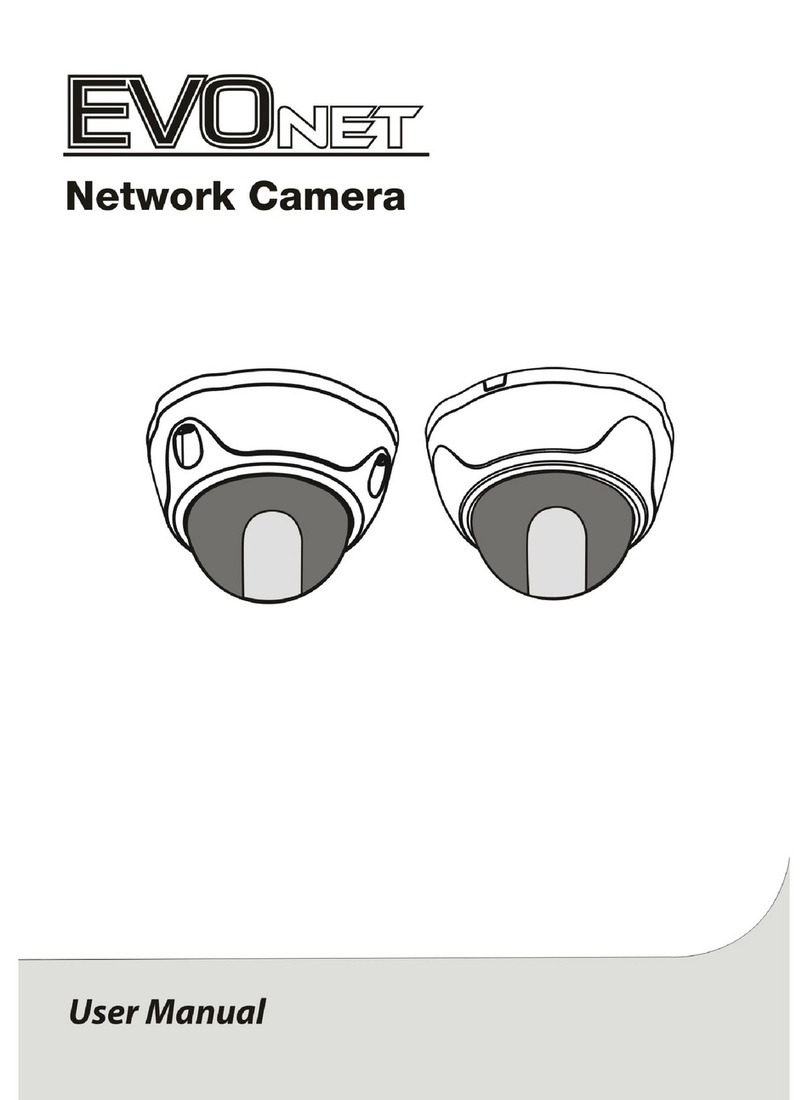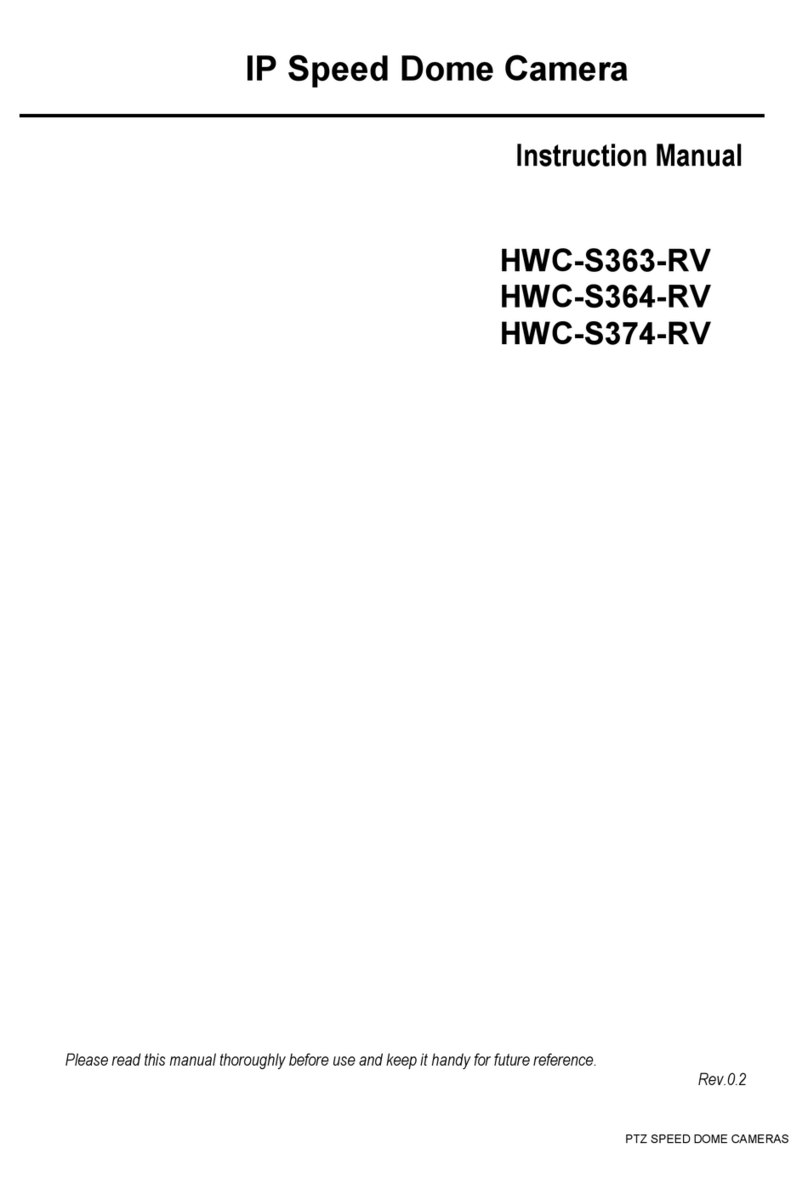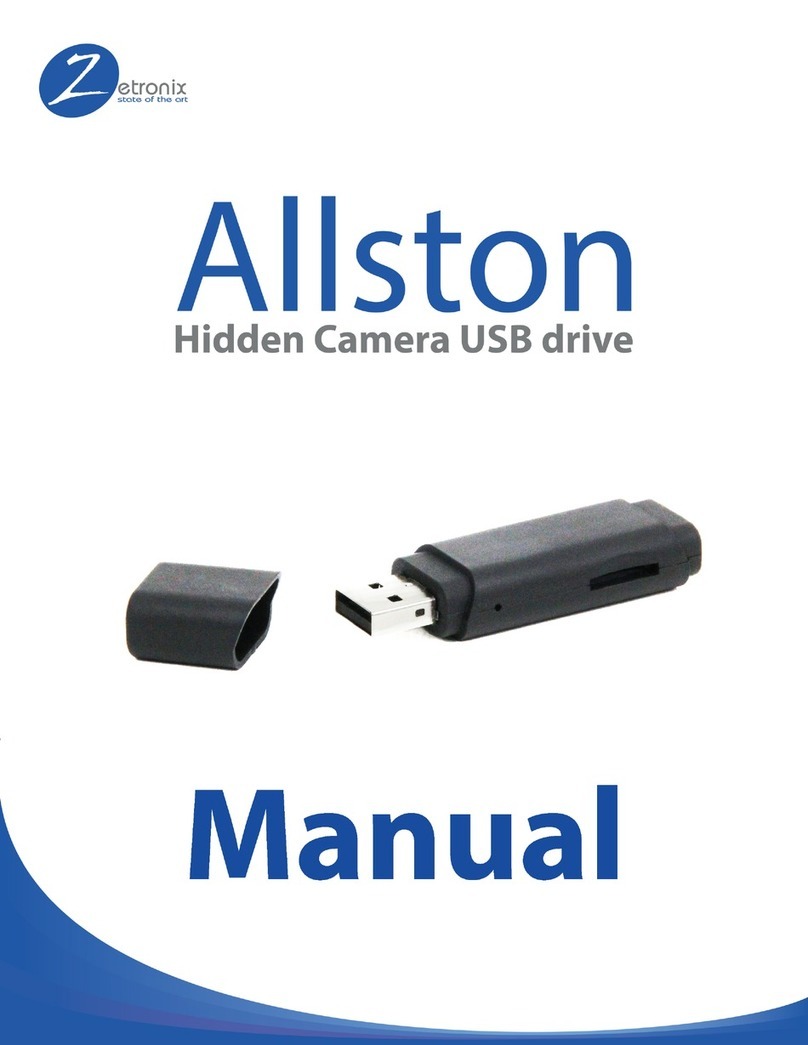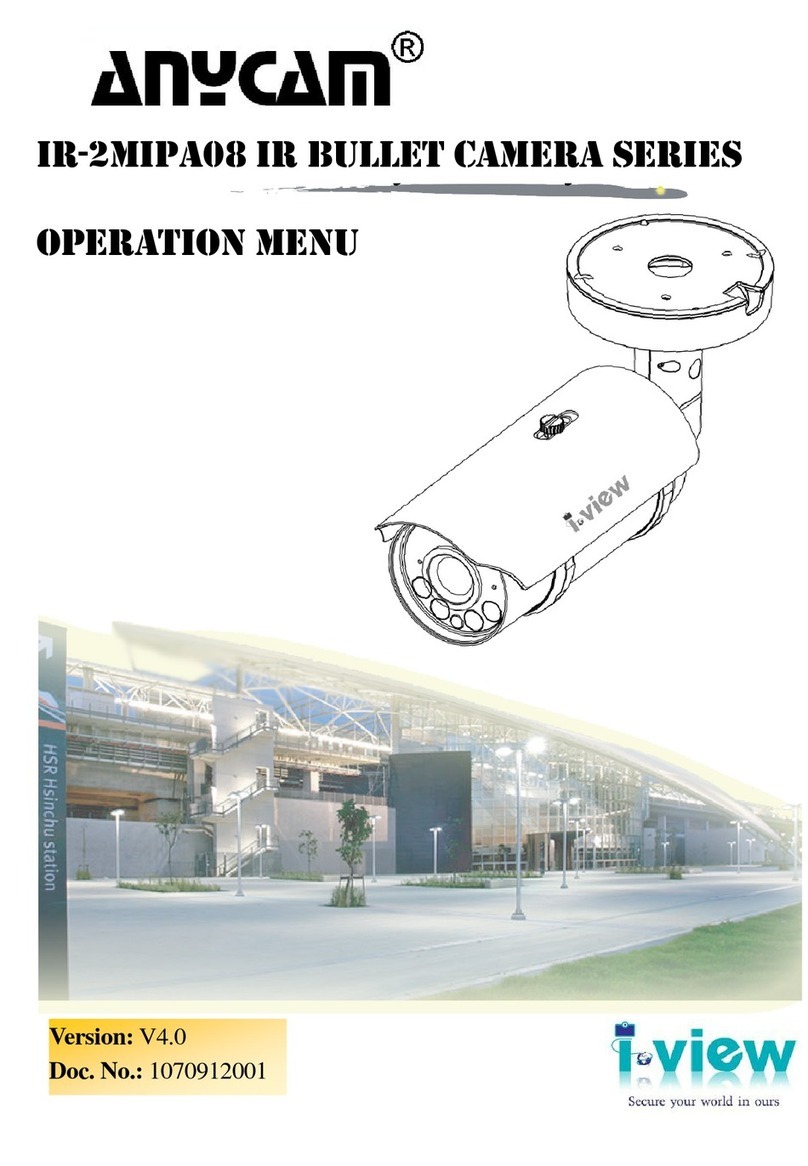EVOnet VDVF430IR User manual
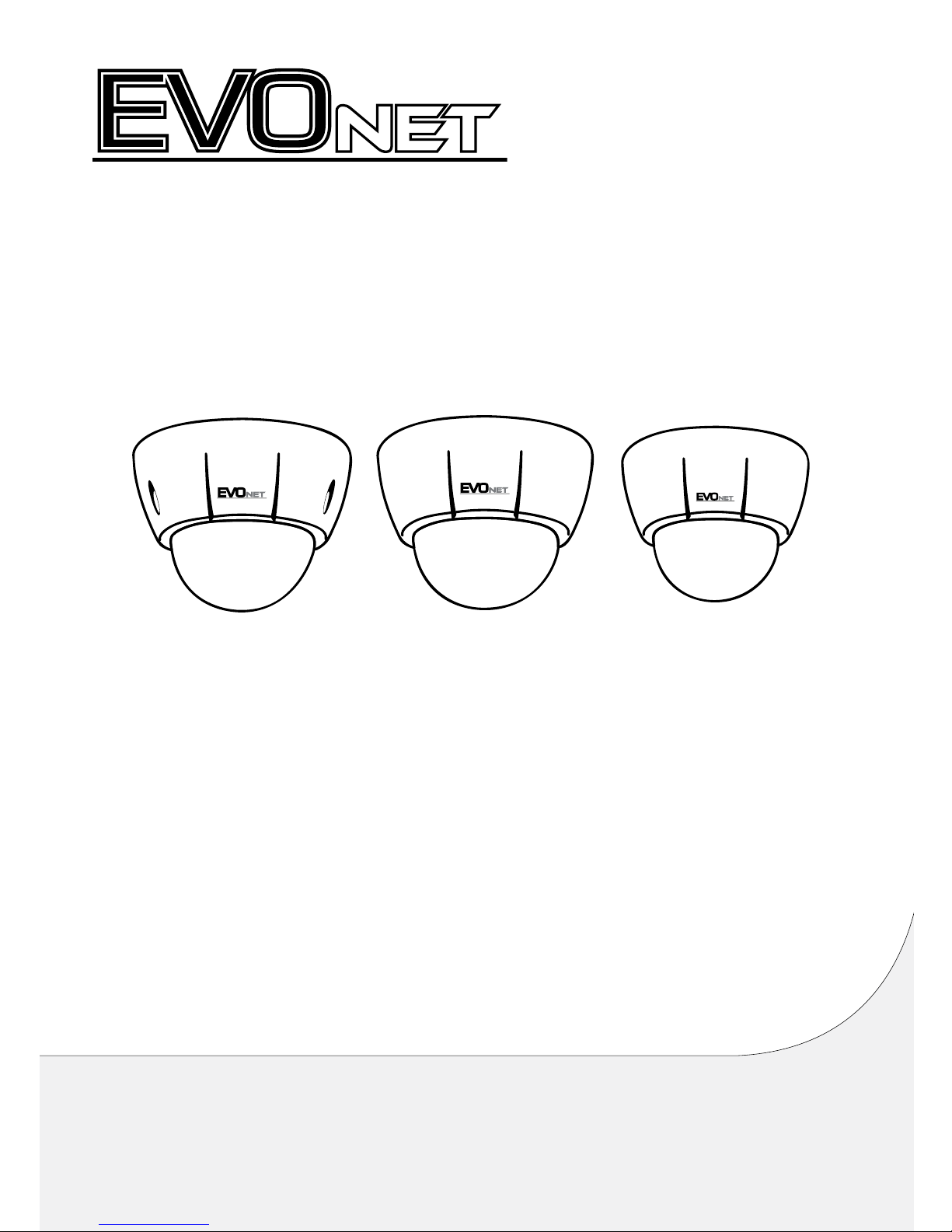
Proudly distributed by
Visit "http://www.hills.com.au/branches" to nd your nearest Hills oce,
or contact us at 1800 685 487 for more information.
2 & 3MP Int & Ext IR Dome Camera
User Manual

2
This is a basic operation manual for installation and use of a network camera. Users who are using this product for
the rst time, as well as users with experience using comparable products, must read this operation manual carefully
before use and heed to the warnings and precautions contained herein while using the product. Safety warnings
and precautions contained in this operation manual are intended to promote proper use of the product and thereby
prevent accidents and property damage and must be followed at all times. Once you have read this operation manual,
keep it at an easily accessible location for future reference.
•The manufacturer will not be held responsible for any product damage resulting from the use of unauthorized parts and
accessories or from the user's failure to comply with the instructions contained in this operation manual.
•The information in this document is believed to be accurate as of the date of publication even though explanation
about some functions may not be incorporated. The manufacturer is not responsible for any problems resulting from
the use thereof. The information contained herein is subject to change without notice. Revisions or new editions to this
publication may be issued to incorporate such changes.
•It is recommended that rst-time users of this network camera and individuals who are not familiar with its use seek
technical assistance from their retailer regarding product installation and use.
•If you need to disassemble the product for functionality expansion or repair purposes, you must contact your retailer and
seek professional assistance.
•Both retailers and users should be aware that this product has been certied as being electromagnetically compatible for
commercial use. If you have sold or purchased this product unintentionally, please replace with a consumer version.
Safety Symbols
Symbol Type Description
Warning An important instruction or set of important instructions that can lead to severe injury or
even death if not followed.
Caution An instruction or set of instruction that can lead to personal injury and/or property
damage if not followed.
In-Text
Symbol Type Description
Caution Important information concerning a specic function.
Note Useful information concerning a specic function.
Before reading this manual
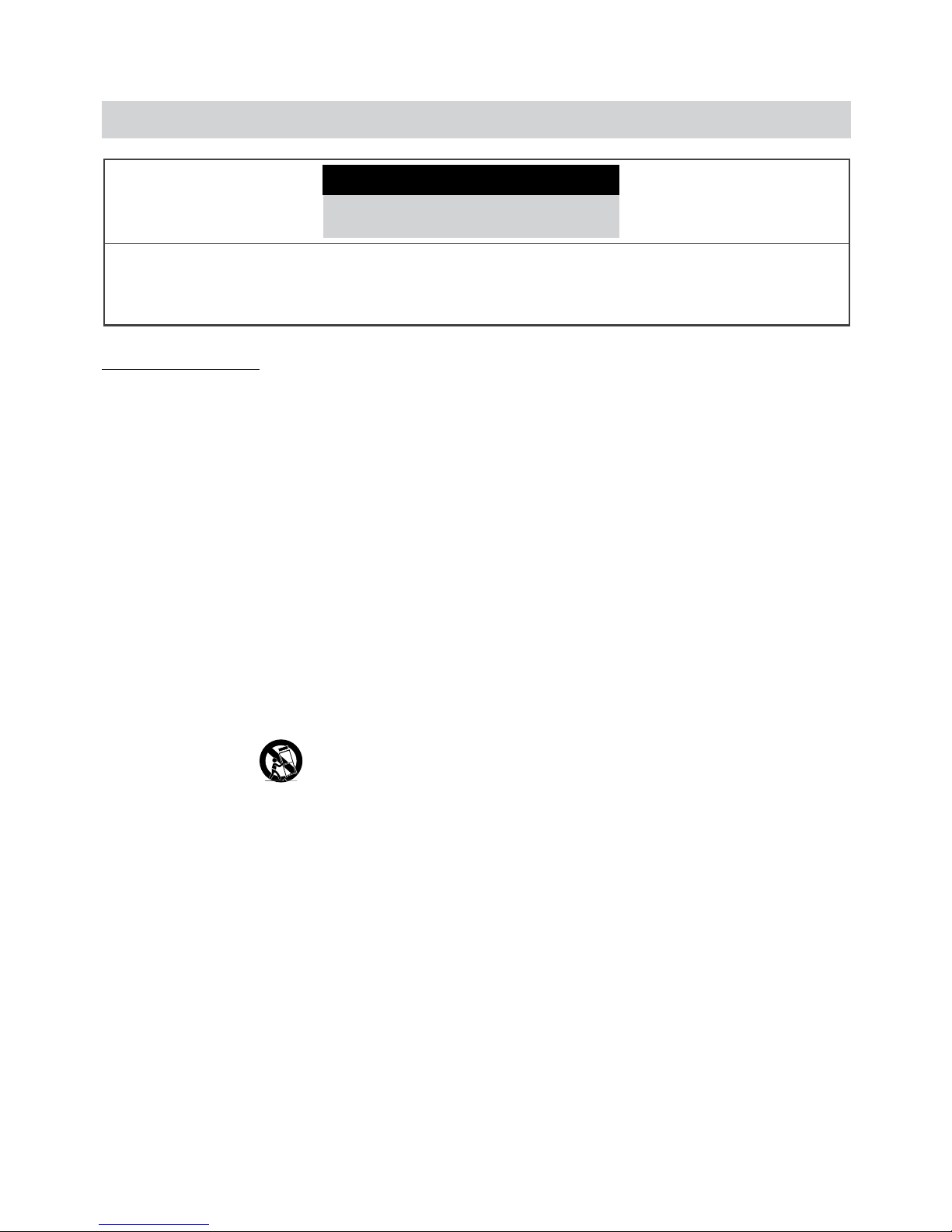
Before reading this manual
3
Safety Precautions
WARNING
RISK OF ELECTRIC SHOCK
DO NOT OPEN
WARNING: TO REDUCE THE RISK OF ELECTRIC SHOCK,
DO NOT REMOVE COVER (OR BACK).
NO USER-SERVICEABLE PARTS INSIDE.
REFER SERVICING TO QUALIFIED SERVICE PERSONNEL.
Important Safeguards
1. Read Instructions
All the safety and operating instructions should be read before the
appliance is operated.
2. Retain Instructions
The safety and operating instructions should be retained for future
reference.
3. Cleaning
Unplug this equipment from the wall outlet before cleaning it. Do not
use liquid aerosol cleaners. Use a damp soft cloth for cleaning.
4. Attachments
Never add any attachments and/or equipment without the approval
of the manufacturer as such additions may result in the risk of re,
electric shock or other personal injury.
5. Water and/or Moisture
Do not use this equipment near water or in contact with water.
6. Placing and Accessories
Do not place this equipment on an wall or ceiling that is not strong
enough to sustain the camera. The equipment may fall, causing
serious injury to a child or adult, and serious damage to the
equipment. Wall or shelf mounting should follow the manufacturer's
instructions, and should use a mounting kit approved by the
manufacturer.
This equipment and cart combination should be moved with care.
Quick stops, excessive force, and uneven surfaces may cause the
equipment and cart combination to overturn.
Do not place this equipment in an enclosed space. Sucient
ventilation is required to prevent an increase in ambient temperature
which can cause malfunction or the risk of re.
7. Power Sources
This equipment should be operated only from the type of power
source indicated on the marking label. If you are not sure of the
type of power, please consult your equipment dealer or local power
company. You may want to install a UPS (Uninterruptible Power
Supply) system for safe operation in order to prevent damage caused
by an unexpected power stoppage. Any questions concerning UPS,
consult your UPS retailer.
8. Power Cord
Operator or installer must remove power and TNT connections before
handling the equipment.
9. Lightning
For added protection for this equipment during a lightning storm,
or when it is left unattended and unused for long periods of time,
unplug it from the wall outlet and disconnect the antenna or cable
system. This will prevent damage to the equipment due to lightning
and power-line surges. If thunder or lightning is common where the
equipment is installed, use a surge protection device.
10. Overloading
Do not overload wall outlets and extension cords as this can result in
the risk of re or electric shock.
11. Objects and Liquids
Never push objects of any kind through openings of this equipment
as they may touch dangerous voltage points or short out parts that
could result in a re or electric shock. Never spill liquid of any kind on
the equipment.
12. Servicing
Do not attempt to service this equipment yourself. Refer all servicing
to qualied service personnel.
13. Damage requiring Service
Unplug this equipment from the wall outlet and refer servicing to
qualied service personnel under the following conditions:
A. When the power-supply cord or the plug has been damaged.
B. If liquid is spilled, or objects have hit the equipment.
C. If the equipment has been exposed to rain or water.
D. If the equipment does not operate normally by following the
operating instructions, adjust only those controls that are covered
by the operating instructions as an improper adjustment of other
controls may result in damage and will often require extensive work
by a qualied technician to restore the equipment to its normal
operation.
E. If the equipment has been dropped, or the cabinet damaged.
F. When the equipment exhibits a distinct change in performance —
this indicates a need for service.
14. Replacement Parts
When replacement parts are required, be sure the service technician
has used replacement parts specied by the manufacturer or that
have the same characteristics as the original part. Unauthorized
substitutions may result in re, electric shock or other hazards.
15. Safety Check
Upon completion of any service or repairs to this equipment, ask the
service technician to perform safety checks to determine that the
equipment is in proper operating condition.
16. Field Installation
This installation should be made by a qualied service person and
should conform to all local codes.
17. Correct Batteries
Warning: Risk of explosion if battery is replaced by an incorrect type.
Dispose of used batteries according to the instructions.
18. Tmra
A manufacturer’s maximum recommended ambient temperature
(Tmra) for the equipment must be specied so that the customer and
installer may determine a suitable maximum operating environment
for the equipment.
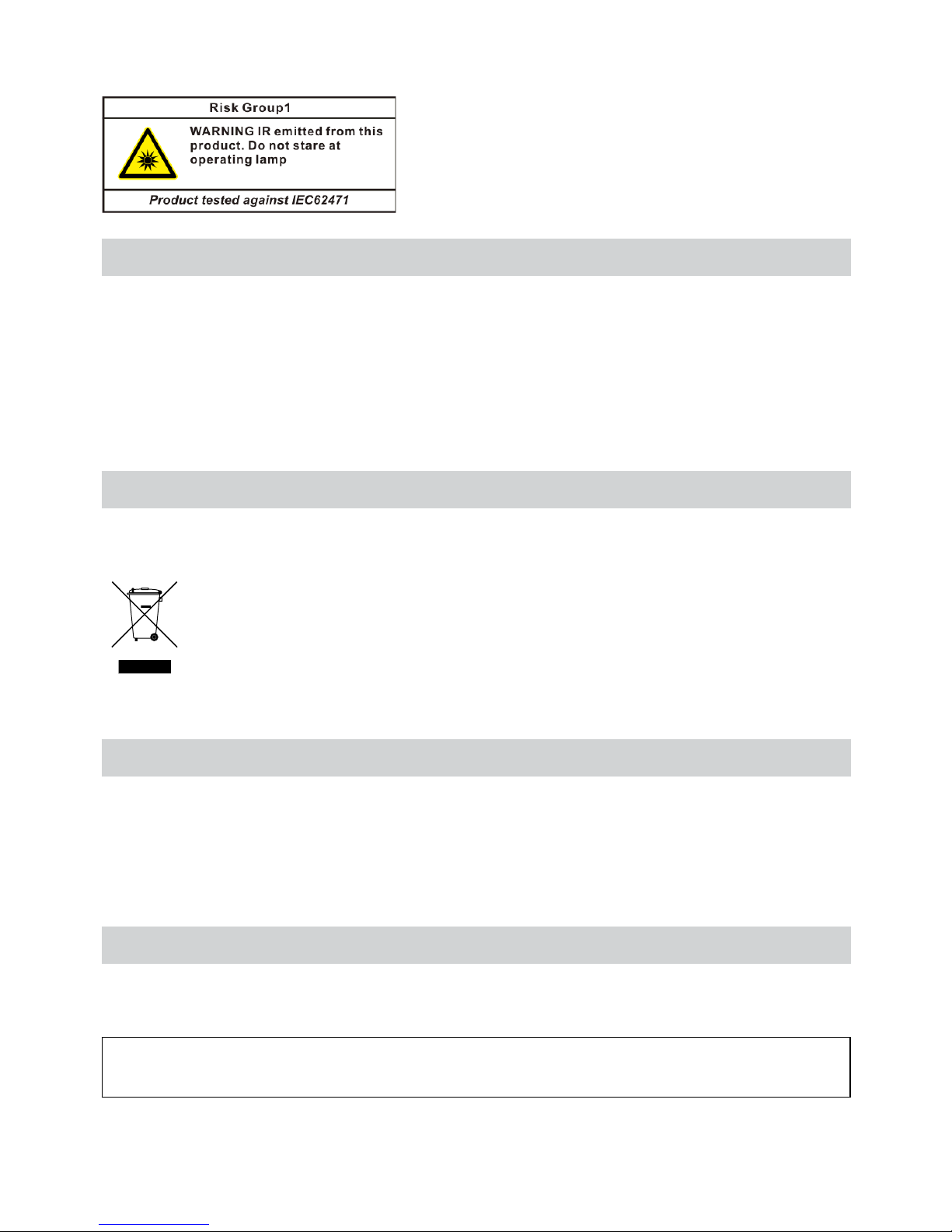
Before reading this manual
4
FCC Compliance Statement
THIS EQUIPMENT HAS BEEN TESTED AND FOUND TO COMPLY WITH THE LIMITS FOR A CLASS A DIGITAL DEVICE, PURSUANT TO PART
15 OF THE FCC RULES. THESE LIMITS ARE DESIGNED TO PROVIDE REASONABLE PROTECTION AGAINST HARMFUL INTERFERENCE
WHEN THE EQUIPMENT IS OPERATED IN A COMMERCIAL ENVIRONMENT. THIS EQUIPMENT GENERATES, USES, AND CAN RADIATE
RADIO FREQUENCY ENERGY AND IF NOT INSTALLED AND USED IN ACCORDANCE WITH THE INSTRUCTION MANUAL, MAY CAUSE
HARMFUL INTERFERENCE TO RADIO COMMUNICATIONS. OPERATION OF THIS EQUIPMENT IN A RESIDENTIAL AREA IS LIKELY TO
CAUSE HARMFUL INTERFERENCE, IN WHICH CASE USERS WILL BE REQUIRED TO CORRECT THE INTERFERENCE AT THEIR OWN EXPENSE.
WARNING: CHANGES OR MODIFICATIONS NOT EXPRESSLY APPROVED BY THE PARTY RESPONSIBLE FOR COMPLIANCE COULD VOID
THE USER’S AUTHORITY TO OPERATE THE EQUIPMENT. THIS CLASS OF DIGITAL APPARATUS MEETS ALL REQUIREMENTS OF THE
CANADIAN INTERFERENCE CAUSING EQUIPMENT REGULATIONS.
WEEE (Waste Electrical & Electronic Equipment)
Correct Disposal of This Product
(Applicable in the European Union and other European countries with separate collection systems)
This marking shown on the product or its literature, indicates that it should not be disposed with other household
wastes at the end of its working life. To prevent possible harm to the environment or human health from
uncontrolled waste disposal, please separate this from other types of wastes and recycle it responsibly to promote
the sustainable reuse of material resources.
Household users should contact either the retailer where they purchased this product, or their local government
oce, for details of where and how they can take this item for environmentally safe recycling.
Business users should contact their supplier and check the terms and conditions of the purchase contract. This
product should not be mixed with other commercial wastes for disposal.
Copyright
© 2014 Pacific Communications
Pacic Communications reserves all rights concerning this operation manual.
Use or duplication of this operation manual in part or whole without the prior consent of Pacic Communications is
strictly prohibited.
Contents of this operation manual are subject to change without prior notice for reasons such as functionality
enhancements.
Registered Trademarks
Pacic Communications is a registered trademark of Pacic Communications.
Other company and product names are registered trademarks of their respective owners.
The software included in this product contains some Open Sources. You may obtain the complete corresponding
source code from us. See the Open Source Guide on a printed document included along with the User’s Manual.
Warning: This product emits infrared light. Do not look into the IR
LED.

5
Table of Contents
1
2
3
Part 1 – Introduction.........................................7
Product Features ................................................................7
Accessories. . . . . . . . . . . . . . . . . . . . . . . . . . . . . . . . . . . . . . . . . . . . . . . . . . . . . . . . . . . . . . . . . . . . . . 8
Overview .......................................................................9
Dome Cover ..............................................................................9
Body.....................................................................................10
Factory Reset ............................................................................11
Lens .....................................................................................12
I/O Device Port ...........................................................................12
Installation .....................................................................15
Installation...............................................................................15
Angle Adjustment........................................................................16
Dimensions ..............................................................................17
Part 2 - Camera Connection .................................18
With DirectIP™ NVR-based Layout...............................................18
With non DirectIP™ NVR-based Layout ..........................................19
Part 3 - Remote Setup.......................................20
Camera Protocol. . . . . . . . . . . . . . . . . . . . . . . . . . . . . . . . . . . . . . . . . . . . . . . . . . . . . . . . . . . . . . . .20
Switching Protocols ......................................................................20
Remote Setup ..................................................................21
Quick Setup ....................................................................21
System.........................................................................22
General ..................................................................................22
Date/Time ...............................................................................23
User/Group ..............................................................................23
Network .......................................................................24
IP Address ...............................................................................24
FEN ......................................................................................25
Port/QoS.................................................................................26
Bandwidth Control .......................................................................27

Table of Contents
6
Security..................................................................................28
IEEE 802.1X ..............................................................................28
Video ..........................................................................29
Camera ..................................................................................29
Streaming ...............................................................................32
Webcasting ..............................................................................33
MAT .....................................................................................33
Privacy Masking..........................................................................34
Audio ..........................................................................34
In/Out ...................................................................................34
Event Action ...................................................................35
Alarm-out................................................................................35
Email ....................................................................................36
Remote Callback .........................................................................36
Audio Alarm .............................................................................37
FTP Upload ..............................................................................37
Record...................................................................................38
Event ..........................................................................40
Alarm In .................................................................................41
Motion Detection ........................................................................42
Trip-Zone ................................................................................43
Audio Detection .........................................................................44
Tampering ...............................................................................45
System Event ............................................................................46
Part 4 - WebGuard ..........................................47
Web Live Mode.................................................................49
Web Search Mode ..............................................................51
Part 5 - Appendix ...........................................53
Setup Menu Tree (Remote Setup) ...............................................53
IDVF320IR / VD320IR / IDVF430IR/ VDVF430IR .............................................53
ID420-FFIR4 .............................................................................53
Troubleshooting ...............................................................54
Specications ..................................................................55
Index ..........................................................................58
4
5

7
Product Features
ID420-FFIR4 / IDVF320IR / VD320IR / IDVF430IR
/ VDVF430IR are IP-based network cameras that
compress and transmit video over ethernet.
You can use the INIT program to change network
camera settings or the SiRiS Lite program to manage
multiple network cameras. In addition, the embedded
web server (WebGuard) lets you remotely view live
video or scan recorded video using a web browser. In
addition, you can use the SiRiS Lite to manage network
cameras and view/record video.
In this operation manual, the term Remote System
refers to the computer on which the remote program
(SiRiS Lite or WebGuard) is running.
•Supports DirectIP mode working with a DirectIP™
NVR that allows users to simply set up all required
congurations without a PC
•Supports ONVIF protocol (Prole S)
•Multi-streaming for high-resolution and high-quality
video monitoring and simultaneous recording in real-
time as well as exible congurations for those
•Supports H.264 video compression and M-JPEG still
image compression algorithms
•Supports 4-stage video compression rate and
multiple compression resolutions
•Two-way audio communication support for remote
audio dialog
IDVF320IR / VD320IR / IDVF430IR /
VDVF430IR
models only
•Video stream buering to counter pre-/post-event
buering and network delays for improved network
recording reliability
•Remote monitoring via web browser or remote
software
•Automatic web casting code (HTML) generation
•Up to 10 simultaneous remote monitoring
connections
•IP ltering, HTTPS, SSL, IEEE 802.1X, and congurable
user authority levels for greater security
•Network bandwidth limitation and MAT features for
more ecient use of network bandwidth
•Easy network access via UPnP (Universal Plug and
Play) function and embedded mDNS (Multicast DNS)
protocol
•Wide dynamic range compensation (Digital WDR) for
improved video quality in high-contrast situations
•Slow shutter support for improved low-lighting video
capture performance
•Day & Night feature (built-in IR cut lter changer)
•Quick and easy rmware upgrade over the network
•Redundant rmware and auto recovery features for
improved system stability
•Network-based integrated management of multiple
network cameras
•Multiple event detection modes: Alarm-in, motion
detection, trip zone, audio detection, and tampering
(alarm-in and audio detection modes are available for
IDVF320IR / VD320IR / IDVF430IR / VDVF430IR
models
only)
•Backup storage on a microSD card as a safeguard
against data loss during network interruptions
IDVF320IR / VD320IR / IDVF430IR / VDVF430IR
•Supports 12 VDC and PoE (Power over Ethernet) (12
VDC not supported by
ID420-FFIR4
)
•Features a variable focus automatic iris (mega pixel
lens)
Not applicable to ID420-FFIR4
•Video out feature (selectable NTSC/PAL)
Remote monitoring and recording via multistreaming
are available using the SiRiS Lite program. For more
information on using SiRiS Lite, refer to its operation
manual.
There is a limit to the number of users allowed to
connect remotely via the Internet at the same time.
Part 1 – Introduction
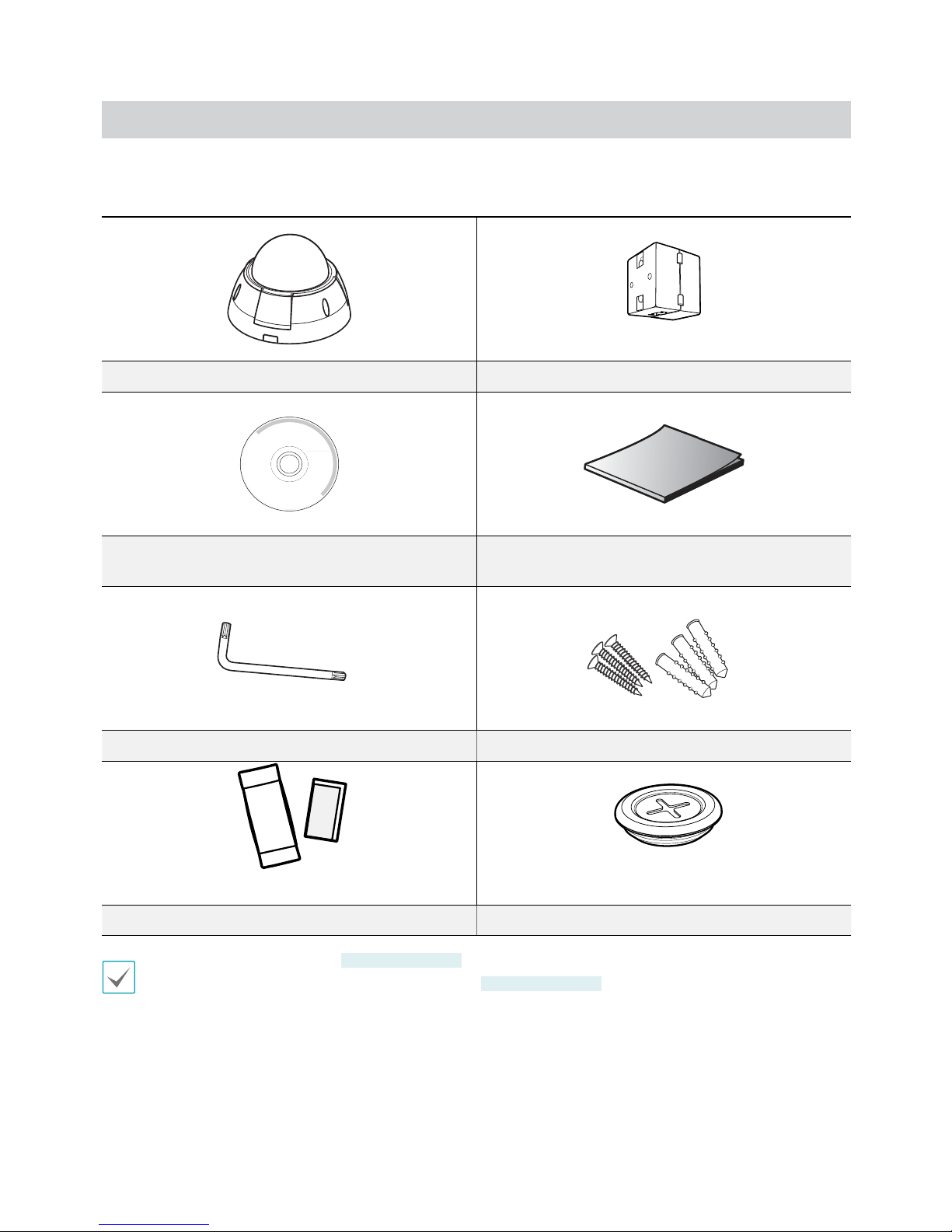
Part 1 – Introduction
8
Accessories
Upon purchasing the product, check inside the box to make sure all the following accessories are included. External
appearances and colors of the accessories may vary depending on the model.
Network Camera Ferrite Core
Installation CD
(INIT/SiRiS Lite software, Operation Manuals) Quick Guide
Allen Wrench Screws (3 ea.)
Desiccant Cable Access Hole Rubber
•An allen wrench is included with
VD320IR / VDVF430IR
models only.
•A desiccant and cable access hole rubber is included with
VD320IR / VDVF430IR
models only.
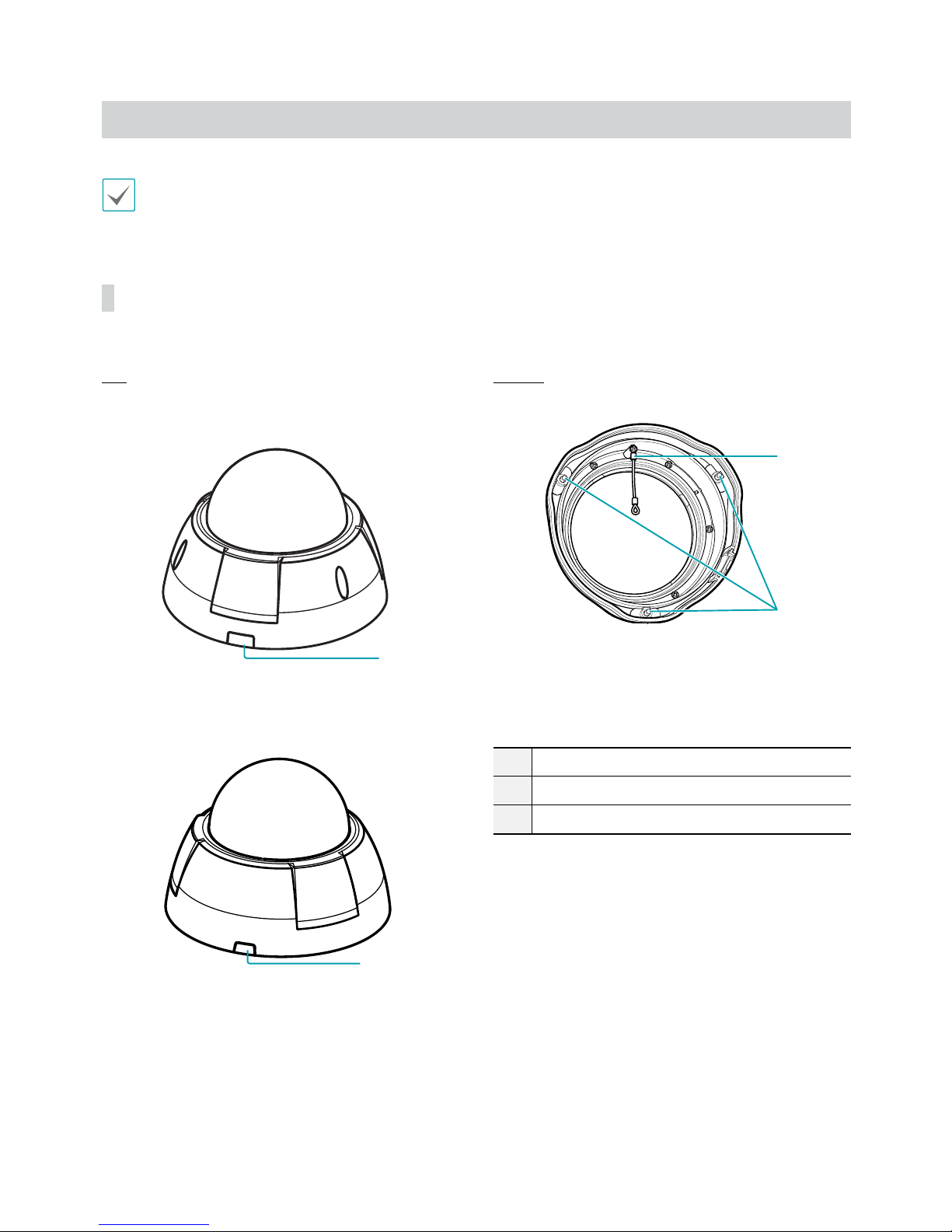
Part 1 – Introduction
9
Overview
Product color and design may vary depending on the model.
Dome Cover
Top
•VD320IR / VDVF430IR
1
•ID420-FFIR4 / IDVF320IR / IDVF430IR
1
Bottom
VD320IR / VDVF430IR
2
3
1Side Cable Access
2Safety Wire
3Dome Cover Screws
1Side Cable Access Hole
For routing cables and wires.
2Safety Wire
Prevents the dome cover from falling on to the oor
when detached from the camera.
3Dome Cover Screws
Secures the dome cover to the camera.

Part 1 – Introduction
10
Body
IDVF320IR / IDVF430IR
1
2
3
4
5
6
@
#
$
!
9
VD320IR / VDVF430IR
2
3
4
5
6
7
9
0
!
@
#
$
1
8
ID420-FFIR4
2
3
4
6
!
$
#
@
9
1
%
1IR LED
2Lens
3Lens Rotator
4Horizontal Rotator
5SD Card Slot
6Factory Reset Switch
7Safety Wire Screw Hole
8O-Ring Groove
9Wall/Ceiling Installation Hole
0Dome Cover Screw Hole
!Bottom Cover
@I/O Device Port
#Cable Access Hole
$Vertical Rotation Adjustment Screw
%Focus Lock Spring
1IR LED
A sensor in the middle monitors lighting levels and
activates the IR LED during low-lighting conditions.
2Lens
Features a variable focus auto iris lens or a xed focus
lens.
ID420-FFIR4
models feature a xed focus lens.
3Lens Rotator
Turn the lens rotator clockwise or counterclockwise
to adjust the lens' rotation angle.
4Horizontal Rotator
Used to adjust the lens' horizontal angle.
5SD Card Slot
Used to insert a microSD card into the camera. (An
SLC (Single Level Cell) or MLC (Multi Level Cell) card
by SanDisk or Transcend is recommended)
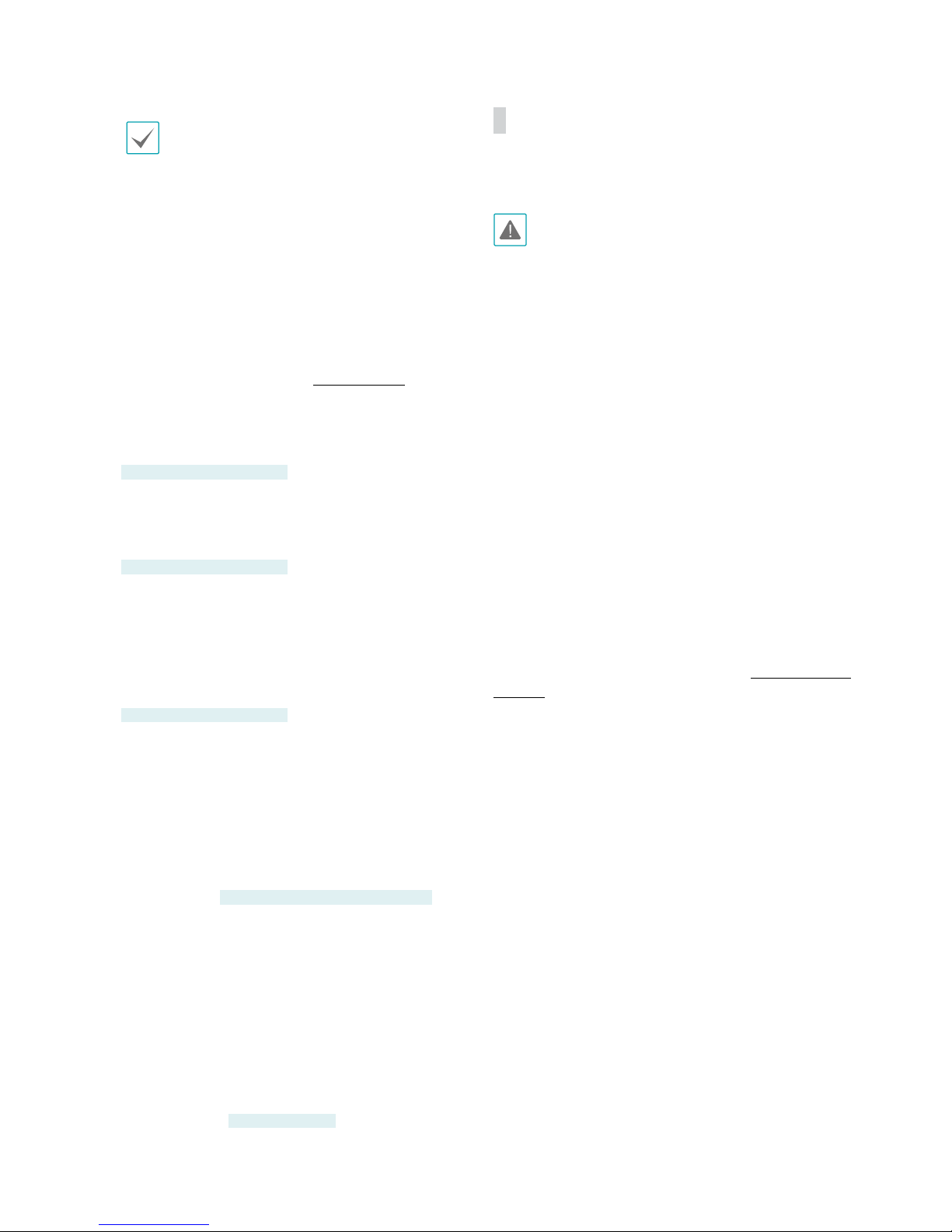
Part 1 – Introduction
11
•Do not remove the SD card while the system
is in operation. Removing the card while the
system is in operation can cause the system to
malfunction and/or corrupt data stored on the
SD card.
•An SD card is a consumable product with a
nite service life. Prolonged use will damage
the card's memory sectors and result in data
loss or memory card failure. Test the SD card
regularly and replace it whenever necessary.
6Factory Reset Switch
Restores the camera's default factory settings. For
more information, refer to the Factory Reset.
7Safety Wire Screw Hole
Use the provided screw to secure the safety wire on
to the dome cover and the bottom cover.
VD320IR / VDVF430IR only
8O-Ring Groove
O-ring is seated in the groove for waterproof. Do NOT
remove the o-ring from the groove.
VD320IR / VDVF430IR only
9Wall/Ceiling Installation Hole
Used to screw the camera in place on a wall or a
ceiling.
0Dome Cover Screw Hole
Secures the dome cover to the camera.
VD320IR / VDVF430IR only
!Bottom Cover
Allows you to install the camera on a wall or a ceiling.
@I/O Device Port
Used to connect I/O devices to the camera.
#Cable Access Hole
For routing cables and wires.
If the camera is
VD320IR / IDVF430IR / VDVF430IR
,
block the cable access hole for waterproong by
using the enclosed cable access hole rubber when
routing cables and wires. Waterproong sealing is
required by using silicone etc. after blocking the
cable access hole. Ask your retailer for details.
$Vertical Rotation Adjustment Screw
Used to adjust the lens' angle and lock it in place.
%Focus Lock Spring
Locks in the focal point if you adjust the focus by
turning the lens.
ID420-FFIR4 only
Factory Reset
Only use the factory reset switch to restore the camera
to its factory default settings.
A factory reset will clear all camera settings congured
by the user.
1 Shut o the power supply, insert a straight pin into
the switch hole, and press down on the reset switch.
2 Hold the switch down and reconnect the power
adapter.
3 Once the device turns back on and its LEDs start
blinking, wait 5 seconds and then remove the pin.
4 The device will go through the resetting process and
reboot. All camera settings will be restored to their
factory defaults after the reboot.
It's also possible to do a factory reset by pressing and
releasing the reset switch while the camera is turned
on or using the INIT program from a remote location.
A factory reset will reboot the system. For more
information on factory reset, refer to the INIT operation
manual.

Part 1 – Introduction
12
Lens
Variable Focus Automatic Iris Lens
2
1
1Focus Lever 2Zoom Lever
1Focus Lever
Adjust the focal point by turning the lever in
clockwise or counterclockwise direction. Once the
focal point has been adjusted, turn the screw in
clockwise direction to lock it in place.
2Zoom Lever
Adjust the zoom by turning the lever in clockwise or
counterclockwise direction. Once the zoom has been
adjusted, turn the screw in clockwise direction to lock
it in place. Lever length may vary depending on the
model.
ID420-FFIR4
models do not feature a variable focus
automatic iris lens.
I/O Device Port
IDVF320IR / VD320IR / IDVF430IR / VDVF430IR
1 2 3 4 5 6 7
ID420-FFIR4
3 4 5 6 7
1Alarm I/O 5Network LED
2Audio I/O 6Network Port
3Video Out 7Power LED
4Power
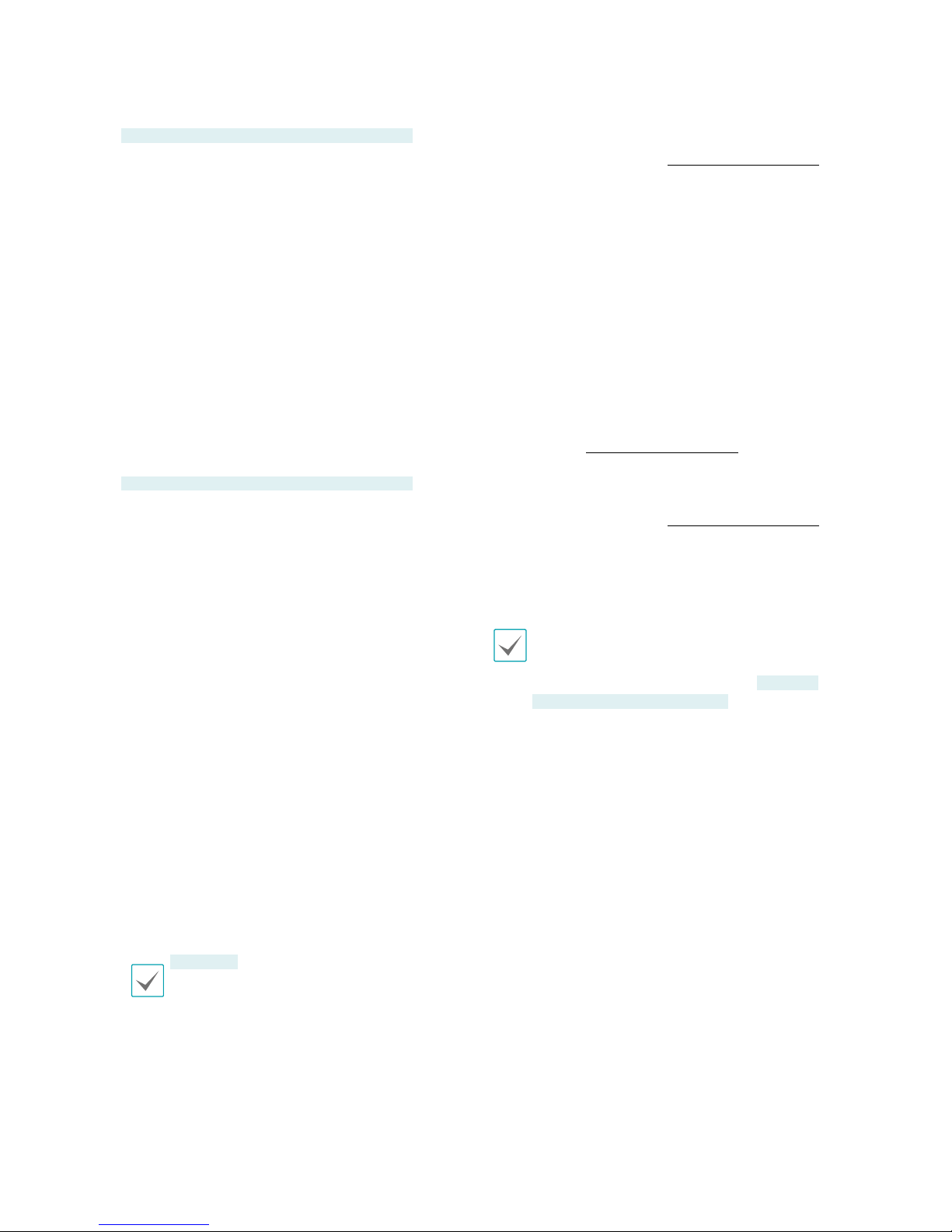
Part 1 – Introduction
13
1Alarm In/Out
IDVF320IR / VD320IR / IDVF430IR / VDVF430IR
•Out: Connect an alarm out device's mechanical or
electrical switch to the alarm out port and the GND
(ground) connector. (Supported Types: Active Low
(open collector output), Electrical Specs: 30mA
sync current at 5 VDC)
•In: Connect an alarm-in device to this port.
(Mechanism: Choose between an NC (Normally
Closed) type or an NO (Normally Open) type) →
Connect a mechanical or electrical switch to the
alarm in port and the GND (ground) connector.
Alarm in range is 0V to 5V. In order to detect alarm
input from an electrical switch, the signal must be
higher than 4.3V from an NC switch or less than
0.3V from an NO switch and must last for longer
than 0.5 seconds.
2Audio In/Out
IDVF320IR / VD320IR / IDVF430IR / VDVF430IR
•Out: Connect an amplier to this port (line out).
This device does not feature a built-in audio
amplier unit and therefore requires the user to
purchase a separate speaker system with a built-in
amplier.
•In: Connect an audio source to this port. (line in)
3Video Out
•CVBS (Video Out) & GND (Ground): Connect
the cable's signal line and ground line to these
ports and the connector on its opposite end to a
monitor. Use these ports for previewing video and
not monitoring video. Go to Remote Setup (Video
> Camera >Miscellaneous) and choose a video
out signal. (NTSC or PAL)
4Power
•DC12V +/-: Connect the two wires of the power
adapter to these ports. Be careful not to cross
the + and - wires. Booting will commence once
connected to a power supply.
•FGND (Frame Ground): Used to ground the
device.
ID420-FFIR4
receives power via PoE (Power over
Ethernet) and is therefore incompatible with
DC12V power sources.
5Network LED
Indicates the network connection status. For more
information, refer to the LED Status Indications on
page 14. If the Status LED option under System >
General has not been enabled, this LED will remain
turned o regardless of the network connection
status.
6Network Port
Connect a network cable with an RJ-45 connector to
this port. If using a PoE switch, you can supply power
to the camera using an ethernet cable. For more
information on PoE switch use, refer to the switch
manufacturer's operation manual. You can congure,
manage, and upgrade this camera and monitor its
images from a remote computer over the network.
For more information on network connection setup,
refer to the INIT operation manual,
7Power LED
Indicates the system's operating status. For more
information, refer to the LED Status Indications on
page 14. If the Status LED option under System >
General has not been enabled, this LED will remain
turned o regardless of the system's operating status.
When inserting an alarm in/out, audio in/out, video
out, or power connector, hold down the button and
push the connector in through the exposed hole.
(Alarm in/out and audio in/out apply to
IDVF320IR
/ VD320IR / IDVF430IR / VDVF430IR
models only)
Release the button and then gently pull on the wire to
ensure a secure connection. To disconnect, press down
on the button again and pull the wire out.
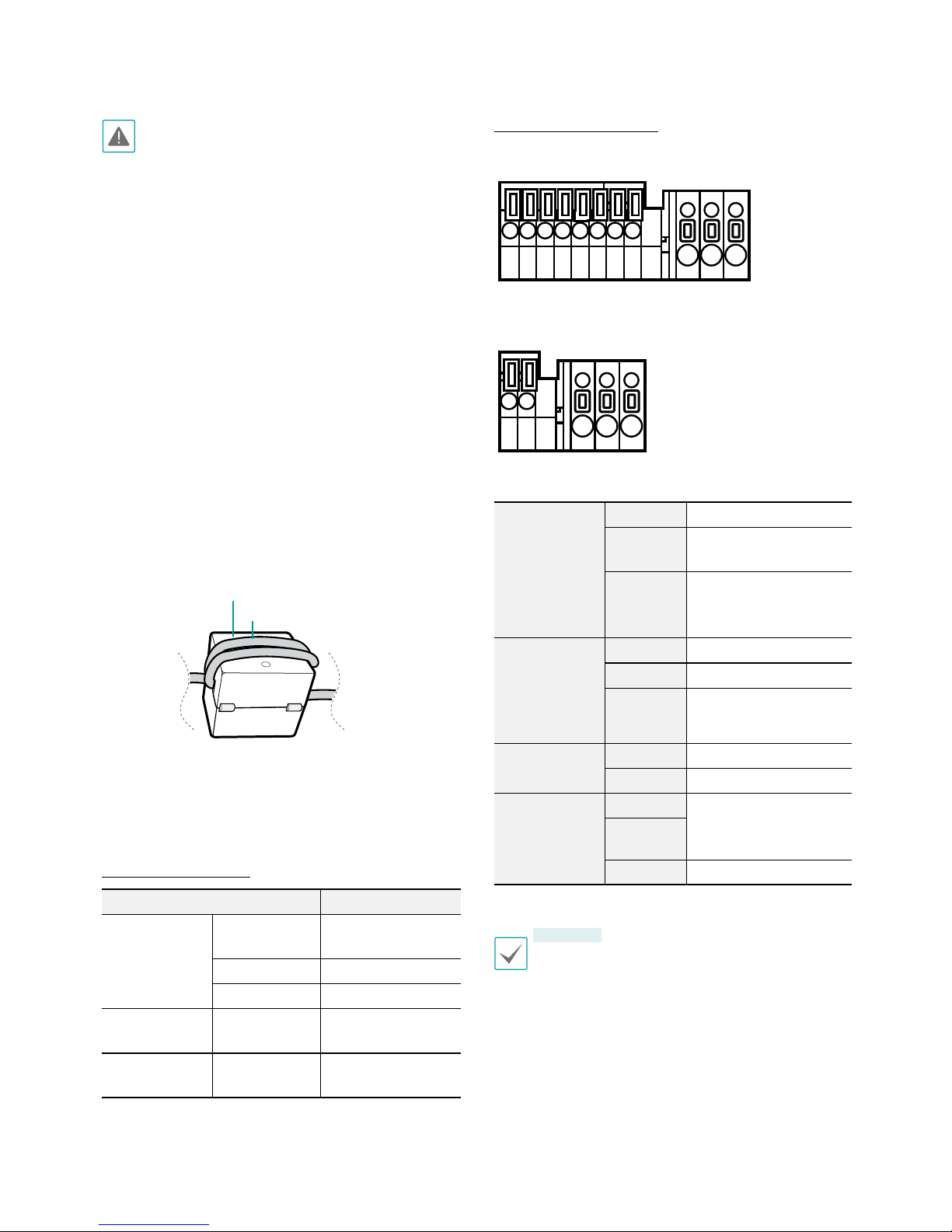
Part 1 – Introduction
14
•Check your local laws and regulations on making
video or audio recordings. The user will be held
liable for any violation of the law. (Article 25-5 of
the Personal Information Protection Act: Operators
of image data processing devices may not operate
such devices for purposes other than as originally
intended during device installation, place such
devices at locations other than as originally
intended, or use such devices to record audio.)
•When switching over from 12 VDC to PoE as the
power source, the system will be rebooted once the
power adapter is disconnected.
•Ground the power port's frame ground terminal
before use.
•Organize the power cable so that it will not cause
people to trip over or become damaged from chairs,
cabinets, desks, and other objects in the vicinity. Do
not run the power cable underneath carpet or a rug
or plug the cable into a power outlet shared by a
number of other devices.
•Wrap the camera-end of the network cable twice
around the provided ferrite core (28A2024-0A2,
Laird Technologies) to subdue electromagnetic
wave generation.
Ferrite Core
LAN Cable
•The network connector is not designed to be
connected directly with cable or wire intended for
outdoor use.
LED Status Indications
LED Status Description
Power LED
O Power not
connected
Flashing Booting
On Powered on
Network LED On Not connected to
network
Power LED/
Network LED
Flashing
(sequentially)
Software upgrade
in progress
Connector Arrangement
•IDVF320IR / VD320IR / IDVF430IR / VDVF430IR
•ID420-FFIR4
Alarm
(IDVF320IR
/ VD320IR /
IDVF430IR /
VDVF430IR)
GND Grounding
Out Alarm Out (Active Low -
Open Collector Output)
In Alarm In
Audio
(IDVF320IR
/ VD320IR /
IDVF430IR /
VDVF430IR)
GND Grounding
Out Audio Out
In Audio In
Video GND Grounding
CVBS Video Out
Power
DC12V + Power connection
(Check + and -
markings)
DC12V -
FGND Frame grounding
ID420-FFIR4
receives power via PoE (Power over
Ethernet) and is therefore incompatible with DC12V
power sources.

Part 1 – Introduction
15
Installation
Installation of this product does not require the use of
special tools.
For more information on other devices comprising the
overall system, refer to their respective installation
manuals.
Product color and design may vary depending on the
model.
Installation
Check the wall or ceiling to see if it needs to be
reinforced. The camera may fall o if the wall or ceiling
is not strong enough to support its weight.
VD320IR / VDVF430IR
Attach the enclosed desiccant beside the safety wire
screw inside the dome cover to prevent moisture.
VD320IR / VDVF430IR
only.
Guide Pattern
IDVF320IR / IDVF430IR
Cable hole
Screw 1
Screw 3
Screw 2
Guide Pattern
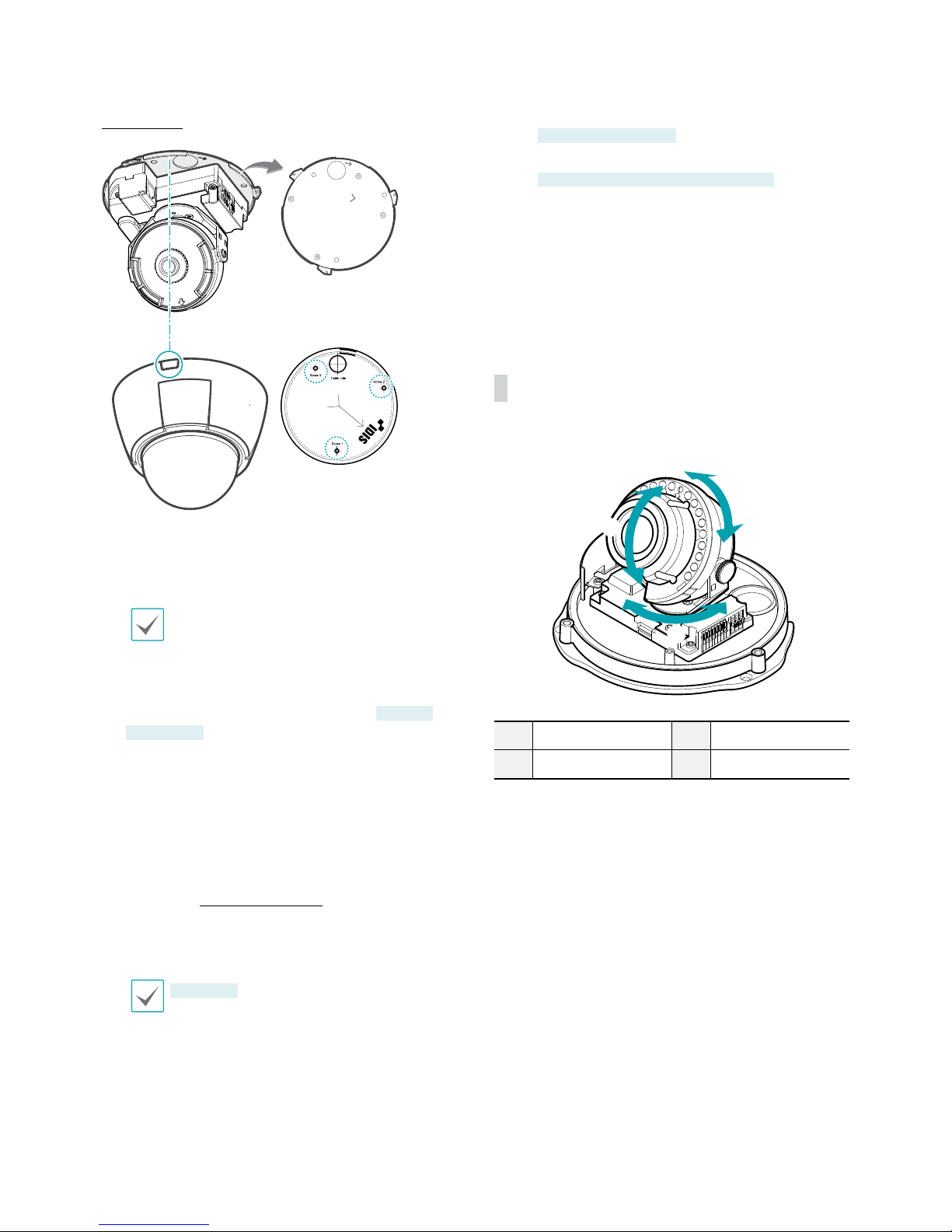
Part 1 – Introduction
16
ID420-FFIR4
Guide Pattern
1 Use the screws provided with the camera to secure
the bottom cover on a wall or a ceiling.
Use the provided guide pattern to check the
distance between the screws.
2 Connect external devices, the network cable,
and the power adapter. If the camera is
VD320IR
/ VDVF430IR
, block the cable access hole for
waterproong by using the enclosed cable access
hole rubber when routing cables and wires.
Waterproong sealing is required by using silicone
etc. after blocking the cable access hole. Ask your
retailer for details.
3 Adjust the angle of the lens. For more information,
refer to the Angle Adjustment.
4 Adjust the focus and zoom levers.
ID420-FFIR4
models do not have a zoom feature.
5 Attach the dome cover to the bottom cover.
–
VD320IR / VDVF430IR
: Use the provided screws to
secure the dome cover on to the bottom cover.
–
ID420-FFIR4 / IDVF320IR / IDVF430IR
: Align the
marking next to the cable access hole on the
bottom cover and the side cable access hole on
the dome cover together and then turn the dome
cover in clockwise direction to lock it in place.
6 Connect the power.
Angle Adjustment
The lens can be rotated along three axes.
2
3
1
1Lens Rotation 3Horizontal Rotation
2Vertical Rotation
1Lens Rotation
Used to adjust the lens' rotation angle. Turn the
rotator in clockwise or counterclockwise direction.
2Vertical Rotation
Used to adjust the lens' vertical angle. Loosen the
screw, adjust the lens' vertical angle, and then tighten
the screw to lock it in place.
3Horizontal Rotation
Used to adjust the lens' horizontal angle.
Turn the horizontal rotator in the clockwise or
counterclockwise direction.
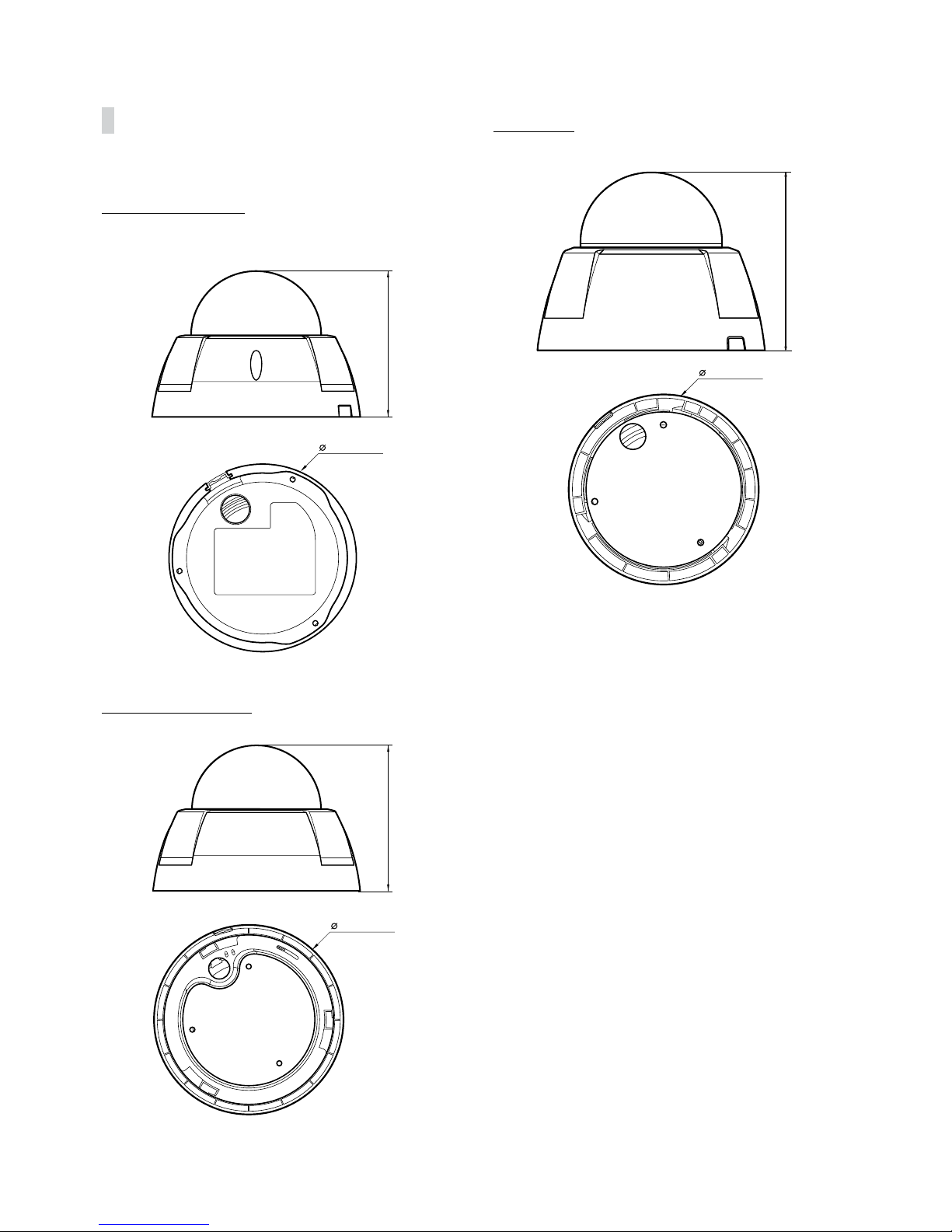
Part 1 – Introduction
17
Dimensions
VD320IR / VDVF430IR
122mm (4.8”)
160mm (6.3”)
IDVF320IR / IDVF430IR
122mm (4.8”)
159mm (6.26”)
ID420-FFIR4
103 mm (4.06”)
132mm (5.20”)
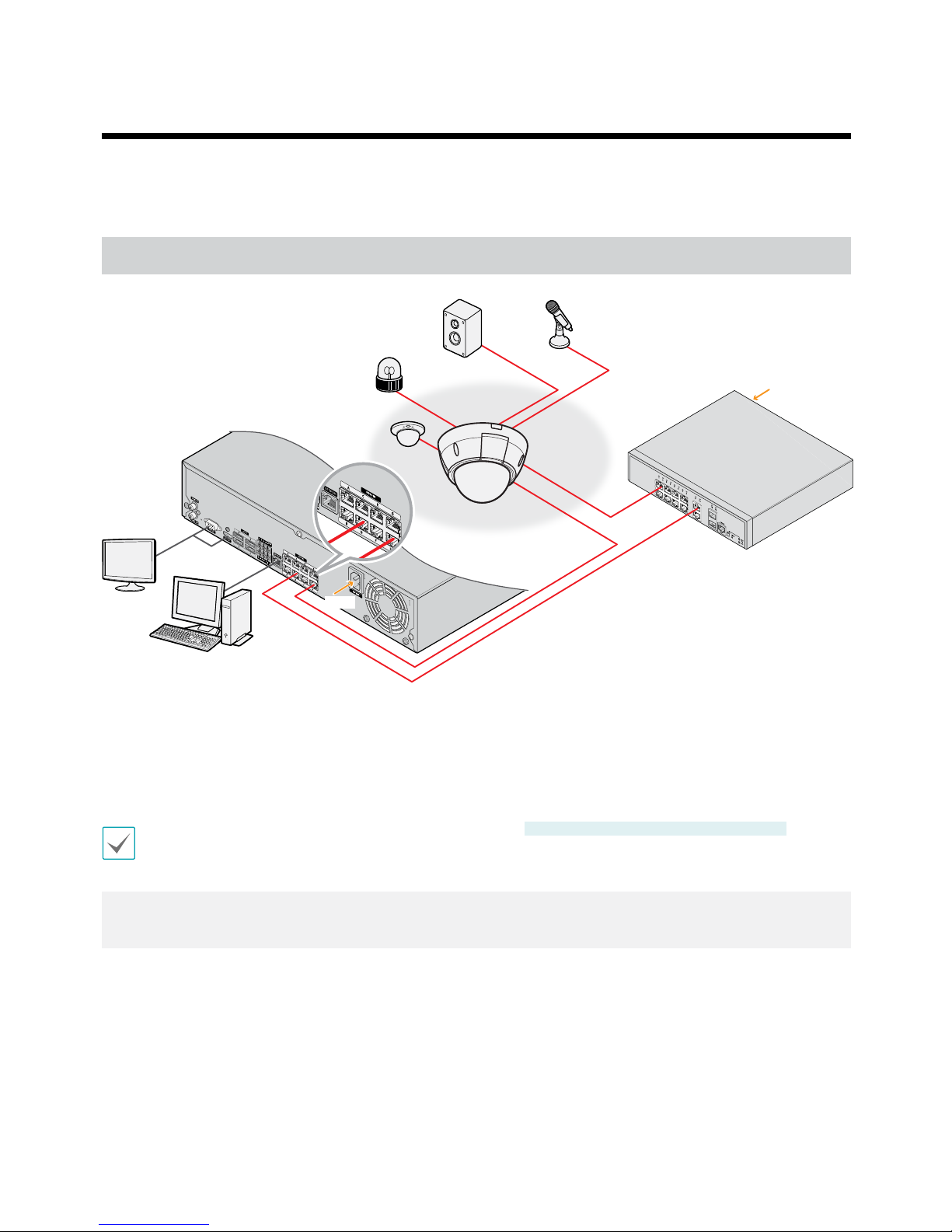
18
Use the camera by connecting to DirectIP™ NVR or non DirectIP™ NVR, VMS such as SiRiS Lite.
With DirectIP™ NVR-based Layout
DirectIP™ NVR
DirectIP™ Switch
Audio Out
Network Camera
Power
Power
RASplusIP Remote
Monitoring
VGA/HDMI
Monitor Out
Alarm Out
Sensor In
Audio In
DirectIP NVR makes it easy to use cameras without extra network congurations.
Each camera can be controlled via the DirectIP™ NVR setup menu, without any PC.
For detailed camera settings, please see the camera setting pages of DirectIP™ NVR manual.
Alarm In/Out, Audio In/Out and SD card recording are supported by
IDVF320IR / VD320IR / IDVF430IR / VDVF430IR
models
only.
For users using the camera with DirectIP™ NVR connection, do not need to consider contents after page 20.
Part 2 - Camera Connection
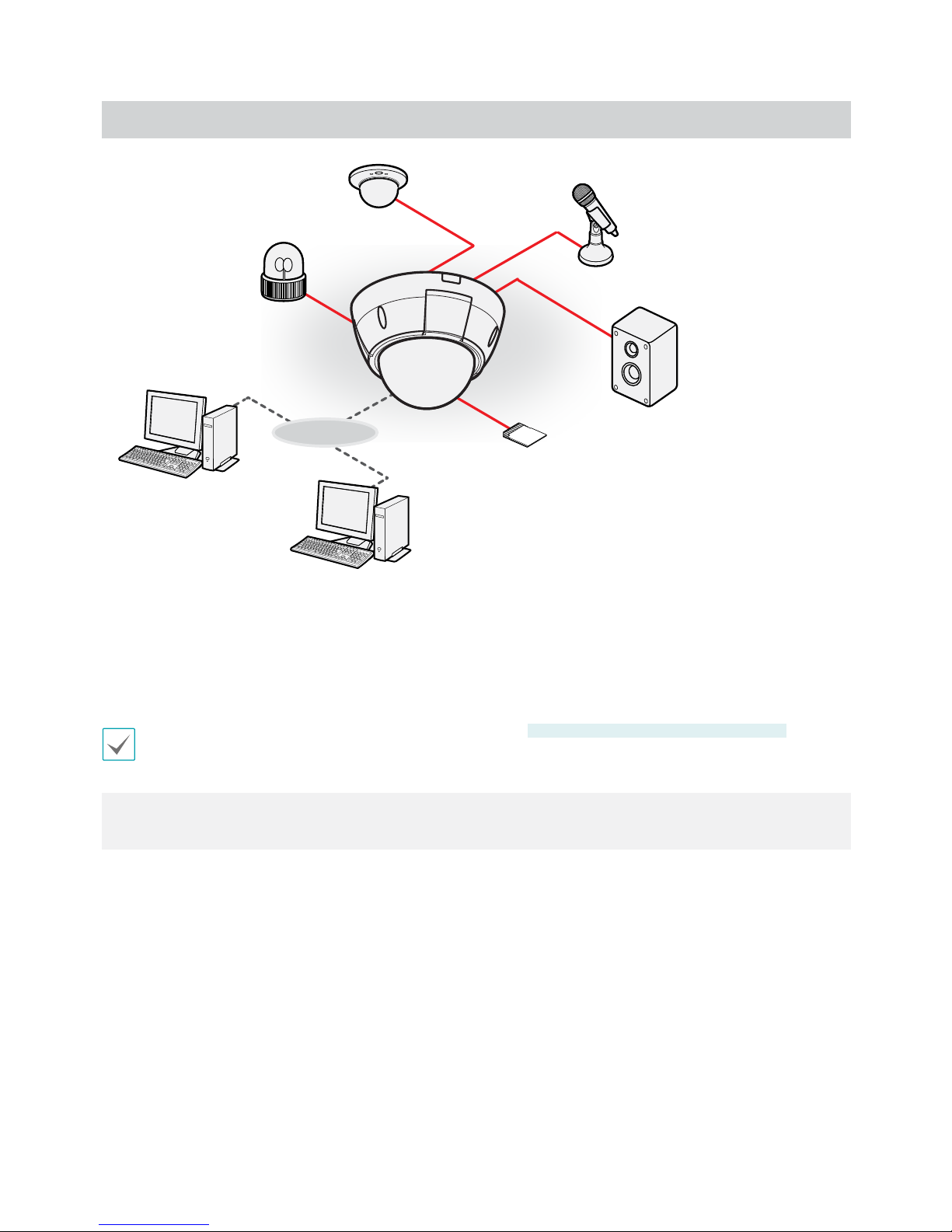
Part 2 - Camera Connection
19
With non DirectIP™ NVR-based Layout
Network Camera
Network
Remote Monitoring
(SiRiS Lite or WebGuard)
Remote Recording
(SiRiS Lite)
microSD Card
Alarm Out
Sensor In
Audio Out
Audio In
Control the camera over the network from software installed on a computer.
Ideal for using the camera over the network from a remote location.
Alarm In/Out, Audio In/Out and SD card recording are supported by
IDVF320IR / VD320IR / IDVF430IR / VDVF430IR
models
only.
The contents after page 21 are only for users using the camera with non DirectIP™ NVR connection or VMS
connection such as SiRiS Lite.

20
Congure basic network camera settings and all other
system settings.
Screen images may vary depending on the model.
Camera Protocol
Camera supports DirectIP™ and SiRiS protocols.
•DirectIP™ protocol:
- Using with a DirectIP™ NVR enables camera use
without the need to congure network settings.
- The DirectIP™ NVR also allows you to control all
camera settings directly from the NVR, without the
need for a computer.
For more information on conguring camera
settings from a DirectIP™ NVR, refer to the DirectIP™'s
operation manual.
•SiRiS protocol:
- Control the camera over the network from software
installed on a computer or a separate NVR.
- Ideal for using the camera over the network from a
remote location.
Switching Protocols
1 Launch the INIT program and from the list, select a
camera whose protocol you wish to change.
2 Click on the Setup icon and then select Setup →
Protocol Setup.
•Alternatively, you can right-click on the mouse and
select Protocol Setup.
3 From the Protocol Setup screen, select the desired
protocol and then click OK.
4 This will activate the selected protocol. You can
check each camera's protocol on the INIT program.
This operation manual has been composed based on
SiRiS protocol use.
Part 3 - Remote Setup
Table of contents
Other EVOnet Security Camera manuals
Popular Security Camera manuals by other brands
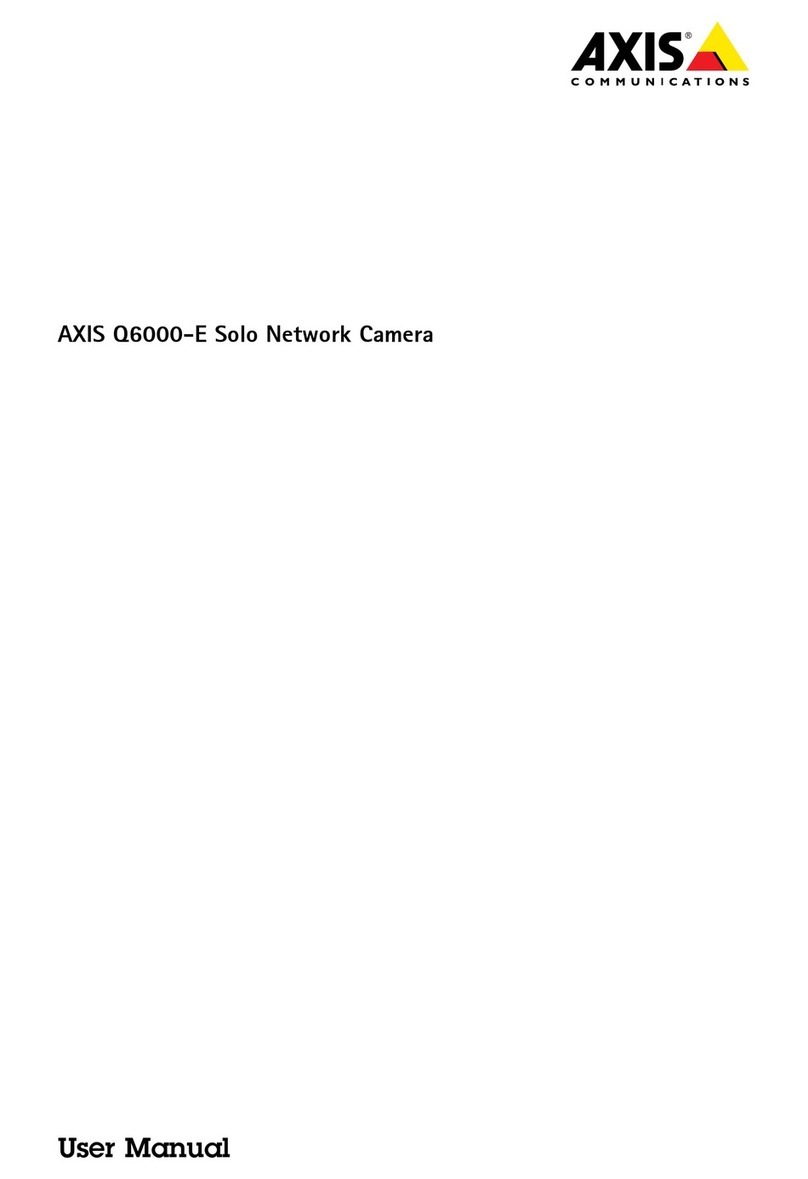
Axis
Axis Q6000-E user manual

FLIR
FLIR SyncroIP Camera Series Firmware update instructions

Infinova
Infinova V1242-36A instruction manual

Moog Videolarm
Moog Videolarm SM7TN-3 Installation and operation instructions
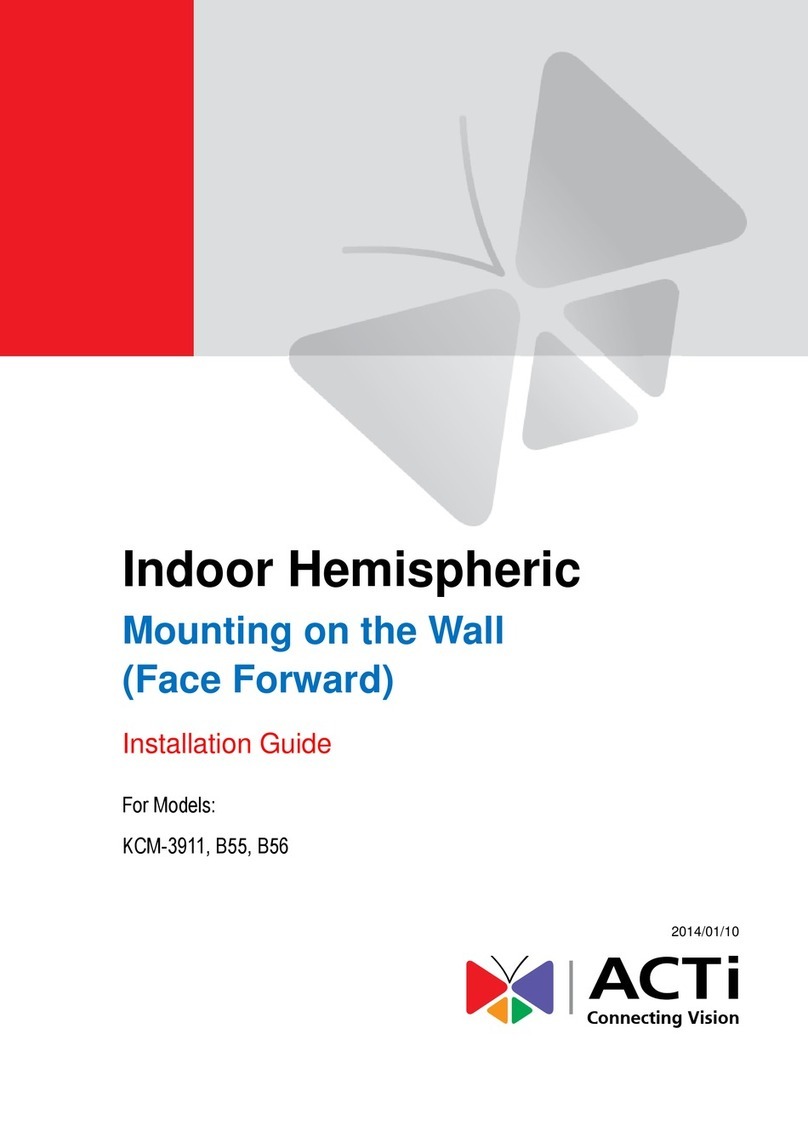
ACTi
ACTi KCM-3911 installation guide

Panasonic
Panasonic EggCam GP-KR001 operating instructions