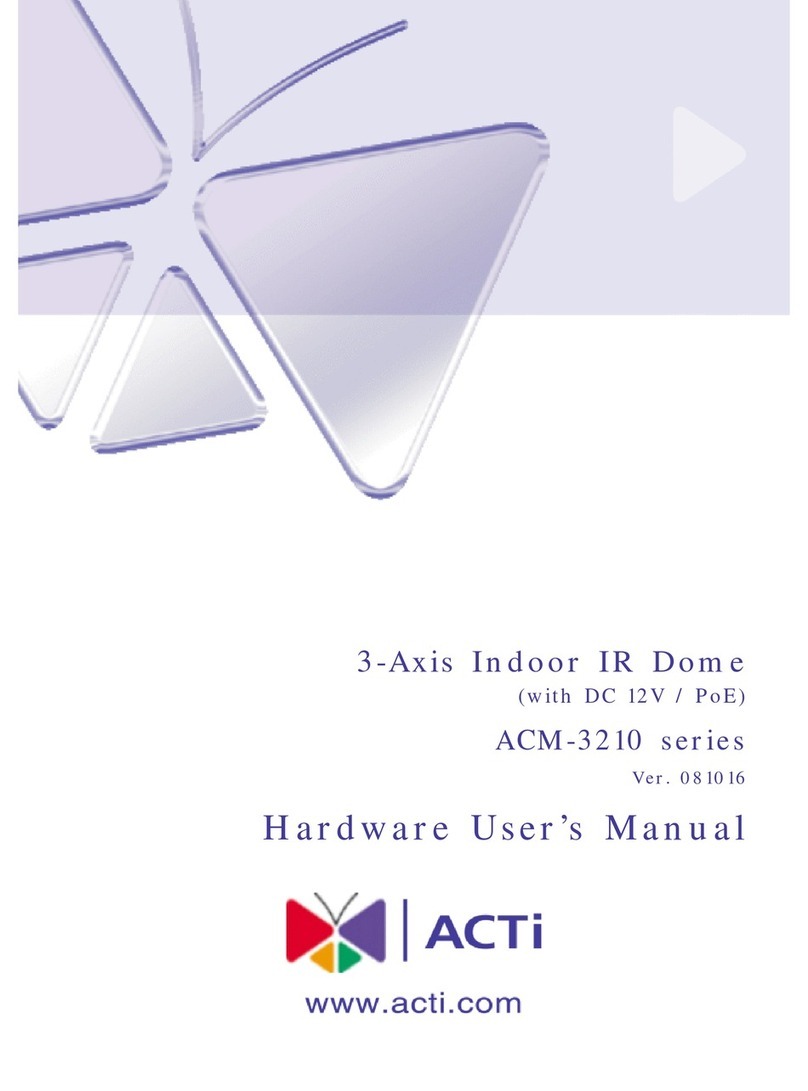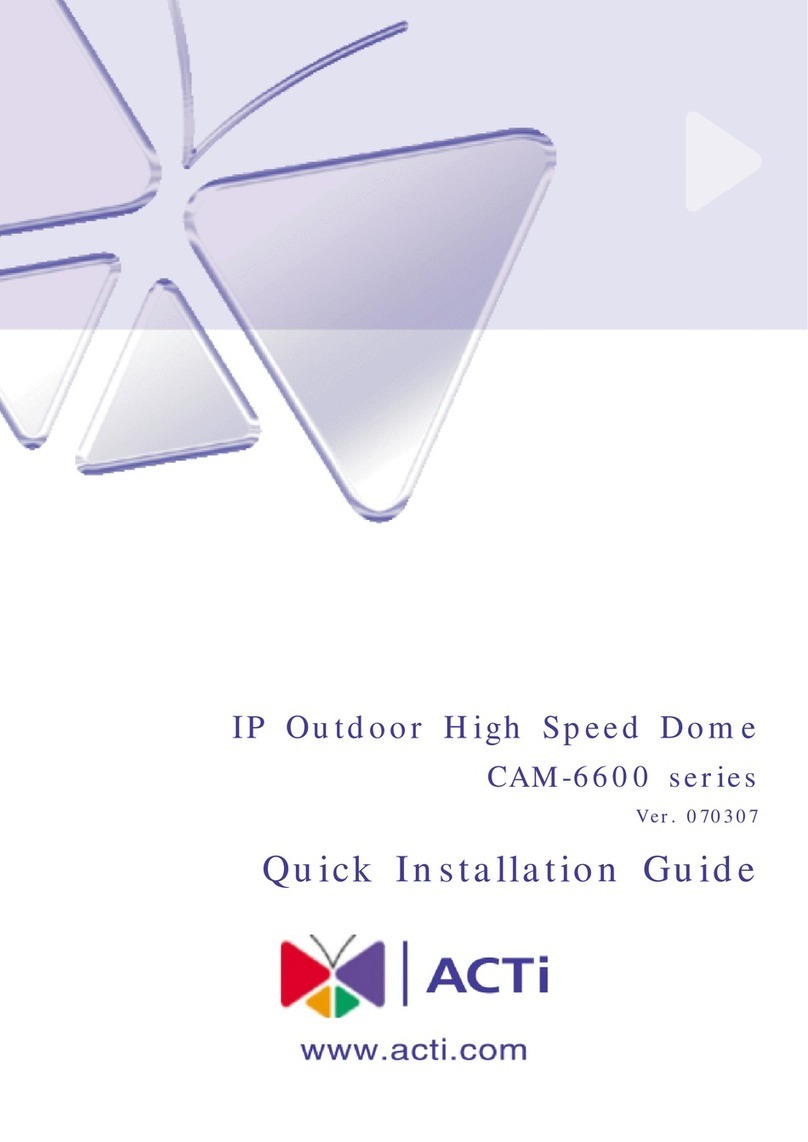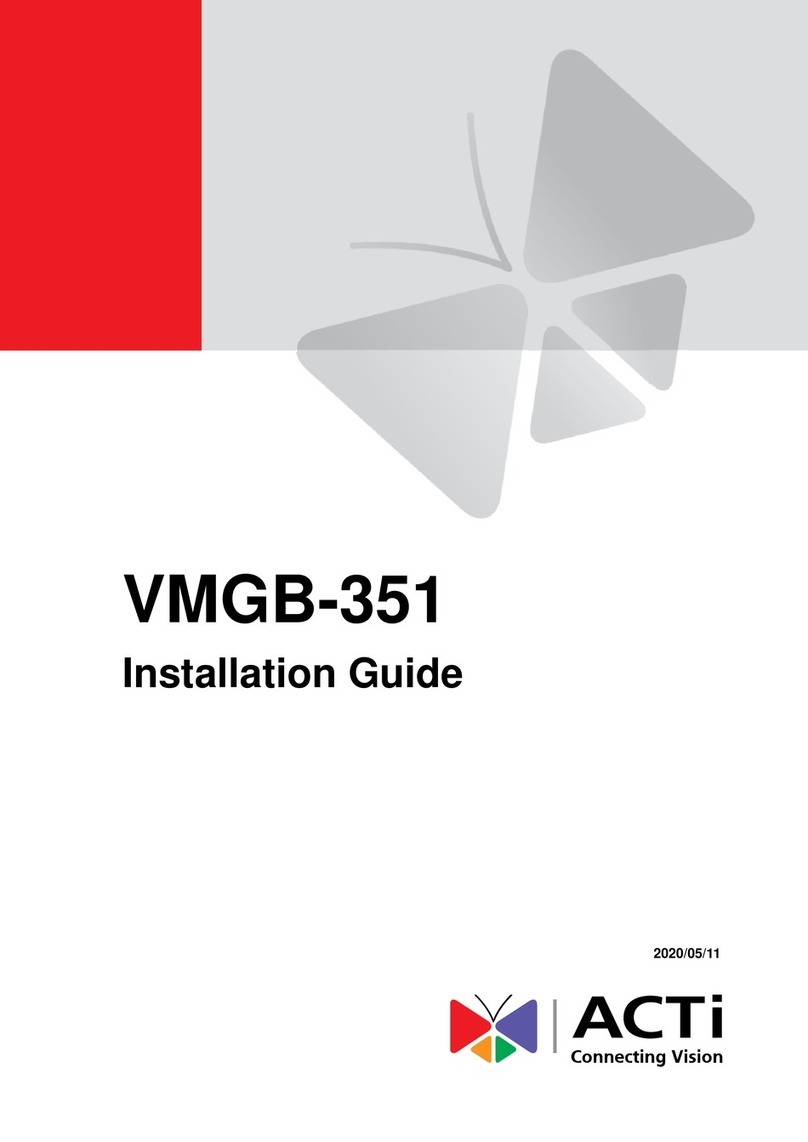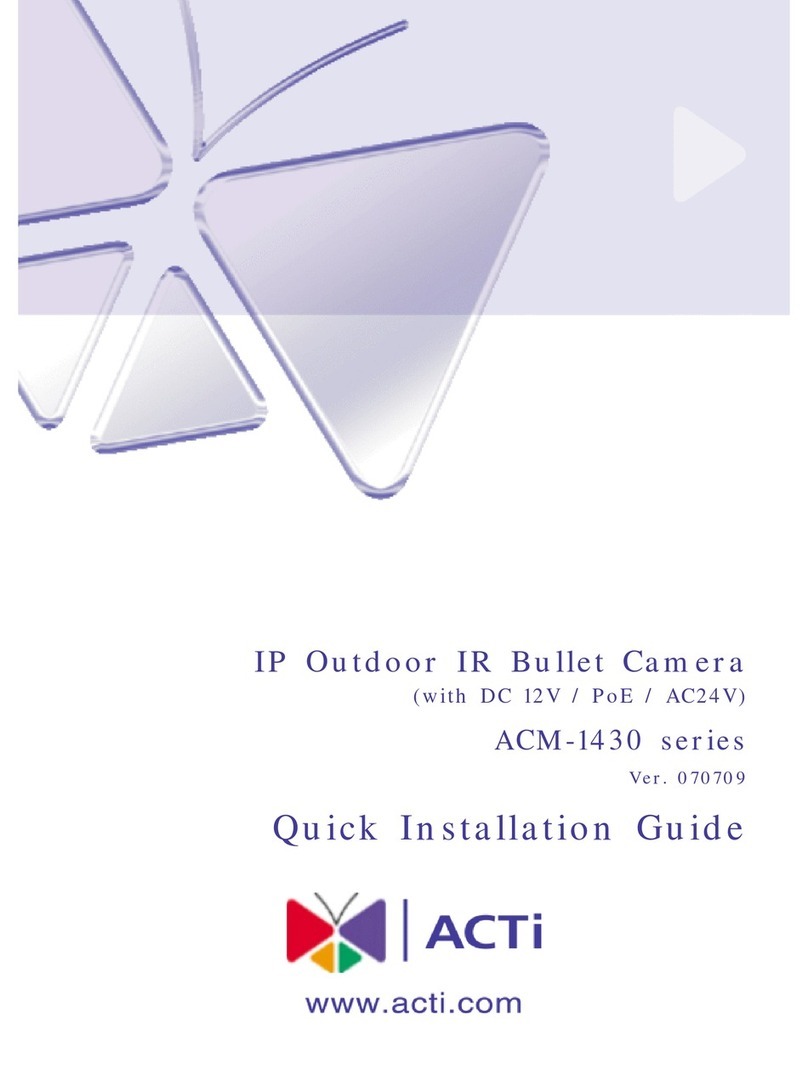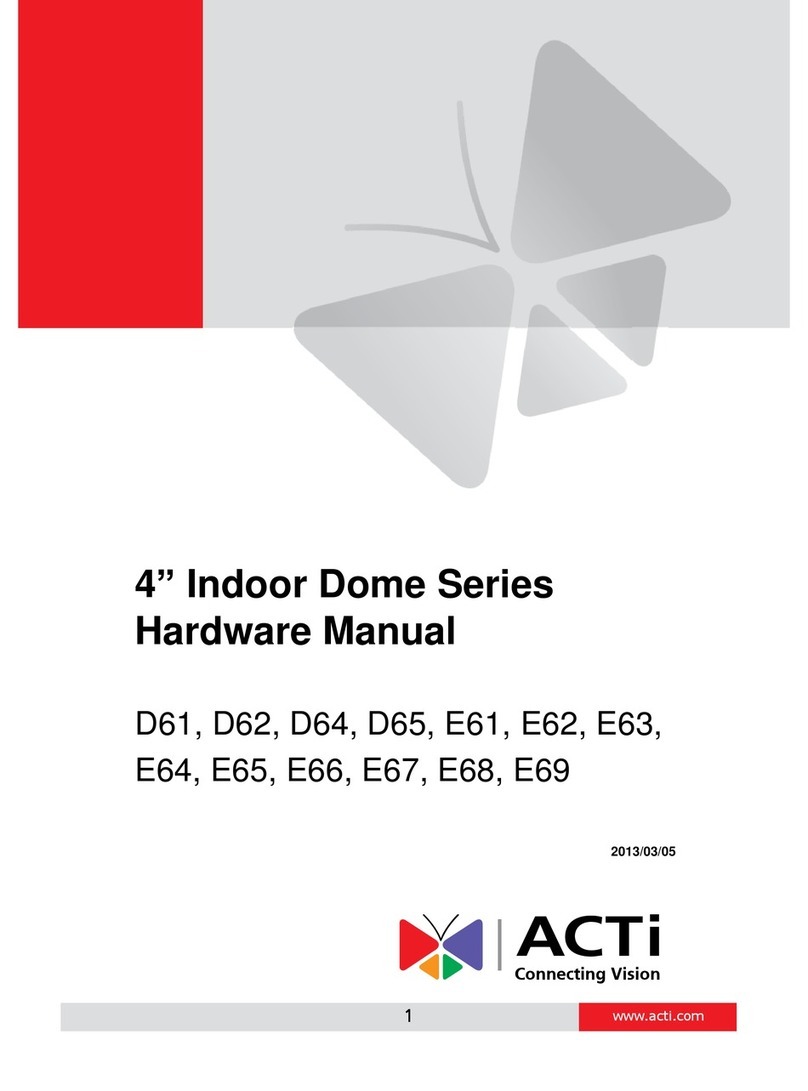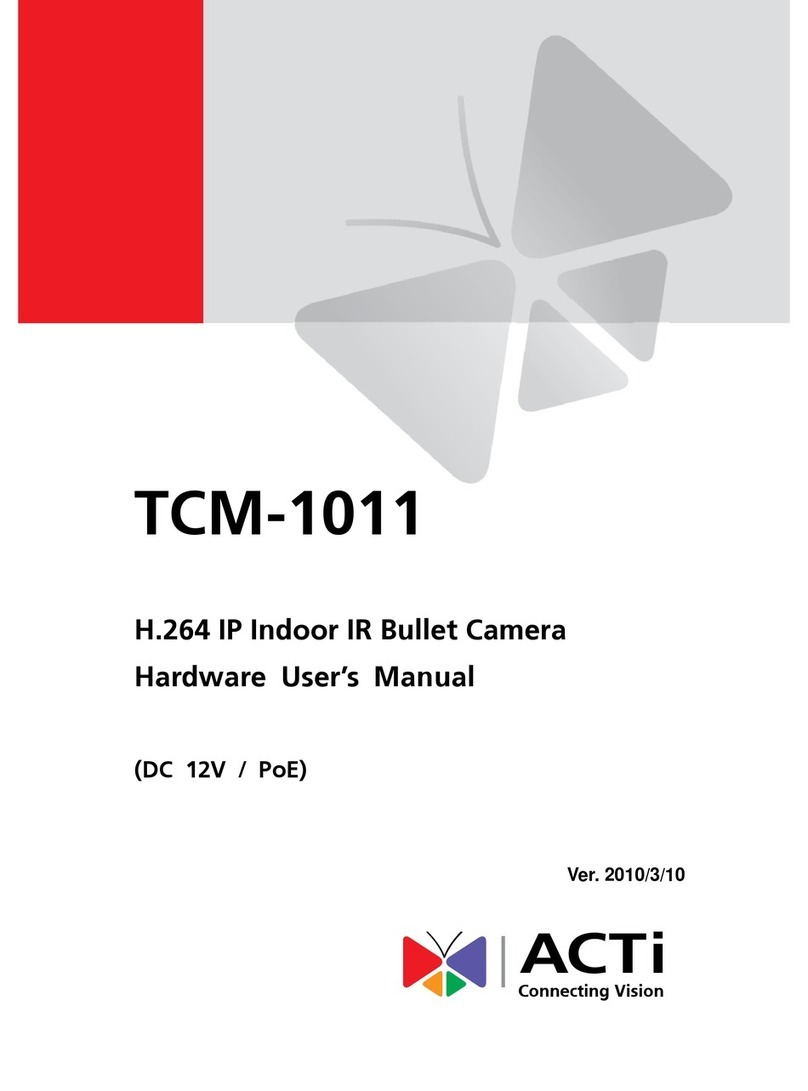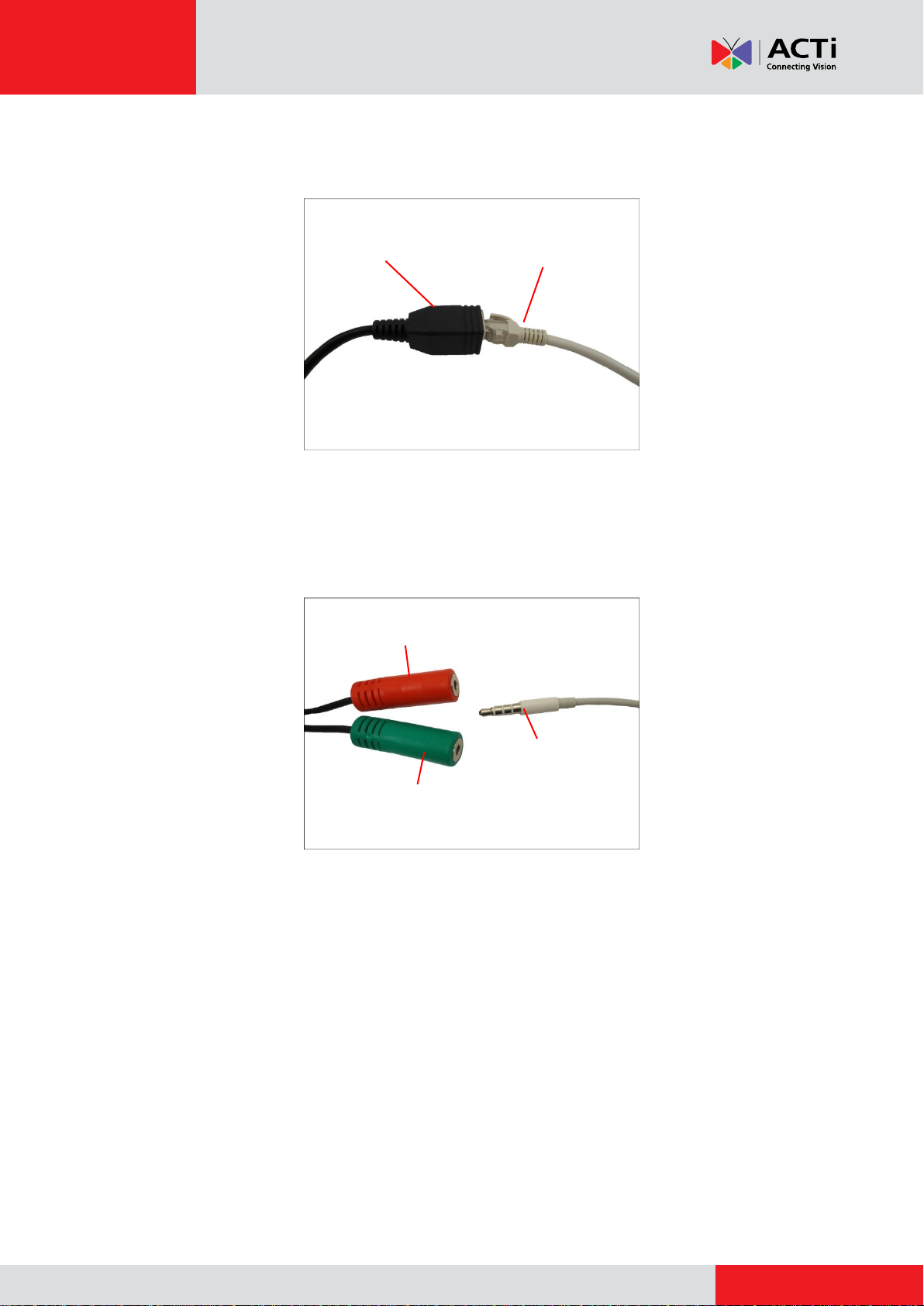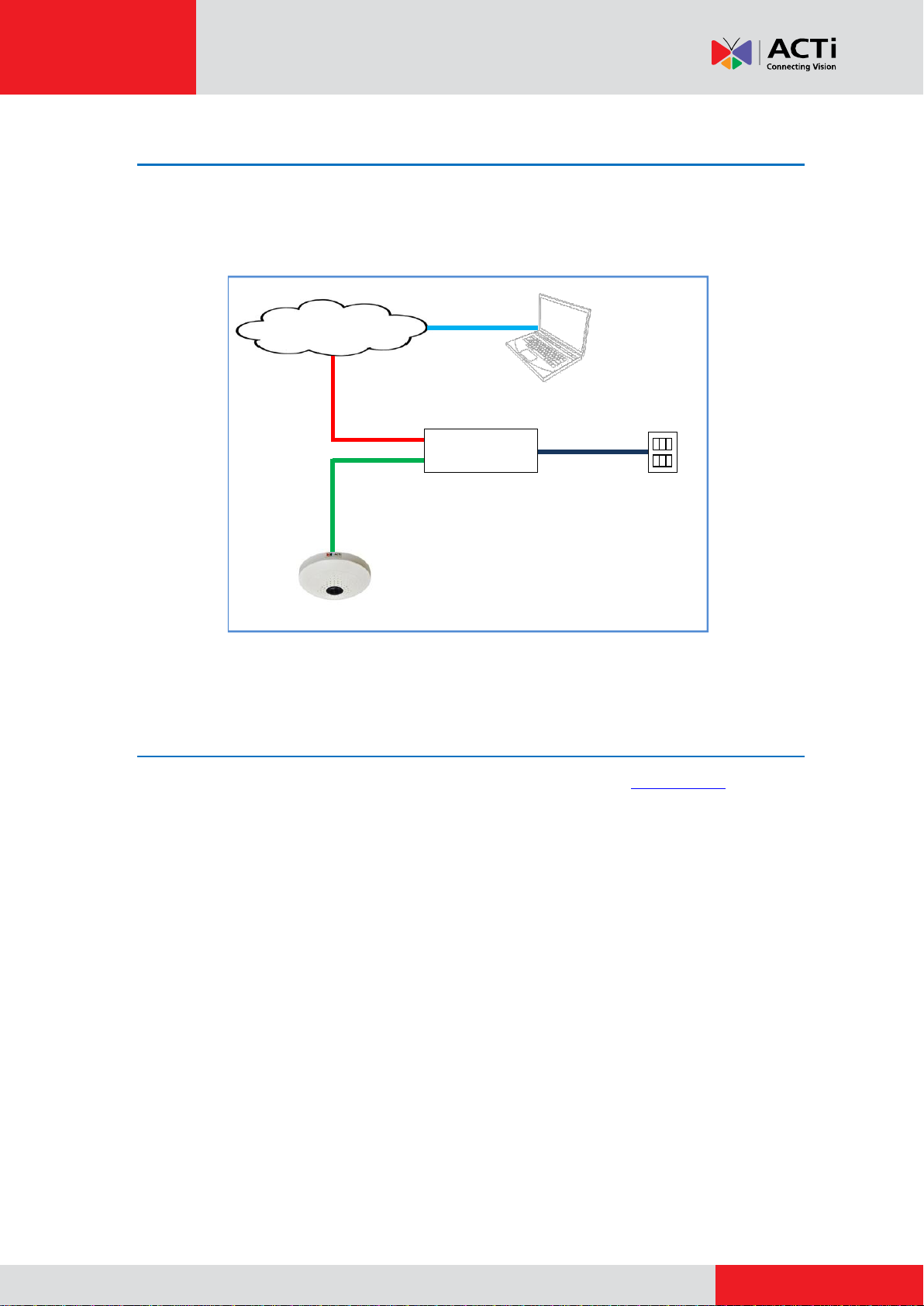Installation Guide
2
Table of Contents
Introduction ........................................................................3
Installation Procedures of KCM-3911...............................4
Step 1: Unpack the Camera ...................................................................... 4
Step 2: Prepare Other Device Connectors (Optional)............................. 4
Step 3: Install the Base Plate.................................................................... 5
Step 4: Attach the Camera to the Base Plate .......................................... 6
Step 5: Connect the Cables ...................................................................... 7
Step 6: Connect to Network...................................................................... 9
Step 7: Access the Camera Live View...................................................... 9
Installation Procedures of B5x Fisheye Domes............10
Step 1: Drill the Holes.............................................................................. 10
Step 2: Prepare the Camera.....................................................................11
Step 3: Prepare Other Device Connectors (Optional)........................... 12
Step 4: Install the Camera....................................................................... 12
Step 5: Connect the Cable(s).................................................................. 13
Step 6: Complete the Installation........................................................... 14
Step 7: Access the Camera Live View.................................................... 15
Appendices.......................................................................16
How to Connect a Power Adapter (Optional) ........................................ 16
How to Connect DI/DO Devices (Optional)............................................ 18
KCM-3911 DI/DO Connector................................................................. 18
B5x Fisheye Dome DI/DO Connector ................................................... 21
Safety Information............................................................24