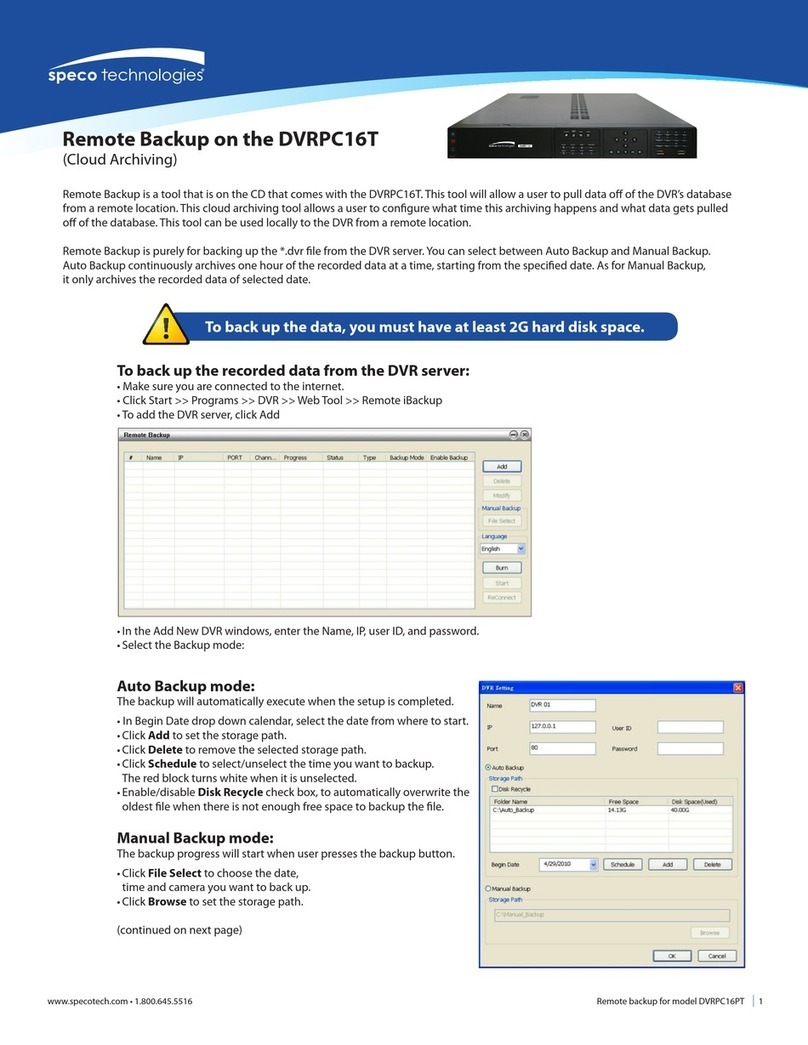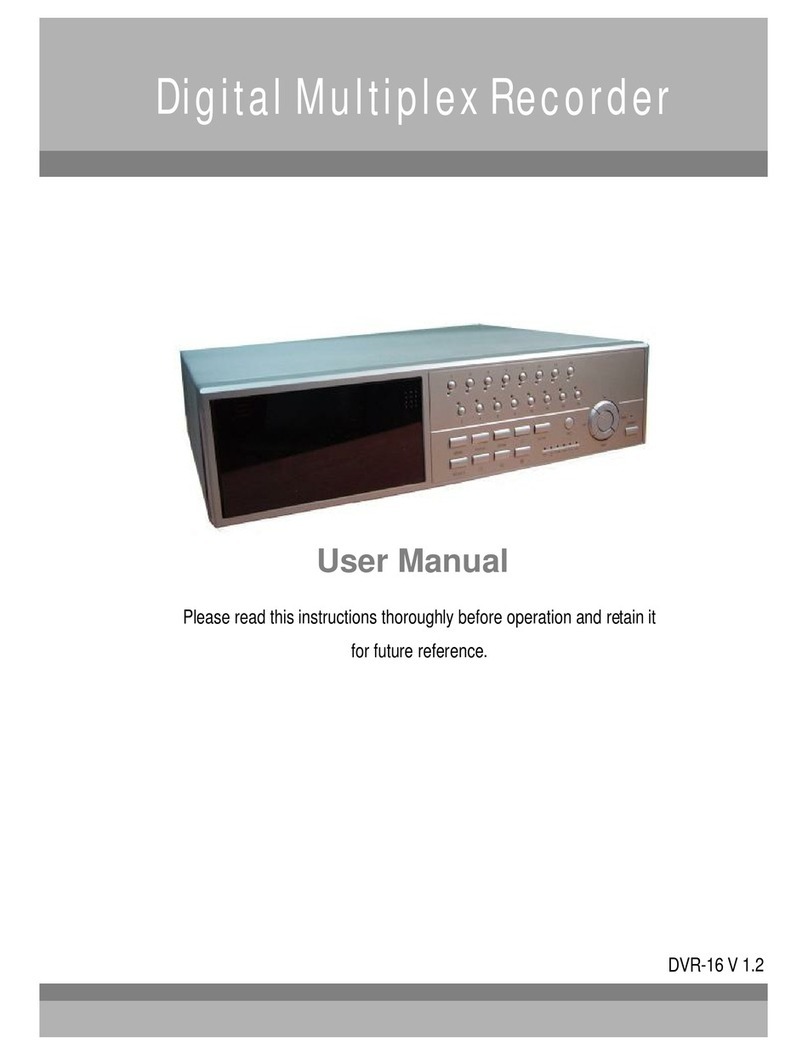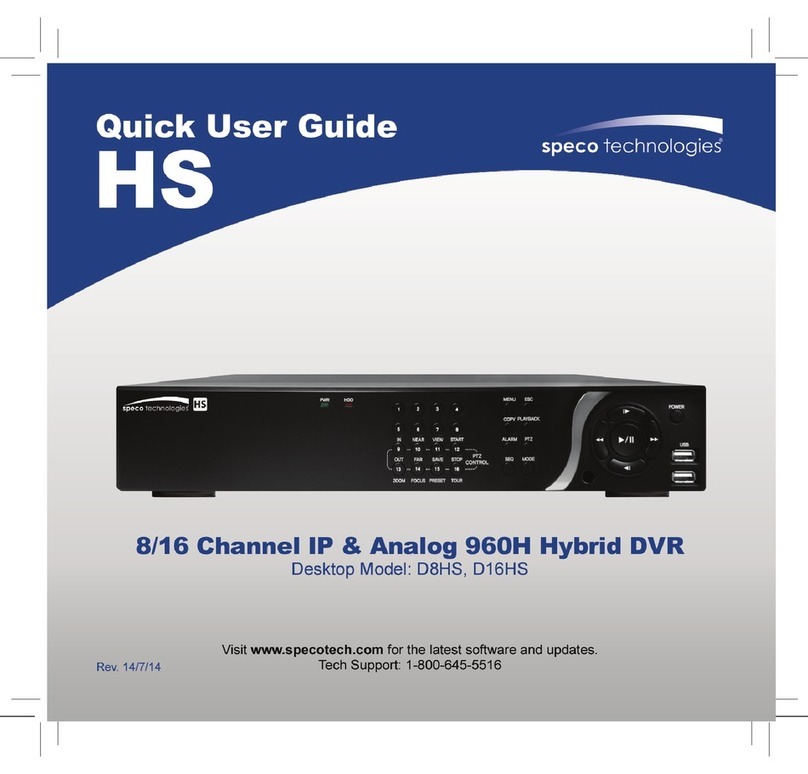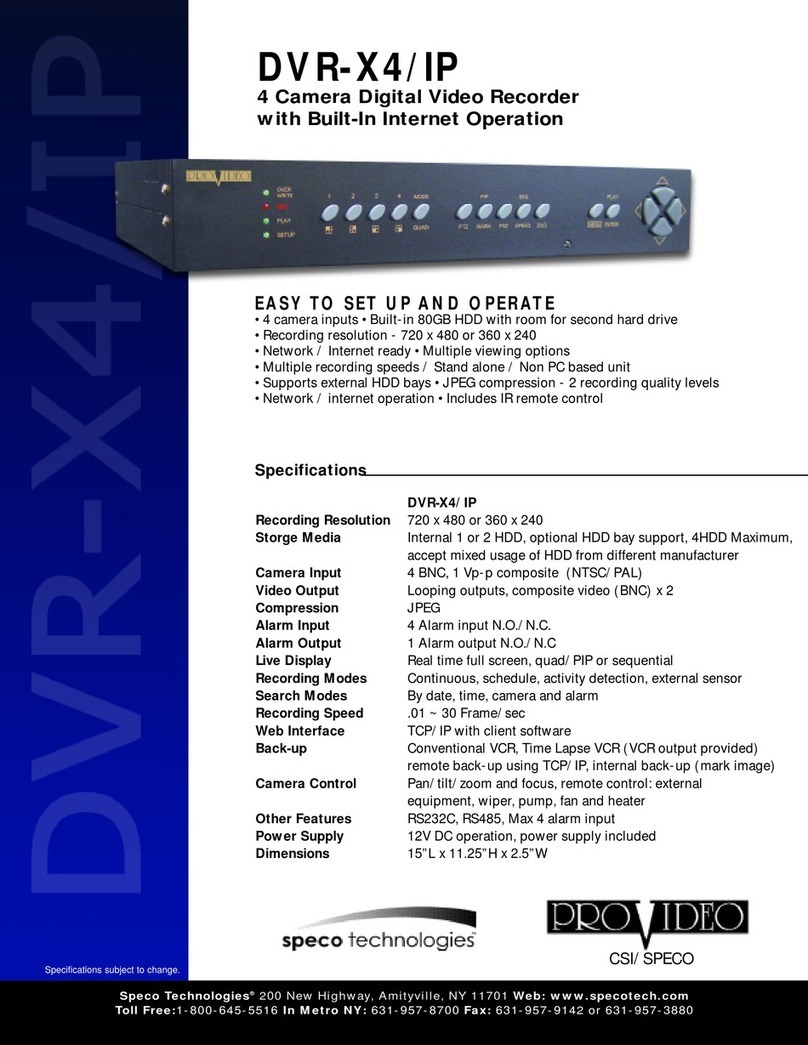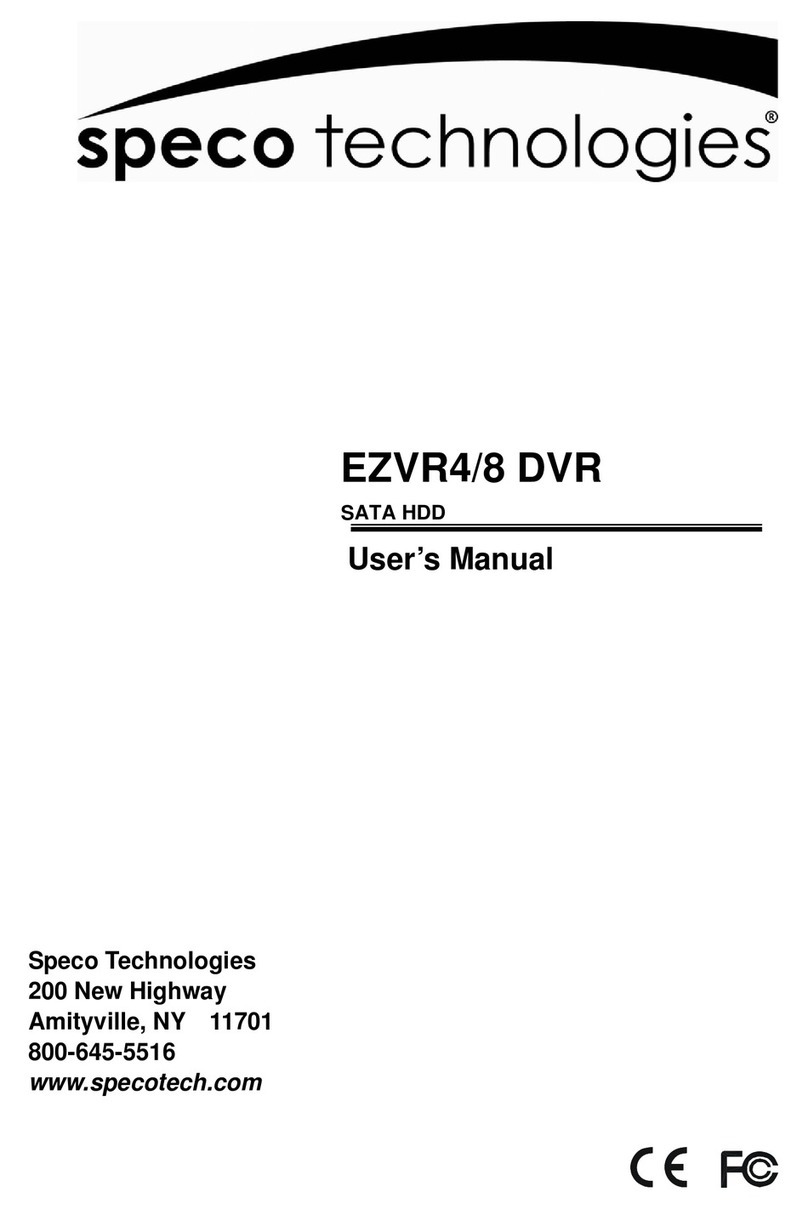7
Table of Contents
1. Main Features ............................................................................................................................... 9
2. Initial Boot-up Process ................................................................................................................. 10
2-1. Initial Boot up and Basic Time Setup ........................................................................................ 10
2-2. Setting up Daylight Savings Time ............................................................................................. 11
2-3. Setting NTP (Network Time Protocol) ....................................................................................... 12
2-4. EZ Setup .................................................................................................................................. 15
2-5 . IP Camera SETUP (through SpecoTech Web Viewer) ............................................................. 18
2-6 . Dual Streaming ........................................................................................................................ 18
3. Front and Rear Panels ................................................................................................................ 19
3-1. Front Panel .............................................................................................................................. 19
3-2. Rear Panel Connectors ............................................................................................................ 20
3-3. Remote Control ........................................................................................................................ 21
4. Setting up the DVR ...................................................................................................................... 22
4-0. Setup – Main Live Screen ........................................................................................................ 22
4-1. Setup – IP CAMERA ................................................................................................................ 23
4-2. Setup – SYSTEM ..................................................................................................................... 28
4-3. Setup – RECORD Mode .......................................................................................................... 35
4-4. Setup – DEVICE Mode ............................................................................................................ 37
4-5. Setup – DISPLAY Mode ........................................................................................................... 43
4-6. Setup – NETWORK Mode ....................................................................................................... 45
4-7. Setup – USER MANAGEMENT Mode ..................................................................................... 48
4-8. Setup – STORAGE Mode ........................................................................................................ 51
4-9. Setup - CONFIG Mode............................................................................................................. 53
4-9-1. Firmware Upgrade ................................................................................................................ 54
5. Live, Search and Playback .......................................................................................................... 55
5-1. Live View ................................................................................................................................. 55
5-2. Digital Zoom in Live and Playback Screen .......................................................................... 58
5-3. Search Screen ....................................................................................................................... 59
5-3-1. EZSearch ............................................................................................................................. 59
5-3-2. Smart Search ....................................................................................................................... 60
5-3-3. Time Line Search ................................................................................................................ 62
5-3-4. Event Search....................................................................................................................... 63
5-3-5. Go To First Time ................................................................................................................ 64
5-3-6. Go To Last Time ................................................................................................................ 64
5-3-7. Go To Specific Time ........................................................................................................... 64
5-3-8. Archive List ......................................................................................................................... 64
5-3-9. Log List ............................................................................................................................... 65
5-4. Play Mode .............................................................................................................................. 65
6. Export and Back Up .................................................................................................................. 67