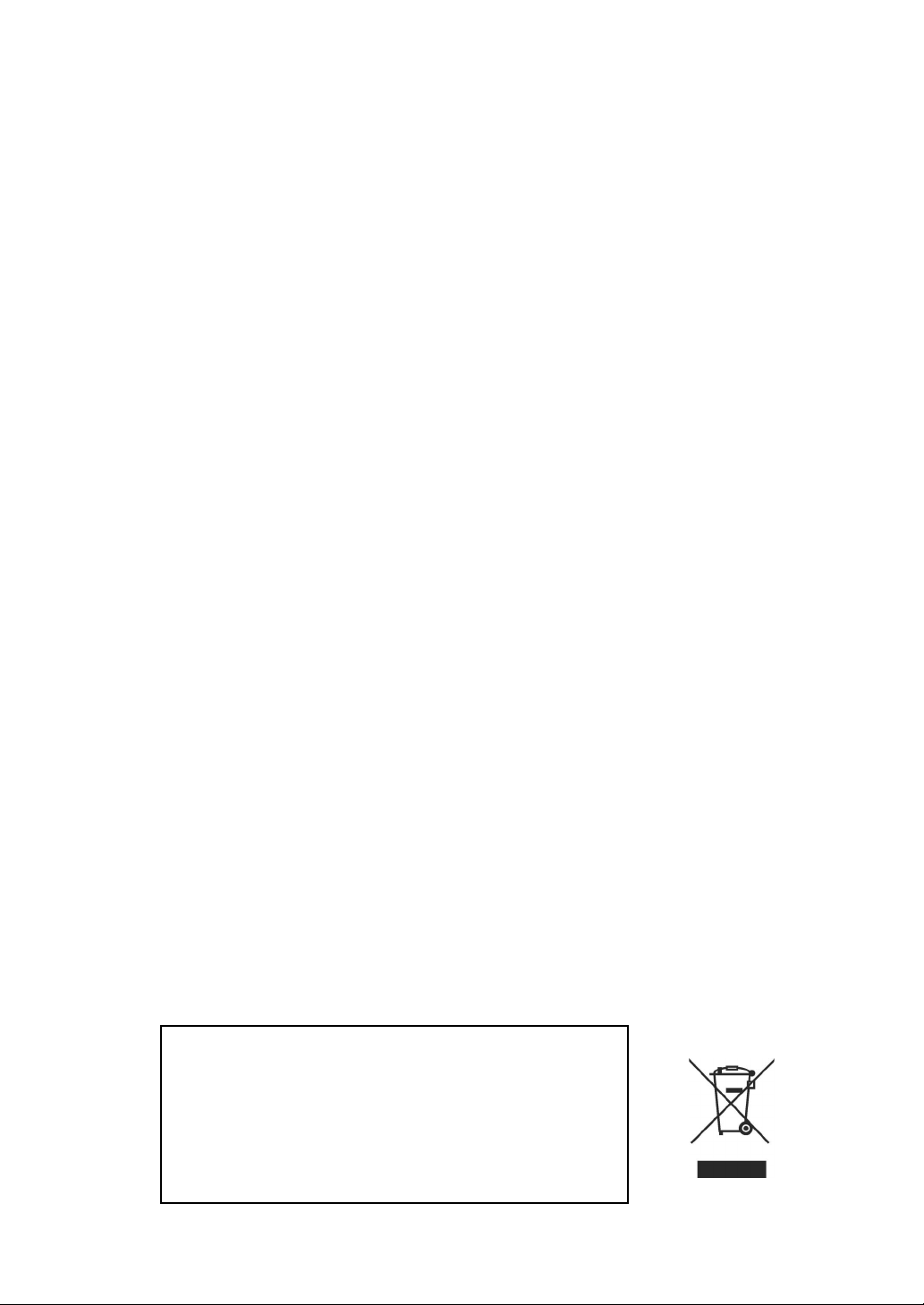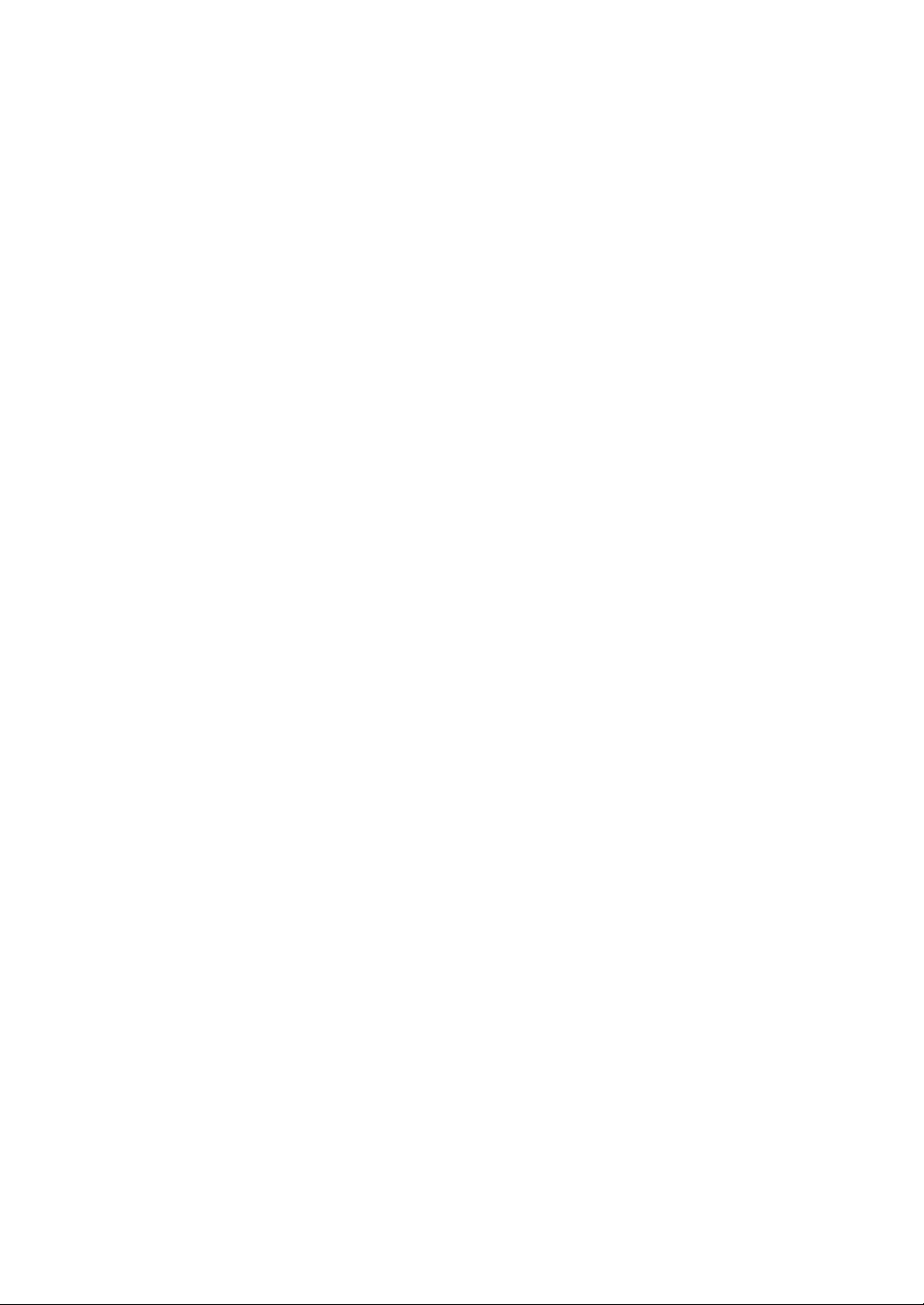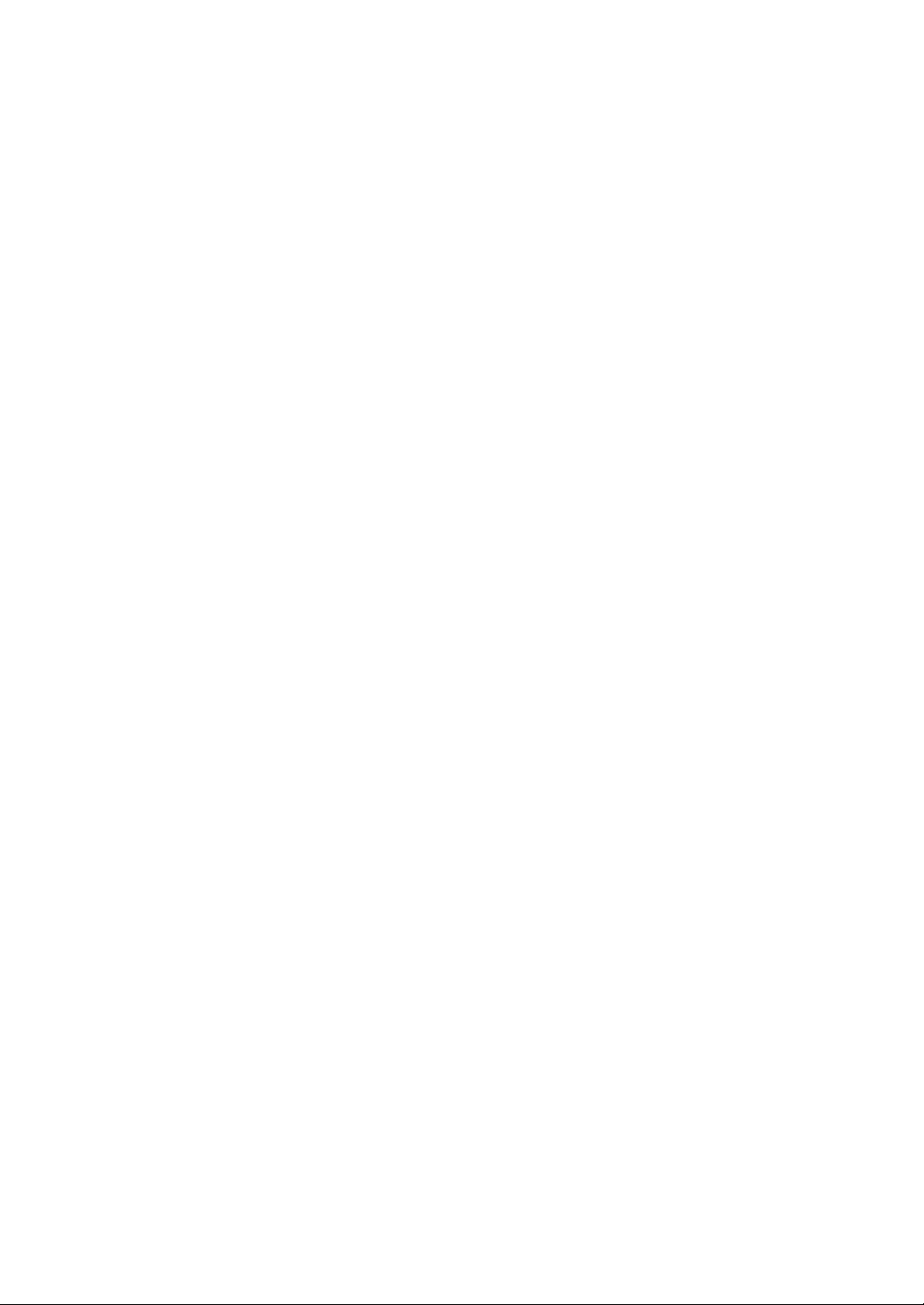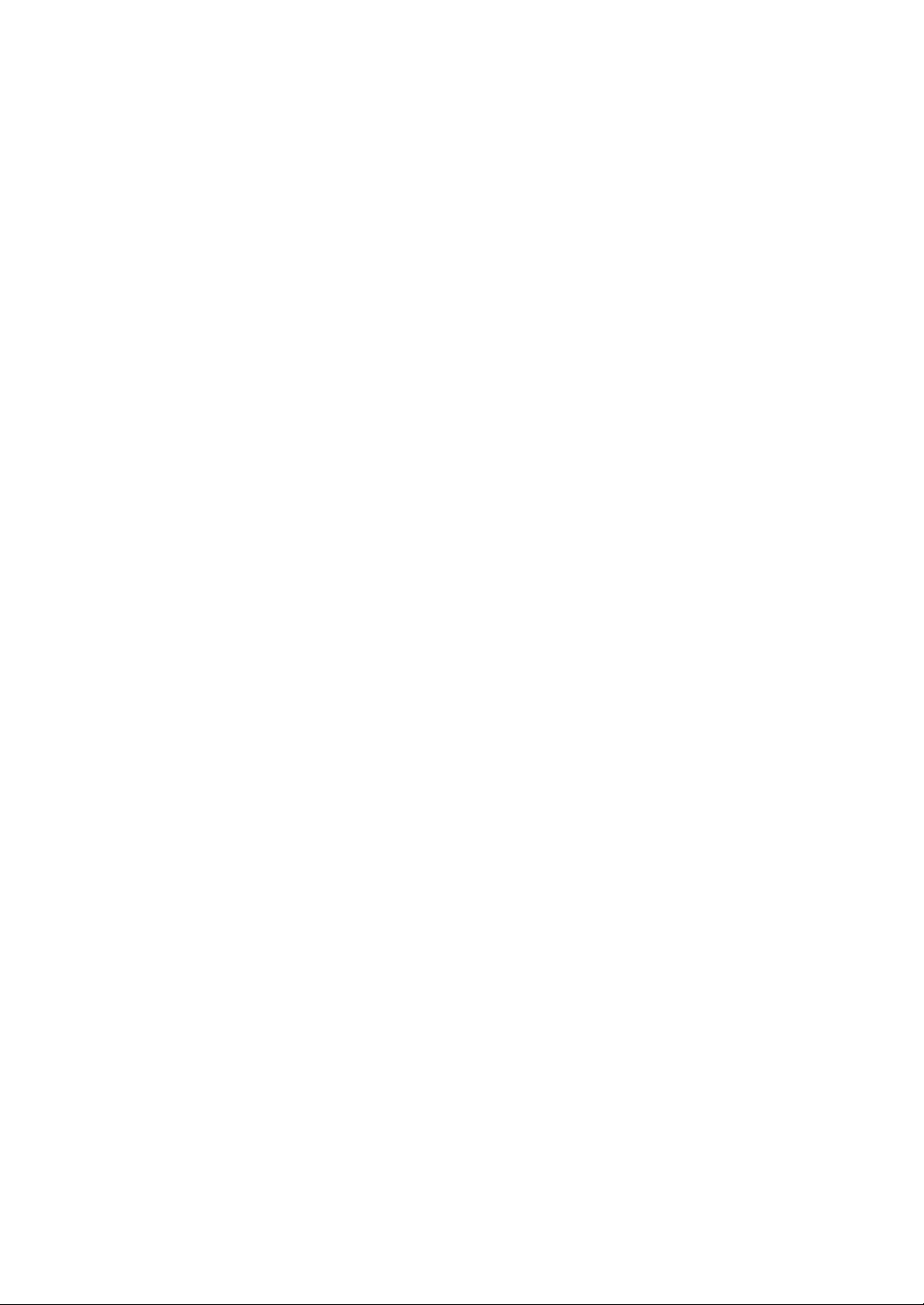PDR-6160/PDR-6080/PDR-6040 User Manual 4
Chapter 6-6-7. Video System.................................................................................... 33
Chapter 6-6-8. Firmware Update ..............................................................................33
Chapter 6-6-9. Language.......................................................................................... 34
Chapter 6-6-10. Live Audio....................................................................................... 34
Chapter 6-7. Network ......................................................................................................35
Chapter 6-7-1. Port Number ..................................................................................... 35
Chapter 6-7-2. DDNS................................................................................................ 35
Chapter 6-8. PTZ Setup ..................................................................................................35
Chapter 6-8-1. PTZ Model & Baud Rate................................................................... 36
Chapter 6-8-2. Preset Setup..................................................................................... 36
Chapter 6-8-3. Preset ............................................................................................... 36
Chapter 6-8-4. Dwell................................................................................................. 36
Chapter 6-8-5. Speed................................................................................................ 36
Chapter 6-8-6. Position............................................................................................. 37
Chapter 6-8-7. IRIS & Auto IRIS ............................................................................... 37
Chapter 6-8-8. Focus & Auto Focus.......................................................................... 37
Chapter 6-8-9. Save Presets.....................................................................................37
Chapter 6-8-10. Clear All Preset............................................................................... 37
Chapter 6-9. Backup........................................................................................................ 38
Chapter 6-9-1. FTP Download.................................................................................. 38
CHAPTER 7. FILE PLAYBACK.............................................................................................. 39
Chapter 7-1. Play AVI File on PC ....................................................................................39
Chapter 7-2. Play MPEG-4 Files..................................................................................... 39
Chapter 7-2-1. Play MPEG-4 Audio.......................................................................... 39
CHAPTER 8. NETWORK ......................................................................................................41
Chapter 8-1-1. Configuration .................................................................................... 41
Chapter 8-1-2. Internet Ports ....................................................................................41
Chapter 8-2. Access the DVR via Internet Browser.......................................................... 42
Chapter 8-2-1. Before Using Internet........................................................................ 43
Chapter 8-2-2. Logon................................................................................................ 43
Chapter 8-2-3. Show Frame Size ............................................................................. 43
Chapter 8-2-4. Split Window Display Buttons ........................................................... 44
Chapter 8-2-5. Hyper Link Panel .............................................................................. 44
Chapter 8-2-6. Playback Over Network .................................................................... 44
Chapter 8-2-7. Save JPEG file.................................................................................. 46
Chapter 8-2-8. Network Audio................................................................................... 46
Chapter 8-3. Configure the DVR via Web page ..............................................................46
Chapter 8-3-1 Camera Setting...................................................................................46
Chapter 8-3-2 Recording Setting ............................................................................... 47