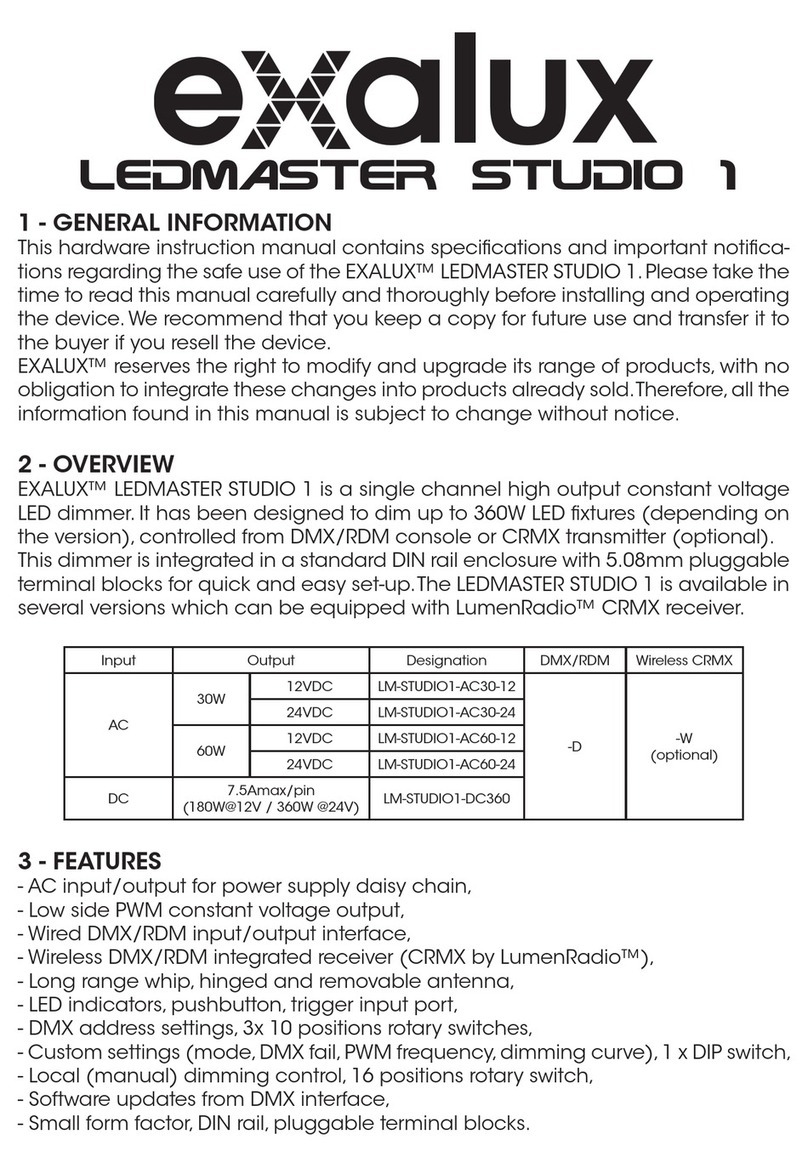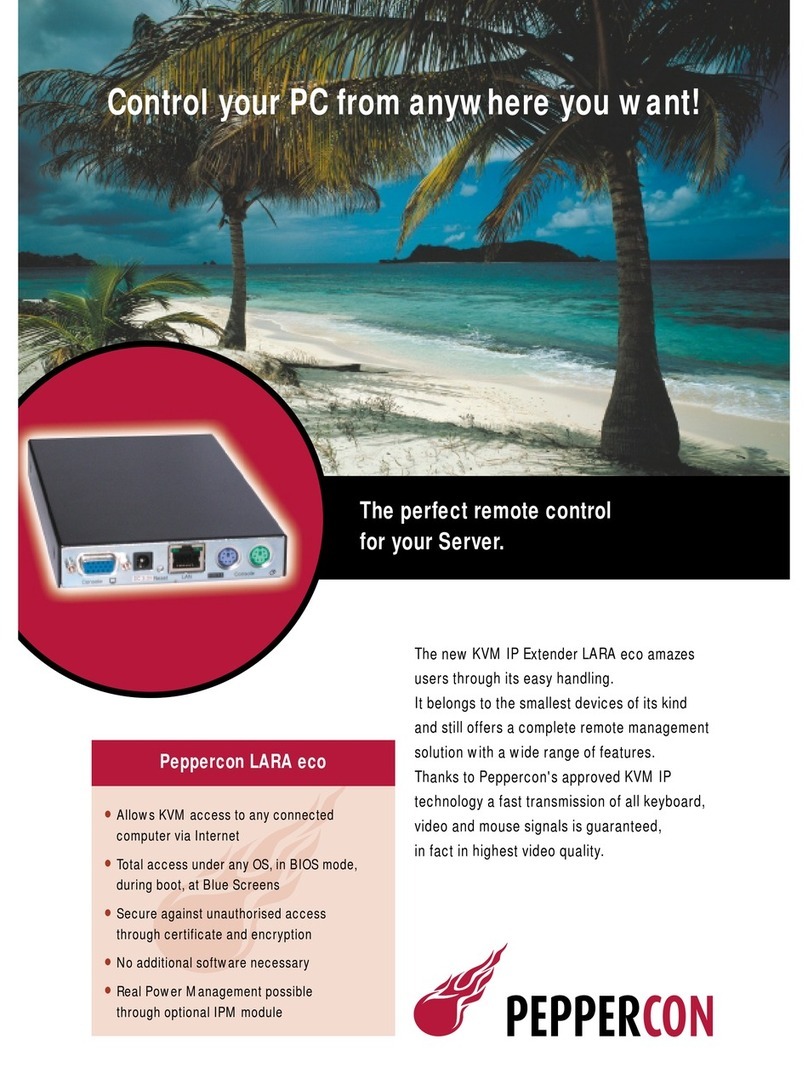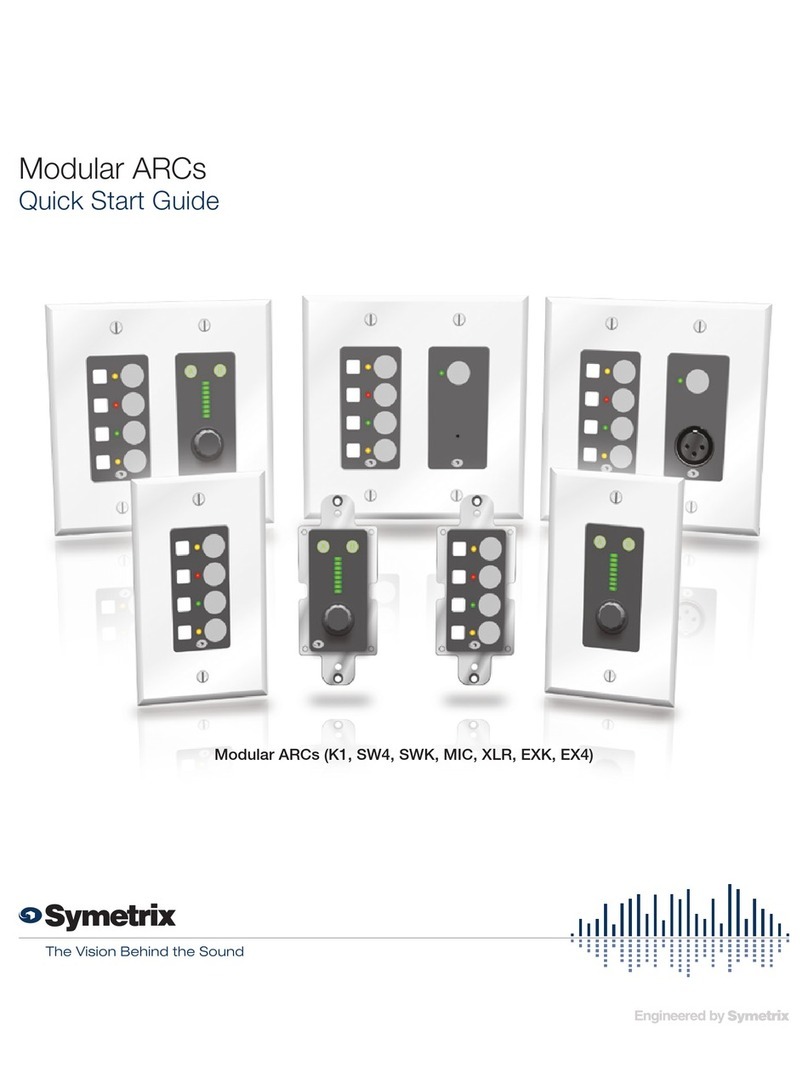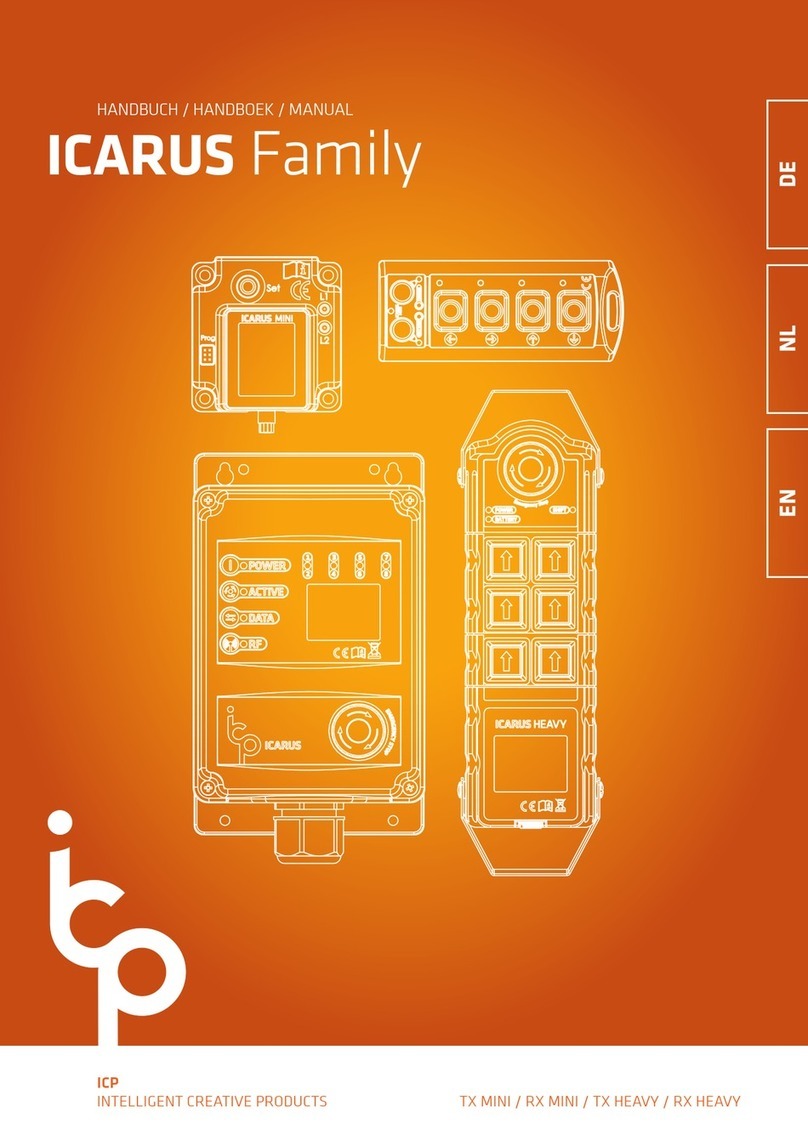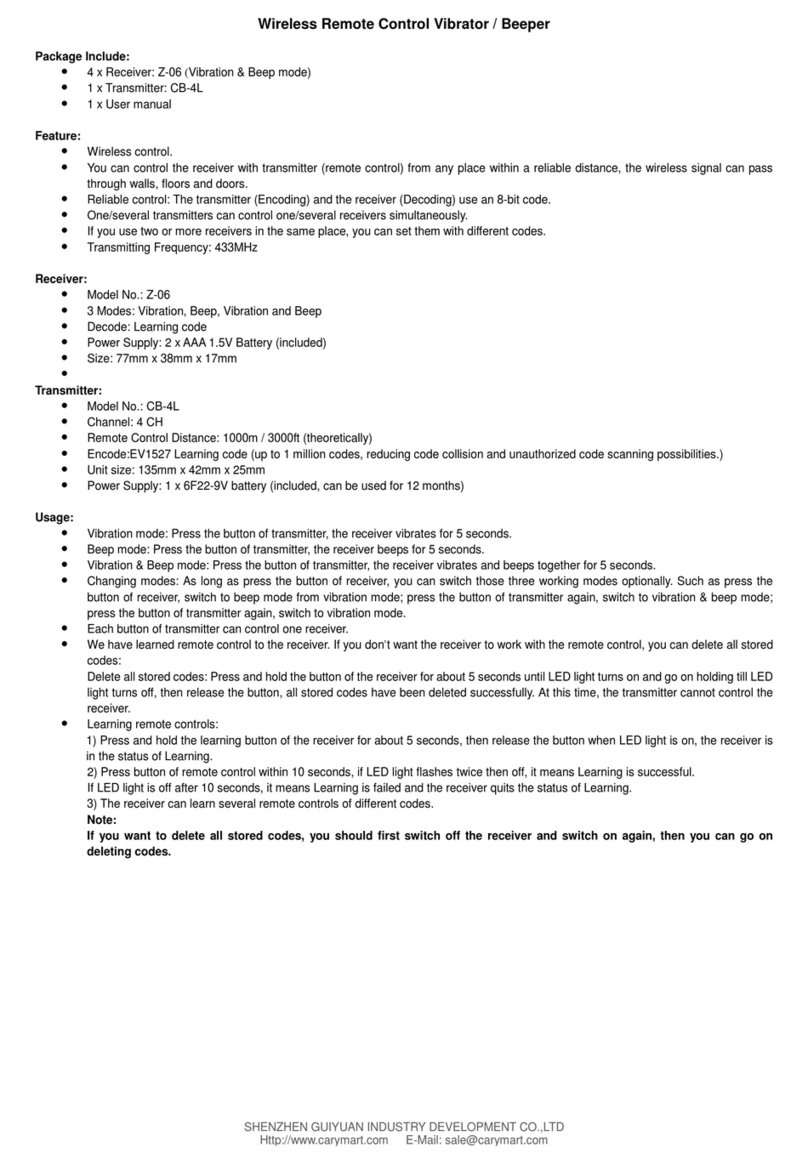Exalux CONTROL TOUCH User manual

USER MANUAL
MANUEL UTILISATEUR
CONTROLTOUCH
EN
FR

CONTROL HUB
2
DMX universe :
Interface :
Power input :
DMX in/out :
Triggers in :
Relay out :
Input voltage :
Power rating :
IP Rating :
Certications :
Dimensions :
Weight :
1
DMX (DMX512-A), CRMX™ by LumenRadio™
2 position terminal block, 3.81mm
3 position terminal block, 3.81mm
3 position terminal block, 3.81mm
4 position terminal block, 3.81mm
24VDC
1,2W max (without HMI)
7W max (with 2 HMI)
IP2X
CE, RoHS
88 x 90 x 32.5mm
125g
(A): DC input (B): DMX input (C): DMX output (D): Reset switch
(E): X-LINK ports (F): DIN rail mount (G): Trigger inputs (H): Relay outputs
(I): USB-A port (J): MicroSD slot (K): Antenna (SMA mount)
SPECIFICATIONS
[A]
[F]
[G]
[B]
[H]
[E]
[K]
[J]
[D]
[I]
[C]
EN
FR

CONTROL HMI 5’’
3
Display :
DMX universe :
Power / data Input:
Input voltage :
Power rating :
IP Rating :
Certications :
Dimensions :
Weight :
TFT 5.0’’, 480x854, Capacitive Touch
1
RJ45 (X-LINK port)
7.0VDC to 30VDC
2,1W max
IP4X
CE, RoHS
76.2 x 139.4 x 24.8mm
130g
(A): Proximity sensor (B): 5'' Capacitive display (C): Wall mount enclosure
(D): X-LINK Port (E): MicroSD slot
SPECIFICATIONS
[A]
[B]
[C]
[D]
[E]
EN
FR

The HOME screen is the main interface to use once the system has been
configured. It allows simple control of the lights using the programmed memories.
HOME
4
Home off screen
Home about screen
Shows the current time and
date, in 12h or 24h format.
The clock and calendar are
setup in the SYSTEM app.
Thanks to an internal backup
battery, the clock will not be lost
in case of power down.
Touch anywhere on the display
to go back to the HOME screen.
Touch anywhere on the display
to go back to the HOME screen
and turn on the lights using the
programmed memories.
Versions of all the software
components loaded in the
system.
Current firmware version of the
CONTROL HUB, CONTROL HMI,
DMX profiles library and number
of CONTROL HMI connected.
EN
FR

The HOME screen is the main interface to use once the system has been
configured. It allows simple control of the lights using the programmed memories.
HOME
5
Home sequences screen
Home scenes screen
Opens the MENU, in order to
access all the apps to configure
the system.
Touch the buttons to select the
memory to apply.
The memory currently in use is
highlighted in yelllow.
Opens the ABOUT screen, in
order to read the firmware
version.
Countdown of the remaining
duration until the end of the
sequence.
Navigation tabs, used to
switch between scenes (static)
and sequences (dynamic)
memories.
If only one type of memory is
used, the tabs are hidden.
Switch off all the lights.
Controls for the sequences
player (Play, Pause, Stop).
Once a sequence ends, it
automatically restarts if the loop
option is selected.
EN
FR

Menu is the entry point to select which app you want to use. Its access can be
restricted by a pin code, to prevent unauthorized user to access the settings.
MENU
6
LIGHTING CONTROL
Choose the lighting fixture from
the library and adjust its settings
using the sliders on the screen.
RECORDER
Transfer your settings from another controller
to the CONTROL TOUCH with the DMX recor-
der,using the DMX input of the HUB interface. DMX BYPASS
Provides a secured way to
control DMX fixtures, using an
external DMX controller. The
DMX received on the input port
is forwarded to the DMX output
and CRMX.
PROGRAM
Allows to program automated behaviours,
based on specific time & date, or from the
trigger inputs of the CONTROL HUB.
MEMORY NAMES
Use this app to enter meaningful
names for your memories, in
order to get the most intuitive
HOME screen possible.
SYSTEM
Provides advanced control of
the CONTROL TOUCH’s settings,
including: display brightness,
CRMX control, memory import/
export, reset, ...
HOME
Back to HOME screen.
EN
FR

Provides advanced control of the CONTROL TOUCH’s settings,including : display
brightness, CRMX control, memory import/export, reset, ...
SYSTEM
7
Switch between the tabs to access all
the settings available.
Adjust the brightness of the display,
and select the inactivity behaviour.
This behaviour is only applied on the
HOME screen.
Select the crossfade duration to apply
when switching between two SCENE
memories on the HOME screen.
Select the radio output power, which
maximum can be limited by local
regulation.
EXALUX recommands keeping the
default setting (20dBm/100mW).
When PIN CODE is enabled,the access
to the MENU will only be allowed if the
user enters the expected pin code.
This feature can be used to prevent
unauthorized users to access settings
and/or modify memories.
Default pin code : 0000
Individual resets and factory reset
(hold button 3 seconds).
Enable or disable wireless operations
(CRMX). Link/unlink CRMX devices.
The import/export feature allows to
save/restore all the memories and
settings on an external USB stick,
plugged in the CONTROL HUB.
Clock and calendar setup.
EN
FR

Choose the lighting fixture from the library and adjust its settings using the sliders
on the screen.
FIXTURE CONTROL
8
Overview of all the DMX
channels used by the fixtures.
Adjust the fixture settings
using the sliders.
Summary of the parameters of
the selected fixture.
The RELAY page provides control
of the two internal relay outputs
of the CONTROL HUB.
Select the fixture to control (60
fixtures maximum).
Long press on the tab of the
selected fixture to enter a
custom nickname.
A fixture already in use is marked
with a yellow triangle.
Back to MENU.
Opens the zone adjustment
and memory saving page.
Opens the fixture setup page,
in order to choose the fixture
parameters:
•Type of fixture,from the library
• DMX address
• Zone
EN
FR

The FIXTURE SETUP screen is used to choose all the parameters of a fixture.The
ZONES & MEMORIES screen provides zone adjustment and memory management.
FIXTURE CONTROL
9
Fixture setup screen
Zones and memories screen
Assign a zone to the fixture.
The brightness of each zone can
be controlled on the dedicated
page (see below).
Enter the DMX address of the
fixture.
The address should match the
one set on the fixture itself.
If no address is specified, the
system will automatically assign
the first address available.
Grand master: adjust the
brightness of all fixtures
(independently of their zone
selection).
Zone adjustment: control the
brightness of all the fixtures
assigned to the zone.
Pick a memory to unlock its control:
•Erase: deletes the memory’s content.
•Save: saves all the current settings
(including zones and grand master).
•Apply: restores a saved memory.
Saves all the settings made and
go back to the main window.
Thememorystateisdefinedbyitscolour:
•Yellow: Memory currently selected.
•Grey: Memory is free, ready to be used.
•White: Memory already used.
Enable / Disable the fixture.
Go back to the main window ignoring
any changes made.
Select the profile of the fixture to
control, from the DMX library.
Using the navigation arrows,select the
brand, then select the fixture + mode.
EN
FR

Provides a secured way to control DMX fixtures,using an external DMX controller.
The DMX received on the input port is forwarded to the DMX output and CRMX.
DMX BYPaSS
10
INFO
• This app can be used as backup,in order to still be able to control DMX fixtures,
even if no memorie has been programmed, or if the touch screen is faulty.
• When a CONTROL HUB is installed without any HMI (touchscreen),it automatically
enters «standalone mode»,providing the same behaviour than in the DMX BYPASS
app.
Visual diagram of the operations.
Any DMX frame received on the
DMX input is forwarded to DMX
output.
If the wireless feature is enabled,the
DMX is also generated on CRMX.
Refer to SYSTEM for details on how to
enable CRMX.
Back to MENU.
Shows the state of the
DMX input.
EN
FR

Transfer your settings from another controller to the CONTROL TOUCH with the
DMX recorder, using the DMX input of the HUB interface.
RECORDER
11
Back to MENU.
INFO
•The recorder stores the data into an internal micro-SD card,allowing very
long recording sequences.The memory usage is shown on the display.
• The recordering will be automatically stopped if the DMX source is
disconnected,or if the memory is full.
Select the memory slot to use.
•Grey: Memory free,ready to be
used.
•White: Memory already used.
contains some DMX. It is
necessary to erase its content in
order to use it again.
•Yellow: Memory selected.
Shows the state of the DMX input
of the CONTROL HUB. If no DMX
is detected, the record button is
disabled.
Used to start recording DMX in
the selected memory.
Deletes the content of the
selected memory.
Stops the current recording.
EN
FR

Use this app to enter meaningful names for your memories,in order to get the
most intuitive HOME screen possible.
MEMORY NaMES
12
INFO
• A memory name can be set even if the memory is currently empty.
This allows two different workflows :
- Set the memory name, then fill the memory with DMX.
- Fill the memory with DMX, then choose a name.
• The memory names are 18 character long, and printed inside the
memory button on two lines.
The text is automatically truncated if too large.
Back to MENU.
Switch between the tabs to access
the two types of memories:
• Scenes,from LIGHTING CONTROL
• Sequences, from RECORDER
Memory selection:
•White: Memory already used.
•Grey: Memory is empty.
EN
FR

Allows to program automated behaviours,based on specific time & date, or from
the trigger inputs of the CONTROL HUB.
PROGRaM
13
Trigger based programs
Time based programs
Back to MENU.
Select the action to carry when
the trigger input closes.
Select the timestamp for the
current program.
Select the action associated to
the current program.
Scroll and select a program
to set up, among two trigger
inputs based programs, and
nine time based ones.
Overview of all the time based
programs in use.
Visual feedback of the trigger
input’s current state.
Select on which day the current
program needs to be enabled.
EN
FR

14
INFO
• The CONTROL TOUCH system can be used with either one or two CONTROL HMI5’’ displays.
• Each display offers the same control capabilities detailed in this manual.There is no « master/slave » concept.
• When using the HOME app:
• The memory selection can made on any display.
• The displays are mirrored: any memory selection made on one display is automatically synchronized on the other.
• When opening any other app, the secondary display can no longer be used to select the memories.This state remains until the first displays goes
back to HOME.
• The memories are automatically saved on the CONTROL HUB’s microSD card, in order to ensure proper synchronization of the two displays.
• When adding or removing a display from the system, the CONTROL HUB must be restarted to ensure proper operations.This is done by pressing the
« restart » button for 0.5 second.This button is located close to the RJ45 connectors.
When one display is accessing any app other than
HOME (MENU,FIXTURE CONTROL, RECORDER, ...)
DUAL DISPLaY
The second display remains inhibited,until the first
display goes back to the HOME app.
EN
FR

15
EXALUX™
CONTROL HMI 5’’
(MAIN CONTROLLER) RJ45 X-Link port #1 DMX
RJ45 X-Link port #2
DMX
EXALUX™
CONTROL HMI 5’’
(OPTIONAL)
DMX CONTROLLER
/ RECORDER
(OPTIONAL)
PUSH SWITCHES
(OPTIONAL)
24VDC
POWER SUPPLY
RELAY OUTPUTS
(MAX 3A/24VDC/240VAC)
EXALUX™
CONTROL HUB
CRMX™
FIXTURES
DMX
FIXTURES
INSTaLLaTION DIaGRaM EN
FR

CONTROL HUB
16
Univers DMX :
Interface :
Alimentation :
DMX in/out :
Entrées trigger :
Sortie relais :
Alimentation:
Consommation :
Indice IP :
Certications :
Dimensions :
Poids :
1
DMX (DMX512-A), CRMX™ de LumenRadio™
Bornier 2 positions, pas 3.81mm
Bornier 3 positions, pas 3.81mm
Bornier 3 positions, pas 3.81mm
Bornier 4 positions, pas 3.81mm
24VDC
1,2W max (sans écran)
7W max (avec 2 écrans HMI)
IP2X
CE, RoHS
88 x 90 x 32.5mm
125g
(A): Entrée d’alimentation DC (B): Entrée DMX (C): Sortie DMX (D): Bouton reset
(E): Ports X-LINK (écrans) (F): Fixation rail DIN (G): Entrées trigger (H): Sorties relais
(I): Port USB-A (J): Lecteur MicroSD (K): Antenne (SMA)
CARACTERISTIQUES
[A]
[F]
[G]
[B]
[H]
[E]
[K]
[J]
[D]
[I]
[C]
EN
FR

CONTROL HMI 5’’
17
Écran :
Univers DMX :
Alimentation / données :
Tension d’alimentation :
Consommation :
Indice IP :
Certications :
Dimensions :
Poids :
TFT 5.0’’, 480x854, Tactile capacitif
1
RJ45 (X-LINK port)
7.0VDC à 30VDC
2,1W max
IP4X
CE, RoHS
76.2 x 139.4 x 24.8mm
130g
(A): Capteur de proximité (B): Écran tactile capacitif 5'' (C): Montage mural
(D): Port X-LINK (E): Lecteur MicroSD
CARACTERISTIQUES
[A]
[B]
[C]
[D]
[E]
EN
FR

L’écran HOME est l’interface principale une fois que le système a été configuré.
Il permet de contrôler simplement les éclairages en utilisant les mémoires.
HOME
18
Écran « Home off »
Écran « Home about »
Indication de la date et l’heure,
au format 12h ou 24h.
Le réglage de l’horloge se fait
dans l’application SYSTEM.
Grâce à une pile intégrée,
l’horloge est maintenue en cas
de coupure de courant.
Toucher l’écran à n’importe
quel endroit pour revenir à
l’écran principal.
Toucher l’écran pour revenir à
l’écran HOME, afin de pouvoir
allumer les éclairages, en
utilisant les mémoires qui ont
été enregistrées.
Versions de tous les composants
logiciels chargés dans le
système.
Versions du logiciel du CONTROL
HUB, du CONTROL HMI et de
la librairie DMX. Indication du
nombre de HMI connectées.
EN
FR

L’écran HOME est l’interface principale une fois que le système a été configuré.
Il permet de contrôler simplement les éclairages en utilisant les mémoires.
HOME
19
Écran « Home séquences »
Écran « Home scènes »
Ouverture du MENU, permettant
d’accéder aux applications de
configuration.
Sélectionner la mémoire à
utiliser en appuyant sur le
bouton correspondant.
La mémoire actuellement
utilisée est repérée en jaune.
Ouvre l’écranABOUT,permettant
de connaître la version du
logiciel du système.
Décompte du temps restant
avant la fin de la séquence.
Onglets de navigation,
permettant de passer des
mémoires « scènes » (statiques)
aux mémoires « séquences »
(dynamiques).
Si un seul de type de mémoire
est utilisé, ces onglets sont
masqués.
Extinction de tous les éclairages.
Contrôle du lecteur de
mémoires « séquences ».
Lorsqu’une séquence s’achève,
elle est automatiquement
relancée si l’option « loop » est
activée.
EN
FR

Le MENU est le point d’entrée pour choisir une application à utiliser. Son accès
peut être restreint par un code pin, afin de bloquer les utilisateurs non-autorisés.
MENU
20
LIGHTING CONTROL
Sélectionner un équipement
DMX à contrôler dans la
librairie et ajuster ses réglages
simplement.
RECORDER
Enregistreur DMX, permettant la mémorisation de
données DMX provenant d’un contrôleur externe. DMX BYPASS
Permet de piloter des
équipements DMX, en utilisant
un contrôleur DMX externe.
Les données DMX reçues sont
retransmises sur la sortie DMX,
ainsi qu’en CRMX.
PROGRAM
Permet de programmer l’exécution automatique
de mémoires, basée sur la date et l’heure,ou sur
l’état des entrées trigger du CONTROL HUB.
MEMORY NAMES
Utiliser cette application pour
renommer les mémoires, dans
le but d’obtenir un écran HOME
le plus intuitif possible.
SYSTEM
Permet le réglage des
paramètres avancés du
CONTROL TOUCH, en particulier:
intensité de l’écran, contrôle
du CRMX, import/export
des mémoires sur clé USB,
réinitialisation, …
HOME
Retour à l’écran principal.
EN
FR
Table of contents
Languages:
Other Exalux Remote Control manuals
Popular Remote Control manuals by other brands

PairGain
PairGain HiGain Solitaire H2TU-R-402 Quick installation guide

Montigo
Montigo RXM1410A Installation and operation instructions

Danfoss
Danfoss CF-RC Instruction

Kenwood
Kenwood KCA-RC107MR instruction manual

Universal Remote Control
Universal Remote Control MX-1200 owner's manual

Duplex
Duplex DC-16 manual