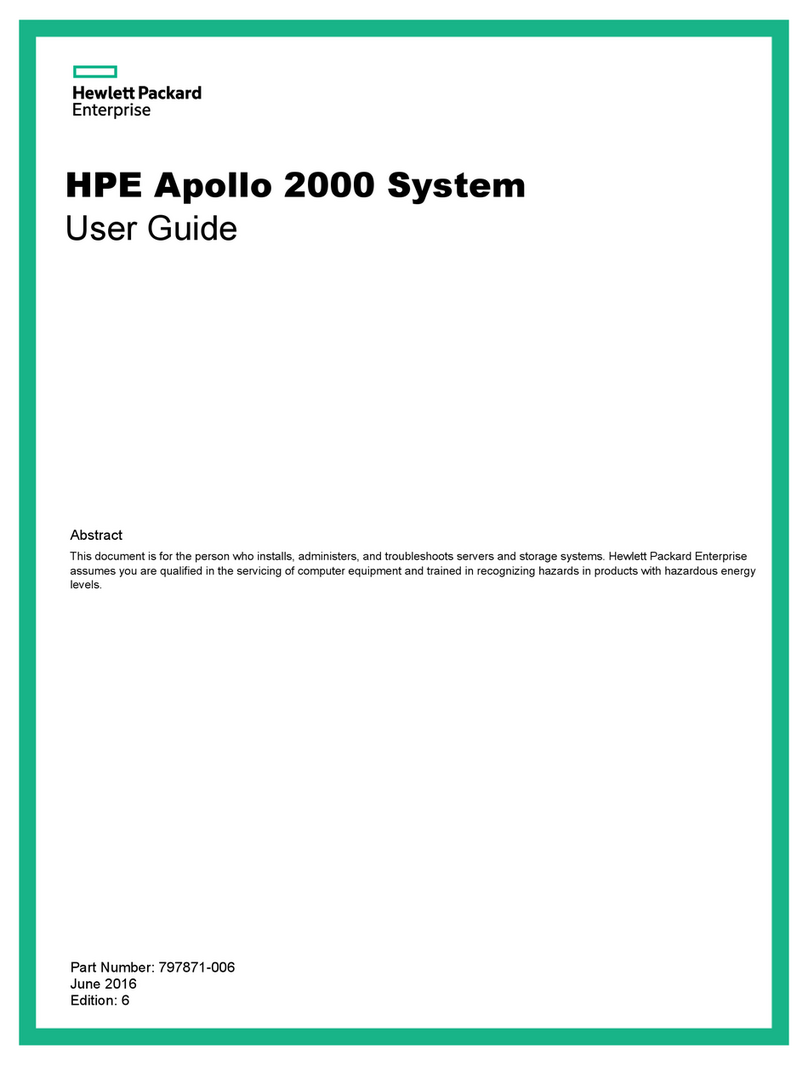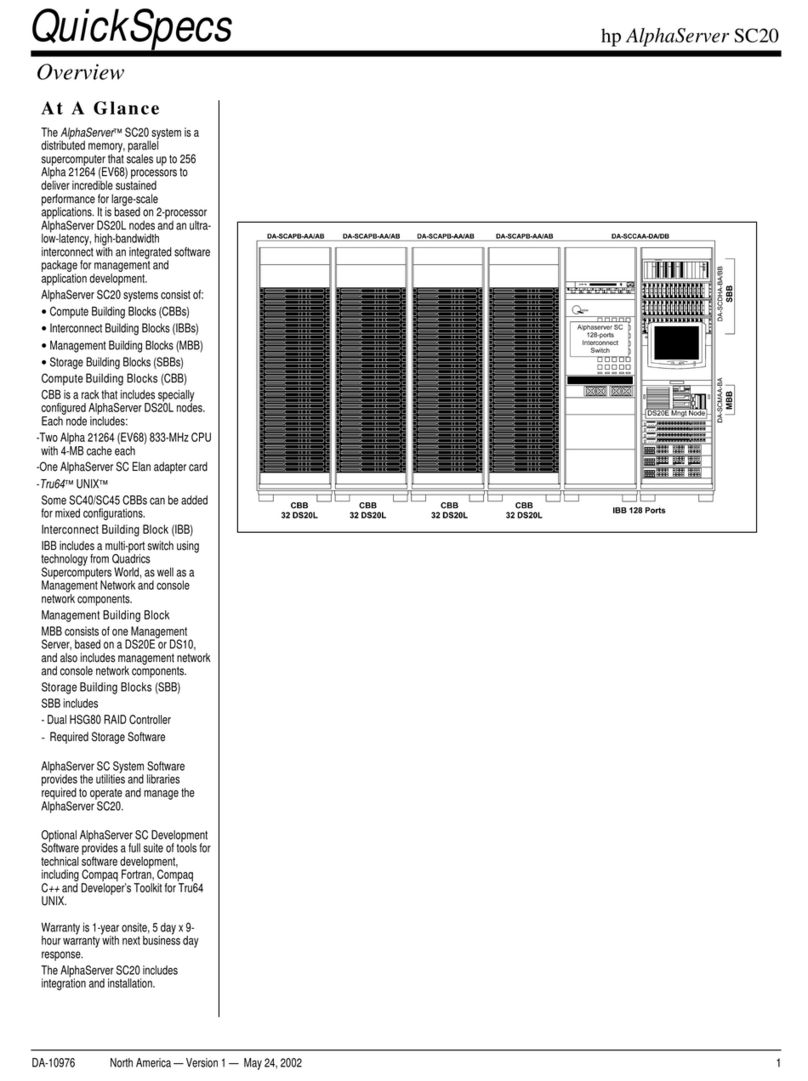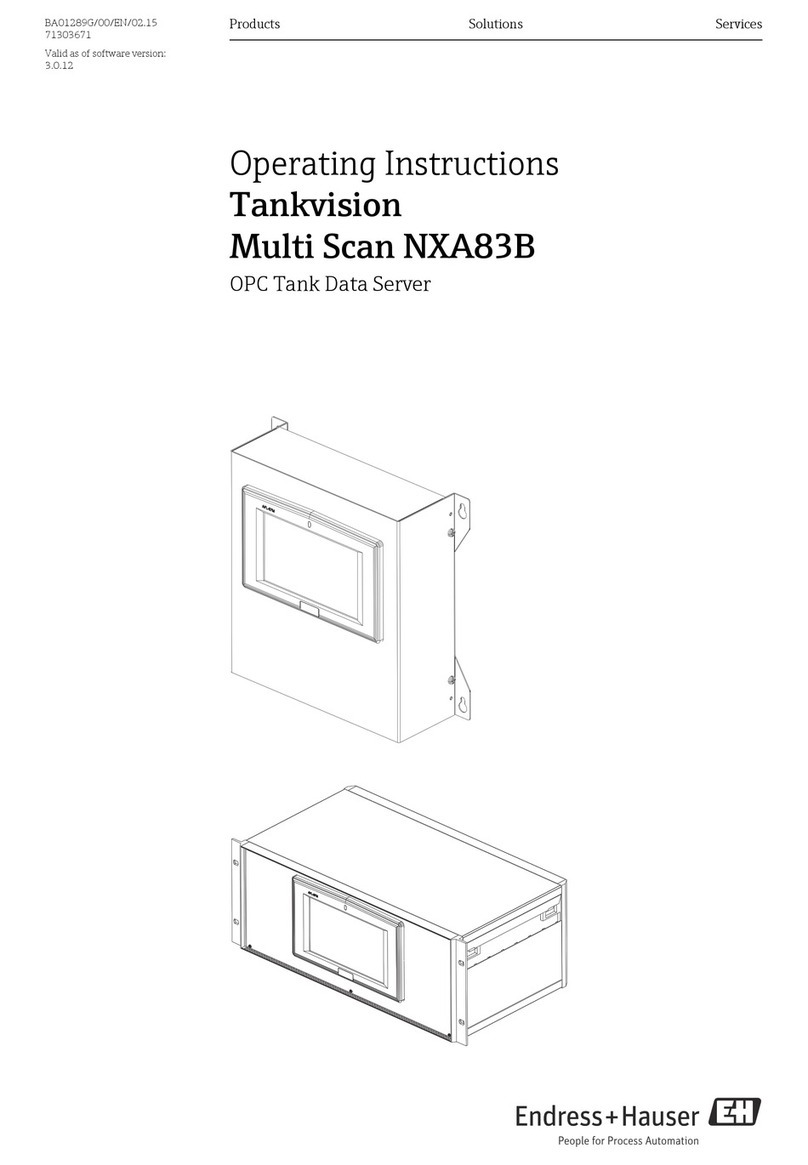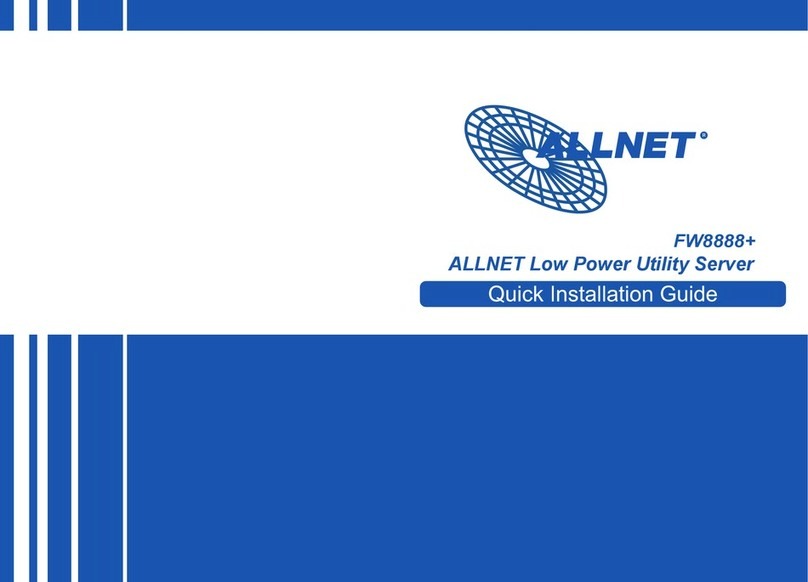exaSound Gamma Music Server User manual

Gamma Music Server
Owner’s Manual
PLEASE READ BEFORE OPERATION
REV. 1.0.0 b– 04/2019

Page | 2
Table of Contents
Welcome.......................................................................................................................... 4
Safety Information ....................................................................................................... 5
Explanation of Graphical Symbols ................................................................................................... 5
Important Safety Instructions.......................................................................................................... 5
Precautions ...................................................................................................................................... 5
Package Contents ......................................................................................................... 8
19 Volt Power Supply Warning................................................................................ 8
Proper Device Placement .......................................................................................... 8
Overview ......................................................................................................................... 9
Front and Rear Plates ...............................................................................................10
Quick Start Guide........................................................................................................11
Roon Core Server ...........................................................................................................................11
Configuring the exaSound Gamma Music Server with Roon.........................................................11
UPnP /OpenHome Audio Library Server and Renderer................................................................. 12
Configuring the exaSound Gamma Music Server with UPnP ........................................................12
Network Audio Adapter for HQPlayer ...........................................................................................13
AirPlay Player .................................................................................................................................13
Gamma Music Server Network Configuration..................................................14
Changing USB Connections......................................................................................14
Web User Interface ....................................................................................................15
Working with the Menu ...........................................................................................16
Ethernet Connection with Manual IP Address .................................................17
Sharing Attached USB Drives and Internal SSD Drives on the Network..19
Settings Overview ......................................................................................................21
Multi-room Configuration and Using a Custom Device Name.....................22
DAC Power Off Timeout..........................................................................................22

Page | 3
Firmware Update .......................................................................................................22
Remote Support..........................................................................................................23
Dashboard for Volume Control and Input Selection ......................................23
Volume Bypass with exaSound DACs............................................................................................. 25
Maximum Volume Limit................................................................................................................. 25
UPnP Server and Music Library.............................................................................25
Specifications...............................................................................................................26
Open-source Credits..................................................................................................28
GNU General Public License (“GPL”)....................................................................28
Limited One Year Warranty....................................................................................29

Page | 4
Welcome
Thank you for purchasing the exaSound Gamma Music Server!
It offers the highest digital audio resolution, comprehensive feature set and choice of easy to use and
advanced configurations. Roon Core and Roon Ready bring the best playback and library management
experience. Support for proprietary and open source audio streaming technologies makes the Gamma
Music Server the central digital hub in your audio system.
We hope that the exaSound Gamma Music Server will help you to enjoy world-class music experience
for years to come. Please take a few minutes to read right through this manual. Investing a little time
now is the best way to ensure that you will make the most of your investment.
Your satisfaction is our highest priority.
Happy listening,
exaSound Audio Design
www.exaSound.com

Page | 5
Safety Information
Explanation of Graphical Symbols
The lightning flash with arrowhead symbol, within an equilateral triangle, is intended to
alert the user to the presence of uninsulated “dangerous voltage” within the product’s
enclosure that may be of sufficient magnitude to constitute a risk of electric shock to
persons.
The exclamation point within an equilateral triangle is intended to alert the user to the
presence of important operating and maintenance (servicing) instructions in the literature
accompanying the Device.
Important Safety Instructions
1. Read these instructions.
2. Keep these instructions.
3. Heed all warnings.
4. Follow all instructions.
5. Do not use this apparatus near water.
6. Clean only with dry cloth.
7. Do not block any ventilation openings. Install in accordance with the manufacturer’s instructions.
8. Do not install near any heat sources such as radiators, heat registers, stoves, or other apparatus
(including amplifiers) that produce heat.
9. Do not defeat the safety purpose of the polarized or grounding-type plug. A polarized plug has two
blades with one wider than the other. A grounding type plug has two blades and a third grounding
prong. The wide blade or the third prong is provided for your safety. If the provided plug does not fit
into your outlet, consult an electrician for replacement of the obsolete outlet.
10. Protect the power cord from being walked on or pinched, particularly at plug, receptacle, and the
point where it exits from the apparatus.
11. Only use attachments/accessories specified by the manufacturer.
12. Refer all servicing to qualified service personnel. Servicing is required when the device has been
damaged in any way, such as power-supply cord or plug is damaged, liquid has been spilled or
objects have fallen into the device, the device has been exposed to rain or moisture, does not
operate normally, or has been dropped.
Precautions
•Before connecting the AC power adapter cord to the device, make sure the voltage designation of
the power adapter corresponds to the local electrical supply. If you are unsure of your power
supply, contact your local power company. The acceptable power input range is AC ~ 100V-240V,
50/60Hz

Page | 6
•The device is still receiving power from the AC power source as long as it is connected to the wall
outlet, even if the device itself has been turned off.
•Unplug the power adapter if you are not going to use the device for an extended period of time.
Hold the power adapter when unplugging. Do not pull on the cord.
•The power adapter is used as the mechanism for cutting off power, therefore make sure it is easy to
unplug.
•To ensure proper ventilation around this product, do not place this product on a sofa, bed or rug.
•High temperature will lead to abnormal operation of this device. Do not expose this device or
batteries to direct sunlight or near heating objects.
•When moving the device from a cold location to a warm one, or vice versa, moisture may condense
on components inside the device. Should this occur, the device may not operate properly. In such a
case please turn the device off for 1-2 hours to facilitate moisture evaporation.
WARNING:
TO REDUCE THE RISK OF FIRE OR ELECTRIC SHOCK, DO NOT EXPOSE THIS DEVICE TO RAIN OR MOISTURE.
DANGEROUS HIGH VOLTAGES MAY BE PRESENT INSIDE THE ENCLOSURE. DO NOT OPEN THE CABINET.
REFER SERVICING TO QUALIFIED PERSONNEL ONLY. THE DEVICE SHALL NOT BE EXPOSED TO DRIPPING
OR SPLASHING AND THAT NO OBJECTS FILLED WITH LIQUIDS, SUCH AS VASES SHALL BE PLACED ON THE
APPARATUS.
WARNING:
CHANGES OR MODIFICATIONS NOT AUTHORIZED BY THE MANUFACTURER CAN INVALIDATE THE
COMPLIANCE TO REGULATIONS AND CAUSE THE UNIT TO BE NO MORE SUITABLE TO USE. THE
MANUFACTURER REFUSES EVERY RESPONSIBILITY REGARDING DAMAGES TO PEOPLE OR THINGS DUE TO
THE USE OF A UNIT WHICH HAS BEEN SUBJECT TO UNAUTHORIZED MODIFICATIONS OR TO MISUSE OR
TO MALFUNCTION OF A UNIT WHICH HAS BEEN SUBJECT TO UNAUTHORIZED MODIFICATIONS.
FCC
Statement
This equipment has been tested and found to comply with the limits for a Class B digital
device, pursuant to Part 15 of the FCC Rules. These limits are designed to provide reasonable
protection against harmful interference in a residential installation. This equipment generates,
uses, and can radiate radio frequency energy and, if not installed and used in accordance with
the instructions, may cause harmful interference to radio communications. However, there is
no guarantee that interference will not occur in a particular installation. If this equipment does
cause harmful interference to radio or television reception, which can be determined by
turning the equipment off and on, the user is encouraged to try to correct the interference by
one or more of the following measures:
•Reorient or relocate the receiving antenna.
•Increase the separation between the equipment and receiver.
•Consult the dealer or an experienced radio/TV technician for help.
Any unauthorized changes or modifications to this equipment would void the user’s authority
to operate this device. This device complies with Part 15 of the FCC Rules. Operation is subject
to the following two conditions: (1) This device may not cause harmful interference, and (2)
this device must accept any interference received, including interference that may cause
undesired operation.
This unit is compliant with Directive 2011/65/EC (RoHS) Restriction on Hazardous Substances,

Page | 7
and is in conformity with the provisions of the EMC Directive 2004/108/EC. The following
harmonized standards were applied:
EN55022:2010/AC:2011 Class B
EN61000-3-2:2006/A1:2009 and /A2:2009, EN61000-3-3:2008
EN55024:2010 ( IEC 61000-4-2:2008, IEC 61000-4-3-2006/A1:2007/A2:2010,
IEC 61000-4-4:2004/A1:2010 , IEC 61000-4-5:2006, IEC 61000-4-6:2008,
IEC 61000-4-8:2009, IEC 61000-4-11:2004 )
1999/5/ec - Radio and telecommunication Terminal Equipment Device (R&TTE)
EN 60950-1, EN62311 - For Article 3.1(a): Health and safety of the user
EN 301 489-1, EN 301 489-17 - For Article 3.1(b): Electromagnetic Compatibility
EN 300 328, - EN 301 893 - For Article 3.2: Effective use of spectrum allocated
This product, when no longer usable, when disposed off can’t be treated as generic garbage,
but must be disposed of at a collection point for recycling of electrical and electronic
equipment, in compliance with the WEEE regulation (Waste of Electrical and Electronic
Equipment).
By making sure that this unit is correctly recycled, you will help preventing potential damages
to environment and human health, which could be caused by the incorrect treatment of this
product as generic garbage. Materials recycling helps conserve natural resources.
We use our best efforts to ensure that information in this document is complete, accurate and
current, but otherwise we make no representation concerning the same. We reserve the right
to change or modify the information any time, without prior advice. It’s up to the customer to
ensure that the manual being consulted is the latest version.
Trade
marks
ZeroJitter™, GalvanicInfinity™, ENclusiv™, FemtoMaster™ and ZeroResolutionLoss™ are
trademarks of exaSound Audio Design.
Direct Stream Digital (DSD) is a trademark of Sony Corporation.
Roon and Roon Ready and the Roon Labs logo are trademarks or registered
trademarks of Roon Labs or Roon Labs’s licensors.
The MQA logo is a trade mark of MQA Limited. © MQA Limited 2018
Designed for Windows Media, Microsoft, HDCD, and the HDCD logo are trademarks or
registered trademarks of Microsoft Corporation in the United States and/or other
countries.
Apple, Mac, AirPlay, iOS and OS X are trademarks of Apple, Inc.
All other trademarks are the properties of their respective owners.

Page | 8
Package Contents
The following items should be in the box:
•exaSound Gamma Music Server
•Power Supply
•Quick Start Guide
19 Volt Power Supply Warning
Warning: The exaSound Gamma Music Server is powered by external 19 Volt power
supply. Don't connect the 19 Volt barrel connector of the power supply to DACs or other
devices rated for 12Volt power sources. Doing so will most likely destroy the 12 Volt
device.
The 19Volt barrel connector of the Gamma Music Server power supply is clearly marked
with a label indicating the voltage and the intended use.
Proper Device Placement
Place the device on a stable solid base, far from heat sources. Do not expose the device to direct
sunlight. Allow at least 2.5 cm (1'') around the device for ventilation. Do not place the device on fabrics,
inside enclosed space, or in contact with curtains. Do not place the device on top of power amplifiers or
any other equipment that emits heat. Do not expose the unit to smoke, humidity, moisture and water.

Page | 9
Overview
The exaSound Gamma Music Server is a reference-quality Roon Core Server and UPnP server.
The Roon Core manages your music collection, streams to your audio devices, and stores the Roon
database on the Gamma Server internal SSD drive. Music files can be stored on internal disk storage,
USB drives and NAS. Roon Core manages content from TIDAL and Qobuz and streams music to Roon
Ready, AirPlay, Sonos, USB and many other audio devices. Playback is controlled by the Roon Remote
app available on all platforms. Roon offers bit-perfect playback or DSD / PCM upsampling, stereo and
multichannel playback.
The built-in UPnP Server can stream music files stored on the internal SSD storage or attached USB
drives. Compatible player Apps include MconnectHD, BubbleUPnP Hi-Fi Cast and many other.
The exaSound Gamma can serve a double duty as server and player/renderer when exaSound DAC is
attached via USB.
Unique asynchronous packet streaming over USB developed by exaSound guarantees that CPU load
cased by multiple server tasks does not affect the timing accuracy and precision of local USB playback. In
this configuration the Gamma Music Server is a certified RoonReady player, Signalyst NAA endpoint,
UPnP/ OpenHome and AirPlay player.
exaSound Gamma Music Server supports most high-resolution PCM music formats including FLAC, AIFF,
WAV, as well as DSD formats including DSF and DFF. Gamma Music Server offers ENclusiv™ High
Resolution Audio (HRA) support: PCM sampling rates up to 384kHz at 32bit resolution and DSD up to
12.28 MHz (4X DSD or DSD256).
The exaSound Gamma Music Server can be used without any configuration right out of the box.
Customization and configuration options are managed via a Web browser.
exaSound Gamma Music Server is a multi-level device. It can be used in simple and most-advanced
network configurations.
With features like remote upgrades and remote support, the Gamma Music Server is future-proof and
backed by the exceptional exaSound customer service.
Connecting Third-party DACs via USB
Third-party DACs supporting USB Audio 2.0 standard can be connected to the Gamma Music Server,
however the availability of features is not tested. For best results third-party DACs should be used as
network-connected devices.

Page | 10
Front and Rear Plates
Power Button
Power Light
Ethernet RJ45
Connector
(Home Network)
HDMI Connector 1
(Display)
USB 3.0
Connectors
Power Adapter
Connector
HDMI Connector 2
(Reserved for future use)

Page | 11
Quick Start Guide
1. Connect the power adapter to the mains and to the Gamma Music Server.
2. Connect the Gamma Music Server to your Gigabit home network router or switch.
3. Press the Gamma Music Server power button, the power indicator light will illuminate.
4. In about 30 seconds to a minute the Gamma Music Server will be available on the home network for
use with apps like Roon Remote, HQPayer, MconnectHD, Bubble UPnP, Hi-Fi Cast, Kazoo, and with
AirPlay.
5. The Gamma Music Server is ready to be used right out of the box. Custom configuration options are
available via Web User Interface by using a web browser and navigating to gamma.local.
Alternatively, you can access the configuration user interface by connecting a monitor, keyboard
and mouse to the Gamma Music Server.
Roon Core Server
Roon offers engaging, enjoyable way to browse your music. Via intelligent automatic cloud service
library management, Roon delivers metadata for the user’s library and frees the user from the
complexities of library management. Here is how it works:
•Roon is a subscription service. You can find out more about the trial period and about subscription
plans on the Roon website - RoonLabs.com.
•To use Roon you need to have an Internet connection.
•Your music files can be stored on the Gamma Music Server internal SSD drive, on connected USB
disks on a NAS - Network Attached Storage.
•Playback is controlled by the Roon Remote App. Roon Remote is available for Apple iPhones, iPads
and Android devices. You need to install it on your device from the Apple App Store or from Google
Play. Playback can also be controlled from PC or Mac.
•Roon connects to the Roon Service to retrieve rich and well organized information about your music
files.
•Roon provides access to the Tidal and Qobuz online streaming services.
•The Roon Remote app can transparently discover and connect to the Roon Core on the Gamma
Music Server.
You can find more information about Roon here: How Roon works. Questions about Roon can be posted
on the Roon Community forum.
Configuring the exaSound Gamma Music Server with Roon
1. The easiest way to start with Roon is to store some music files on a USB disk and to connect it to the
Gamma Server. Check the advanced configuration instructions for coping files on the Gamma Music
Server internal SSD storage or for using music files stored on NAS drives.
2. Open the Roon Remote app and connect to the Gamma music Server.

Page | 12
3. Follow the instructions for configuring the Roon Core. You can change the configuration options at
any time from the Settings menu.
4. Roon Remote will prompt you to provide the location for your music files.
5. You will have the option to enter user names and passwords for Tidal and Qobuz accounts.
6. Next you will be prompted to select your playback devices. You will see a list of Roon-ready and
third-party devices available on your home network.
6. You can also connect an exaSound DAC to the Gamma Music Server via USB. You will see it in the list
of Roon Ready devices.
Note: The exaSond DAC will also be listed as an AirPlay zone. Don't use it, the Roon Ready exaSound
zone will provide better sound quality.
7. Third-party DACs connected via USB will appear in the zone list as Connected to Core.
8. When you complete the initial setup wizard, select your audio zone from the link at the bottom of
the Roon Remote window.
UPnP /OpenHome Audio Library Server and Renderer
The Gamma Music Server supports the UPnP/OpenHome audio streaming standards and has a built-in
UPnP audio library server. Playback can be controlled remotely with an app from an iPad, iPhone,
Android device, PC or Mac. Popular control apps include Bubble UPnP and Hi-Fi Cast for Android devices
and MconnectHD, Kazoo, Lumin and others for iPads and iPhones. There are many other third-party
UPnP /OpenHome control apps. The ones listed here are tested with the Gamma Music Server and
support all high-resolution formats and sampling rates up to DSD512 for stereo and multichannel
sources.
The exaSound Gamma can serve a double duty as UPnP server and player/renderer when a DAC is
attached via USB.
Configuring the exaSound Gamma Music Server with UPnP
1. The easiest way to start using the UPnP server is to store some music files on a USB disk and to
connect it to the Gamma Server. Check the advanced configuration instructions for coping files on
the Gamma Music Server internal SSD storage.
2. Use an UPnP app like MconnectHD of Bubble UPnP to control playback.
3. Configure your UPnP app for use with streaming services like Tidal and Qobuz.
4. Use a Web browser to open the Gamma Music Server Web User Interface. By default the address is
gamma.local.
5. In the menu on the left select Settings.
6. On the UPnP music Library tab tap on the Update button. Library update can take a while.
7. Configure your UPnP app to use the Gamma Music Server as music library. It will appear in the list of
available music libraries as gamma Library.

Page | 13
8. Connect your UPnP app to a UPnP playback device, or renderer.
If you have a USB DAC attached to the Gamma Music server, you can use it as playback device. It will
appear in the list of available UPnP players as gamma.
Network Audio Adapter for HQPlayer
When a DAC is connected via USB to the exaSound Gamma Music Server, it becomes a Network Audio
Adapter (NAA) player for use with HQPlayer. The Signalyst HQPlayer offers advanced upsampling and
PCM to DSD conversion algorithms. Follow the Step-by-step guide for configuring the exaSound
Streamers and Servers for use with HQPlayer.
AirPlay Player
AirPlay is a popular and convenient network media streaming technology. AirPlay can be used to stream
content from online services like Spotify, Tidal and Qobuz to the Gamma Music Server. This feature is
available with USB-attached DACs.
AirPlay support is implemented with ShairPort, an open-source Linux emulator for Airplay. Since this is
not an official Airplay implementation, reliability may vary. Note that the AirPlay protocol has some
limitations compared to the other network streaming technologies available with the Gamma Music
Server. It supports stereo CD-quality audio. DSD and high-sampling rate/high-resolution PCM are not
supported.
Using exaSound Gamma Music Server with AirPlay
1. Pull up from the bottom edge of the iPad screen
2. Tap the sound wave icon in the upper right corner of the audio player box.
3. A list of Airplay compatible devices will appear.
4. Select gamma. You will see a checkmark next to it.

Page | 14
Gamma Music Server Network Configuration
Usual applications of the Gamma Music Server don't require any manual setup and it can be used right
out of the box . A Gigabit Ethernet network is required for seamless playback at high sampling rates.
DHCP must be enabled on your router.
See the Web User Interface section below for instructions how to setup manual IP address for the
Gamma Music Server.
Changing USB Connections
Always power down the Gamma Music Server before connecting or disconnecting DACs and USB storage
devices like hard drives and flash drives.
Only one DAC can be attached to the Gamma Music Server at any time. Making a USB connection with
more than one DAC can cause unexpected behavior.
You can attach up to eight USB hard drives using a powered USB hub.

Page | 15
Web User Interface
Custom network configuration and other settings are available via a web page hosted on the Gamma
Music Server. To access it, open a web browser and in the navigation bar enter gamma.local
Computers running Windows 10, Mac computers, mobile phones and tablets will discover automatically
your exaSound Gamma Music Server. If your Windows computer is running an older version of Windows
or it is unable to find the Gamma Music Server, you need to install Apple Bonjour or compatible zero-
configuration networking (zeroconf) service. On Linux computers you need to install Avahi.
If you change the name of the Gamma Music Server the web address will change. For example if you
rename it to exaSound-zone1, the address will be exaSound-zone1.local
Another way to access the settings web page is to connect a keyboard, mouse and HDMI monitor to the
Gamma Music Server. This is useful when you don't have access to the Gamma Music Server over the
network.
When you connect to the Gamma Music Server with a Web browser you will see the following page:

Page | 16
Working with the Menu
If you are using a device with small screen you can tap on the menu icon to hide the menu. The
menu will slide in.
You can toggle between Auto-Hide and Always-On menu modes by tapping on the menu icon.
To have the menu visible at all times tap on the menu icon until you see it overlaid with a right
arrow.

Page | 17
Ethernet Connection with Manual IP Address
Navigate your web browser to the Gamma Music Server Web Interface. Open the menu and select the
Network page.
You can use the Reset button to re-initialize the network connection if the settings on your router are
changed or in case the connection is lost.
1. Locate the Ethernet tab and tap on the Edit button.
2. Select Manual IP. Enter proper IP address, subnet mask and gateway. Press apply when you are
ready.
3. It will take a moment for the new settings to be activated. You will see a Waiting for Connection
message.

Page | 18
4. When the Network page reappears you should see the new IP address.
Note that if you use an IP address to connect your Web browser to the Gamma Music
Server, the browser won't be able to reconnect automatically. In this case you will need to
manually enter the new Gamma Music Server IP address in the navigation bar of the Web
browser.
If you enter incorrect network settings you may be unable to connect to the Gamma Music
Server over the network. In this case you can use an alternative method to access the web
user interface. Connect a keyboard, mouse and HDMI display to the Gamma Music Server.
Use the Network page to correct the network settings or to restore the automatic (DHCP)
network configuration.

Page | 19
Sharing Attached USB Drives and Internal SSD Drives on the Network
File Sharing allows access via the home network to the internal SSD drives and USB drives attached to
the Gamma Music Server. You can use file management apps like Windows Explorer and the Mac OS
Finder to copy, move and erase files located on the Gamma Music Server drives.
•Use the File Sharing tab on the Local Storage page to enable or disable file sharing and to set
the password for accessing the Gamma Music Server file shares.
•The username is playpoint
The Internal Storage tab displays information about the size of the music libraries stored on the Gamma
Music Server internal drives.
Make sure that there always is at least 20% free space on the Gamma Music Server system
SSD drive.
The USB Storage Devices tab on the Local Storage page displays list of attached USB drives.
To safely disconnect an USB drive from the Gamma Music Server:
•Close any applications on remote computers that may be using files on the Gamma Music Server
drives.
•Tap the Eject icon to the right of the USB drive that you want to disconnect.
•If the USB drive is in use an error message will be displayed at the lower edge of the screen.
•If you are unable to eject the drive and continue to get error messages, power off the Gamma
Music Server and then disconnect the USB drive.

Page | 20
Always maintain a backup copy of your music files.
Never disconnect a USB drive during playback.
To avoid accidental data loss we recommend powering down the exaSound Gamma Music
Server before disconnecting a USB drive.
Table of contents
Other exaSound Server manuals
Popular Server manuals by other brands
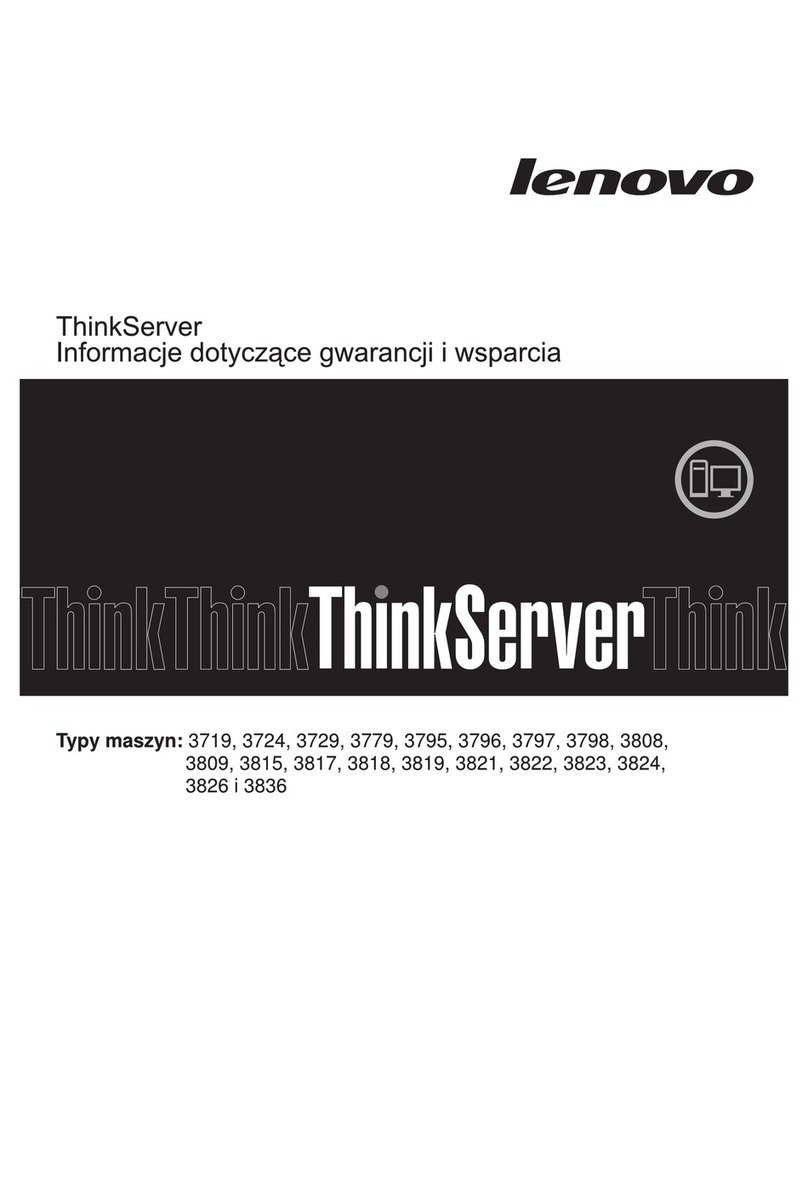
Lenovo
Lenovo ThinkServer TD200x warranty and support information

SEH
SEH myUTN-54 Quick installation guide
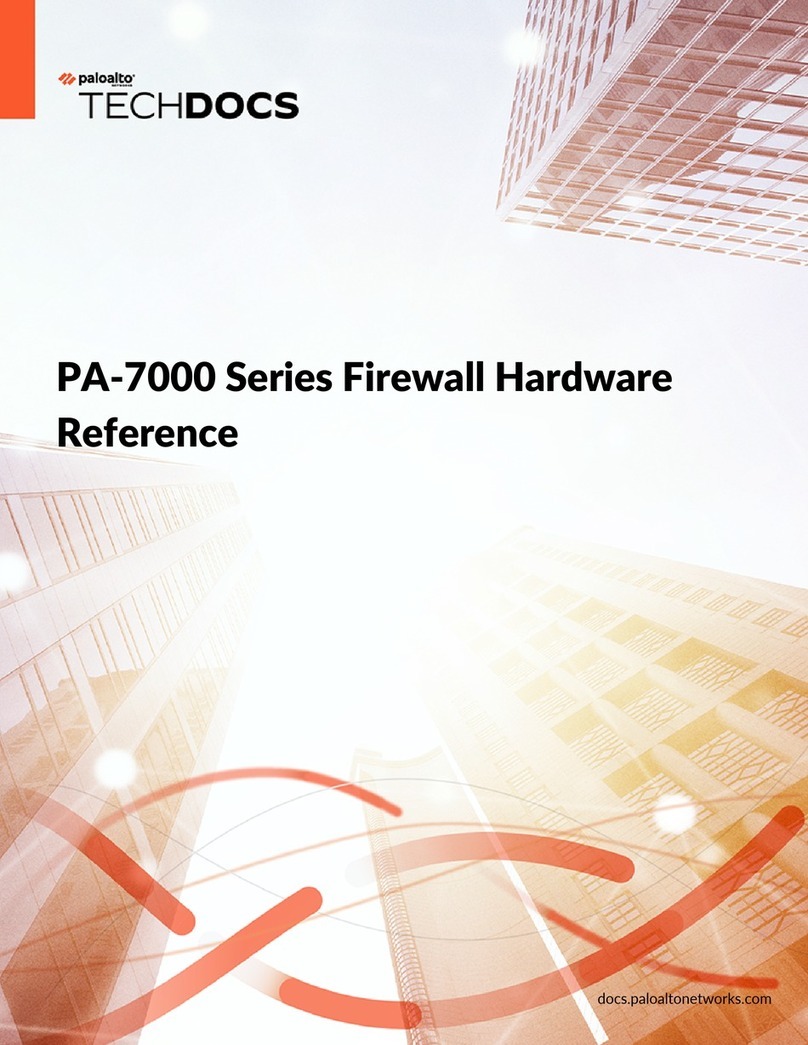
PaloAlto Networks
PaloAlto Networks PA-7000 Series Hardware reference
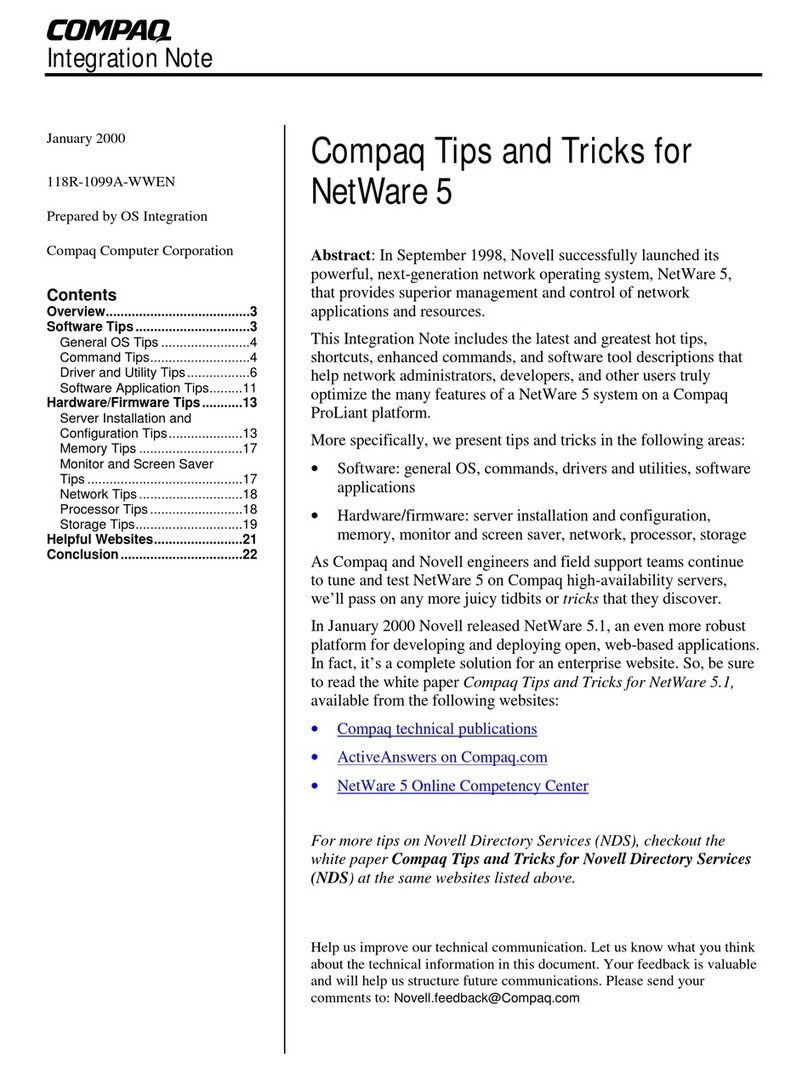
Compaq
Compaq 108164-003 - ProLiant - 800 Integration notes

Avermedia
Avermedia AVerCaster Pro Series manual

NEC
NEC Univerge SV8100 Service Information Bulletin