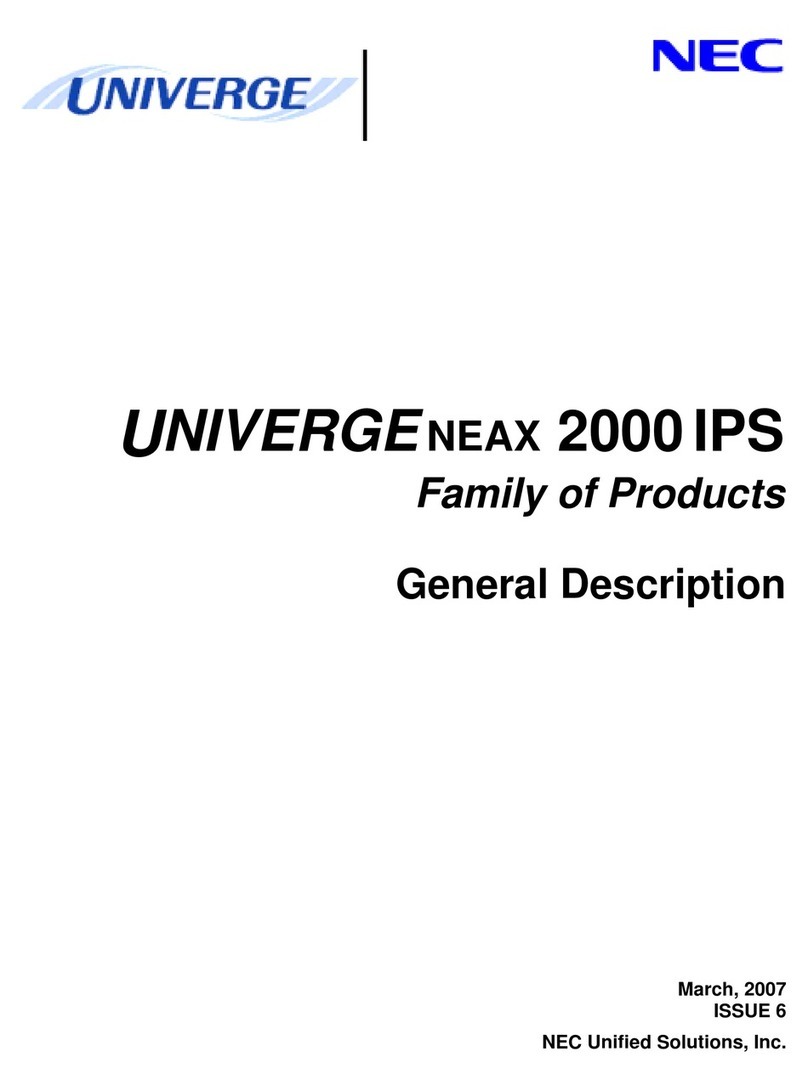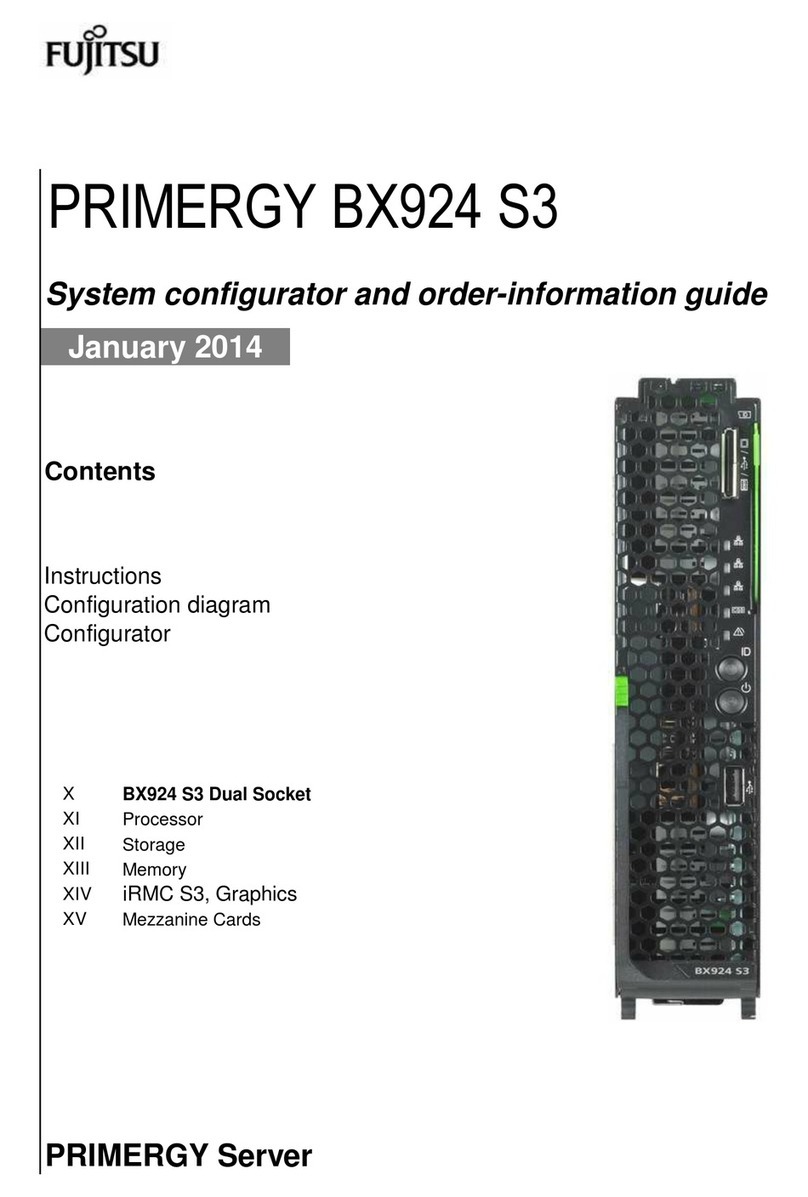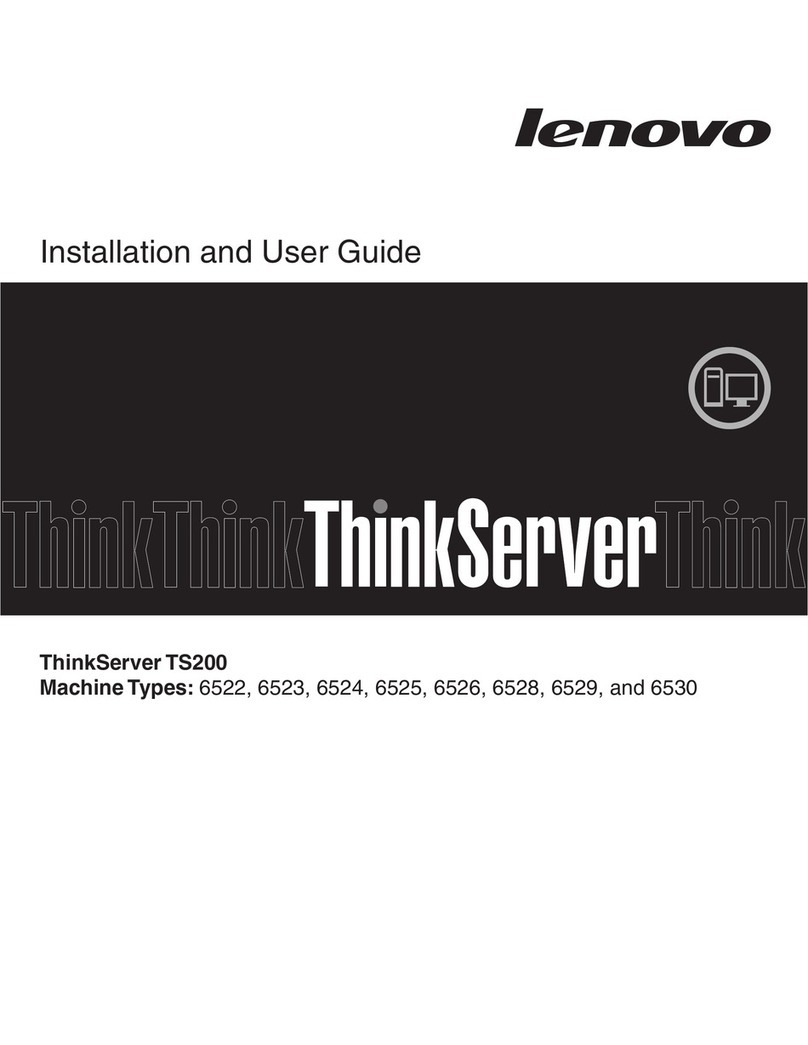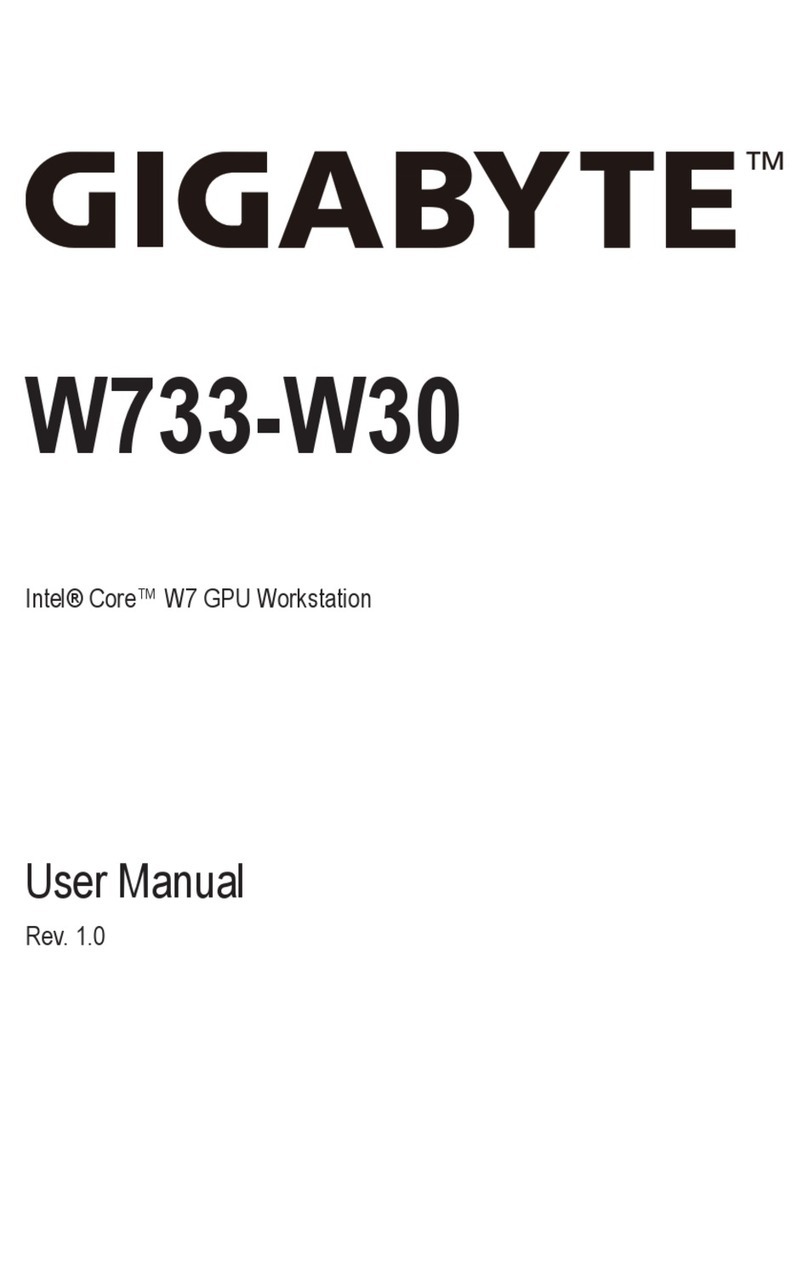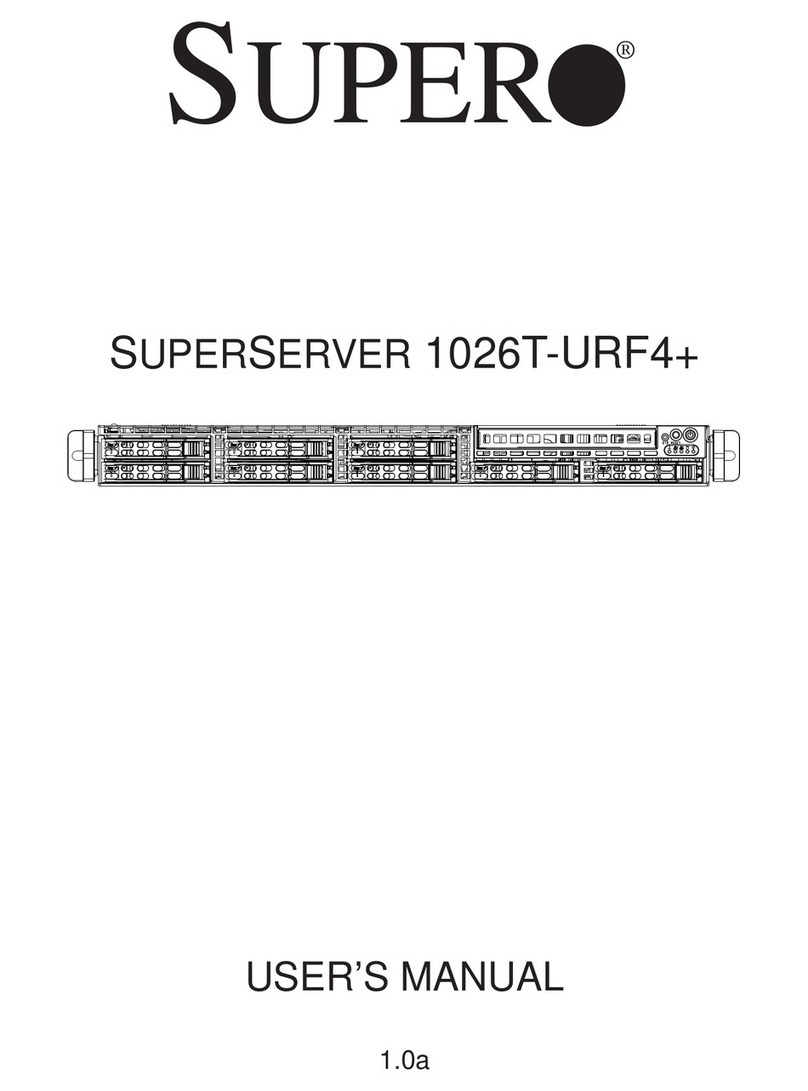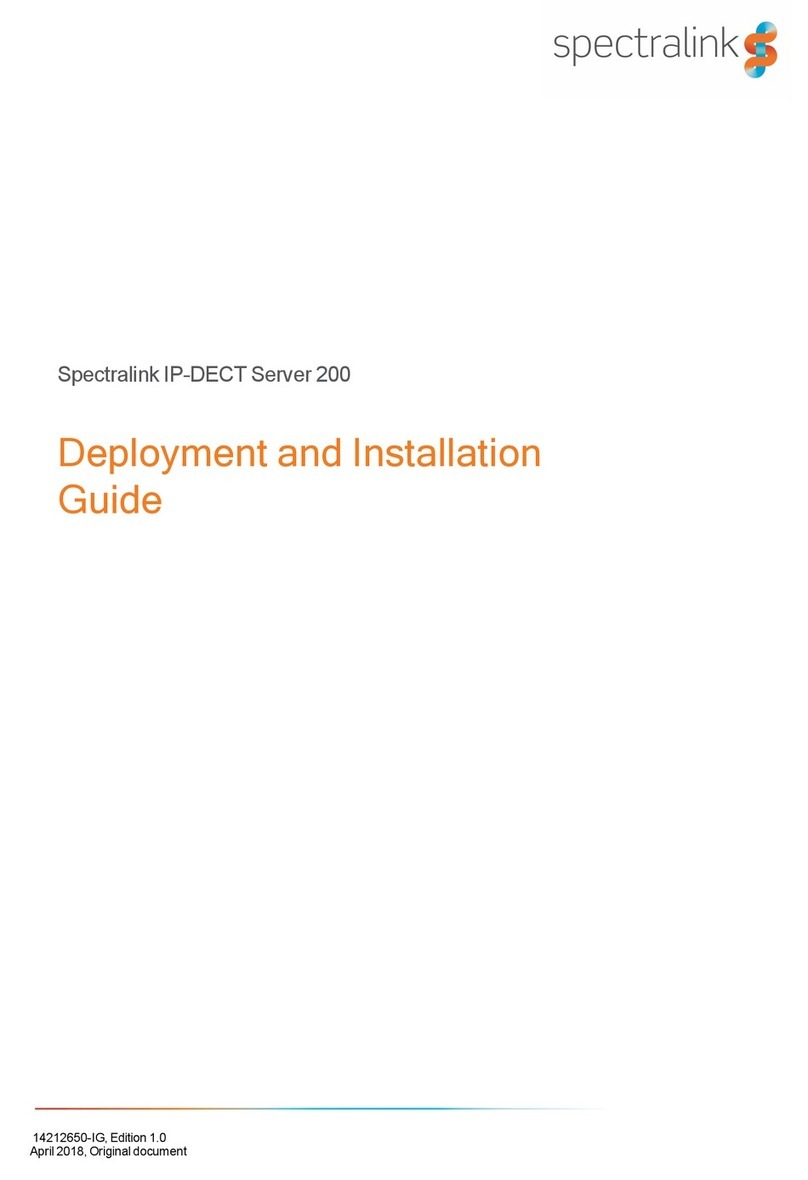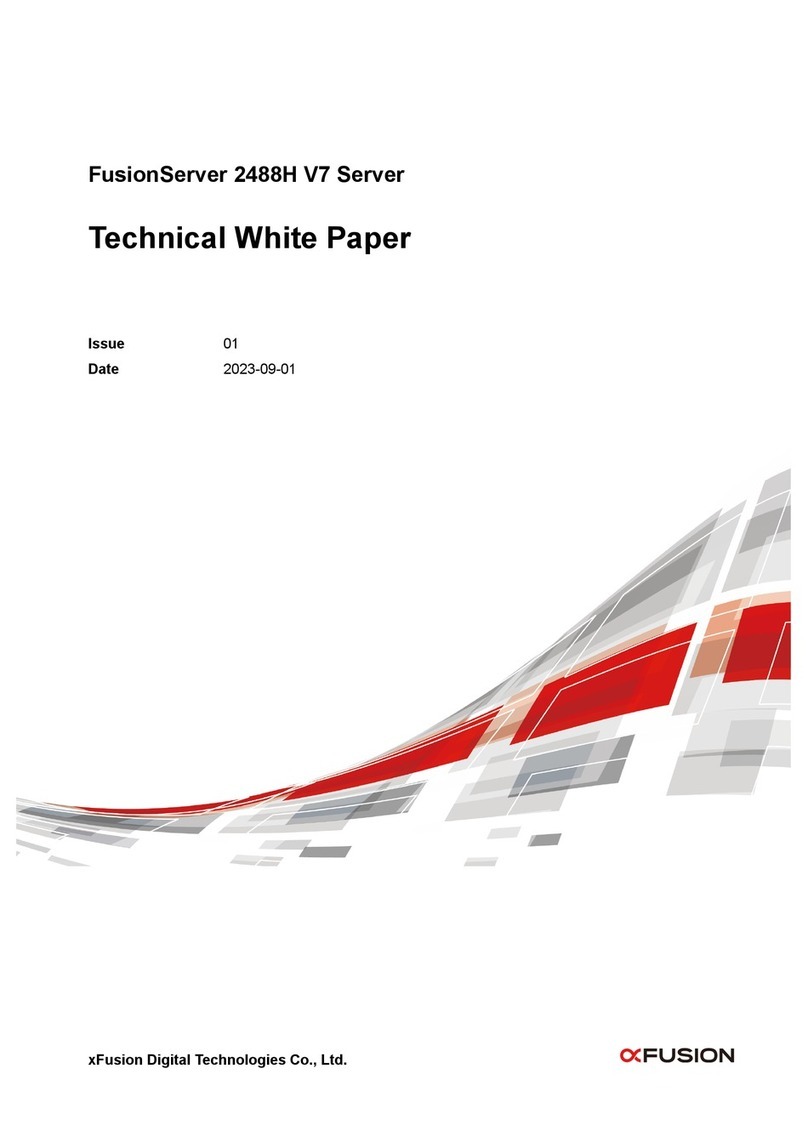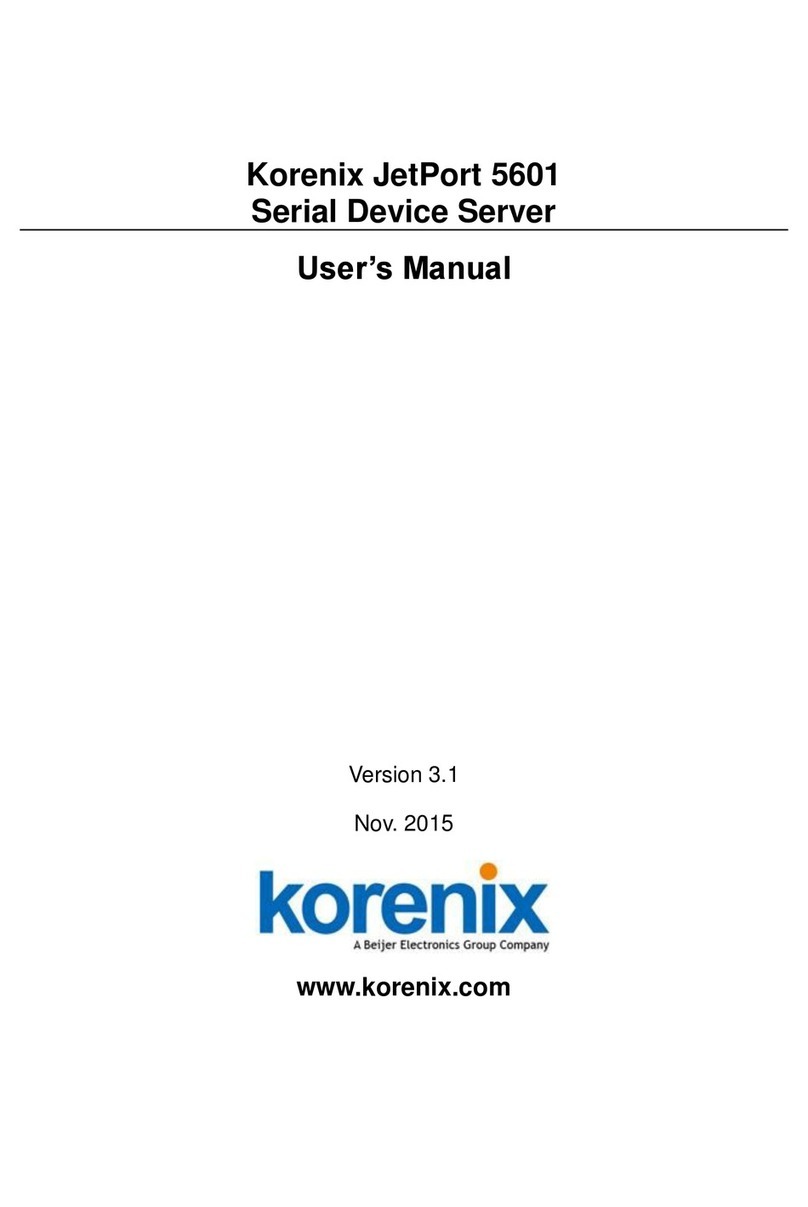exaSound Mark II User manual

Delta Music Server Mark II
Owner’s Manual
PLEASE READ BEFORE OPERATION
REV. 2.0a – 12/2022

Page | 2
Table of Contents
Table of Contents.......................................................................................................... 2
Welcome.......................................................................................................................... 4
What's New in the Mark II release of the exaSound Delta Server................ 5
Package Contents ......................................................................................................... 5
Proper Device Placement .......................................................................................... 5
Overview ......................................................................................................................... 6
exaSound Delta Server Mark II - Reference-Quality Roon Core Server and UPnP Server............... 6
Connecting USB Audio 2.0 DACs via USB for use with Roon ........................................................... 6
Multichannel and Stereo Hi-Res Audio output via HDMI with Roon............................................... 6
Advanced Features available with exaSound DACs......................................................................... 6
Bluetooth Streaming with exaSound DACs...................................................................................... 7
Web Streaming with exaSound DACs .............................................................................................. 7
Multi-Level Device ........................................................................................................................... 7
Connections and Controls.......................................................................................... 8
Quick Start Guide.......................................................................................................... 9
Roon Core Server ............................................................................................................................. 9
Configuring the exaSound Delta Server Mark II with Roon ............................................................. 9
UPnP /OpenHome Audio Library Server and Renderer................................................................. 10
Configuring the exaSound Delta Server Mark II with UPnP...........................................................10
Network Audio Adapter for HQPlayer ...........................................................................................11
AirPlay Player .................................................................................................................................11
Web User Interface ....................................................................................................12
Main Menu.....................................................................................................................................12
Input Selection ...............................................................................................................................13
Volume Control..............................................................................................................................14
Maximum Volume Limit.................................................................................................................15
Device Information ........................................................................................................................ 15
Firmware Updates..........................................................................................................................16

Page | 3
Settings Menu................................................................................................................................ 16
General Settings..........................................................................................................17
Delta Server Mark II Network Configuration....................................................19
Ethernet Connection with Manual IP Address............................................................................... 19
Wi-Fi Configuration........................................................................................................................ 21
Switching Between Wireless and Wired Network Connection......................................................22
Resetting the Network Connection to Factory Defaults................................................................ 22
Multi-room Configuration and Using a Custom Device Name ...................................................... 23
Sharing USB and Internal SSD Drives on the Network ..................................24
UPnP Server and Music Library.............................................................................26
CD Ripping ....................................................................................................................28
Remote Support and Help .......................................................................................30
Remote support connections......................................................................................................... 30
Advanced Features available with exaSound DACs........................................31
Audio Optimizations ...................................................................................................................... 31
SPDIF and TOSLINK Lock Control ................................................................................................... 32
DAC Reset & Line Outputs control (s82/s88 Mark II) .................................................................... 32
Volume Synchronization................................................................................................................ 33
Volume Presets ..............................................................................................................................33
Volume Bypass............................................................................................................................... 34
DAC Power Saving Mode Timeout ................................................................................................34
Bluetooth Audio Streaming ...........................................................................................................35
Web Streaming via HDMI - Experimental ......................................................................................35
Specifications...............................................................................................................37
Safety Information .....................................................................................................39
Open-source Credits..................................................................................................42
GNU General Public License (“GPL”)....................................................................42
Limited One Year Warranty....................................................................................43

Page | 4
Welcome
Thank you for purchasing the exaSound Delta Music Server Mark II!
It offers the highest digital audio resolution, comprehensive feature set and choice of easy to use and
advanced configurations. Roon Core and Roon Ready bring the best playback and library management
experience. Support for proprietary and open source audio streaming technologies makes the Delta
Music Server Mark II the central digital hub in your audio system.
We hope that the exaSound Delta Music Server Mark II will help you to enjoy world-class music
experience for years to come. Please take a few minutes to read right through this manual. Investing a
little time now is the best way to ensure that you will make the most of your investment.
Your satisfaction is our highest priority.
Happy listening,
exaSound Audio Design
www.exaSound.com

Page | 5
What's New in the Mark II release of the exaSound Delta Server
Hardware Platform Updates
•New more powerful 12th generation Intel i7 processor
•Increased memory size from 8 to 32 MB
•Increased internal SSD storage to 2 GB (Custom upgrades are available upon request)
•Increased number of USB ports from four to six
•Upgraded power supply
•Support for Wi-Fi network connections
Firmware Feature Updates
•Completely redesigned user interface with dark and light themes
New Features available with exaSound DACs
•Web Streaming for YouTube and YouTube Music with video support
•Web Streaming for Qobuz with high-resolution audio support
•Web Streaming for TuneIn Radio
•Streaming via Bluetooth from phones and tablets
•Volume Presets save channel volume levels to Named Profiles and conveniently reload them as
needed
Web Streaming requires HDMI TV or Monitor, USB mouse and keyboard connected to the Delta Server
Mark II. Web Streaming and Bluetooth Streaming work with exaSound DACs connected via USB to the
Delta Server Mark II.
Package Contents
The following items should be in the box:
•exaSound Delta Server Mark II
•Power cable
•Ethernet Cable
•Wi-Fi Antennas (For models with Wi-Fi support)
•Quick Start Guide
Proper Device Placement
Place the device on a stable solid base, far from heat sources. Do not expose the device to direct
sunlight. Allow at least 5 cm (2'') around the device for ventilation. Do not place the device on fabrics,
inside enclosed space, or in contact with curtains. Do not place the device on top of power amplifiers or
any other equipment that emits heat. Do not expose the unit to smoke, humidity, moisture and water.

Page | 6
Overview
exaSound Delta Server Mark II - Reference-Quality Roon Core Server and UPnP
Server
The Roon Core manages your music collection, streams to your audio devices, and stores the Roon
database on the Delta Server system SSD drive. Music files can be stored on internal SSD storage, USB
drives and NAS. Roon Core manages content from TIDAL and Qobuz and streams music to Roon Ready,
AirPlay, Sonos, USB and many other audio devices. Playback is controlled by the Roon Remote app
available on all platforms. Roon offers bit-perfect playback of DSD and PCM, upsampling, stereo and
multichannel playback.
The built-in UPnP Server can stream music files stored on internal SSD storage or attached USB drives.
Compatible player Apps include MconnectHD, BubbleUPnP Hi-Fi Cast and many other.
For most applications the exaSound Delta Server Mark II can be used without any configuration. (You
will need to configure Roon and your UPnP app). Customization and configuration options are managed
via Web browser.
Connecting USB Audio 2.0 DACs via USB for use with Roon
Roon offers management and configuration for USB DACs supporting USB Audio 2.0 standard connected
to the Delta Server Mark II.
Multichannel and Stereo Hi-Res Audio output via HDMI with Roon
Roon offers management and configuration for Multichannel and Stereo audio output over HDMI to
receivers, surround processors and TVs.
Advanced Features available with exaSound DACs
The exaSound Delta can serve a double duty as server and player/renderer when exaSound DAC is
attached via USB.
Unique asynchronous packet streaming over USB developed by exaSound guarantees that CPU load
caused by multiple server tasks does not affect the timing accuracy and precision of local USB playback.
In this configuration the Delta Server Mark II is a certified Roon Ready player, Signalyst NAA endpoint,
UPnP/ OpenHome and AirPlay player.
exaSound Delta Server Mark II supports most high-resolution PCM music file formats including FLAC,
AIFF, WAV, as well as DSD formats including DSF and DFF. Delta Server Mark II offers ENclusiv™ High
Resolution Audio (HRA) support: PCM sampling rates up to 768kHz at 32bit resolution and 8X DSD or
DSD512.

Page | 7
Bluetooth Streaming with exaSound DACs
When used exaSound DACs, the exaSound Delta Server Mark II offers Bluetooth audio streaming. It
supports the SBC music codec.
Web Streaming with exaSound DACs
Web Streaming offers support for YouTube, YouTube Music, Qobuz and TuneIn Radio. YouTube includes
the video experience.
•Web Streaming requires a TV or HDMI monitor, USB keyboard and mouse to be attached to the
Delta Server.
•Web Streaming requires an exaSound DAC to be connected to the Delta Server via USB cable.
Multi-Level Device
exaSound Delta Server Mark II is a multi-level device. It can be used in simple and most-advanced
network configurations.
With features like remote upgrades and remote support, the Delta Server Mark II is future-proof and
backed by the exceptional exaSound customer service.

Page | 8
Connections and Controls
Cable connectors are located on the bottom surface of the Delta Server Mark II:
•4 x USB 3
•2 x USB 2
•Gigabit Ethernet LAN RJ45
•Wi-Fi Antennas
•HDMI Monitor Output
•Power
The power button and the power light are located at the front right corner of the bottom surface.
We strongly recommend using a wired Gigabit Ethernet connection to the home network router or
switch. Ethernet provides the reliability and bandwidth for streaming high sampling rates and serving
multiple clients.
Wi-Fi connection can be used as a last resort when wired Ethernet connection is not possible.
Changing USB Connections
Always power down the Delta Server Mark II before connecting or disconnecting DACs and USB storage
devices like hard drives and flash drives.
Only one DAC can be attached to the Delta Server Mark II at any time. Connection more than one USB
DAC can cause unexpected behavior.
If you need to connect more than two USB hard drives to the Delta Server use a powered USB hub.

Page | 9
Quick Start Guide
1. Connect the power adapter to the mains and to the Delta Server Mark II.
2. Connect the Delta Server Mark II to your Gigabit home network router or switch with Ethernet
cable.
3. Press the Delta Server Mark II power button, the power indicator light will illuminate.
4. In about 30 seconds the Delta Server Mark II will be available on the home network for use with
apps like Roon Remote, HQPayer, MconnectHD, Bubble UPnP, Hi-Fi Cast, Kazoo, and with AirPlay.
5. For most applications the Delta Server Mark II is ready to be used right out of the box. Custom
configuration settings are available:
•Via Web User Interface by using a web browser and navigating to delta.local.
•You can access the configuration user interface by connecting an HDMI TV/monitor, keyboard
and a mouse to the Delta Server Mark II.
Roon Core Server
Roon offers engaging, enjoyable way to browse your music. Via intelligent automatic cloud service
library management, Roon delivers metadata for the user’s library and frees the user from the
complexities of library management. Here is how it works:
•Roon is a subscription service. You can find out more about the trial period and about subscription
plans on the Roon website - RoonLabs.com.
•To use Roon you need to have an Internet connection.
•Your music can be streamed from the Internet, stored on internal SSD drives, USB disks connected
to the Delta Server Mark II, or on Network Attached Storage (NAS).
•Playback is controlled by the Roon Remote App. Roon Remote is available for Apple iPhones, iPads
and Android devices. You need to install it on your device from the Apple App Store or from Google
Play. Playback can also be controlled from PC or Mac.
•The Roon Core connects to the Roon Service to retrieve rich and well organized information about
your music files.
•Roon provides access to the Tidal and Qobuz online streaming services and Internet Radio.
•The Roon Remote app can transparently discover and connect to the Roon Core on the Delta Server
Mark II.
You can find more information about Roon here: How Roon works. Questions about Roon can be posted
on the Roon Community forum.
Configuring the exaSound Delta Server Mark II with Roon
1. The easiest way to start with Roon is to store some music files on a USB disk and to connect it to the
Delta Server. Check the advanced configuration instructions for coping files to the internal SSD drive
of the Delta Server Mark II. You can also use music files stored on NAS drives.

Page | 10
2. Open the Roon Remote app and connect to the Delta Server Mark II.
3. Follow the instructions for configuring the Roon Core. You can change the configuration options at
any time from the Roon Settings menu.
4. Roon Remote will prompt you to provide the location for your music files.
5. You will have the option to enter user names and passwords for Tidal and Qobuz accounts.
6. Next you will be prompted to select your playback devices. You will see a list of and USB DACs and
Roon Ready devices available on your home network.
6. You can connect an exaSound DAC to the Delta Server Mark II via USB. You will see it in the list of
Roon Ready devices.
Note: The exaSond DAC will also be listed as an AirPlay zone. Don't use it, the Roon Ready exaSound
zone will provide better sound quality.
7. Third-party DACs connected via USB will appear in the zone list as Connected to Core.
8. When you complete the initial setup wizard, select your audio zone from the link at the bottom of
the Roon Remote window.
UPnP /OpenHome Audio Library Server and Renderer
The Delta Server Mark II supports the UPnP/OpenHome audio streaming standards and has a built-in
UPnP audio library server. Playback can be controlled remotely from an iPad, iPhone, Android device, PC
or Mac. Popular control apps for Android devices include Bubble UPnP and Hi-Fi Cast. On Apple mobile
devices you can use Mconnect Player HD, Kazoo and Lumin. There are many other third-party UPnP
/OpenHome control apps. The ones listed here are tested with the Delta Server Mark II and support all
high-resolution formats and sampling rates up to DSD512 for stereo and multichannel sources.
The exaSound Delta can serve a double duty as UPnP server and player/renderer when a DAC is
attached via USB.
Configuring the exaSound Delta Server Mark II with UPnP
1. The easiest way to start using the UPnP server is to store some music files on a USB disk and to
connect it to the Delta Server. Check the advanced configuration instructions for coping files to the
internal SSD storage of the Delta Server Mark II.
2. Use an UPnP app like Mconnect Player HD of Bubble UPnP to control playback.
3. Configure your UPnP app for use with streaming services like Tidal and Qobuz.
4. Use a Web browser to open the Delta Server Mark II Web User Interface. By default the address is
Delta.local.
5. From the Settings Menu select General Settings.
6. On the UPnP music Library tab tap on the Update button. Library update can take a while.
7. Configure your UPnP app to use the Delta Server Mark II as music library. It will appear in the list of
available music libraries as Delta Library.
8. Connect your UPnP app to a UPnP playback device, or renderer.

Page | 11
If you have a USB DAC attached to the Delta Server Mark II, you can use it as playback device. It will
appear in the list of available UPnP players as Delta.
Network Audio Adapter for HQPlayer
When a DAC is connected via USB to the exaSound Delta Server Mark II, it becomes a Network Audio
Adapter (NAA) player for use with HQPlayer. The Signalyst HQPlayer offers advanced upsampling and
PCM to DSD conversion algorithms. Follow the Step-by-step guide for configuring the exaSound
Streamers and Servers for use with HQPlayer.
AirPlay Player
AirPlay is a popular and convenient network media streaming technology. AirPlay can be used to stream
content from online services like Spotify, Tidal and Qobuz to the Delta Server Mark II. This feature is
available with USB-attached DACs.
AirPlay support is implemented with ShairPort, an open-source Linux emulator for Airplay. Since this is
not an official Airplay implementation, reliability may vary. Note that the AirPlay protocol has some
limitations compared to the other network streaming technologies available with the Delta Server Mark
II. It supports stereo, CD-quality audio. DSD and high-sampling rate/high-resolution PCM are not
supported.
Using exaSound Delta Server Mark II with AirPlay
1. Pull up from the bottom edge of the iPad screen
2. Tap the sound wave icon in the upper right corner of the audio player box.
3. A list of Airplay compatible devices will appear.
4. Select Delta. You will see a checkmark next to it.

Page | 12
Web User Interface
Custom network configuration and other settings are available via a web page hosted on the Delta
Server Mark II. To access it, open a web browser and in the navigation bar enter Delta.local
Computers running Windows 10 or later, Mac computers, mobile phones and tablets will automatically
discover your exaSound Delta Server Mark II. If your Windows computer is running an older version of
Windows, you need to install Apple Bonjour or compatible zero-configuration networking (zeroconf)
service. On Linux computers you need to install Avahi.
If you change the name of the Delta Server Mark II the web address will change. For example if you
rename it to exaSound-zone1, the address will be exaSound-zone1.local
Another way to access the Delta Server Web User Interface is to connect a keyboard, mouse and HDMI
TV or monitor to the Delta Server Mark II. This is useful when you don't have access to the Delta Server
Mark II over the network.
HDMI TV/monitor, Keyboard and mouse are also required for Web Streaming support for YouTube,
YouTube Music, Qobuz and TuneIn Radio. This feature requires USB connection to an exaSound DAC.
Main Menu
When you connect to the exaSound Delta Server with a Web browser you will see the Home Page. You
will see the Main Menu, a row of graphical buttons along the top edge of the page. From the Main
Menu you can access various pages that control playback, provide information about the current track,
general information about the device, configuration settings and support functions.
Home Page
Some Main Menu buttons are visible only if a DAC is connected to the Delta Server via USB cable.

Page | 13
Metadata Page
Volume Control Page
Input Selection
Input Selection Menu

Page | 14
Volume Control
There are two pages for volume control. A Simplified volume control page is available by clicking or
tapping the three-sliders button on the Main Menu. Advanced volume control page is available from the
Settings Menu.
Channel Trimming View for Stereo DACs
Channel Trimming View for Multichannel DACs
Volume can be controlled in two ways:
•Remotely from iPad, iPhone or Android device. Compatible apps include Roon Remote, Mconnect
Player HD, Kazoo, Bubble UPnP and Hi-Fi Cast.
•From the Delta Server Mark II web interface. You can control the master volume and trim the
individual channels.

Page | 15
The Delta Server Mark II implements volume synchronization. No matter which method is used to
change the volume, all volume sliders in the apps and the Delta Server Web User Interface are kept in
sync.
The sound can be muted by touching the Mute switch on the volume pages or with the IR remote
control supplied with your DAC. Pressing or clicking Mute again restores the previous volume level.
Note: AirPlay devices can control the Delta Server Mark II volume, however there is no volume
synchronization when volume is changed from the Delta Server Mark II or the DAC. AirPlay volume
control steps are less precise compared to other audio streaming technologies.
Maximum Volume Limit
Use the Maximum Volume Limit setting on the General Settings page to prevent accidental playback at
volume levels that are too loud.
Device Information
Device Information Page
Tap or click on the second row of icons to display the current status of various services. On this page you
will find information about the Device Name (Host Name) and IP address used to access your Delta
Server Mark II over the home network. The Host Name and the network configuration can be configured
on the Network Settings Page.

Page | 16
Firmware Updates
Use the Device Information page to find out the current firmware version and to check for firmware
updates.
Performing Firmware Updates
1. Disconnect any USB storage drives from the exaSound Delta Server Mark II. External USB storage
devices may interfere with the update.
2. Make sure that the exaSound Delta Server Mark II power source is reliably connected.
3. Make sure the exaSound Delta Server Mark II is connected to your home network and your Internet
connection is stable.
4. Go to the Product Tab and tap the Check for Updates button.
5. If a new firmware version is available, Tap Update.
6. You will see a progress indicator. Don't interrupt the power to the exaSound Delta Server Mark II
during the update or your device may become unusable.
Settings Menu
The gear button on the Main Menu opens the Settings Menu. This is the entry point for all configuration
pages for your exaSound Delta Server Mark II.
Some Settings Menu items are visible only when an exaSound DAC is connected to the Delta Server via
USB cable. Some advanced features may not be available with your DAC.

Page | 17
General Settings
Use the Settings tab on the web user interface to configure the exaSound Delta Server Mark II
The following features will appear:
•User Interface Style - Dark or Light
•Maximum Volume Limit
•DAC Power off Timeout (available with exaSound DACs)

Page | 19
Delta Server Mark II Network Configuration
Usual applications of the Delta Server Mark II don't require any manual setup when DHCP is enabled on
your home network router.
We strongly recommend using a wired Gigabit Ethernet connection to the home network router or
switch. Ethernet provides the reliability and bandwidth necessary for streaming high sampling rates and
serving multiple clients.
Wi-Fi connections can be used as a last resort when wired Ethernet connection is not possible.
Ethernet Connection with Manual IP Address
Navigate your web browser to the exaSound Delta Server Mark II Web Interface. Open the Settings
Menu and select the Network page.
1. On the Ethernet tab tap on the Edit button.

Page | 20
2. Select Manual IP. Enter proper IP address, subnet mask and gateway. Press apply when you are
ready.
3. It will take a moment for the new settings to be activated. You will see a Waiting for Connection
message.
When the Network page reappears you should see the new IP address.
You can use the Reset button to re-initialize the network connection if the settings on your router are
changed or in case the connection is lost.
Note that if you use an IP address to connect your Web browser to the Delta Server Mark
II, the browser won't be able to reconnect automatically. In this case you will need to
manually enter the new IP address in the navigation bar of the Web browser.
If you enter incorrect network settings you may be unable to connect to the exaSound
Delta Server Mark II over the network. In this case you can use an alternative method to
access the web user interface:
•Connect a USB keyboard and mouse.
•Connect a HDMI display
•Use the Network page to correct the network settings or to restore the automatic
(DHCP) network configuration.
Table of contents
Other exaSound Server manuals
Popular Server manuals by other brands
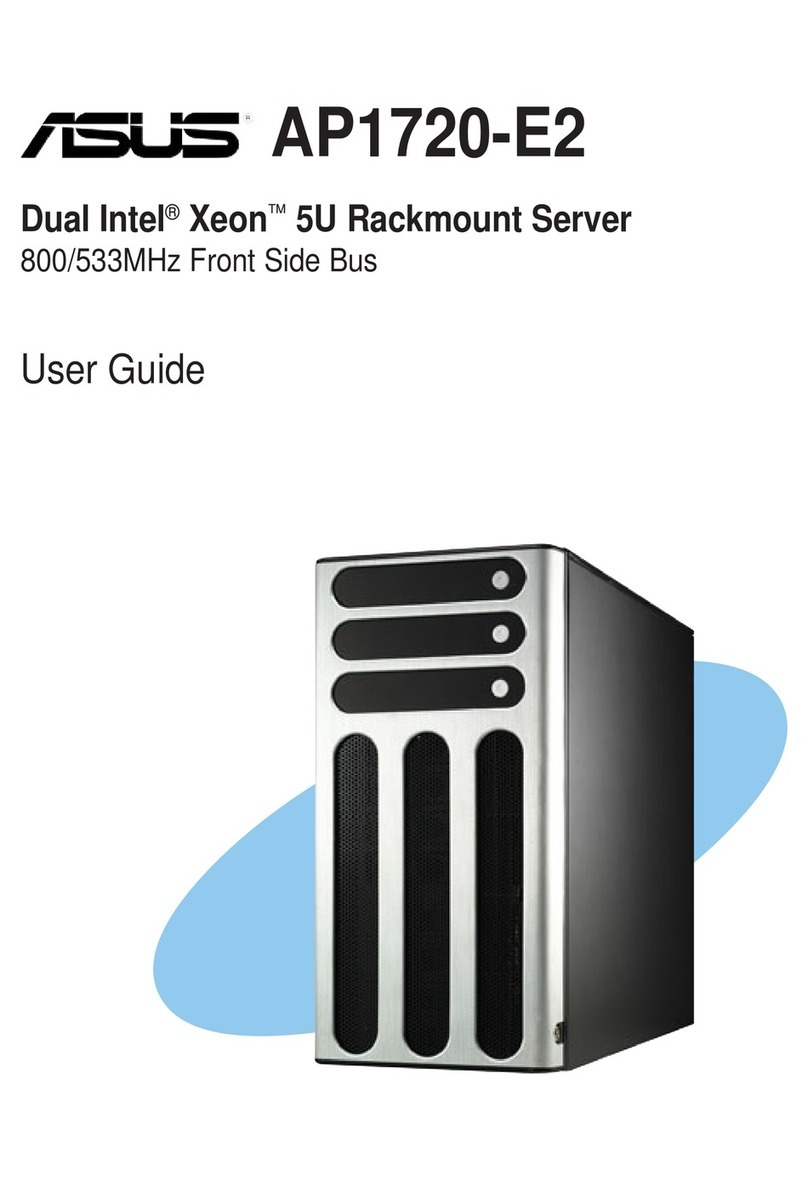
Asus
Asus AP1720-E2 user guide
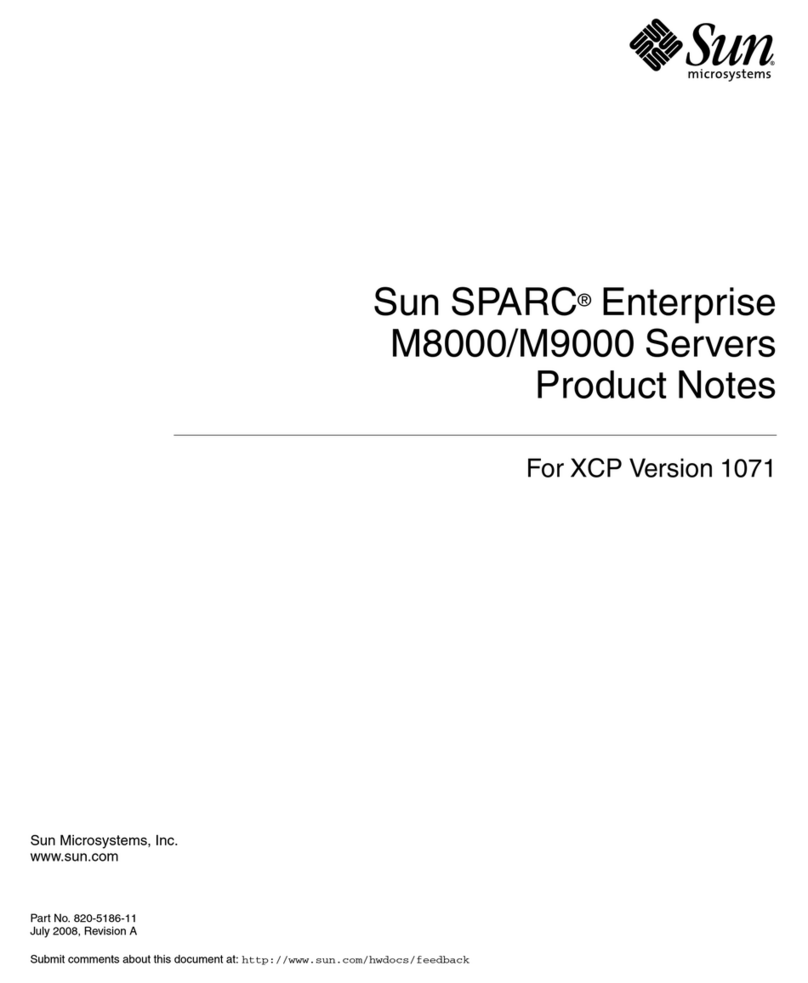
Sun Microsystems
Sun Microsystems Sun SPARC Enterprise M8000 Product notes
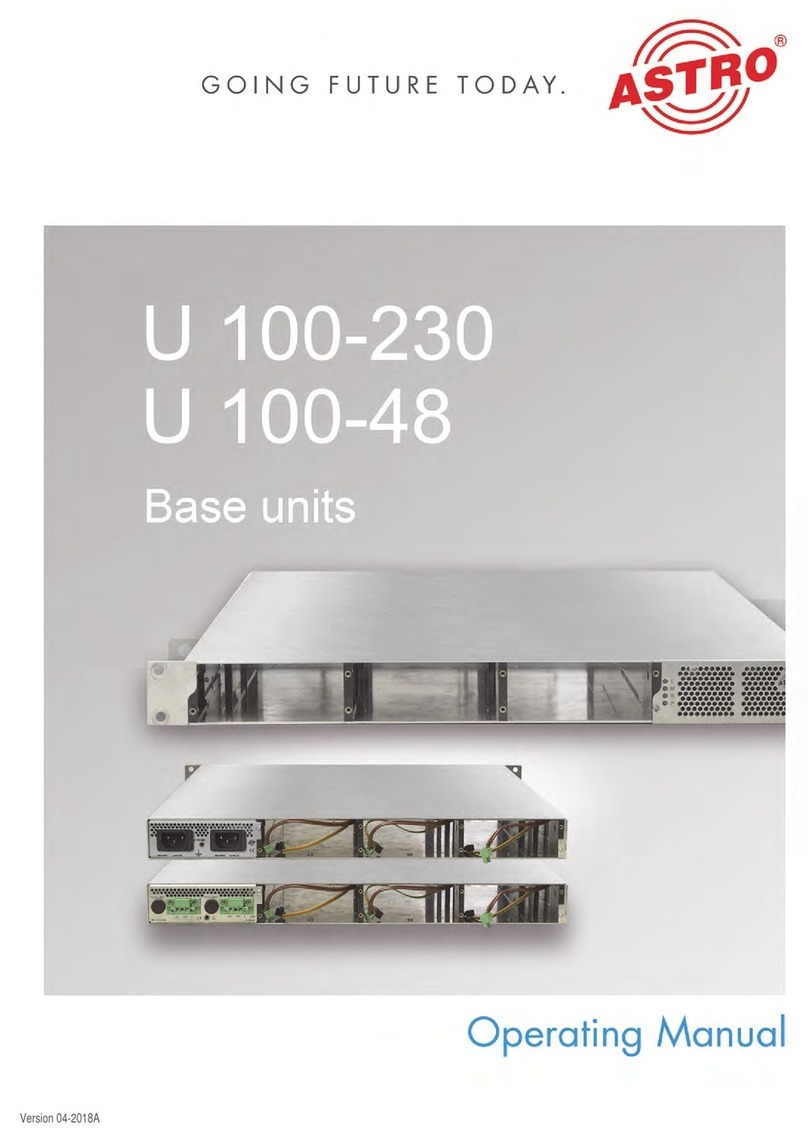
ASTRO
ASTRO U 100-230 operating manual

Bluegiga Technologies
Bluegiga Technologies WRAP User’s and Developer’s Guide

TROY Group
TROY Group TROY500 Series Installation and user guide
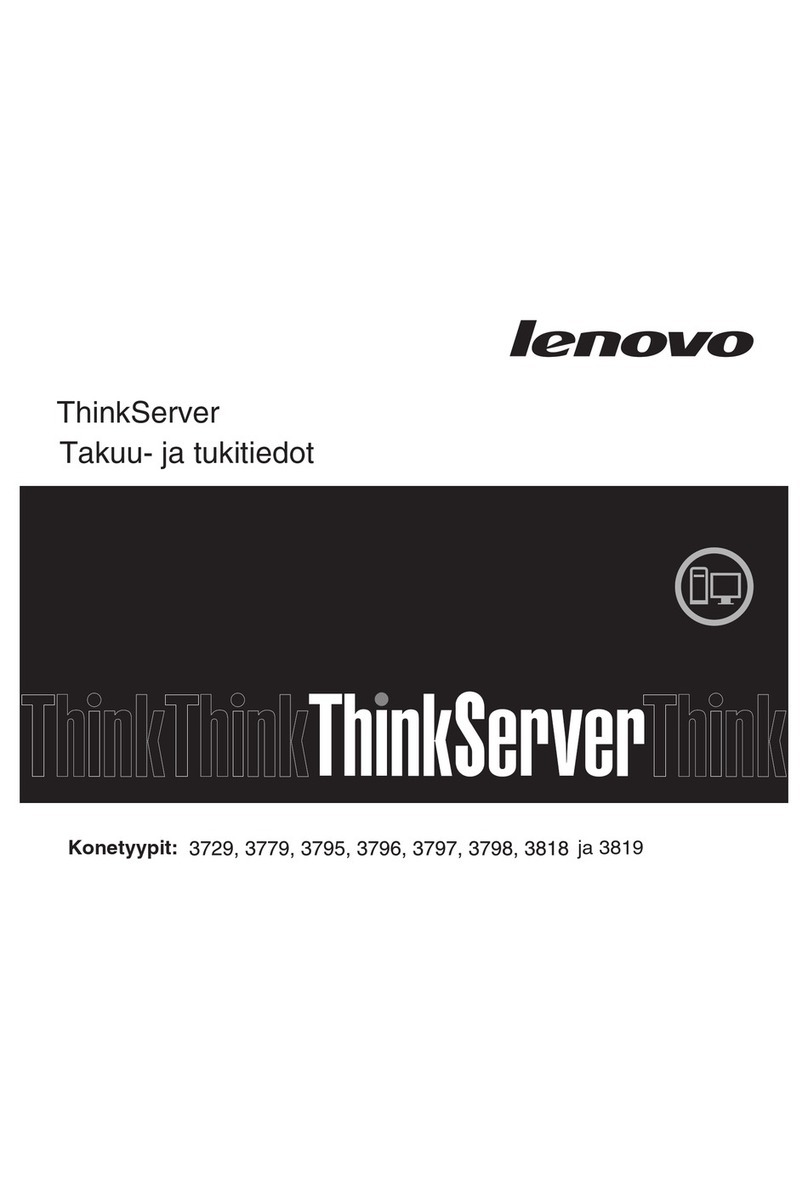
Lenovo
Lenovo ThinkServer RD210 Takuu- ja tukitiedot