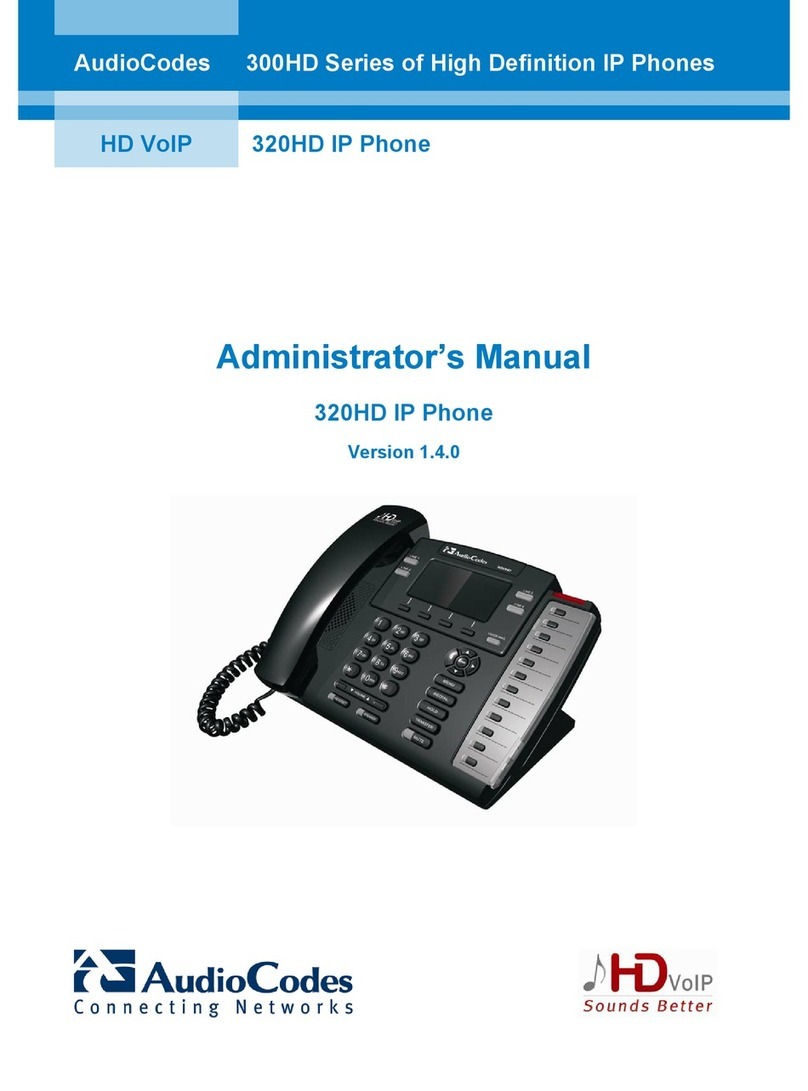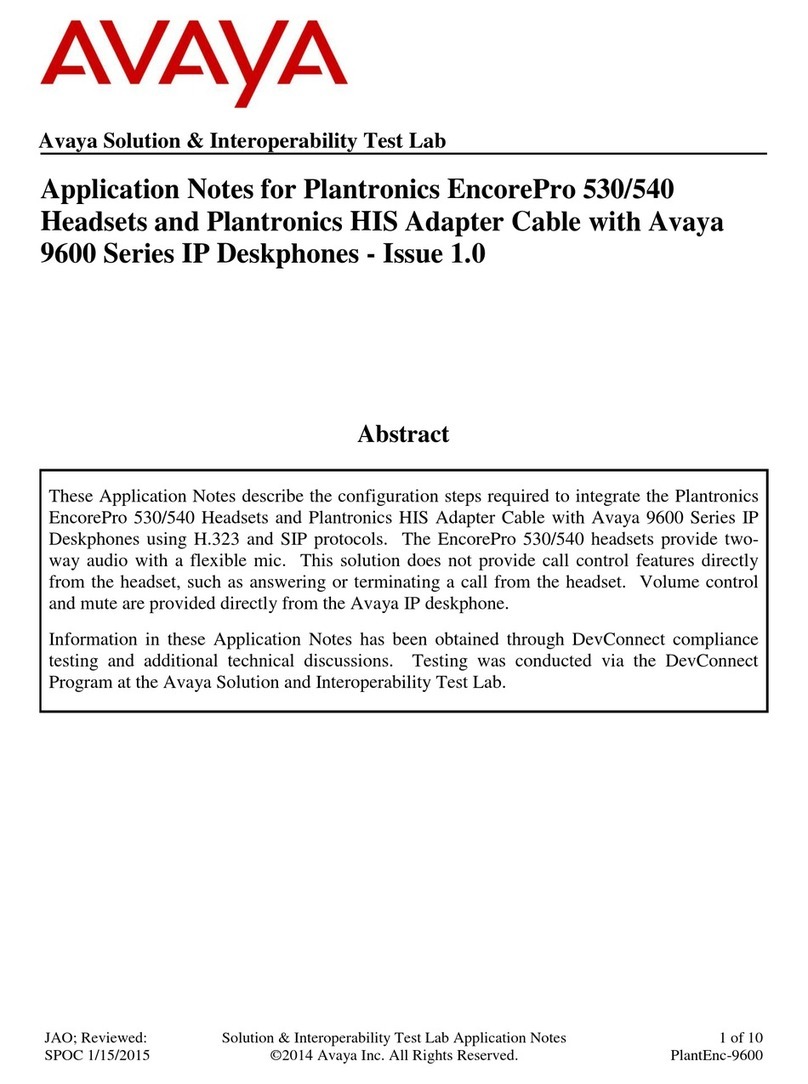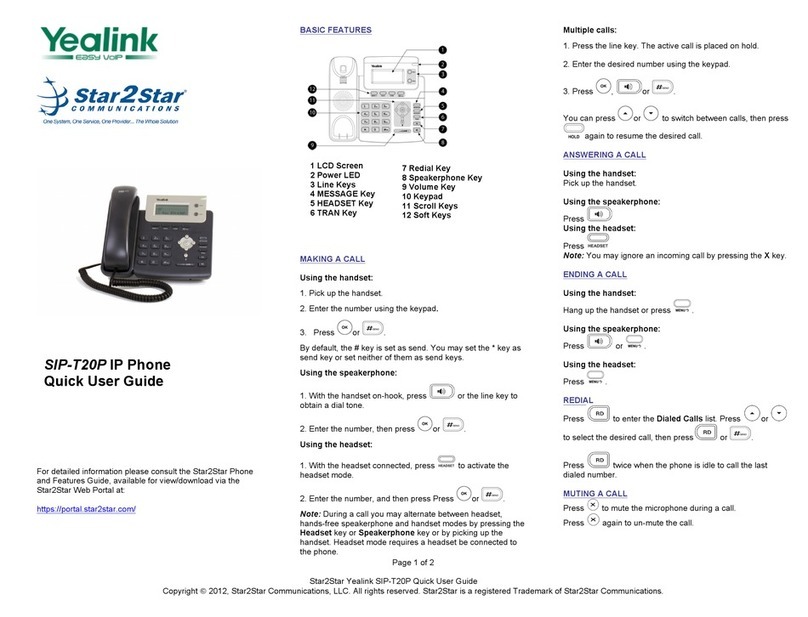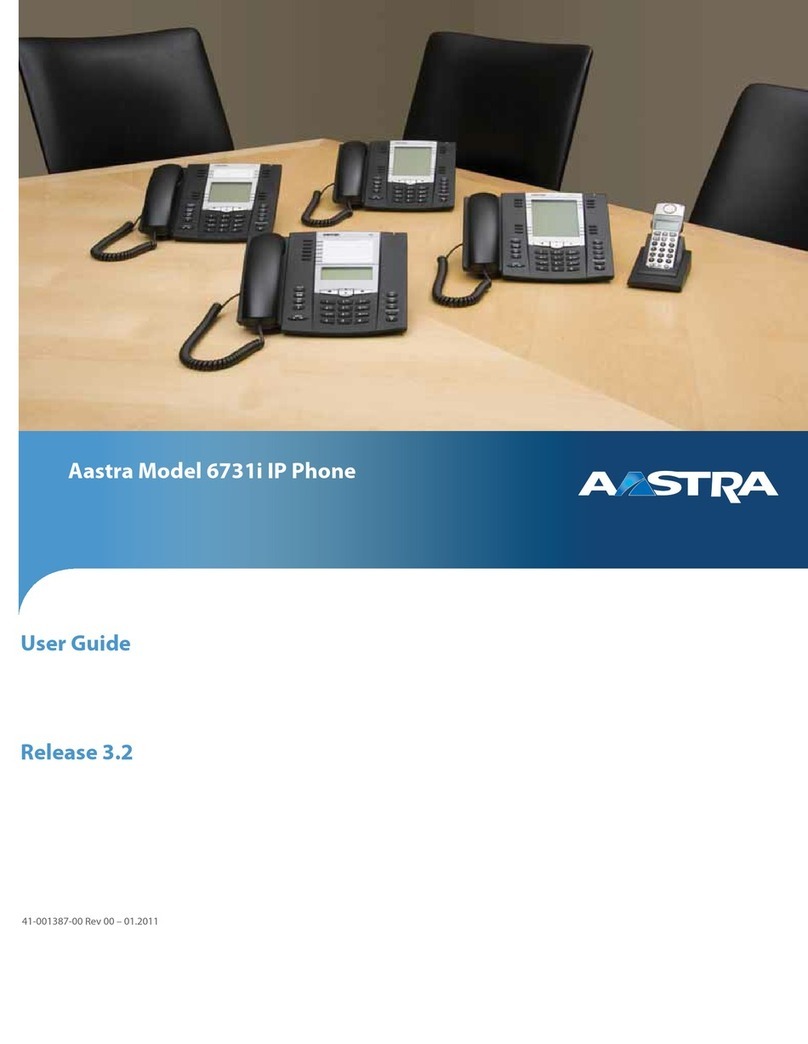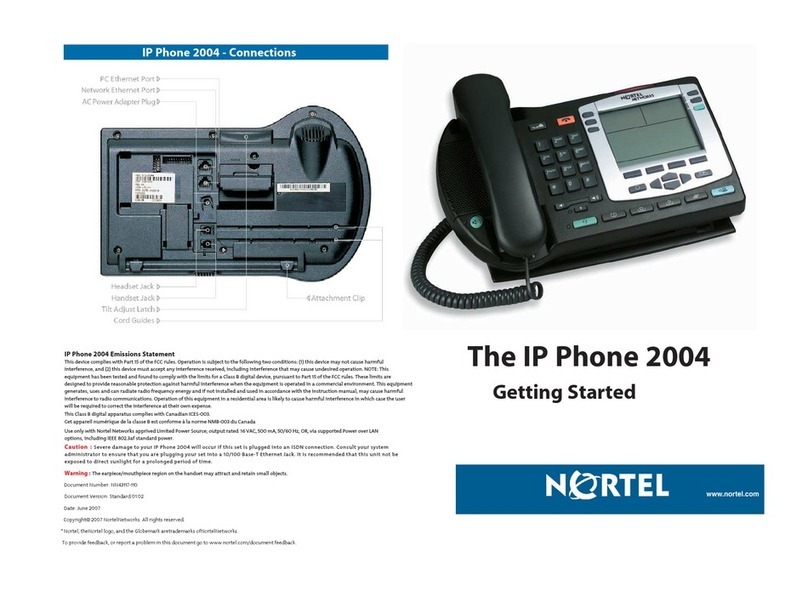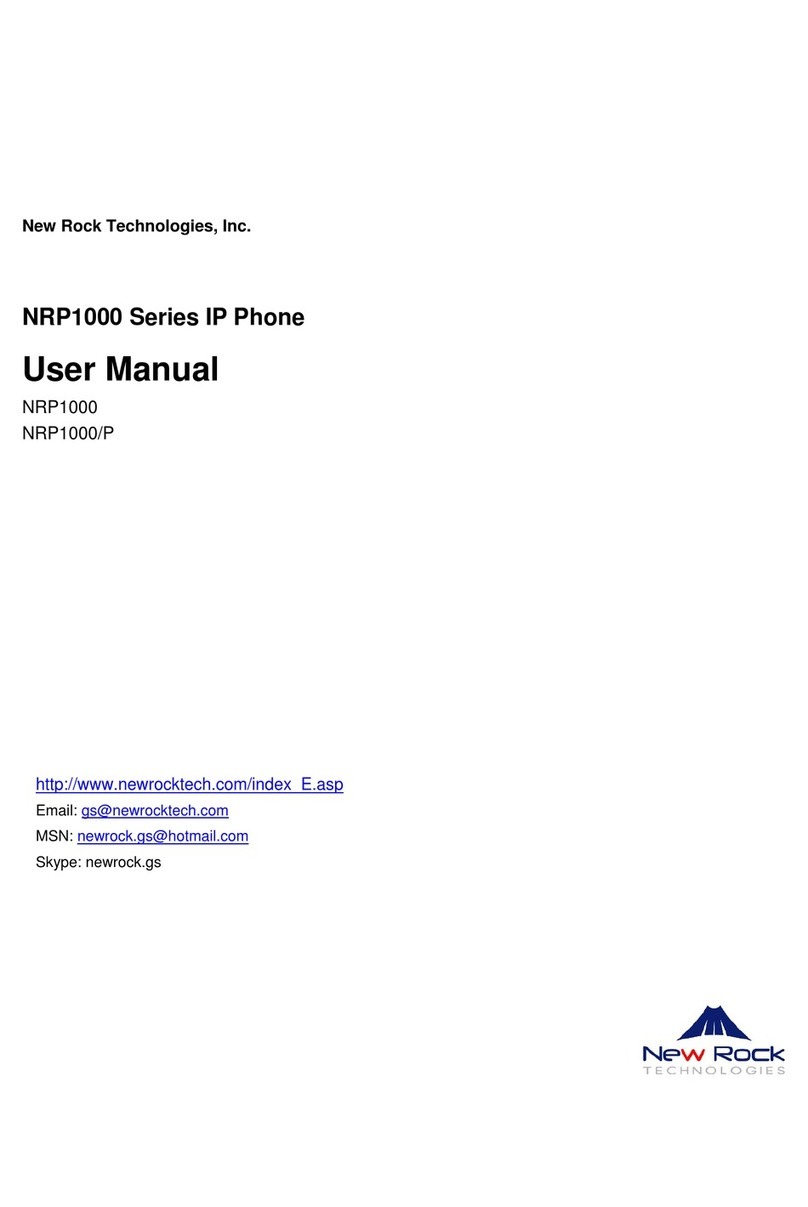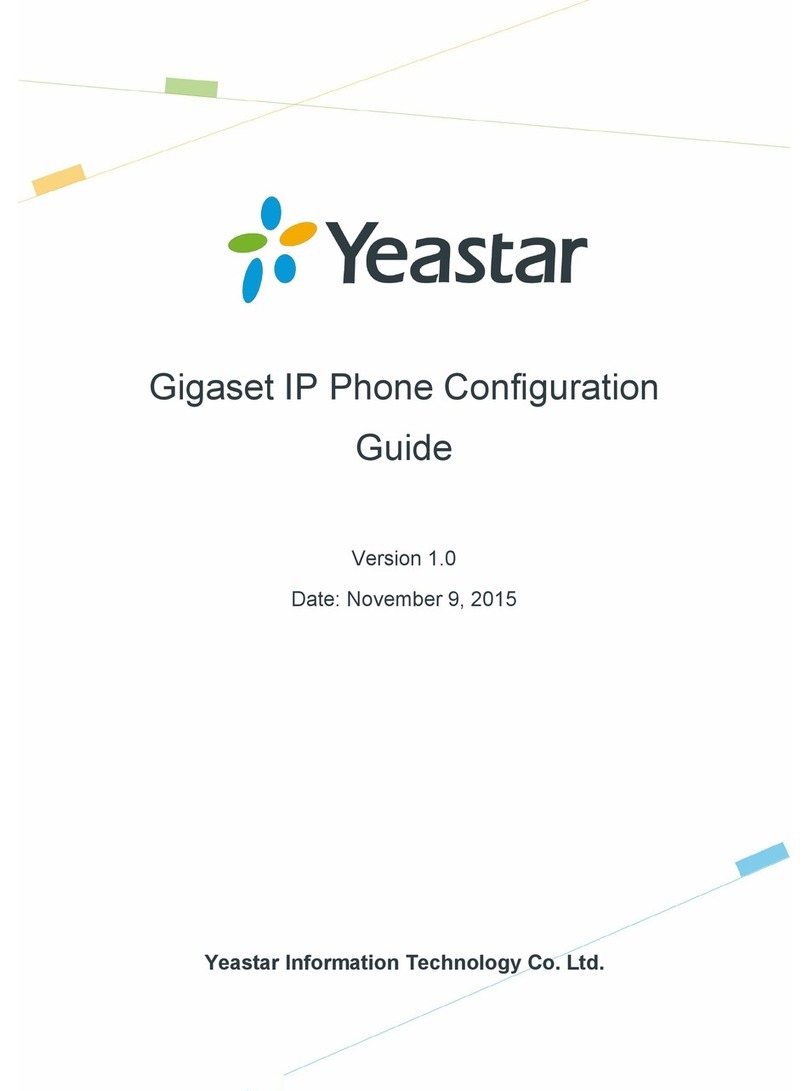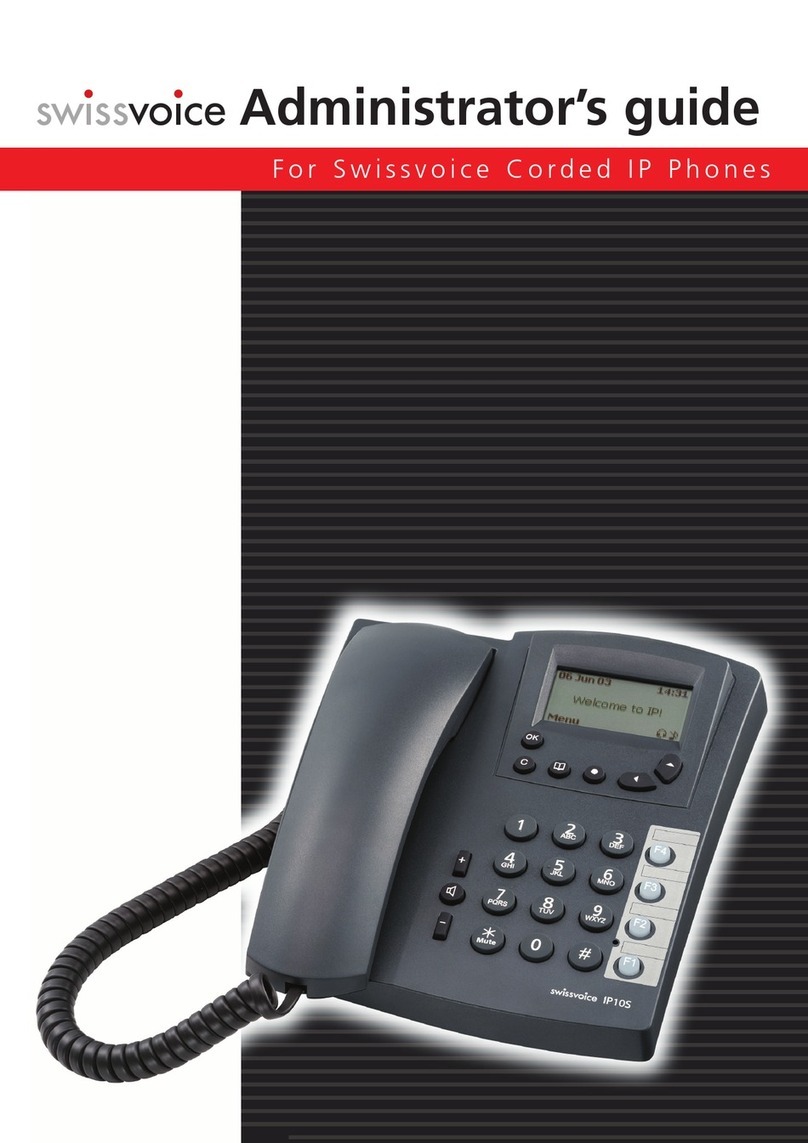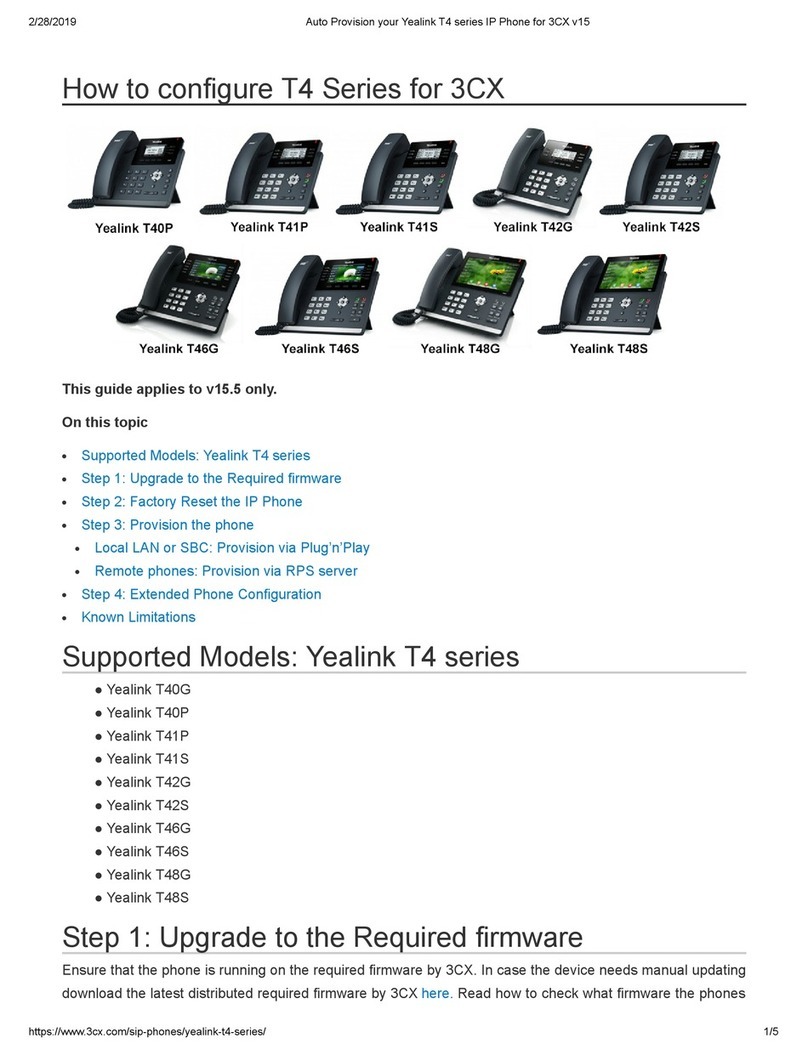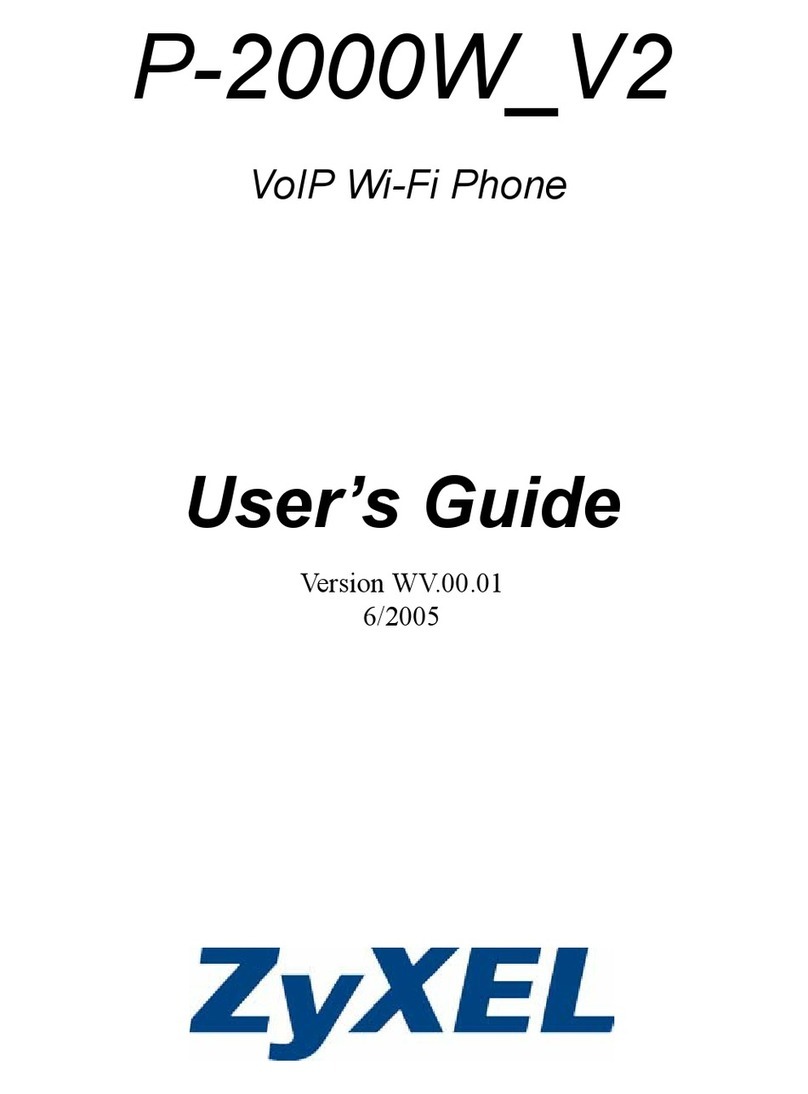Screen icon
In hands-free mode
In headset mode
In handset mode
Mute activated
Ringer off
Call is on hold
New VM Messages
Missed call(s)
Received call
Dialed call
Packaging list
Keys features
IP Phone Handset
Handset Cord
Stand Power Adapter
(Optional)
Ethernet Cord Quick Installation Guide
Installation the device
Bracket desktop installation
- 3 -
Auto-answering activated
Internet is disconnected
Internet is connected
Keypad locked
Call Forward activated
Do not disturb
activated
Soft keys
Message waiting indicator
Left and right navigation keys
Up navigation key, Shortcut to
call log
Down navigation key, Shortcut
to Status
OK key, Shortcut to Menu
Hold key, Hold/Resume the call
Call transfer key
Hands-free key, Activate/deactivate hands free
Long press to lock keypad.
Enter PIN to unlock keypad (default 123)
Conference key
- 2 -
Bracket wall mounting
Connecting to the Device
Please connect power adapter, network, PC, handset, and
headset to the corresponding ports as described in below picture.
Configuration
Configuration via Phone
1. Press Menu > 3 Setting > 2 Advanced Settings(Default
password 123)
2. Select Network: To configure the Network Settings
(DHCP/Static/PPPoE)
3. Select Accounts: To configure enable the account, fill
the SIP server address, port, user name, password etc.
Configuration via Web
1. Get the IP address from the phone: Press key,
or Menu > 1 Status > 2 IP.
2. Login: Input the IP address in the web browser. The PC
and phone should be in the same IP address segment
(The default username and password are both ‘admin’.)
3. Configure: Select network/Account etc, and fill the
relevant content.
Language setting
1. Press Menu key > 3 Settings > 1 Basic Settings >
7 Language.
2. Select the desired language and press Save soft key.
Making a call
1. Pre-dialing: enter the phone number and pick up the
handset.
2. Direct dialing: lift the handset and enter the phone
number.
3. Handsfree: enter phone number and press or vice versa.
4. Headset: enter phone number and press headset key
(DSS key) or vice versa.
5. Designated line: press line key, enter phone number and
press dial key.
Accepting a call
Putting a call on hold
3-party conference
1. Once in line with 1st caller, press key or Conf soft key,
1st caller is put on hold.
2. Then call the 2nd number.
3. After, 2nd call is established, press key or Conf soft key
to set up the conference.
1. With the handset: pick up the handset.
2. With a headset: press headset key (DSS key).
3. With the handsfree: press .
1. Press key or Hold soft key, caller is put on hold.
2. To retrieve the call press key or Resume soft key.
Note: with more than one active call, select desired call with
the navigator keys and use the corresponding soft key to
hold or resume.
DSS keys, It can be set as line key/
function key/speed dial key, etc.
Redial key, Access to redial the last record
Page-Jump key, It can switch DSS pages
In idle mode or during ringing:
increase or decrease ringer volume
In communication: increase or
decrease earpiece, headset or
hands-free volume
Phonebook key
Call logs key
In idle mode: ringer off
In communication mode:
mute/un-mute a call
DC 5V
PC In ter net