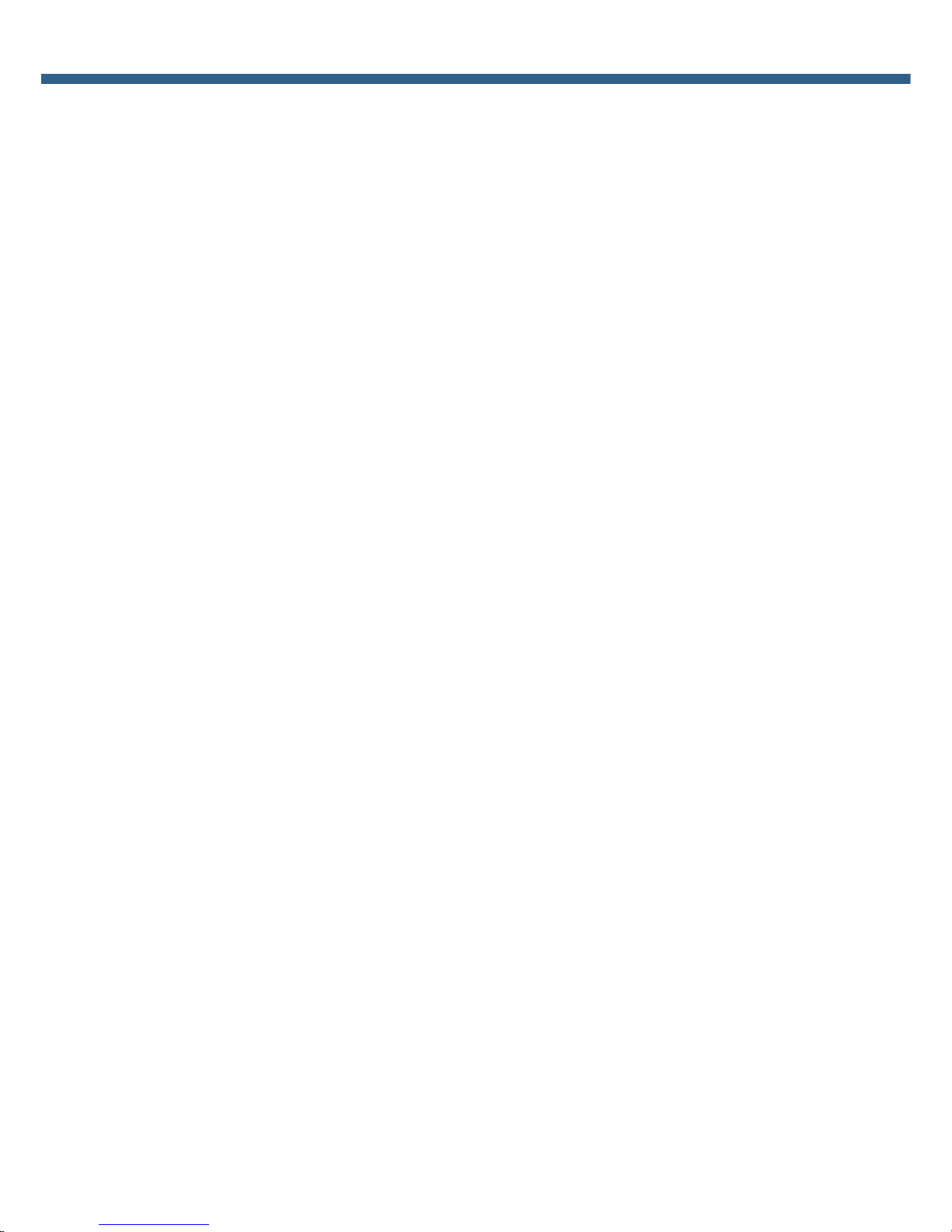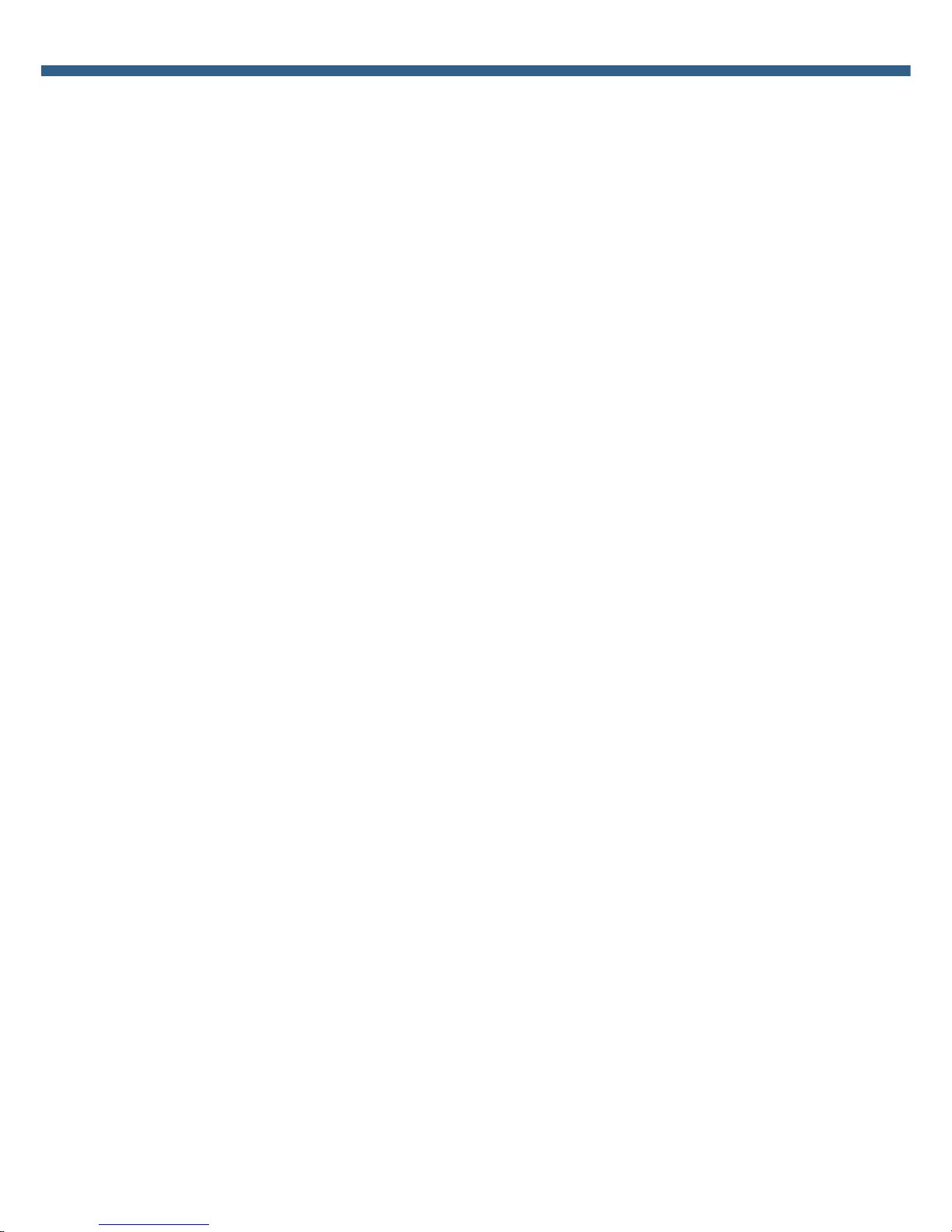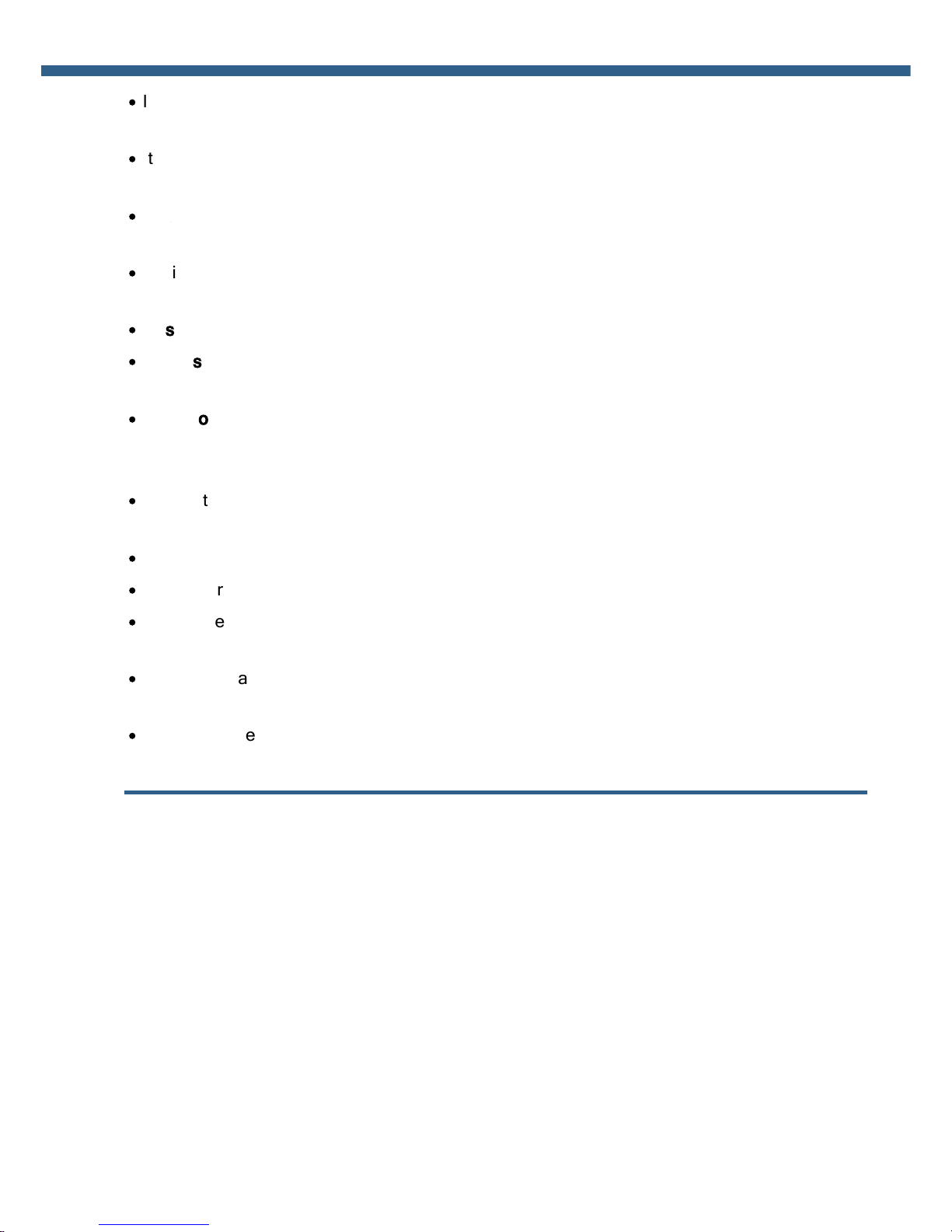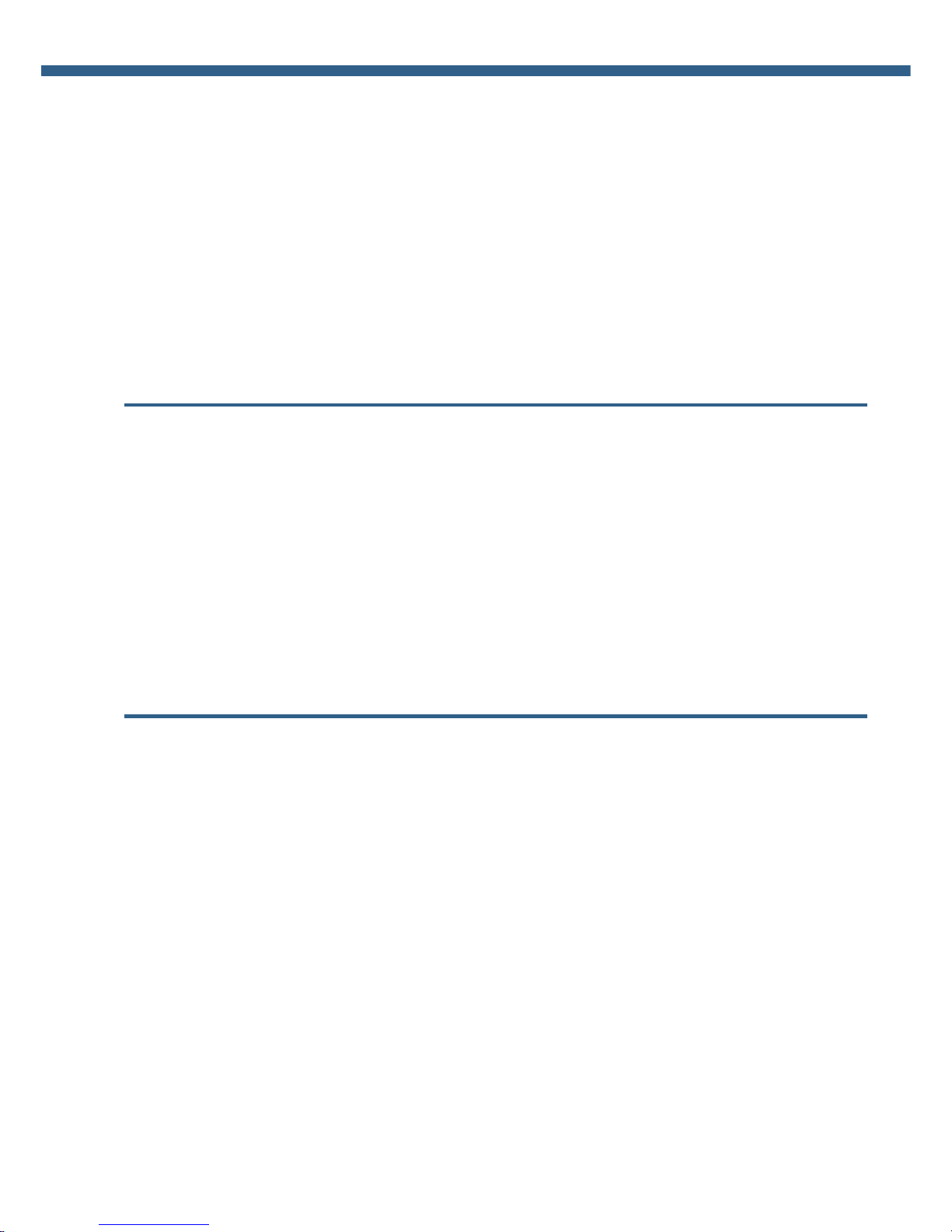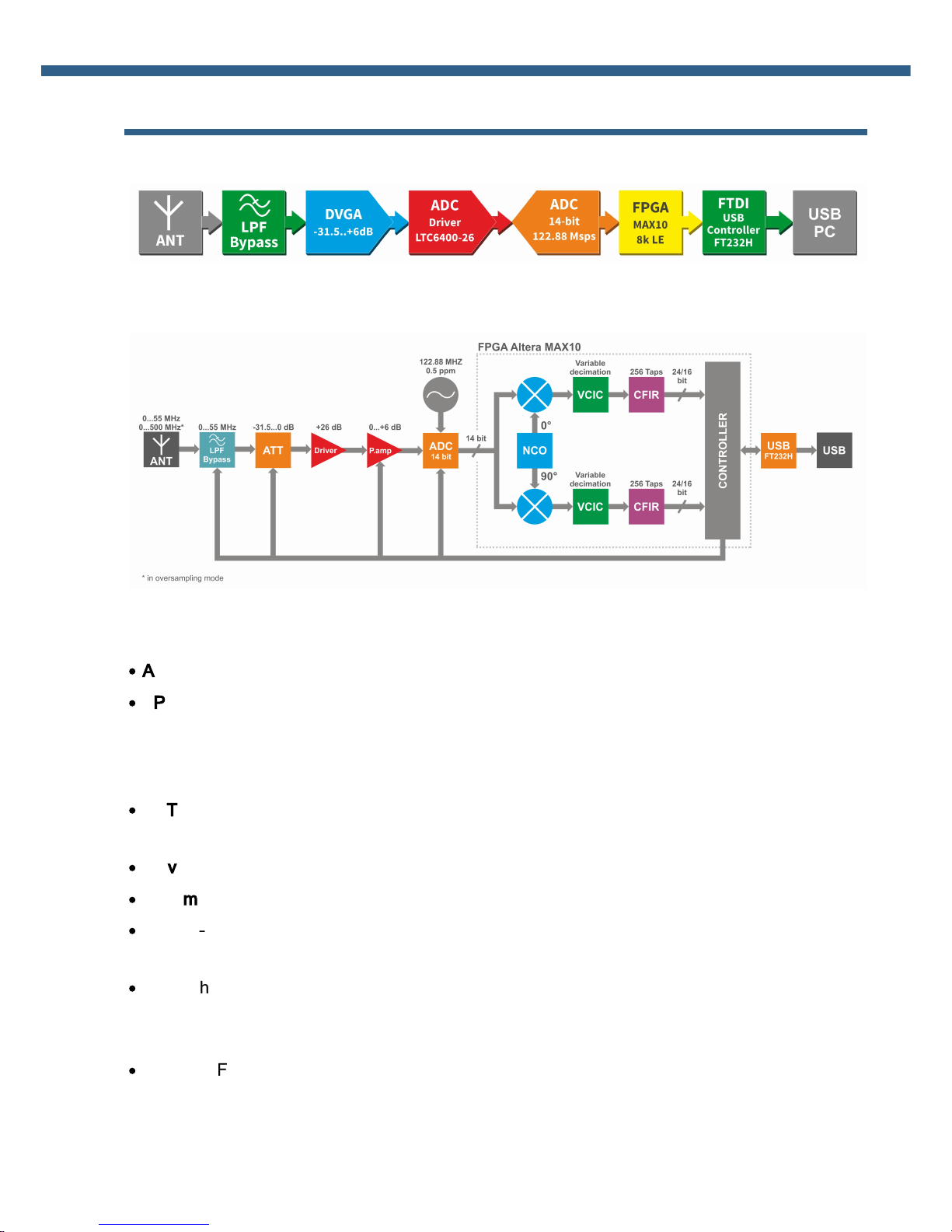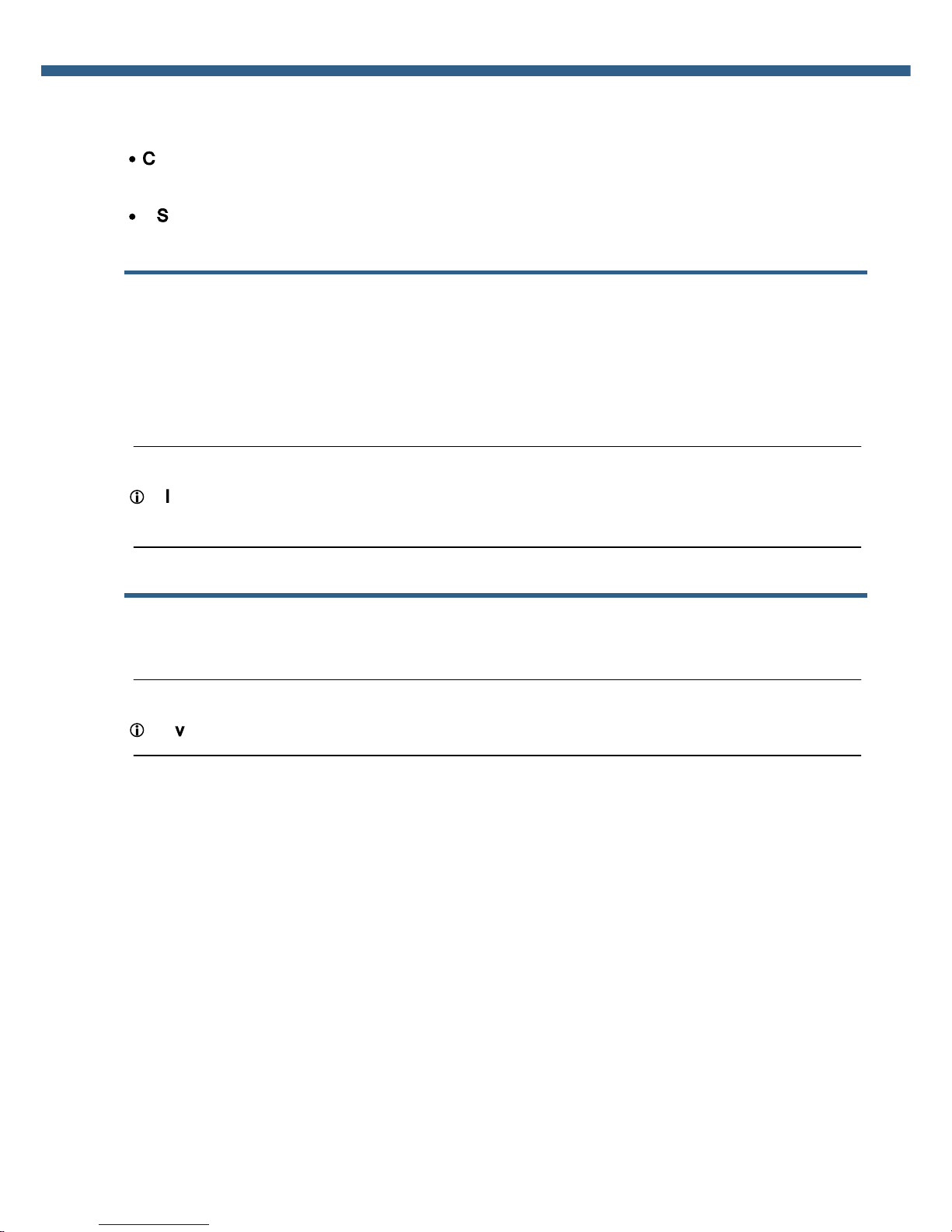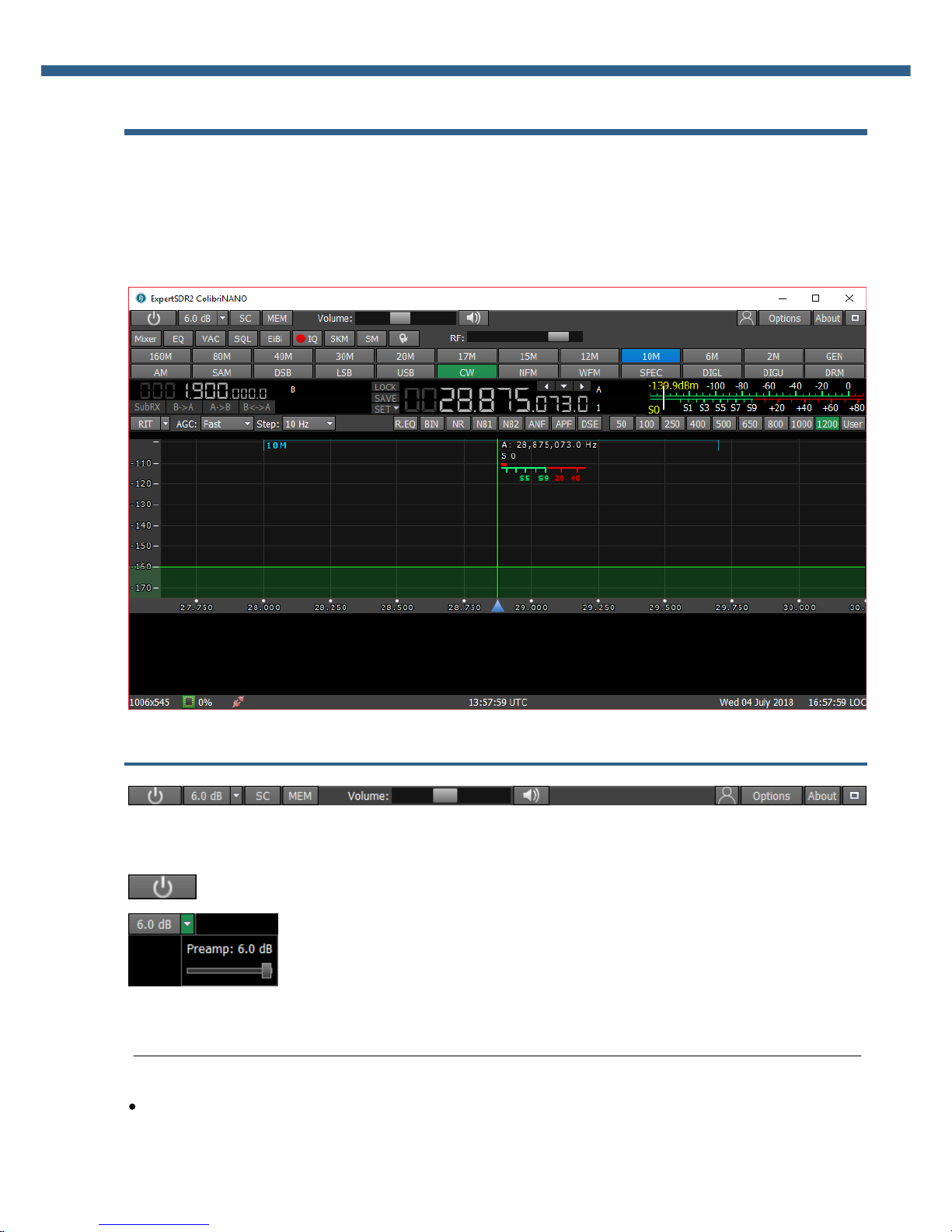3
ColibriNANO User Manual © 2018 Expert Electronics
TABLE OF CONTENTS
1. READ IT FIRST 5
1.1 Congratulations .......................................................................................... 5
1.2 Features ...................................................................................................... 5
1.3 Precautions ................................................................................................. 5
1.4 ExpertSDR2 Software License Agreement ................................................ 6
1.5 Copyrights ................................................................................................... 7
1.6 Contacts ...................................................................................................... 7
2. HARDWARE DESCRIPTION 8
2.1 Antenna ...................................................................................................... 9
2.2 Grounding ................................................................................................... 9
3. ExpertSDR2 SOFTWARE DESCRIPTION 10
3.1 Global controls panel ................................................................................ 10
3.2 Software receiver settings ....................................................................... 12
3.2.1 Receiver control panel .............................................................................. 12
3.2.2 Frequency and S-meter indicators ............................................................. 15
3.2.3 DSP control panel .................................................................................... 17
3.2.4 Panorama description .............................................................................. 20
3.2.4.1 Spectrum Scope ................................................................................... 20
3.2.4.1.1 Spectrum Scope scaling ...................................................................... 20
3.2.4.2 Waterfall ............................................................................................. 22
3.2.5 Status bar ............................................................................................... 22
3.3 Options ...................................................................................................... 23
3.3.1 Device menu ........................................................................................... 23
3.3.1.1 VAC ................................................................................................... 23
3.3.1.2 DSP ................................................................................................... 24
3.3.1.3 Expert ................................................................................................ 28
3.3.2 Sound card menu .................................................................................... 29
3.3.2.1 Sound card .......................................................................................... 29
3.3.2.2 Line output .......................................................................................... 29
3.3.3 Display menu .......................................................................................... 30
3.3.3.1 Main window ........................................................................................ 31
3.3.3.2 Spectrum ............................................................................................ 32
3.3.3.3 Waterfall ............................................................................................. 34
3.3.3.4 Grid ................................................................................................... 35
3.3.3.5 Filter .................................................................................................. 35
3.3.3.6 Background ......................................................................................... 36
3.3.4 CAT menu .............................................................................................. 38
3.3.4.1 ECATv1 .............................................................................................. 38
3.3.4.2 OmniRig .............................................................................................. 39
3.3.5 Panel menu ............................................................................................ 40
3.3.6 Features menu ........................................................................................ 43
3.3.7 ExpertSync menu .................................................................................... 44
3.3.8 CW Skimmer menu ................................................................................. 45
3.3.9 Shortcuts menu ....................................................................................... 47