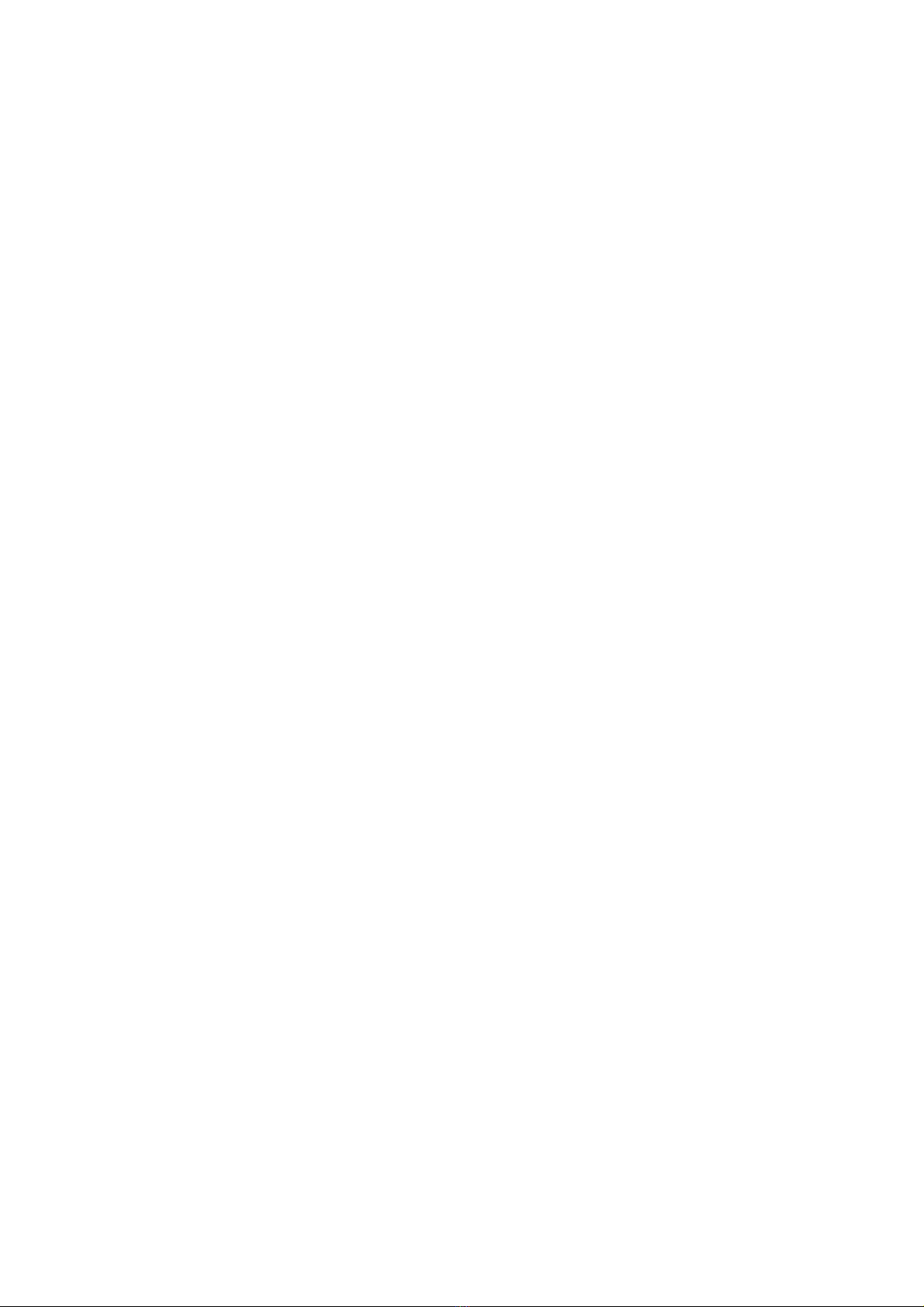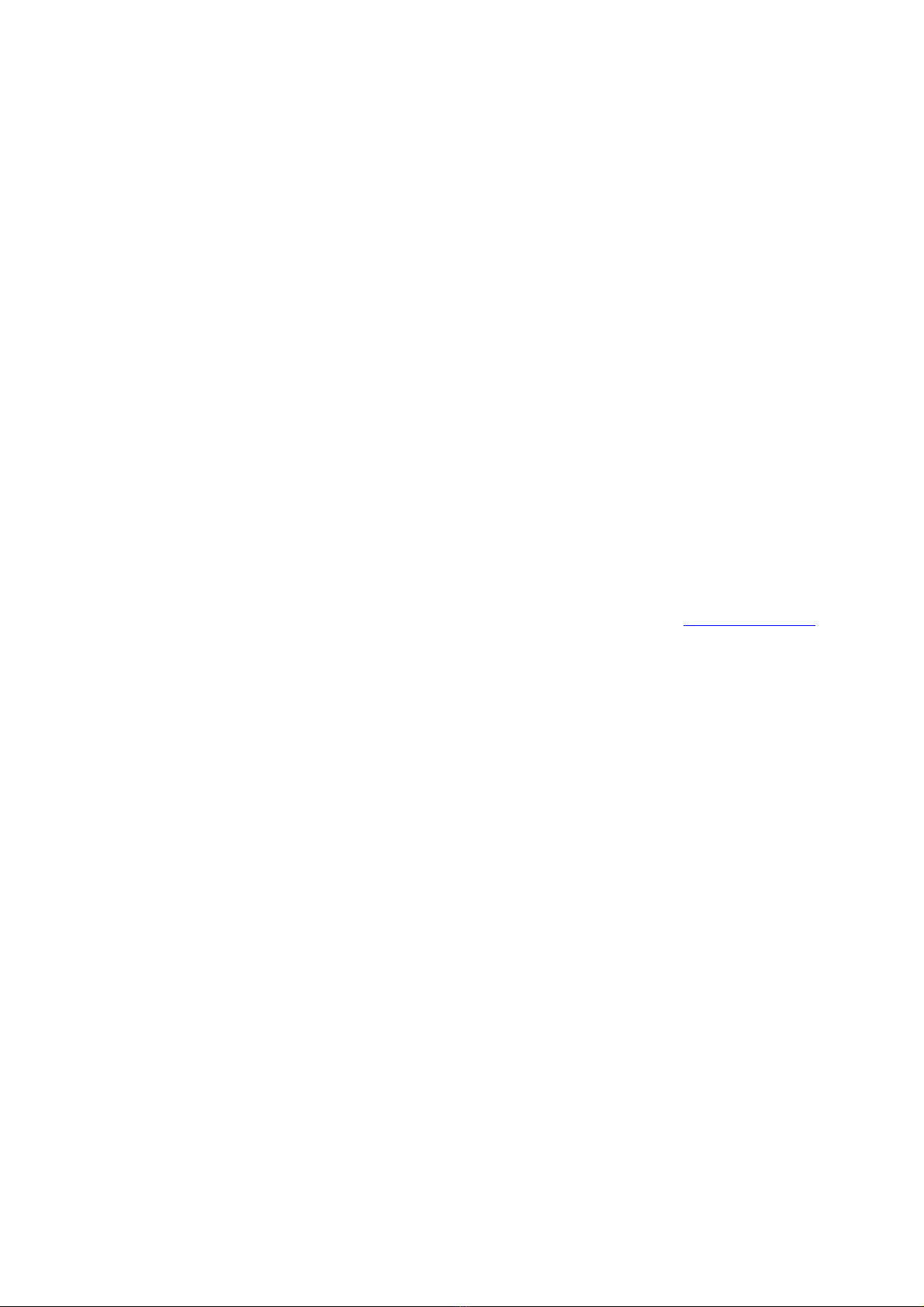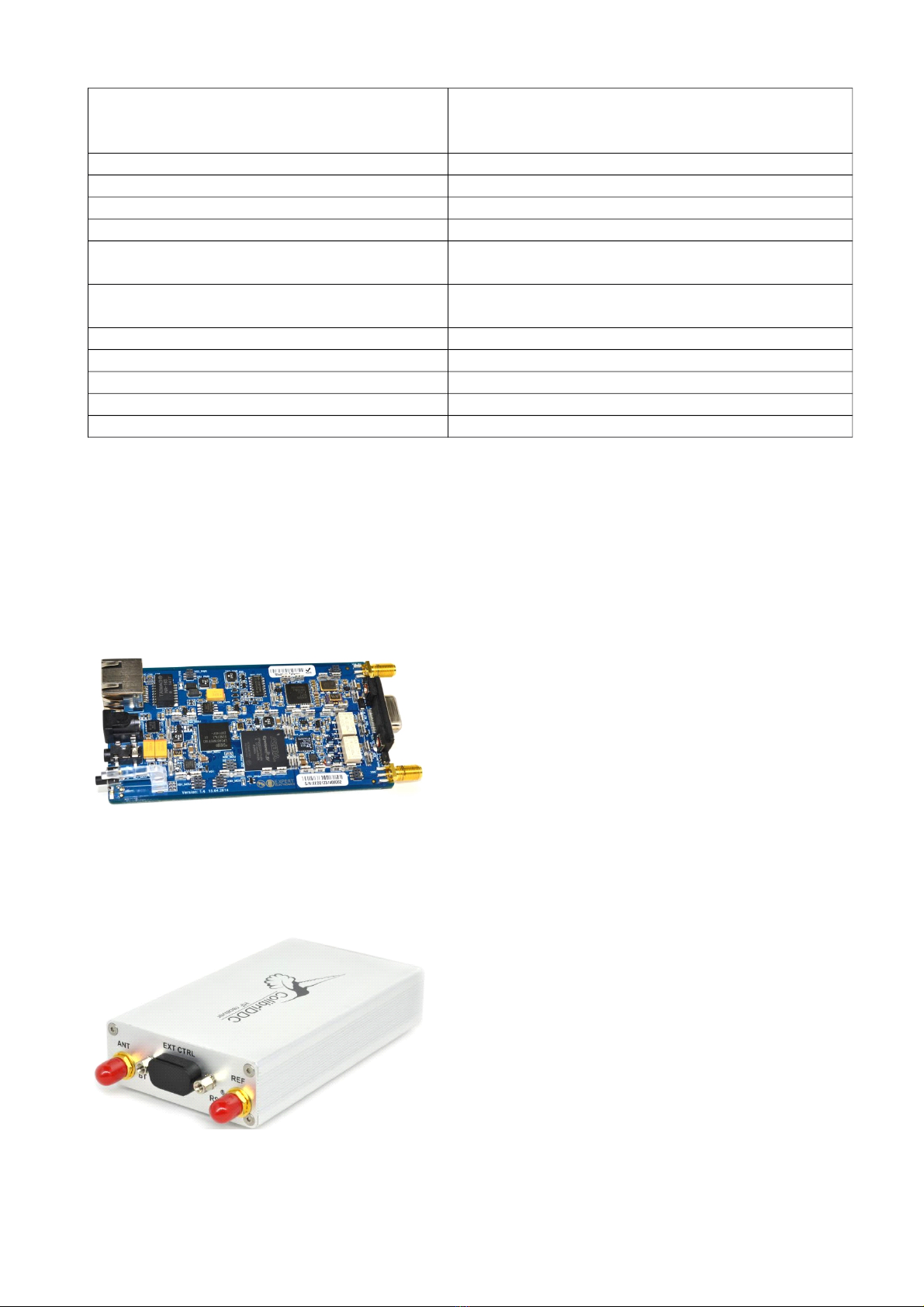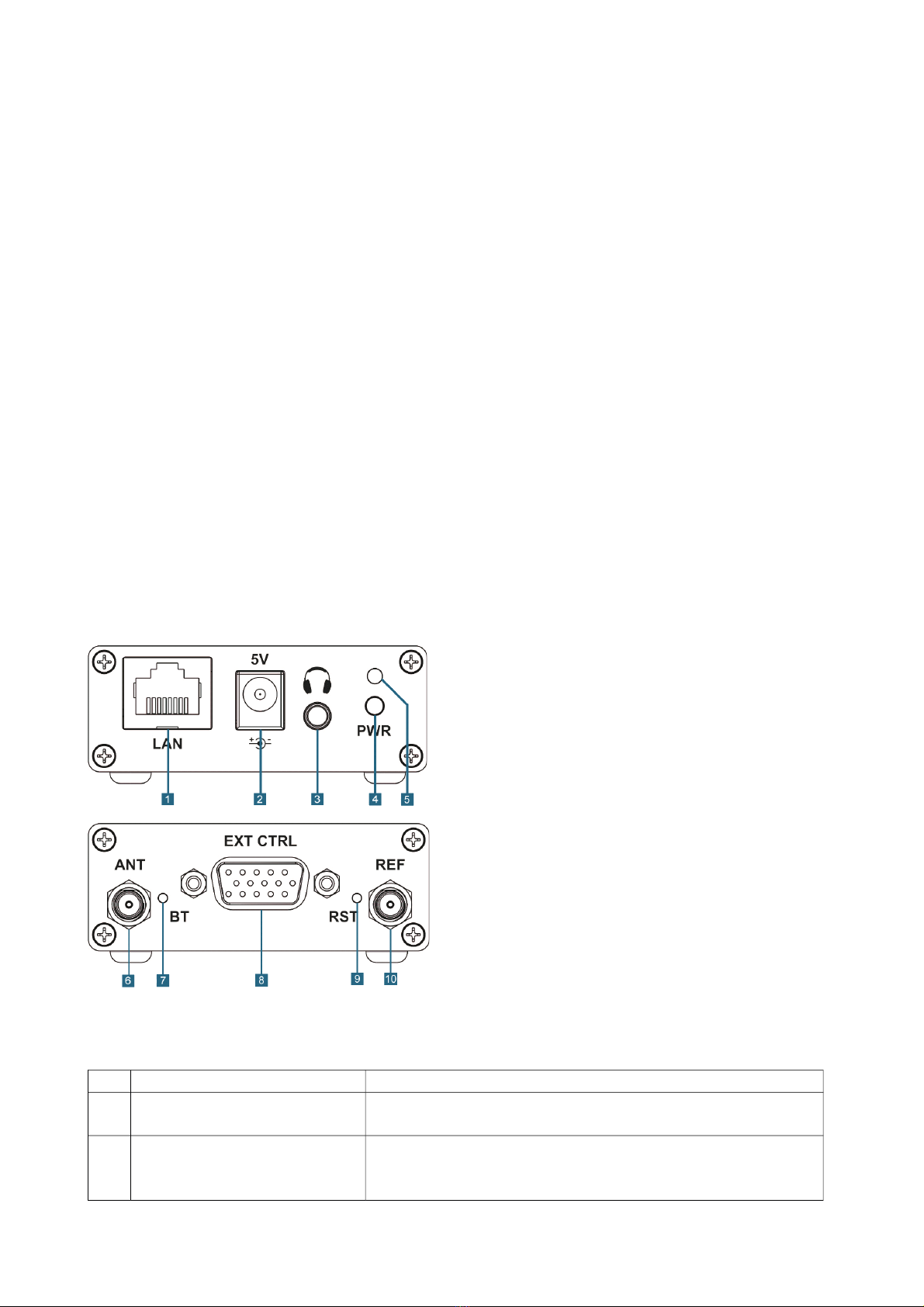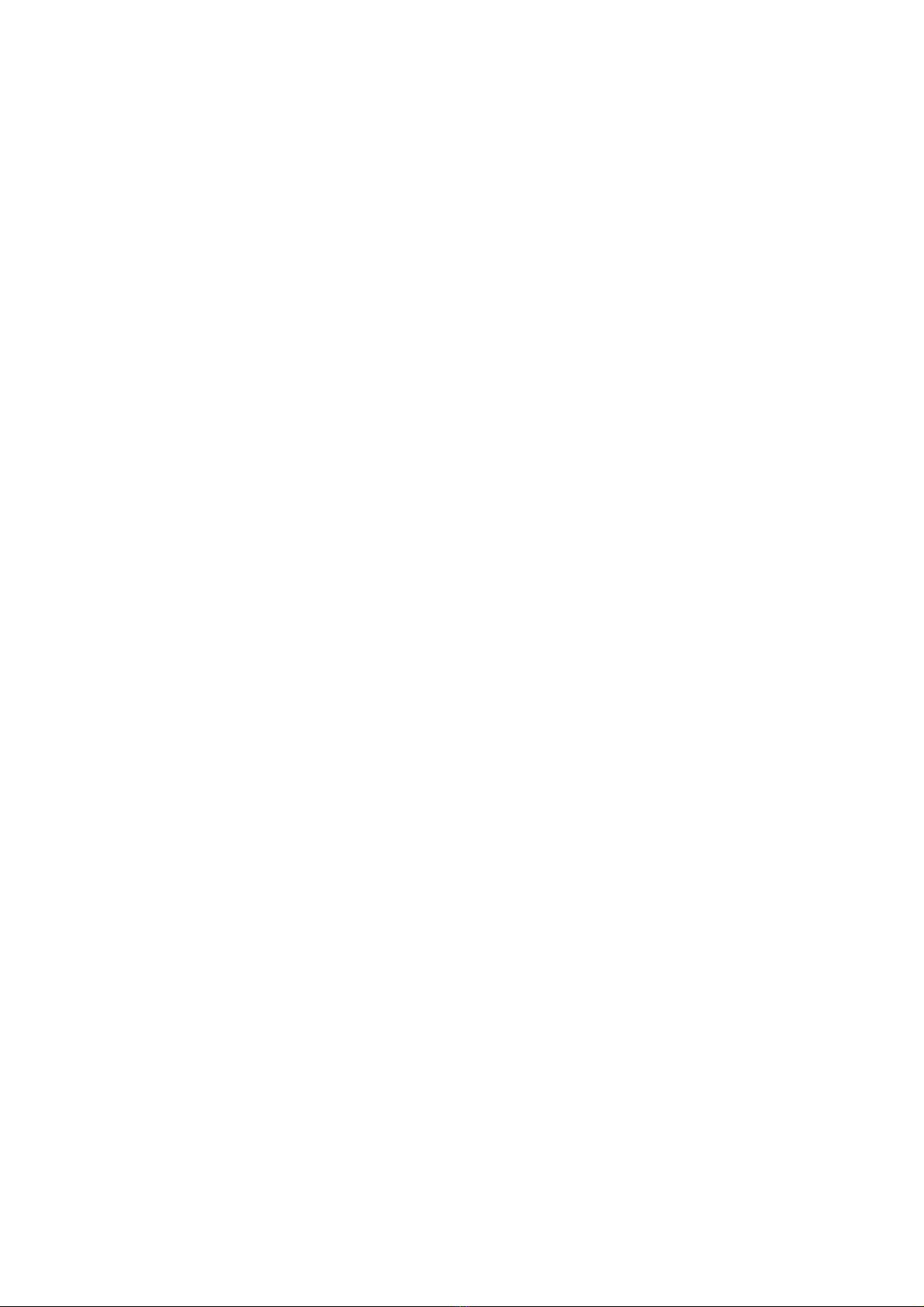Introduction
Distinguished customers! We would like to thank You for choosing the production of Russian
company Expert Electronics LLC! While the production of new H M devices we tried to take into
account all the wishes of both our and potential clients and to implement them in the most advanced
manufacturing and digital techniques of signal processing.
Now the development of the digital technologies as the application to the H M practice allows to
implement the best hardware characteristics of digital transceivers and receivers. Our experience in
the sphere of digital signal processing allows to pursue the excellent sound quality and the
opportunities for clearing the signal from noise.
The software methods of hardware controlling allow to configure the controlling of the receiver and
the transceiver flexibly based on your own preference.
Now in front of you is one of the most advanced and perfect receivers produced in the recent
decade.
We would like to bring your attention a new Colibri receiver, which is produced in accordance with
the DDC technology. DDC technology means the usage of direct digitization of signal from the
antenna and the digital conversion of the signal down.
The principle is based on the digital digitization of the wide spectrum of signals practically directly
from the antenna, signal thinning and software signal bearing “down the frequency”. The signal is
software processed. The necessary modulation type is decoded and the image of the panorama of
the necessary spectral band is also formed.
The known method of the direct signal transformation from HF to LF is used as the basis. In
distinction from the previous generation of SDR receivers and transceivers, where the signal
transformation of the orthogonal (quadrature) signals was held on the hardware level, the software
bearing is applied in new receiver. It allows to suppress the inactive sideband, carrier frequency and
image channel practically ideally.
The band of the displayed frequency spectrum in the classical technology of the SDR- receipt with
signal conversion on the sound IF was bounded by the band of signal conversion of the sound card.
Now when the whole spectrum of the short-wave band is digitized, it is possible to display any band
within the digitization limits.
But that is not all! The amount of possible physical receivers is not limited by one receive path. In
Colibri there were implemented 4 software receivers and also there is an opportunity to
simultaneously observe the whole SWB.
bsence of IF signal conversion and digital demodulation algorithms allow to receive the
qualitative clear signal at the receiver's output.
Except monitoring with good visualization, the receiver's controlling program allows:
•to record the high qualified input signal
•to record the air mode in the frequency bandwidth and to reproduce it later
•choose any filter pass band from 10 Hz to 20 kHz with a good ramp
•operate any modulation modes, including the receipt of the radio stations of digital
broadcasting standard DRM.
With the introduction of new Colibri receiver came a new time for the radio amateurs who work in