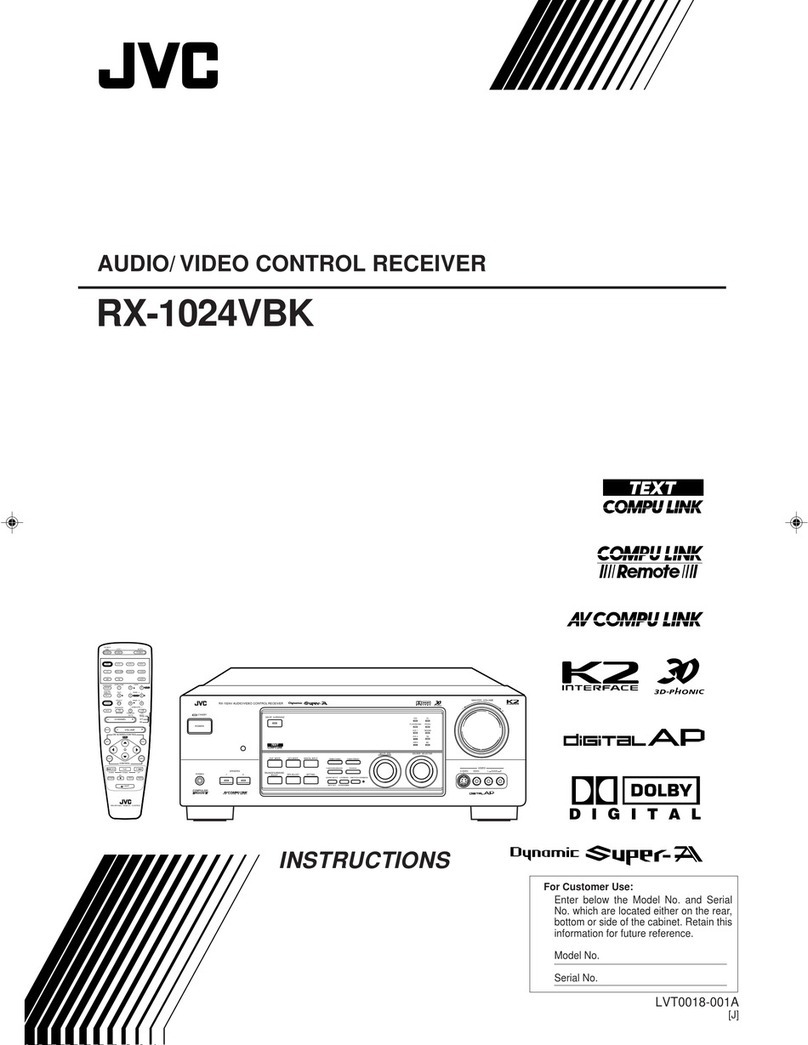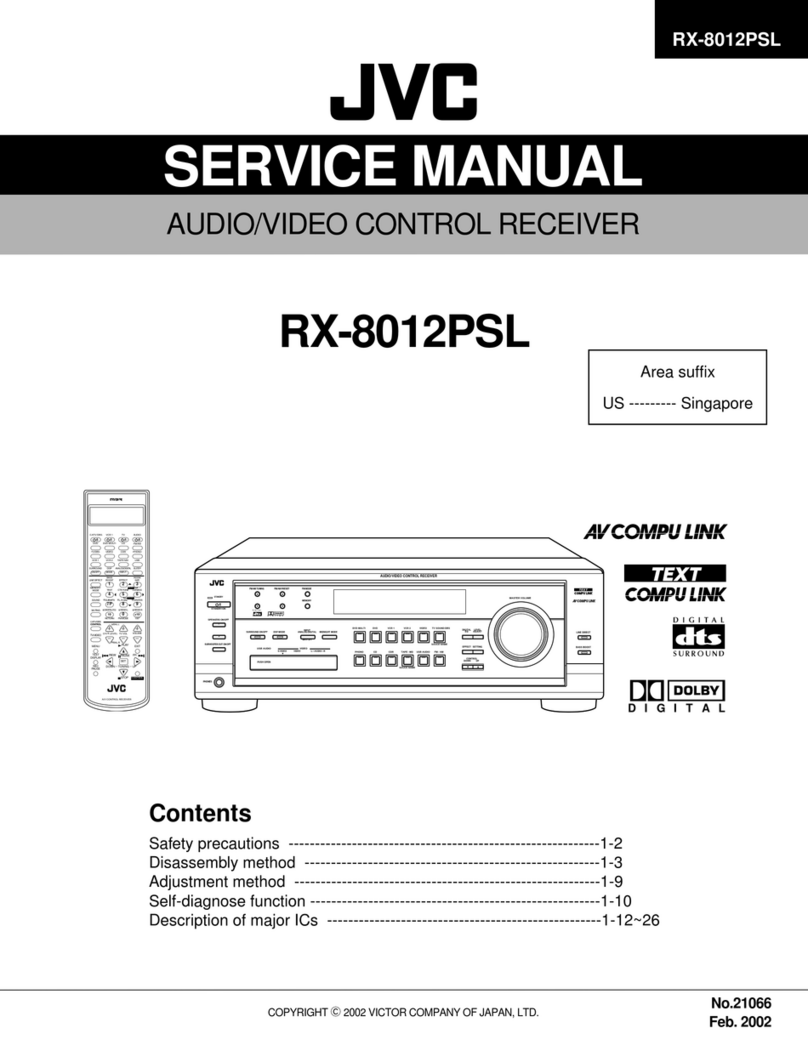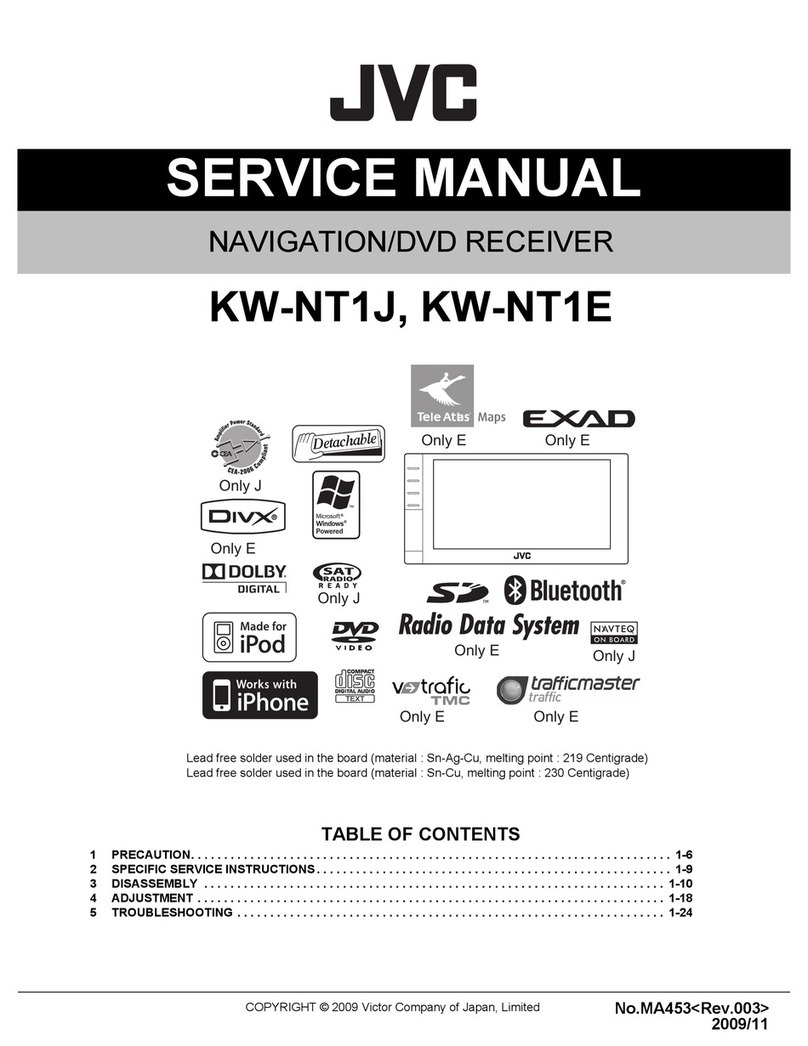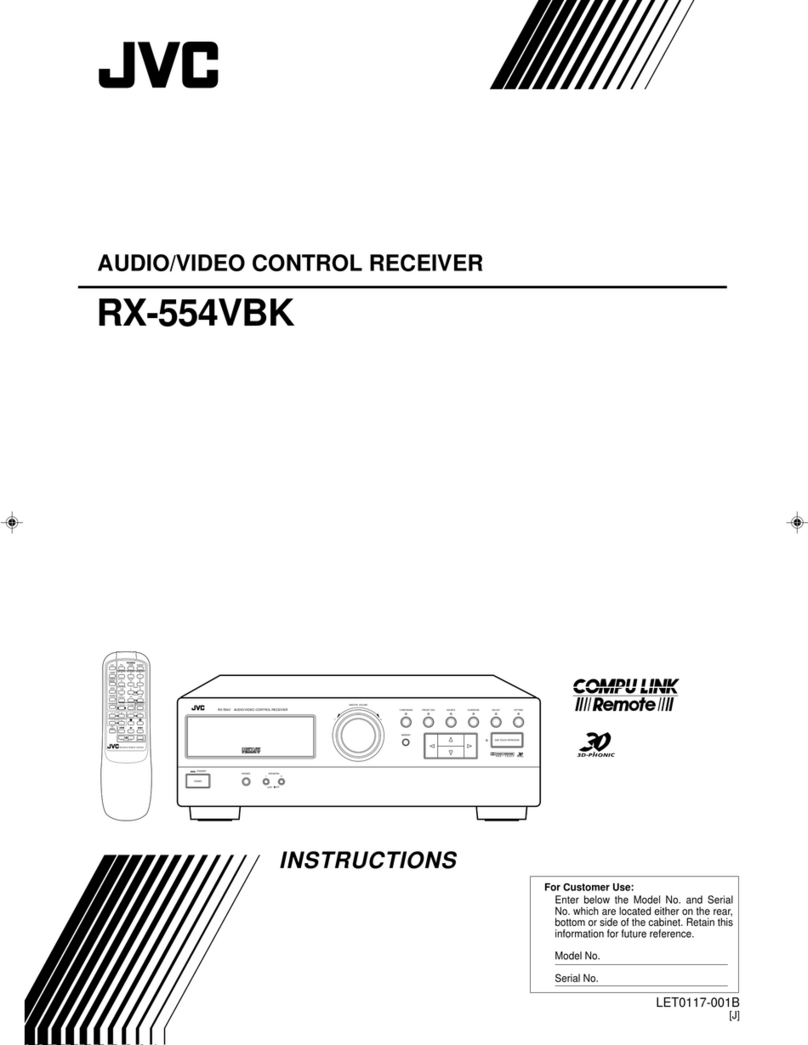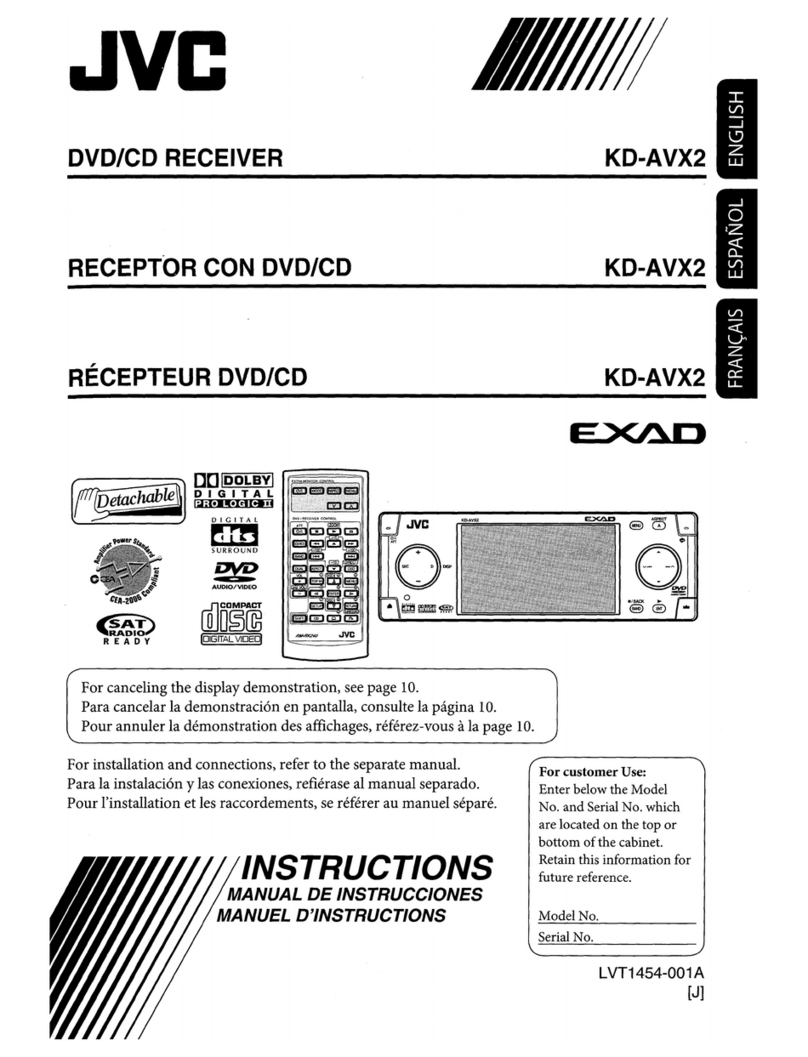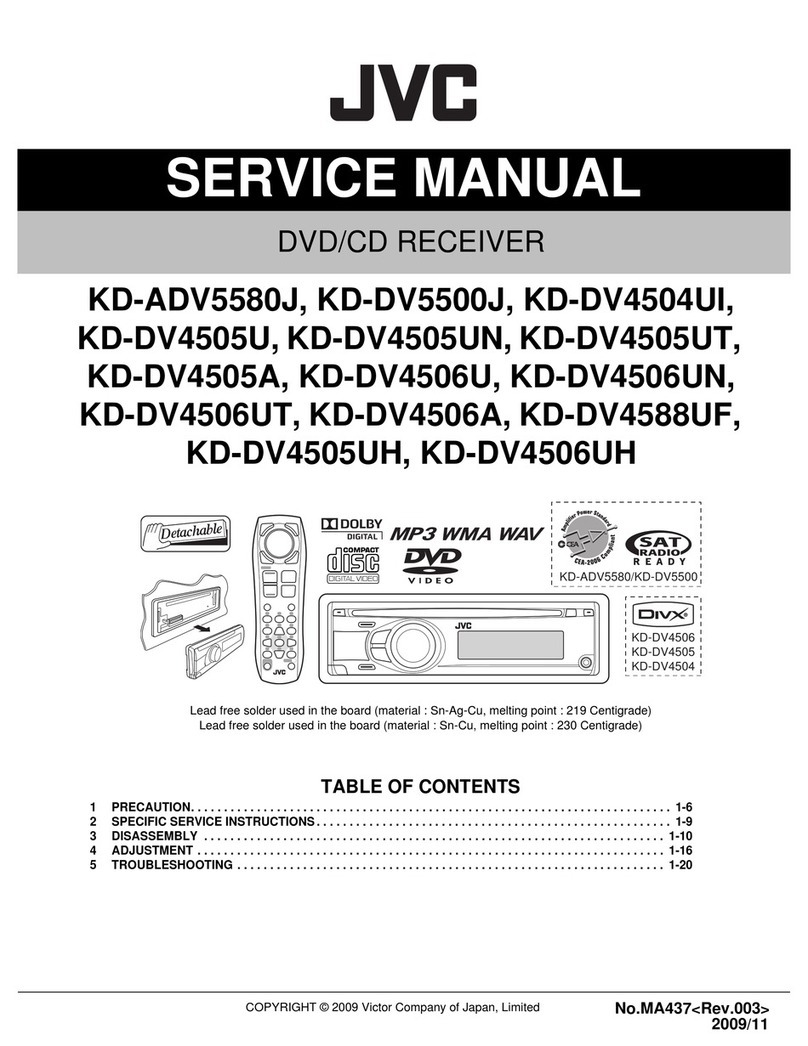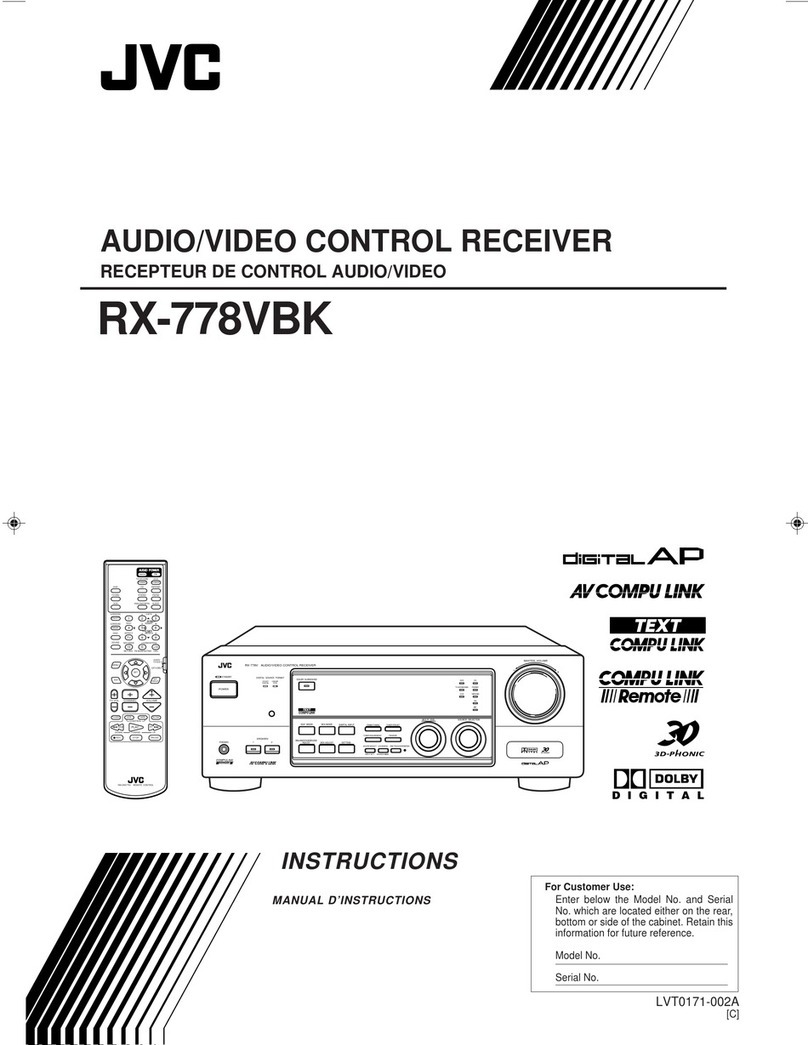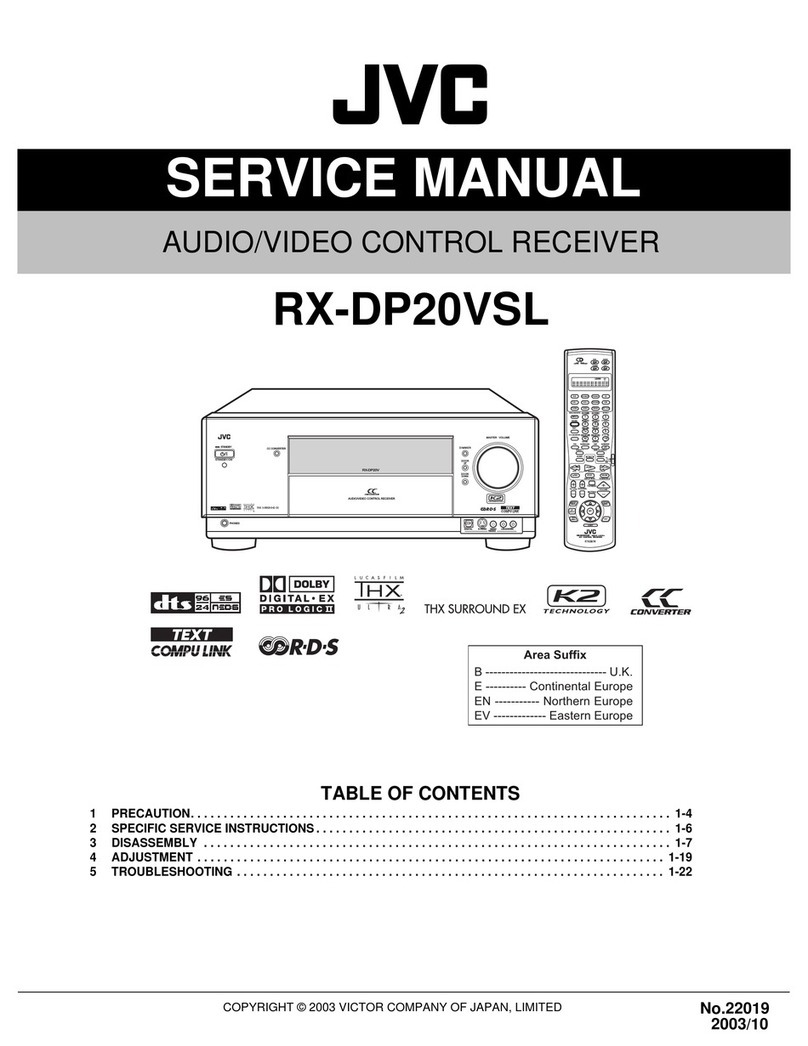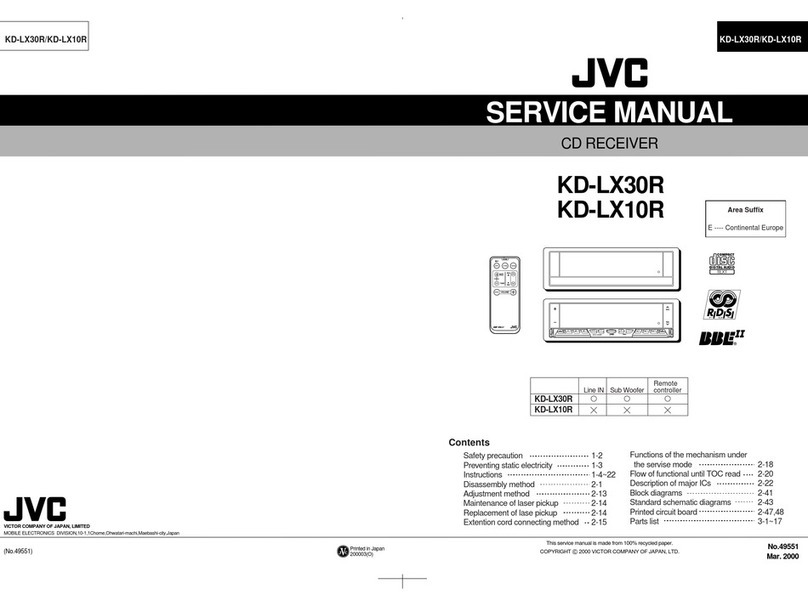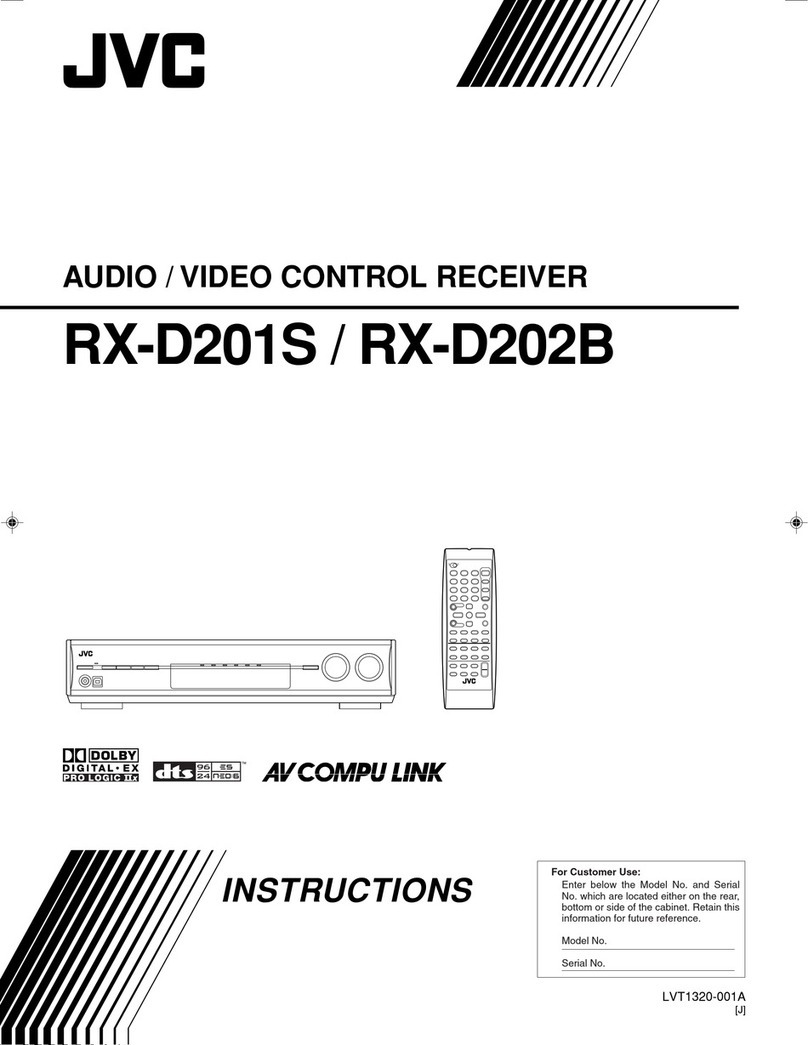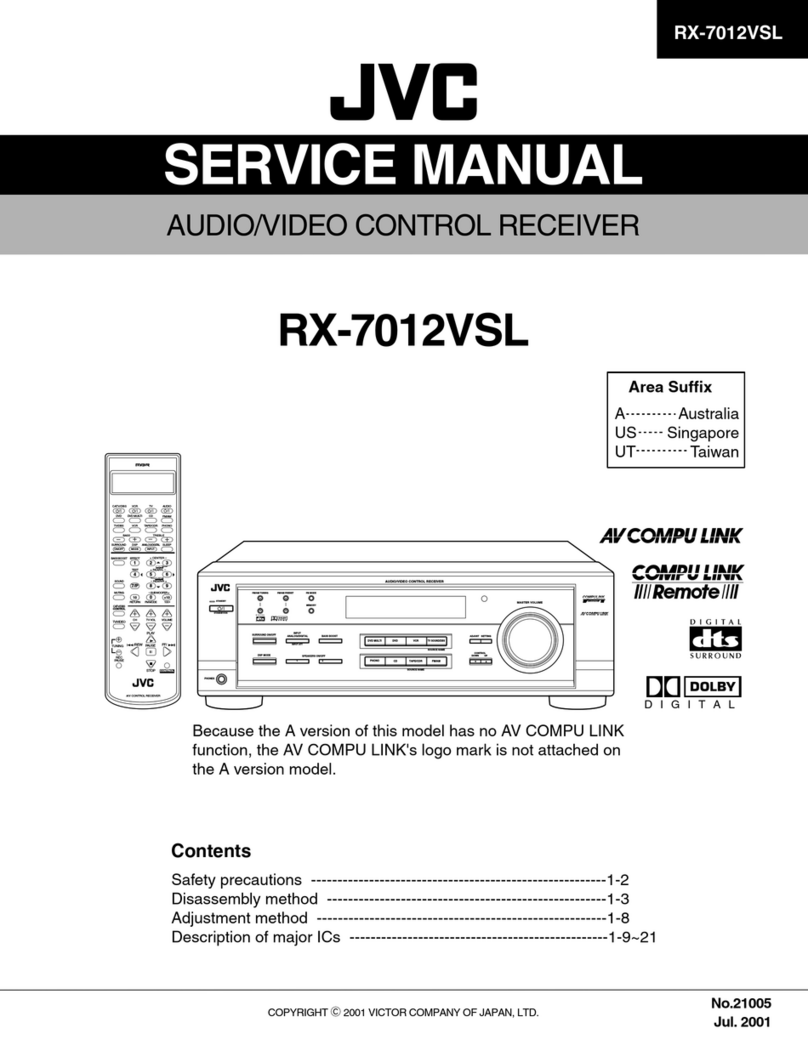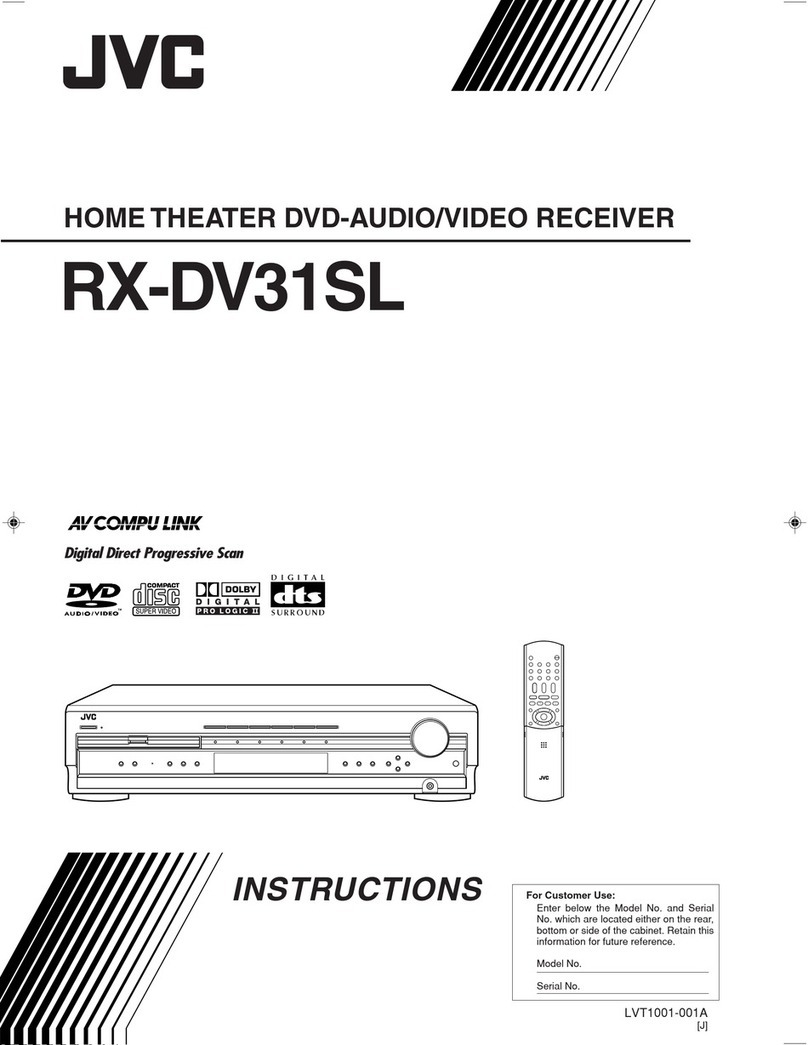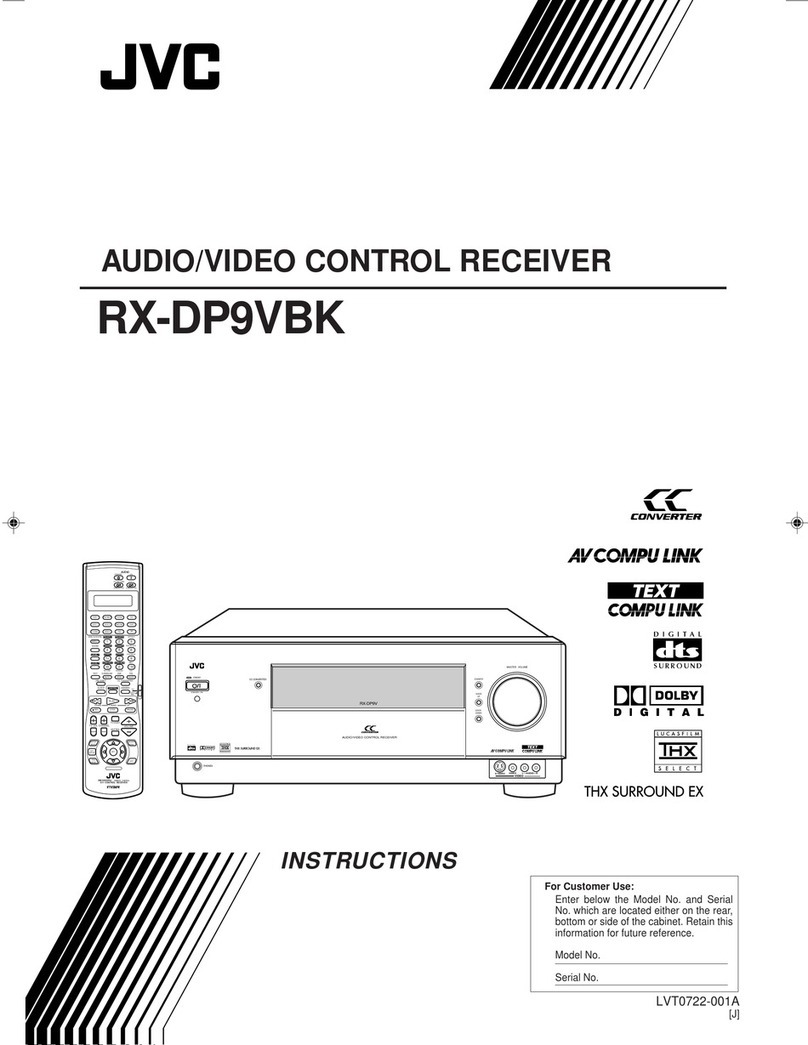mTable of Contents
Introduction ................................................ 2
Feamres ...................................................................................... 2
Precautions ................................................................................. 2
Part• Identification ...................................... 3
Getting Started ........................................... 5
Before Installation ...................................................................... 5
Checking the Supplied Accessories ........................................... 5
Connecting the FM and AM Antennas ....................................... 5
Connecting the Speakers ............................................................ 6
Connecting Audio/Video Components ....................................... 8
• Analog Connections ............................................................... 8
• Digital Connections .............................................................. 13
• USB Connection ................................................................... 14
Connecting the Power CoM ..................................................... 15
Putting Batteries in the Remote Control .................................. 15
Basic Operations ....................................... 16
Turning On the Power .............................................................. 16
Selecting the Source to Play ..................................................... 16
Adjusting the Volume ............................................................... 18
Selecting the Front Speakers .................................................... 18
Listening Only with Headphones ............................................. 18
Selecting the Analog or Digital Input Mode ............................ 19
Muting the Sound ..................................................................... 20
Changing the Display Brightness ............................................. 20
Using the Sleep Timer .............................................................. 20
Basic Settings ........................................... 21
Basic Procedure ........................................................................ 21
i!l Setting the Speakers ........................................................... 22
i21 Selecting Channel Numbers to Reproduce
Multi-channel Digital Software ................................... 23
i_ Setting the Speaker Distance ............................................. 23
i_ Setting the Bass Sounds ..................................................... 24
iSI Setting the Dynamic Range ............................................... 24
Setting the Digital Input (DIGITAL IN) Terminals ........... 25
i71 Setting the Component Video Input ................................... 25
i81 Memorizing the Volume Level for Each Source ................ 26
igl Showing the Text lnforma/ion on the Display ................... 26
Receiving Radio Broadcasts ........................ 27
Tuning into Stations Manually ................................................. 27
Using Preset '1 uning ................................................................. 27
Selecting the FM Reception Mode ........................................... 28
Operating the Tuner Using the On-Screen Display .................. 29
Setting Sound ........................................... 30
Attenua/ing the Input Signal .................................................... 30
Turning Analog Direct On and Off .......................................... 30
Reinforcing the Bass ................................................................ 31
Activa/ing the Subwoofer Sound ............................................. 31
Using Surround Modes and DSP Modes ........ 32
• Surround Modes ................................................................... 32
Reproducing Theater Ambience ................................................ 32
Introducing the Surround Modes ............................................. 32
• DSP Modes ........................................................................... 34
Available Surround and DSP Modes According to
the Speaker Layouts ........................................................... 35
Activa/ing the Surround Modes ............................................... 36
Activa/ing the DSP Modes ....................................................... 36
Using the OVD MULTI Playback Mode .......... 37
Activating the DVD MUKFI Playback Mode .......................... 37
Adjusting Sound ........................................ 38
Basic Procedure ........................................................................ 38
Adjusting the Equalization Pattems_lGITAL EQ ............... 39
Adjusting the Speaker Output Levels_EVEL ADJUST ...... 40
Adjusting the Sound Parameiers for the Surround and
DSP Modes--EFFECT ADJUST ...................................... 42
COMPU LINK Remote Control System ......... 43
TEXT COMPU LINK Remote Control System .. 44
• Showing the Disc Information on the TV Screen ................. 45
• Searching for a Disc (Only for the CD player) .................... 46
• Entering the Disc Information .............................................. 47
AV COMPU LINK Remote Control System .... 49
Operating JVC's Audio/Video Component• ... 51
Operating Audio Conlponents .................................................. 51
Operating Video Components .................................................. 53
Operating Other Manufacturer•' Video
Equipment ............................................ 54
Trouble•hooting ......................................... 57
Specification• ............................................ 59
1