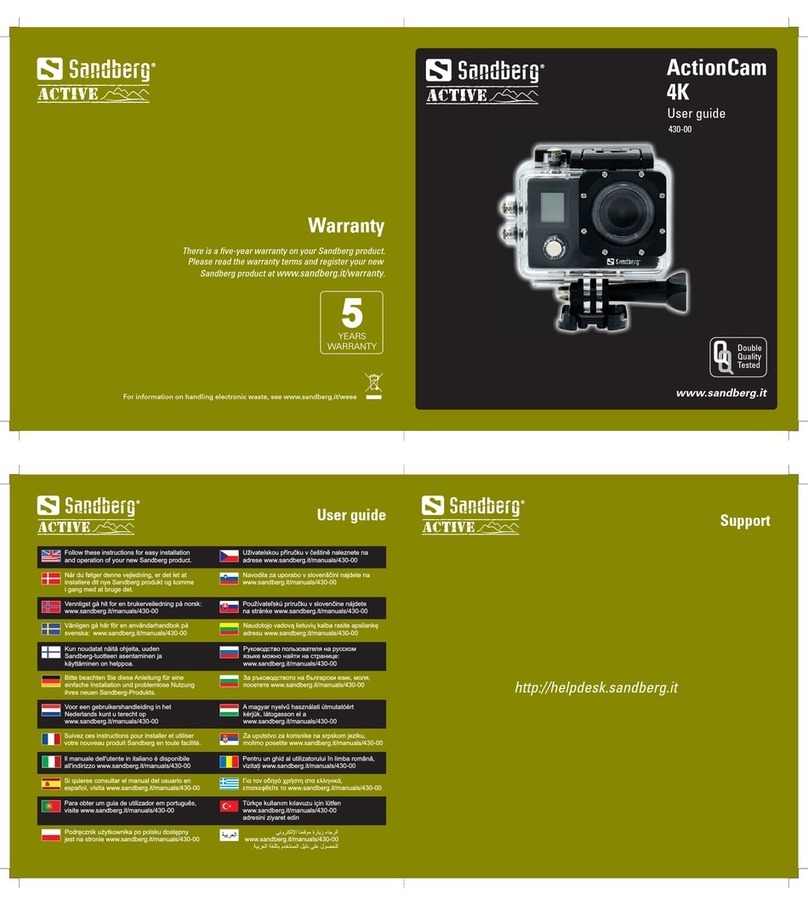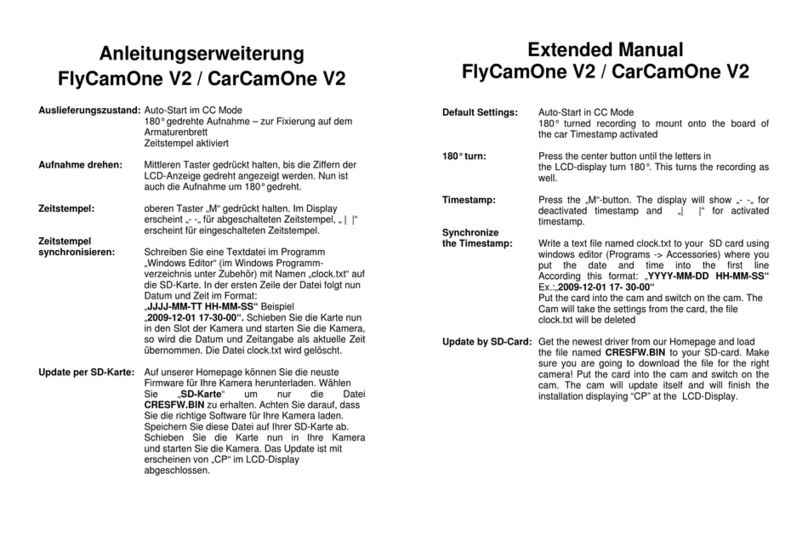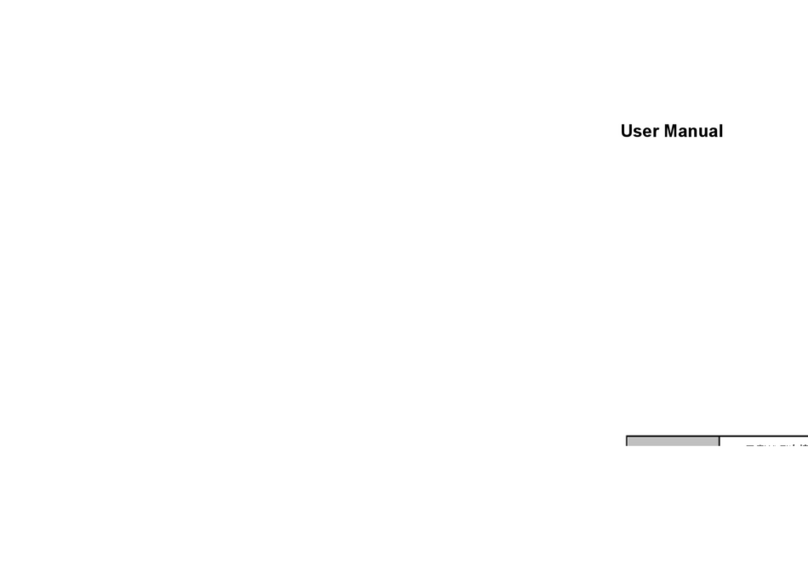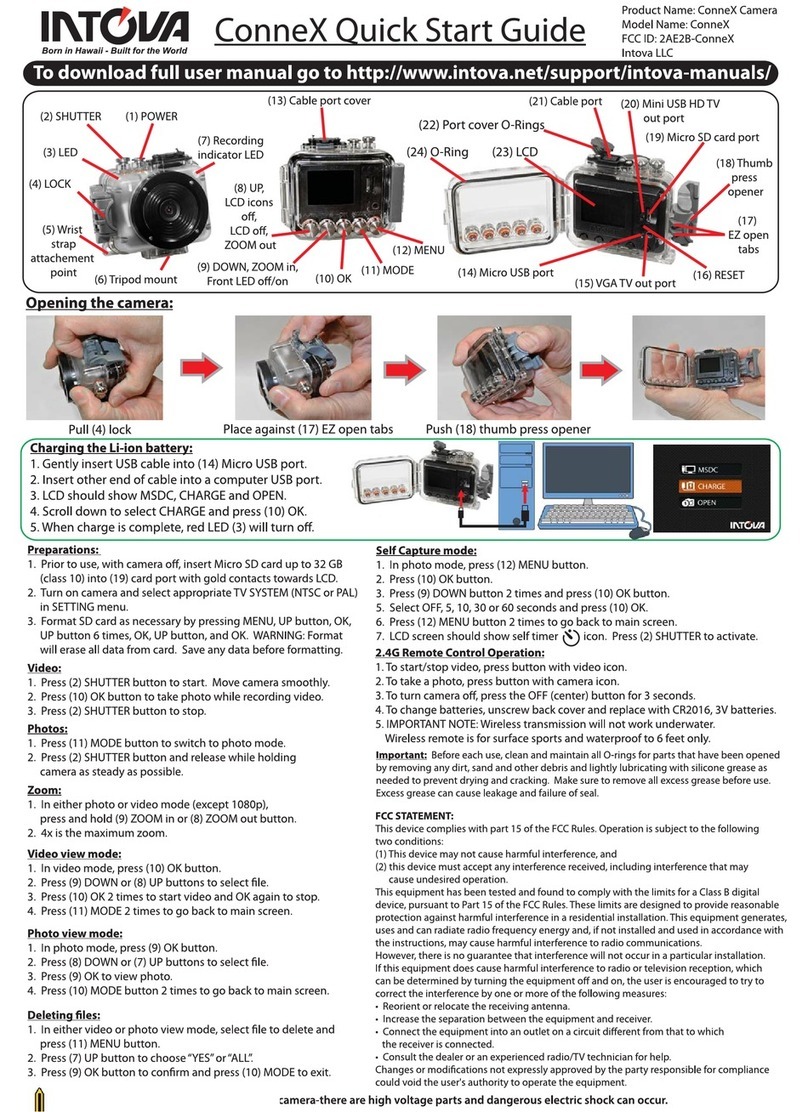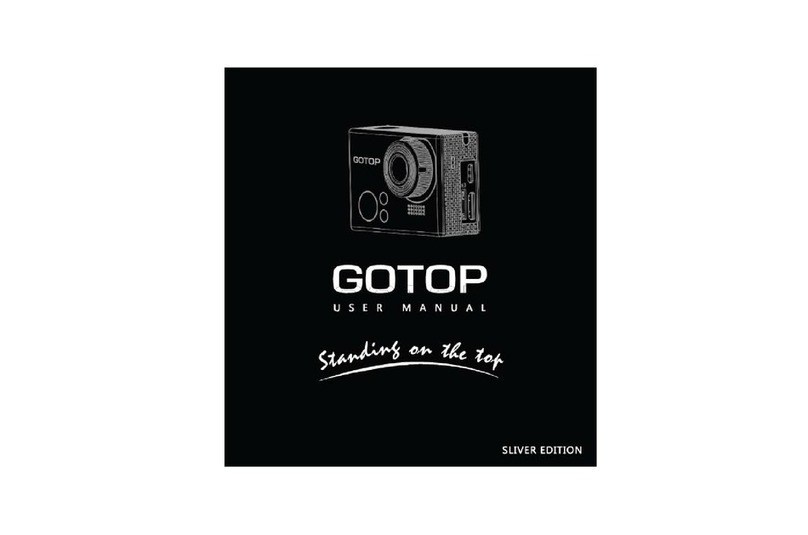Explore One 2450002 User manual

INSTRUCTION MANUAL
Record & Share The Action!
8+
HD Action Camera with WiFi
Contents, colours and specifications may vary.
CHOKING HAZARD
— Small parts.
Not for children under 3 years.
WARNING:

2
WELCOME
Contents, colours and specifications may vary.

3
This product is a high-definition digital motion video recording device
tailored to market demand. It has a variety of industry-leading features
including video recording, photo shooting, audio recording, video
display and detachable battery, which makes it perfect for vehicle data
recording, photo-shooting, outdoor sports, deep-water probing.
EN

4
About this Instruction Manual
Please read the safety instructions and the operating instructions carefully before use. Keep
these instructions for renewed use at a later date. When the device is sold or given to someone
else, the instruction manual must be provided to the new owner/user of the product.
Read these safety instructions before using your device and store them for possible future reference.
This product is intended only for private use. It was developed as an electronic medium for the use of
multimedia services.
Important Safety Instructions
1) Read these instructions.
2) Keep these instructions.
3) Heed all warnings.
4) Follow all instructions.
5) Store the device in cool, dry and dust-proof places.
6) Do not use this apparatus near water unless the unit is securely enclosed in the waterproof housing.
7) Clean only with dry cloth.
8) Never touch the lens surface with your fingers.
9) Do not block any ventilation openings. Install in accordance with the manufacturer’s instructions.
10) Never point the camera lens directly at the Sun. Doing so may damage the image sensor.
11) Do not place or store the device near any heat sources such as radiators, heat registers, stoves, or
other apparatus (including amplifiers) that produce heat.
12) Do not defeat the safety purpose of the polarized or grounding-type plug. A polarized plug has two
blades with one wider than the other. A grounding type plug has two blades and a third grounding
prong. The wide blade or the third prong are provided for your safety. If the provided plug does not fit
into your outlet, consult an electrician for replacement of the obsolete outlet.
13) The charging cord should always be readily accessible.
14) While it is charging, keep the product and the power cord out of the reach of children to prevent
accidental suocation or electric shock.
15) Protect the power cord from being walked on or pinched particularly at plugs, convenience
receptacles, and the point where they exit from the apparatus.

5
16) In case of overheating, smoke, or unpleasant smell in the process of charging, unplug your device
immediately to prevent a fire.
17) If the charging cord is damaged, have it repaired by the manufacturer, its service or a similarly
qualified person in order to avoid any hazard.
18) Replacing the battery incorrectly or with a battery that is not the same type or its equivalent could
result in an explosion.
19) The battery should not be exposed to excessive heat such as sunlight, fire or any heat sources such
as radiators, heat registers, stoves, or other apparatus (including amplifiers) that produce heat.
20) The battery must be installed according to the polarity.
21) The battery must be disposed of safely. Always use the collection bins provided (check with your
dealer) to protect the environment.
22) Non-rechargeable batteries are not to be recharged.
23) Rechargeable batteries must be removed from the unit before being charged, and should only be
charged under adult supervision.
24) Do not short-circuit the supply terminals.
25) Only use attachments/accessories specified by the manufacturer or sold with the apparatus. When
a cart is used, use caution when moving the cart/apparatus combination to avoid injury from tip-over.
26) Unplug this apparatus during lightning storms or when unused for long periods of time.
27) Refer all servicing to qualified service personnel. Servicing is required when the apparatus has been
damaged in any way, such as power-supply cord or plug is damaged, liquid has been spilled or objects
have fallen into the apparatus, the apparatus has been exposed to rain or moisture, does not operate
normally, or has been dropped.
28) Do not expose the unit to strong magnetic objects or strong radio waves. Strong magnetic fields
may cause product malfunctions or damage to images and sounds.
29) If the unit has not been operated in a long time, check whether the camera operates normally or not
before using the camera again.
30) Always backup or download any data from any memory card before reusing. It is recommended
that you test any memory card to make sure it is properly storing the data before any imaging session.
31) Please choose branded Micro SD card. Neutral cards are not guaranteed to work normally.
32) Do not place Micro SD card near strong magnetic objects to avoid data loss.
EN

6
General Warnings
• Risk of choking! — Keep packaging material, like plastic bags and rubber bands, out of the reach
of children, as these materials pose a choking hazard. This product contains small parts that could be
swallowed by children.
• Leaking battery acid can lead to chemical burns! Avoid contact of battery acid with skin, eyes and
mucous membranes. In the event of contact, rinse the aected region immediately with a plenty of
water and seek medical attention.
• Risk of electric shock! — Never bend, pinch or pull the power and connecting cables, extensions and
adapters. Protect the cables from sharp edges and heat. Before operating, check the device, cables and
connections for damage. Never use a damaged unit or a unit with damaged power cables. Damaged
parts must be exchanged immediately by an authorized service centre.
• Risk of property damage! — Do not disassemble the device. In the event of a defect, please contact
your dealer. The dealer will contact the Service Centre and can send the device in to be repaired, if
necessary.
• Do not expose the device to high temperatures! Use only the supplied power adapter. Do not
short-circuit the device or throw it into a fire. Excessive heat or improper handling could trigger a short-
circuit, a fire or an explosion.
• Do not interrupt an ongoing data connection to a computer before all data has been
transferred! This could lead to data loss for which the manufacturer is not liable.
Notes on Cleaning
Turn o the camera. Clean the eyepieces and/or lenses only with a soft, lint-free cloth, (e.g. microfibre
cloth). To avoid scratching the lenses, use only gentle pressure with the cleaning cloth. Only use a dry
cloth to clean the exterior of the device. To avoid damaging the electronics, do not use any cleaning
fluid. Clean the protective case after each use with clear, clean water and dry it thoroughly.

7
Disposal
Dispose of the packaging materials properly, according to their type, such as paper or
cardboard. Contact your local waste-disposal service or environmental authority for
information on the proper disposal.
The integrated battery must only be removed for disposal. Opening the device housing can
damage the unit. Drain the battery completely before disposal. Remove all the screws in the
housing and open the device housing. Remove the connections to the battery and remove it.
Cover the open contacts with tape and package the battery in such a way that it cannot shift
in the packaging.
EN

8
Caution: The user is cautioned that changes or modifications not expressly approved by the party responsible for compliance could void the user’s
authority to operate the equipment.
This device complies with Part 15 of the FCC Rules. Operation is subject to the following two conditions: (1) this device may not cause harmful
interference, and (2) this device must accept any interference received, including interference that may cause undesired operation.
NOTE: This equipment has been tested and found to comply with the limits for a Class B digital device, pursuant to Part 15 of the FCC Rules. These
limits are designed to provide reasonable protection against harmful interference in a residential installation. This equipment generates, uses and
can radiate radio frequency energy and, if not installed and used in accordance with the instructions, may cause harmful interference to radio
communications. However, there is no guarantee that interference will not occur in a particular installation.
If this equipment does cause harmful interference to radio or television reception, which can be determined by turning the equipment off and on, the
user is encouraged to try to correct the interference by one or more of the following measures:
-- Reorient or relocate the receiving antenna.
-- Increase the separation between the equipment and receiver.
-- Connect the equipment into an outlet on a circuit different from that to which the receiver is connected. -- Consult the dealer or an experienced
radio/TV technician for help.
This equipment complies with FCC radiation exposure limits set forth for an uncontrolled environment.
This transmitter must not be co-located or operating in conjunction with any other antenna or transmitter.
Supplier's Declaration of Conformity
47 CFR § 2.1077 Compliance Information
Unique Identifier Trade Name: Explore one, Model No.: 88-83004
Responsible Party – U.S. Contact Information
EXPLORE SCIENTIFIC LLC
1010 South 48th Street
Springdale AR 72762 United States
explorescientificusa.com

9
This Class B digital apparatus complies with Canadian ICES-003.
This device contains licence-exempt transmitter(s)/receiver(s) that comply with Innovation, Science and Economic Development Canada’s
licence-exempt RSS(s).
Operation is subject to the following two conditions:
1. This device may not cause interference.
2. This device must accept any interference, including interference that may cause undesired operation of the device.
CAN ICES-3 (B)/NMB-3(B)
This equipment complies with ISED radiation exposure limits set forth for an uncontrolled environment.
The device has been tested for uses against the head, with mm separation in Specific Absorption Rate (SAR) testing. User must follow the
specific operating instructions for satisfying RF exposure compliance.
This transmitter must not be co-located or operating in conjunction with any other antenna or transmitter.
User shall avoid using other body-worn accessories containing metallic components, to ensure RF exposure compliance.
0

10
CONTENTS
02
04
06
05
08
09
10
11
07
03
01
12
13

11
EN
HD Camera
Waterproof Case
Flat Adhesive Mounts
Handle Bar/Pole Mount
Frame Housing Mount
Straps
Long Thumb Screw
Quick Release Buckle
Pivot Mounts
Short Thumb Screw
USB Cable
Tripod
MicroFlash Card and Adapter
01
02
03
04
05
06
07
08
09
10
11
12
13

12
Product Features
1. A waterproof casing that allows you to film fascinating water sports; waterproof up to
30 metres under water
2. 2 in (50.8mm) screen that displays and replays fascinating videos recorded.
3. Support storage cards up to 32GB maximum.
4. WiFi latest remote control technology, smart device application can control camera and
download videos and photos.
5. Multiple video recording formats: 1080P/720P/480P.
6. 12 MP (HD) wide-angle lens.
Shutter/Select Button
Status Light
Power/Mode Button Charging
Status Light
INSTRUCTIONS

13
Operating
1. Inserting MicroFlash card
Note: For best performance, please choose a branded MicroFlash card and format it on your
computer before use. No-name cards are not guaranteed to work flawlessly.
Insert a MicroFlash card with the label facing the screen.
Use brand name memory cards that meet these
requirements:
a) microSD, microSDHC
b) Class 10 speed rating
c) capacity up to 32GB
Up/WiFi
Button
Down
Button
EN
Microphone
Micro
USB Port
Micro Flash
Slot
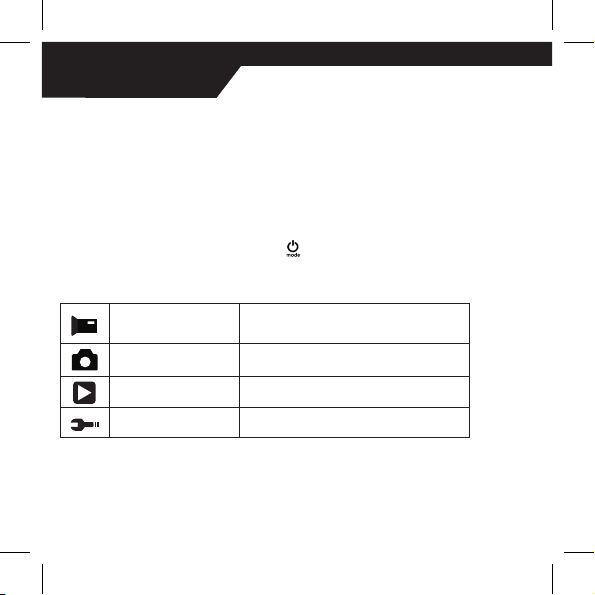
14
2. Charging
A. Connected computer or power adapter via USB cable for charging.
B. Charging of the action camera can be done even when it’s powered off.
C. When charging, the red indicator light long bright, fully charged, the red light goes out.
3. Turning camera on and off
Press and hold the power switch for three to five seconds to turn the camera on or off.
4. Mode Switching
A. Press the [Power On-Off / mode] button [] repeatedly to cycle through the camera
modes.
Camera mode Description
Video recording mode Video recording/Motion detection
Photo shooting mode Time setting/Photo taken
Play back mode Cyclic Record/Fast view
Settings Adjust all camera settings
INSTRUCTIONS

15
5. How to record videos and configure recording setting
5.1. Video Recording
Turn the camera on. You will start with the video recording mode. There will be an
icon in the upper left corner. Insert a SD card and start recording by pressing “OK.” Press
“OK” again if you want to stop the recording.
5.2. Photo shooting
Switch to photo shooting mode by pressing []. There will be an icon in the upper left
corner. Press ”OK” to take photos.
5.3. Setting
Switch to setting mode by pressing []. There will be an icon in the upper left corner.
Press “OK,” “UP,” or “DOWN” button to set.
5.4. File Storage and Play back
The USB cable is for charging camera only.
Take the MicroFlash card out of the camera and access the images on a computer with a card
reader for play back and storage.
EN

16
7. Connecting to WiFi
To connect the camera to an Android or Apple iOS smart device follow these steps:
1. Download the GoPlus Cam app from the application store on your smart device and install it.
2. Turn on the camera and press the WiFi button on the side of the device. The WiFi logo will
appear on the screen.
3. Using your smart device’s WiFi settings, locate the camera’s WiFi connection. It will appear
as SPORTS DV followed by the camera’s serial number. The default password is 12345678.
When you have successfully connected the devices, the yellow WiFi indicator on the camera
will light up.
4. Once connected, the GoPlus Cam app can be used to view images in real time. It can also
be used to control the camera’s video functions, take photos and download content directly to
your device.
INSTRUCTIONS

17
WiFi signal not stable?
WiFi signal susceptible to interference, make sure the phone is not held too far away from the
camera to prevent loss of signal.
Unable to connect to WiFi?
First, make sure your smart device’s WiFi is turned on. Press the power button on the camera
and press the WiFi button on the side of the device. The WiFi logo will appear on the screen. If
no connection, it is recommended to power off and power on both the camera and your smart
device and repeat the steps. Also check for any app updates.
EN
WiFi
Button
Status Light

18
How to Open and Close the Waterproof Case
How to Open:
Press and hold down the
switch (1) and then
use the arrow (2) to
open the clamp (3).
1
2
3
INSTRUCTIONS

19
How to Close:
Press the case door
all the way down
(1) and then snap
the clamp to the
hinge (2).
Now, simply press
the clamp down (3)
to close.
2
1
3
EN

20
INSTRUCTIONS
=
=
01
02
Base Mount Example
Other manuals for 2450002
1
Table of contents
Other Explore One Action Camera manuals