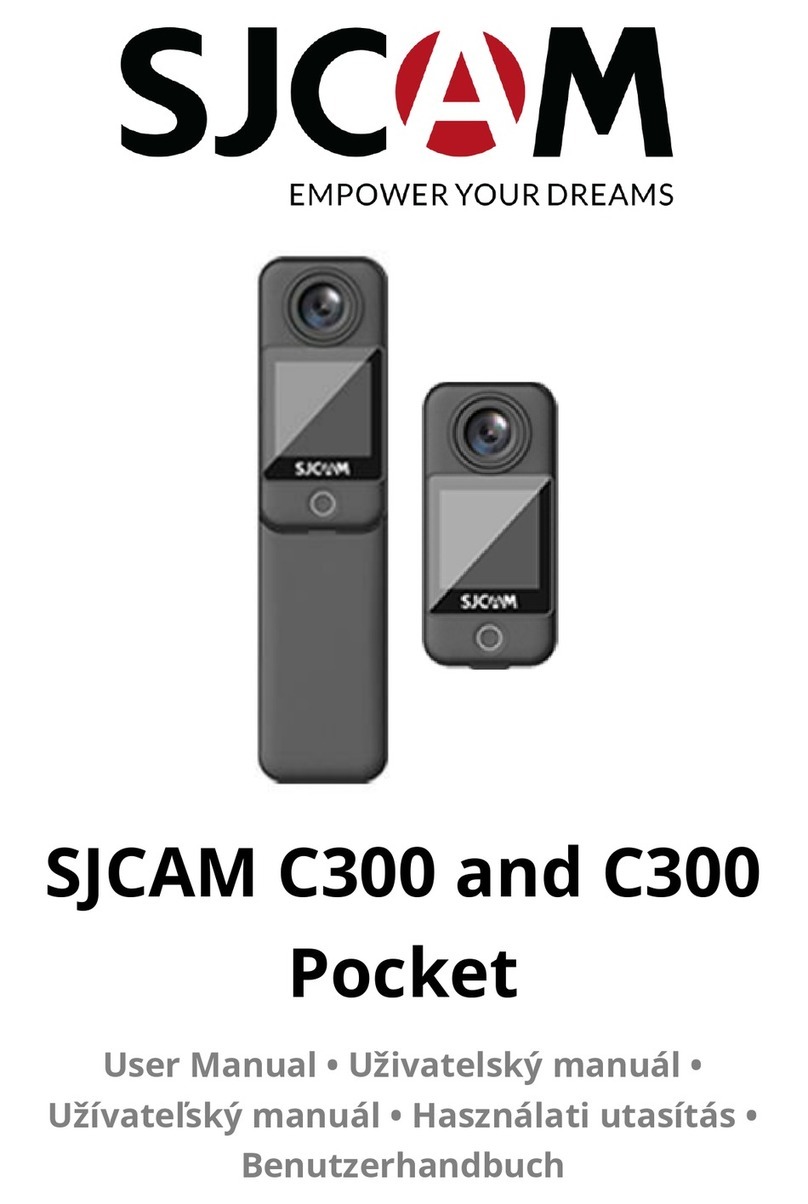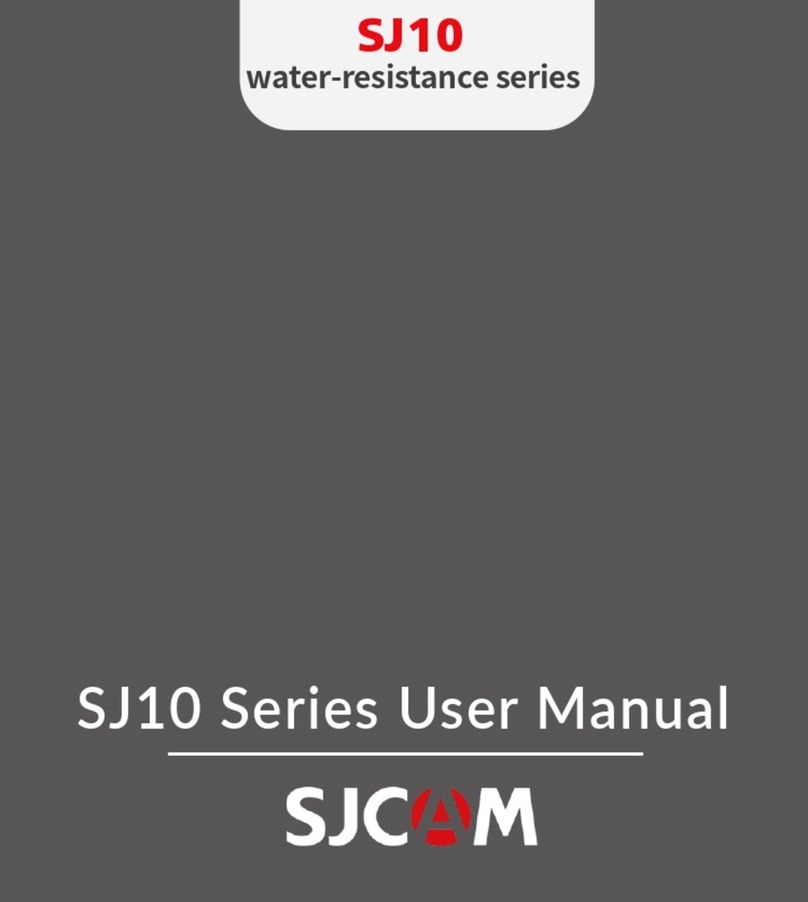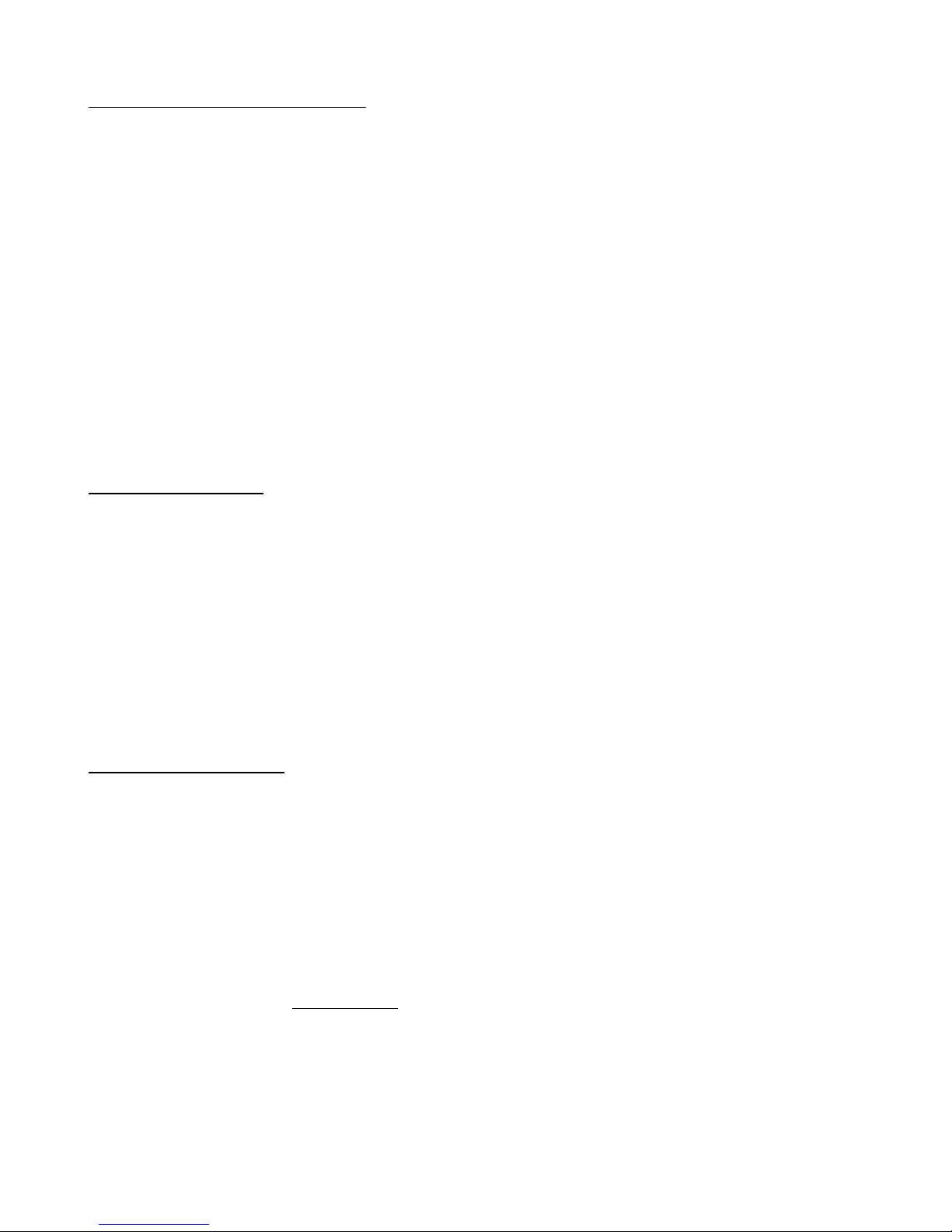5.3 TURN CAMERA ON OR OFF
- If the camera is not connected to an adapter then press the Mode button to turn on the
camera. The first screen to appear is the SJCam logo followed by the SJ4000 start screen
followed by the Record mode screen
- If the camera is connected to an adapter with or without a battery installed and the camera is
off, press the Mode button to turn on the camera. The first screen to appear is the SJCam
logo followed by the SJ4000 start screen followed by the battery charging screen. To
advance to the Recording mode screen press the Mode button.
- Press and hold the Mode button to turn off the camera.
- If the camera is off and you then connect the camera to an adapter, with or without a battery
the camera turns on automatically and the battery charging screen appears after the SJ4000
start screen. To advance to the Recording mode screen press the Mode button. hen you
disconnect the charger the camera turns off automatically.
- The camera also turns on automatically when you connect it to a computer using a USB
cable. The dialog box for “Mass Storage” or “PC Camera” appears after the SJ4000 start
screen. It turns off automatically when the cable is disconnected.
- Also see Car Mode below to set the camera to turn On and Off automatically.
5.4 RECORD VIDEO
- Record mode is the first screen to appear on the display after start screens or the battery
symbol screen when you turn on the camera. If you are not in Record mode, press the Mode
button until the Record mode screen appears.
- Press the OK button to begin recording. The steady yellow circle icon changes to an
alternating yellow and red flashing circle. The recording time appears at the top of the display
in red numbers. Press the OK button to stop recording.
- Press the Mode button while recording to protect a video from accidental deletion. A key
icon appears on the display.
- Press and hold Up button to zoom in up to 4x. Press and hold Down button to zoom out. (2)
- If you selected Video Lapse in the Setup menu then pressing the OK button begins time
lapse recording.
5.5 PLAYBACK VIDEO
- Press the Mode button until the Playback mode screen appears on the display. Press the
Down button to advance to the next video or photo. Press and hold the Down button to
advance through several videos or photos. An image of each video and photo will appear.
Press the OK button for playback. The blue arrow icon changes to red. Press the OK button
again to pause. A blue pause symbol replaces the red arrow. Press the Mode button to stop.
Press the up button to go back to the previous video or photo.
- hen playing back a video, press the Down button once to fast-forward (FF) at 2X speed,
press again to FF at 4X, again to FF at 8X. Press the Up button during FF to decrease by
one setting. Press the Up button once during playback to rewind at 2X speed, press again
for 4X, again for 8X. Press the Down button to reduce rewind speed by one setting.
- Also see TV-Out in the Setup Menu section below for playback using an HDMI connection.
- PAGE NO. 9 OF 32 -