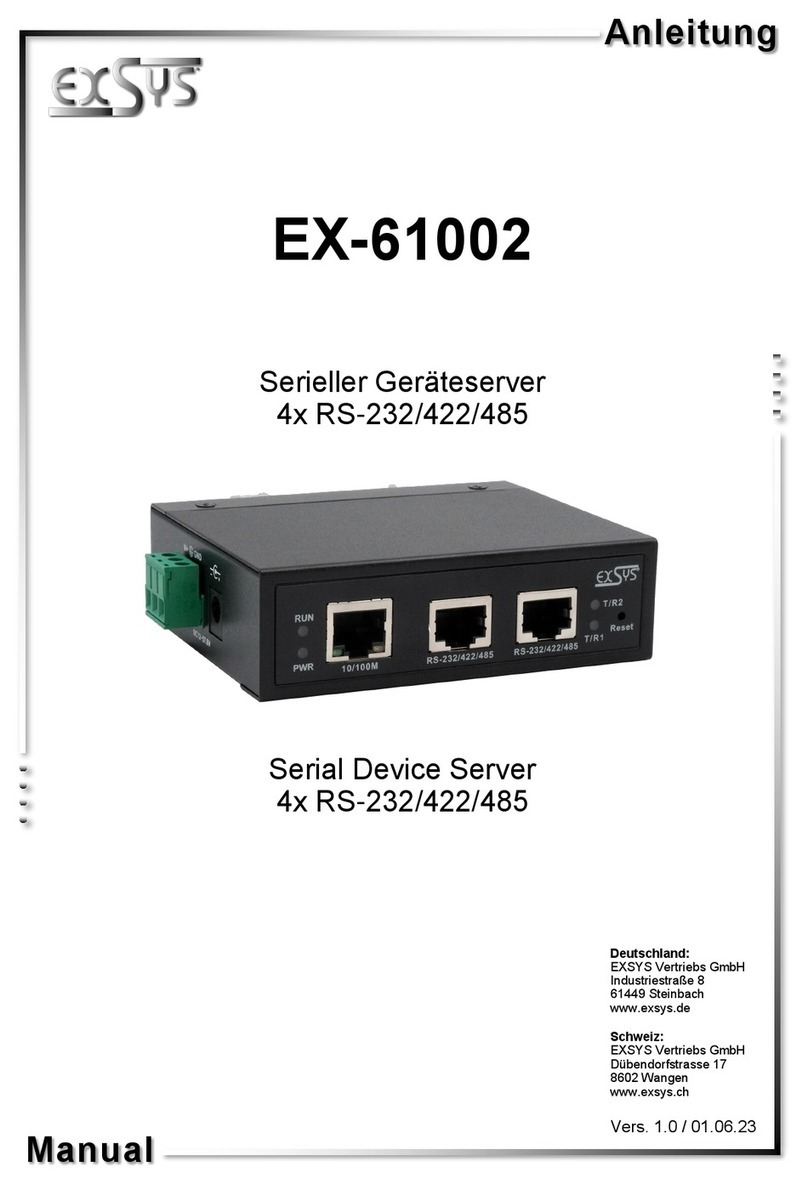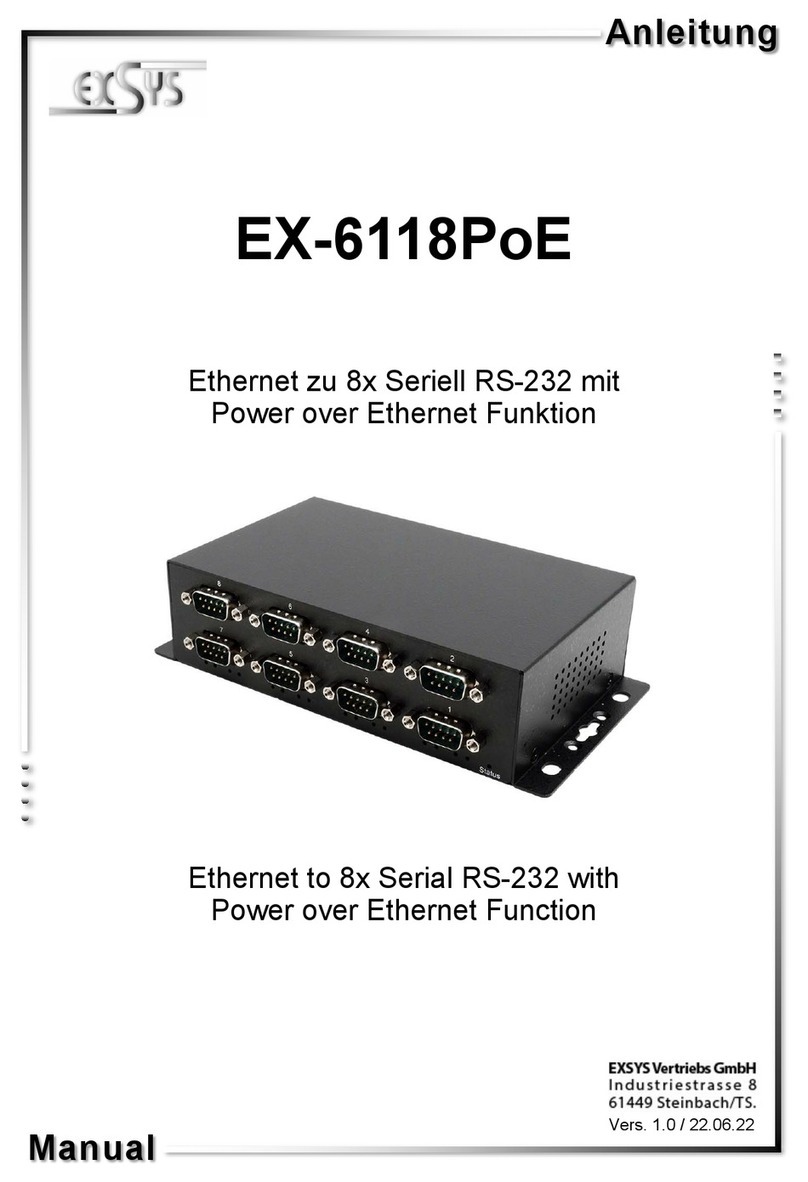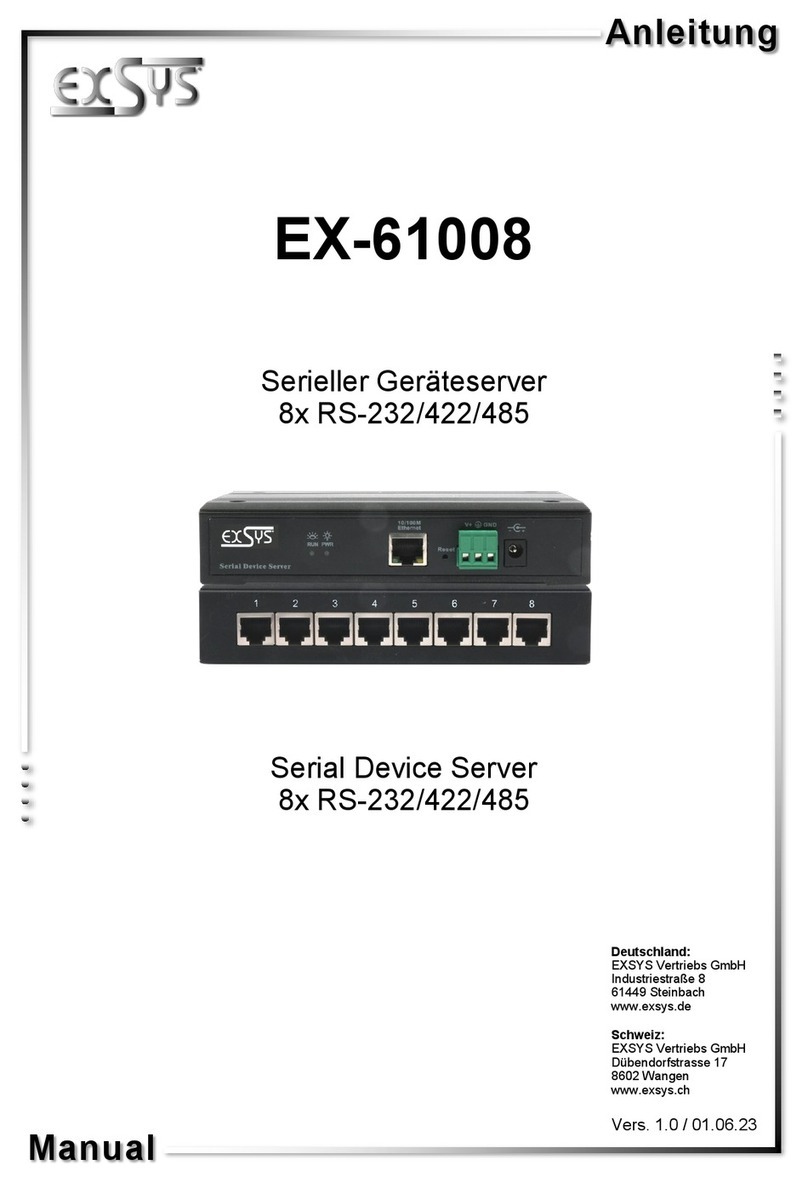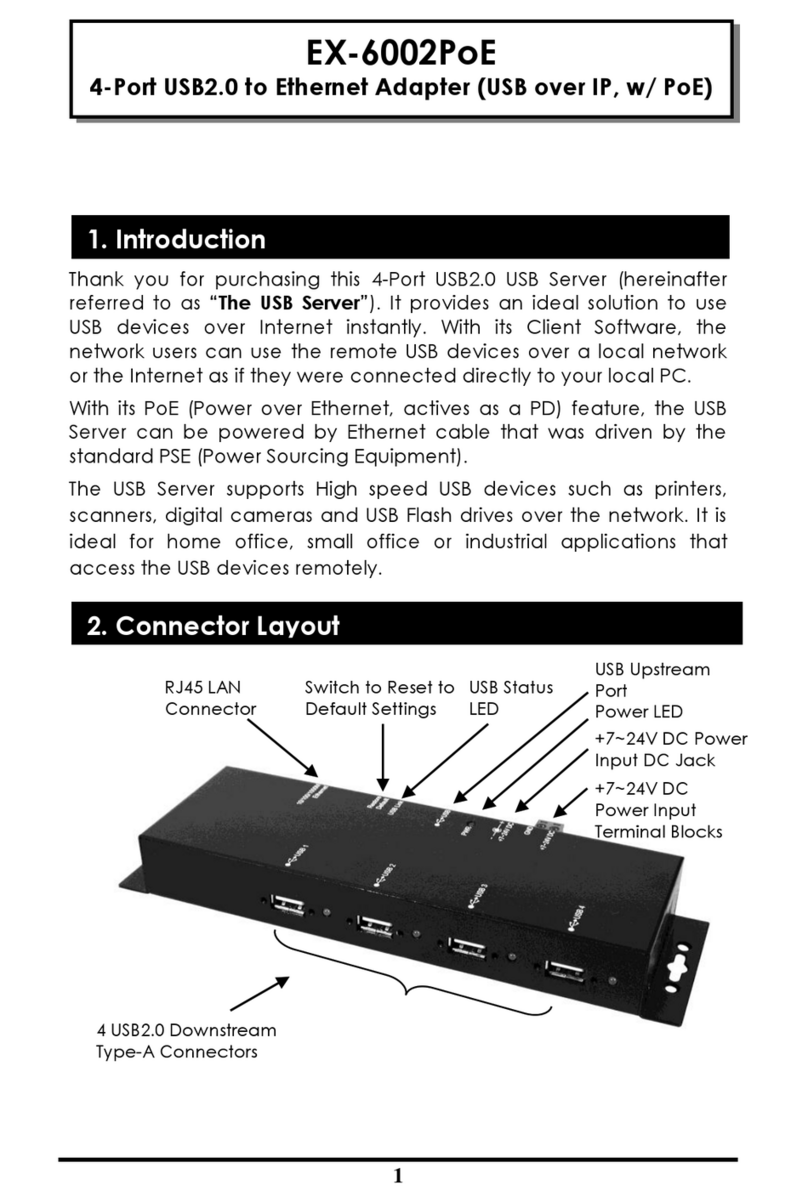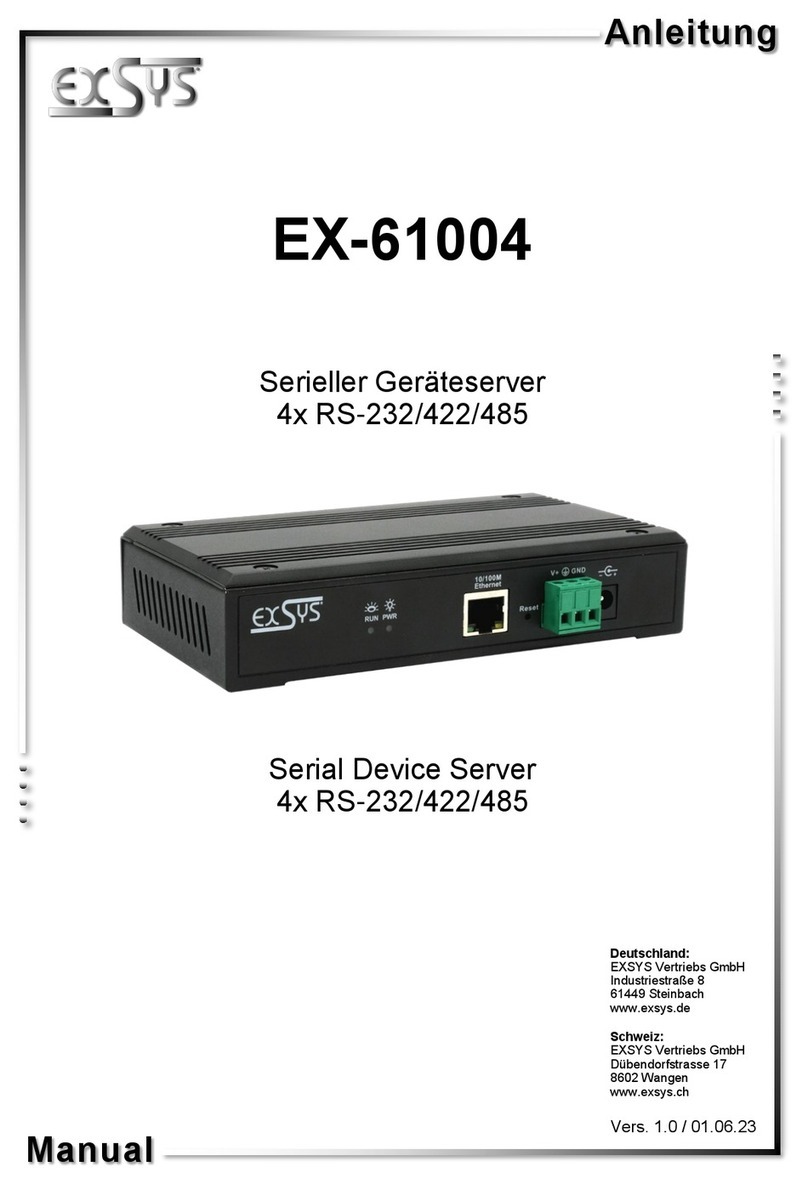3
EX-6114 English
L'EX-6114 è un dispositivo server seriale RS-232 multiprotocollo. Progettato per
collegare quattro dispositivi seriali RS-232, come per esempio: POS, lettori di codi-
ci a barre, sensori, misuratori, controller CNC e PLC a una rete Ethernet basata su
IP. I dispositivi seriali sono così collegati alla rete e sono quindi disponibili per la
condivisione su Internet, con congurazione remota utilizzando i protocolli di rete
estesi come server TCP, client TCP, UDP, VCOM, Telnet seriale, RFC2217, master
slave a coppia remota, Modbus RTU. Per essere retrocompatibile con il dispositivo
seriale legacy che esegue il software applicativo della porta COM esistente.
EX-6114 fornisce un driver di reindirizzamento della porta COM virtuale (VCOM)
che migra perfettamente l'applicazione seriale senza modicare il software. Inoltre,
i dispositivi seriali con modalità master-slave di coppia remota possono comunicare
tra loro tramite la modalità peer-to-peer senza la necessità di un PC intermedio o di
un software di conversione.
Caratteristiche :
4x porte RS-232 tramite RJ45 Ethernet 10/100Mbps Bis 921.6 Kbps Baud Rate
Protocolli di rete: TCP Server, TCP Client, UDP, VCOM, Serial Telnet, RFC2217, Remote-Pair
-Master-Slave, Modbus Server, Modbus Client e SNMP
Congurazione: utilità di amministrazione VCOM basata su Windows e browser web
Supporta la protezione ESD 15KV per tutti i segnali seriali
Supporta 5 V tramite porta seriale
Certicazione:
Prima di installare la EX-6114 nella tua rete, dovresti prima controllare il contenuto della consegna:
EX-6114
Alimentatore (12V/3A)
Manuale
Driver su CD
1. Descrizione
2. Contenuto
© Copyright 2021 by EXSYS Vertriebs GmbH. All Rights Reserved