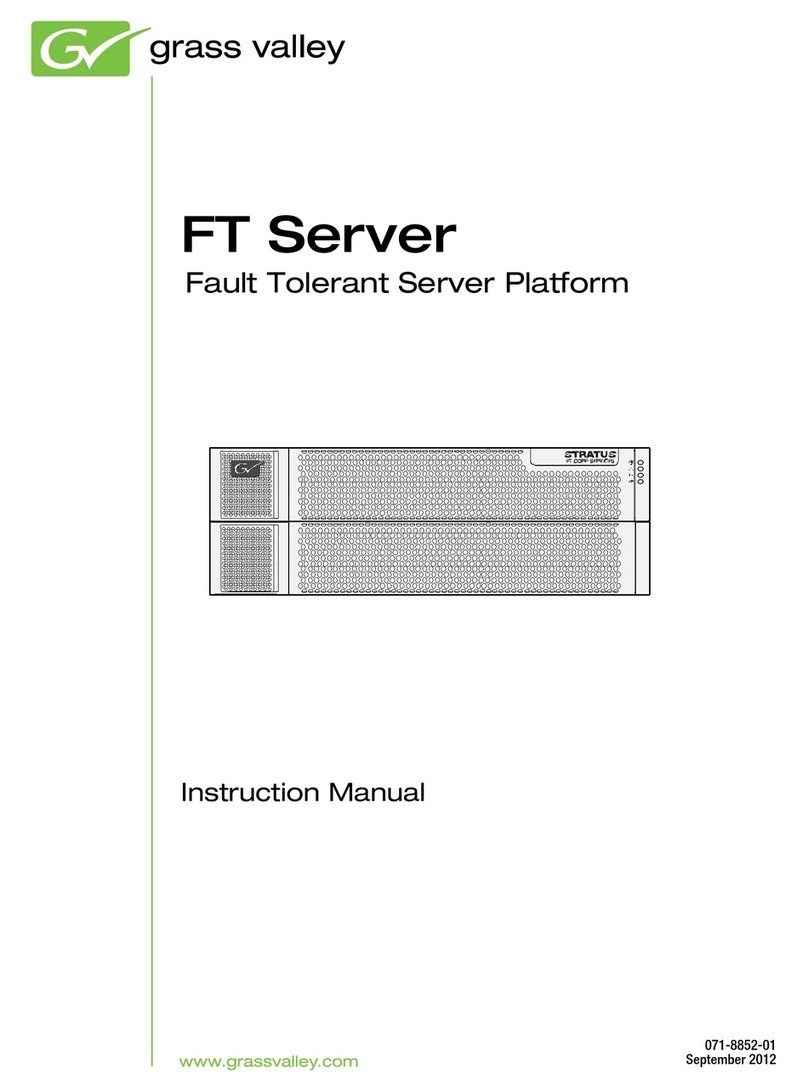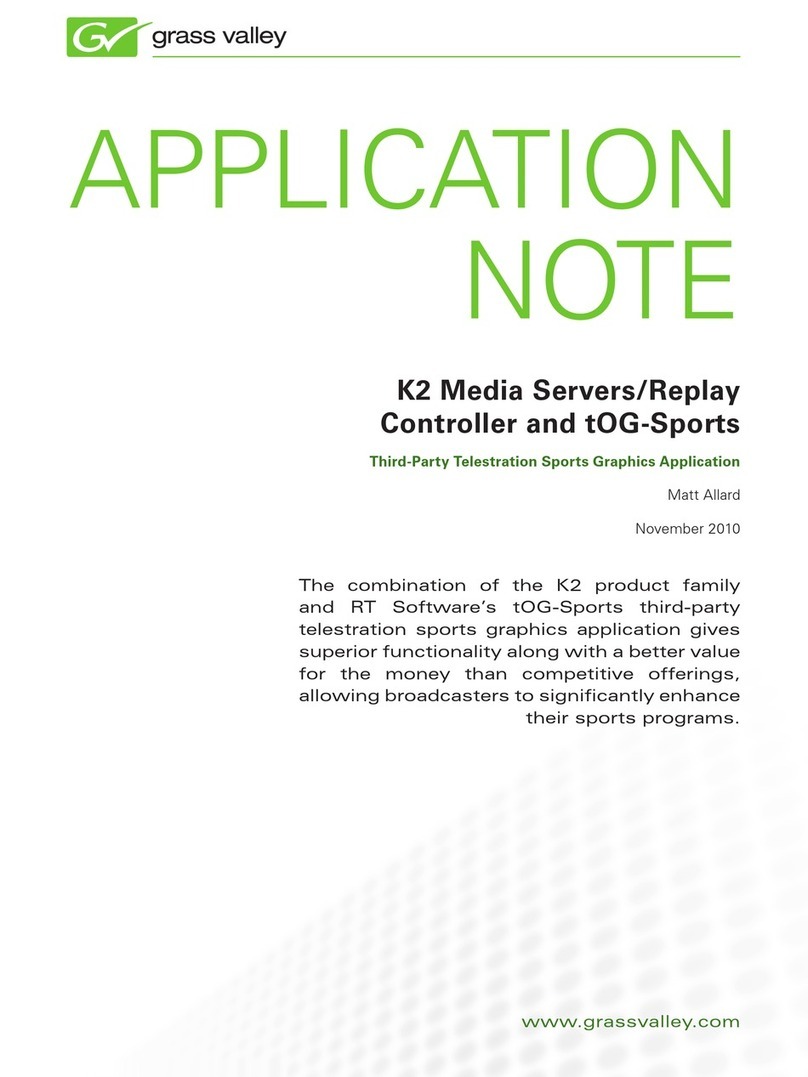8. For more information...
The VGA resolution must be
1024 x 768 x 32 or greater to
support live (moving) video
monitoring.
Video monitor support
1 Select Playlist
3Play the list
2Drag clips into
the channel
5. Create a playlist 6. Monitor
Click View | Video Monitor
Toolbar
Full Screen
Video Monitor
7. Configure network, if desired
DHCP is enabled and the
chassis serial number is
the hostname.
Default network settings
Refer to K2 Release Notes and the K2 System Guide for more information about SiteConfig and network configuration.
Configure network name resolution via host files or otherwise, as required by on-site
networking. FTP/Streaming network hostnames must include “_he0” suffix.
5
3Configure Control Team for the control network.
4If desired, configure Media Connection #1 for the FTP/Streaming network.
2Choose your method for network configuration.
SiteConfig – Install SiteConfig on a control point PC, discover the K2 Solo
Media Server, and configure network interfaces.
Manual configuration – At the local K2 Solo Media Server, use standard
Windows operating system procedures.
Take note of the chassis serial number, located on the rear of the unit.
1
Ethernet connection names
Is named this in Windows
Network Connections...
Control Team (Control
Connection #1)
This rear panel
GigE port...
1
Media Connection #1
2
Media Connection #2
3
Control Team (Control
Connection #2)
4
Refer to the AppCenter Help menu for complete information about playlist
functionality and other operations, such as editing subclips.
Help
System Status
About AppCenter
AppCenter Help Topics
In AppCenter, click Help | AppCenter Help Topics and
read the complete documentation for operating and
configuring K2 Summit Production Client channels.
Find the complete documentation set for K2 products
in the K2/Stratus Doc Set zip file on the Recovery
Flash Drive or by downloading from
http://www.grassvalley.com/dl/k2_summit:
Go to http:www.grassvalley.com/support and find
solutions to problems.
Copyright © Grass Valley USA, LLC. All rights reserved.
- User Guide
- System Guide
- Service Manual
- SAN Manual
- Cabling Guide
Use the following information to contact
product support by phone during business
hours.Afterhours phone support is available
for warranty and contract customers.
North America +800 547 8949
+1 530 478 4148
International – For local phone and email support go to:
http://www.grassvalley.com/support/contact