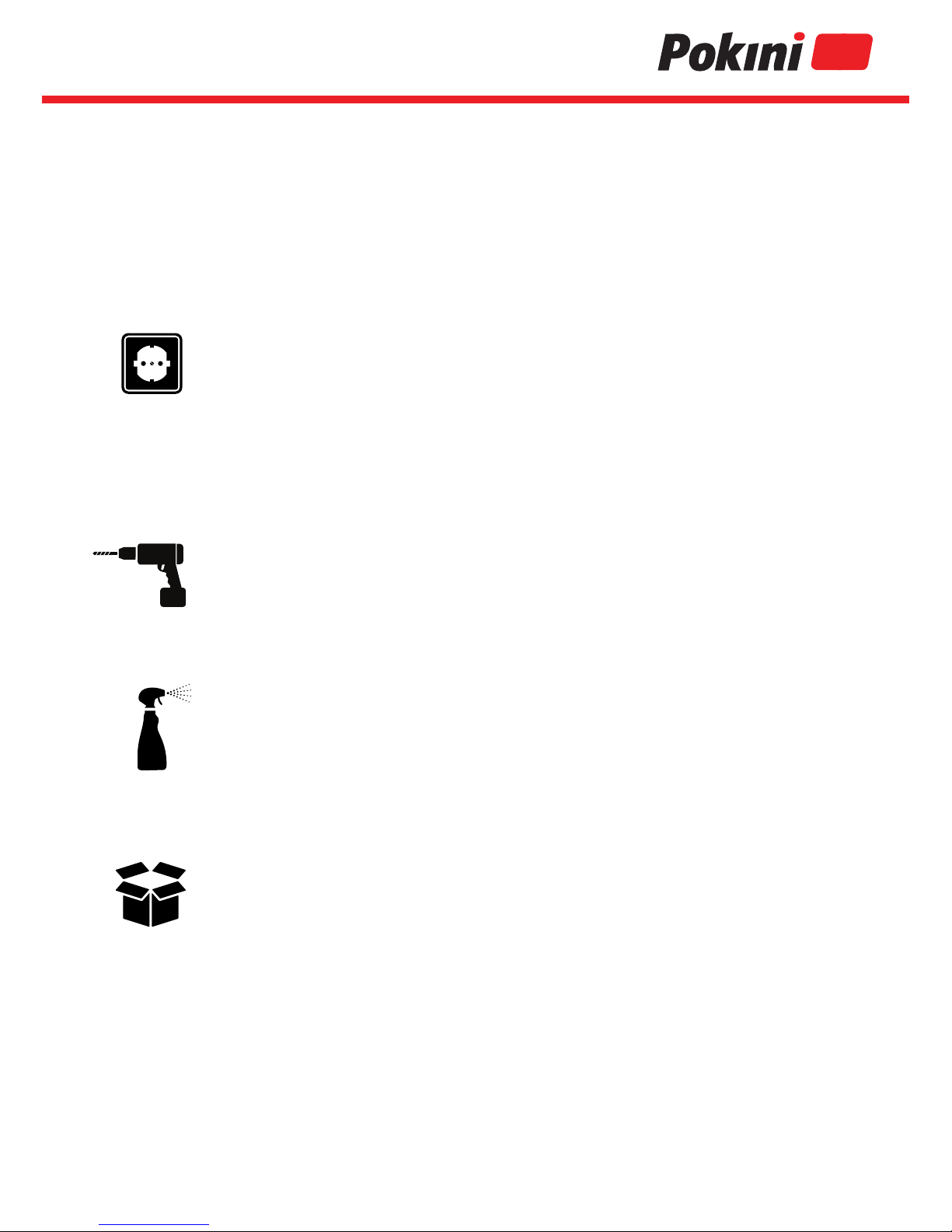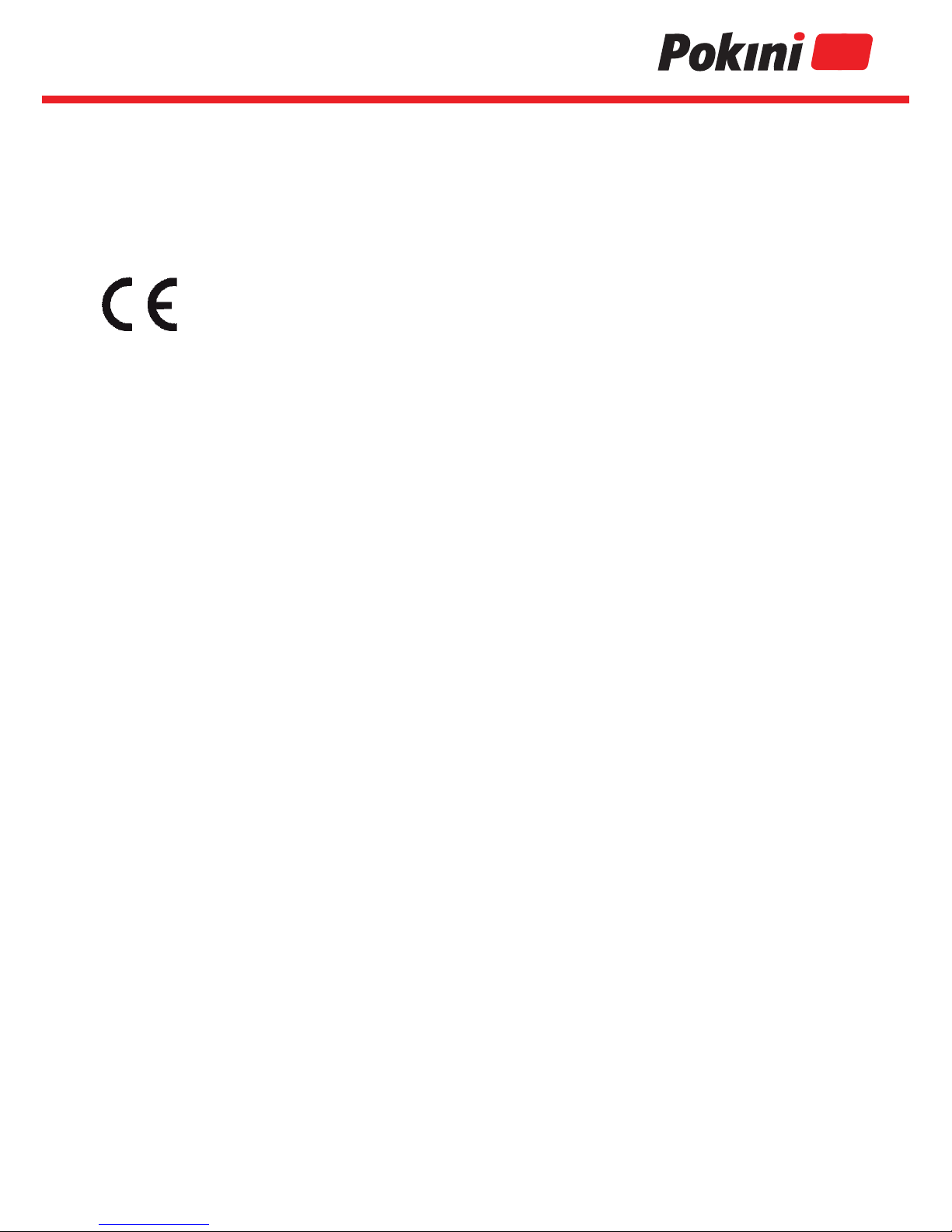6
Warranties
Disposal of old equipment
The warranty agreement of the BGB applies to all systems. The system you
purchased was produced in our ISO 9001 certied company in an environmentally
sound and quality environment.
All systems and the components installed therein are mainly made of recyclable
materials. At the end of the life cycle, the system is taken back and properly
recycled or disposed of. To return a device, please use the recycling and disposal
facilities available in your country.
We have contractually committed all manufacturers and suppliers to deliver to us
only products that comply with the currently valid laws. This applies in particu-
lar to the two EU directives WEEE and RoHs. Since not every manufacturer can
register in Germany beyond the national boundaries, EXTRA Computer GmbH has
assumed the responsibility for the disposal in cases and registered with the EAR.
EXTRA Computer GmbH is located at the EAR (Waste electrical register)
The following number: WEEE Reg. DE 57965674
This ensures that our products are registered according to the specifications and
comply with the current laws. For you as a customer of EXTRA
Computer GmbH does not incur any additional costs for distribution in Germany,
unless you yourself are a manufacturer in the sense of the ElektroG.
For further information on the ElektroG you can find here:
www.stiftung-ear.de
Under Q&A you will find sorted by keywords the latest information.