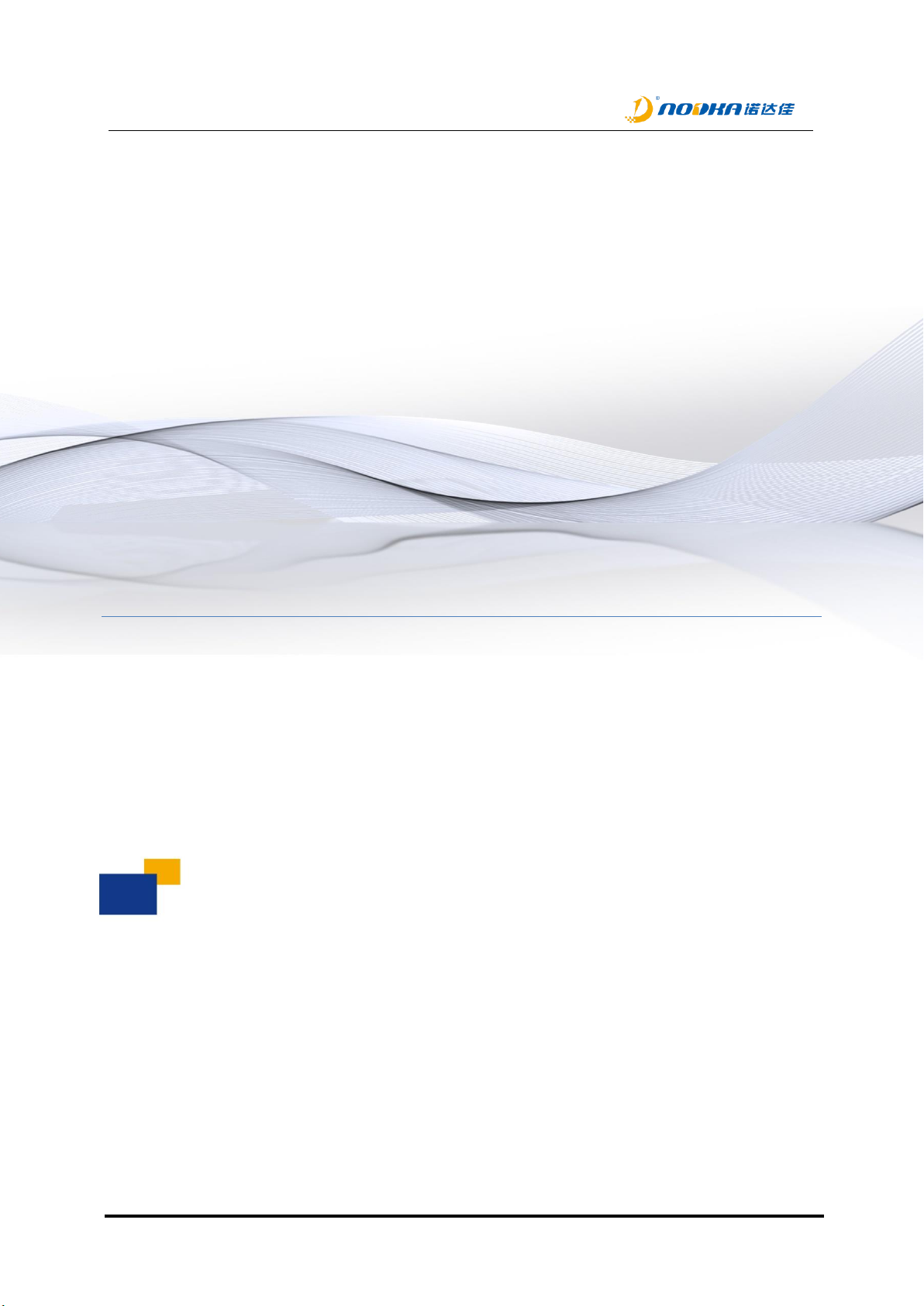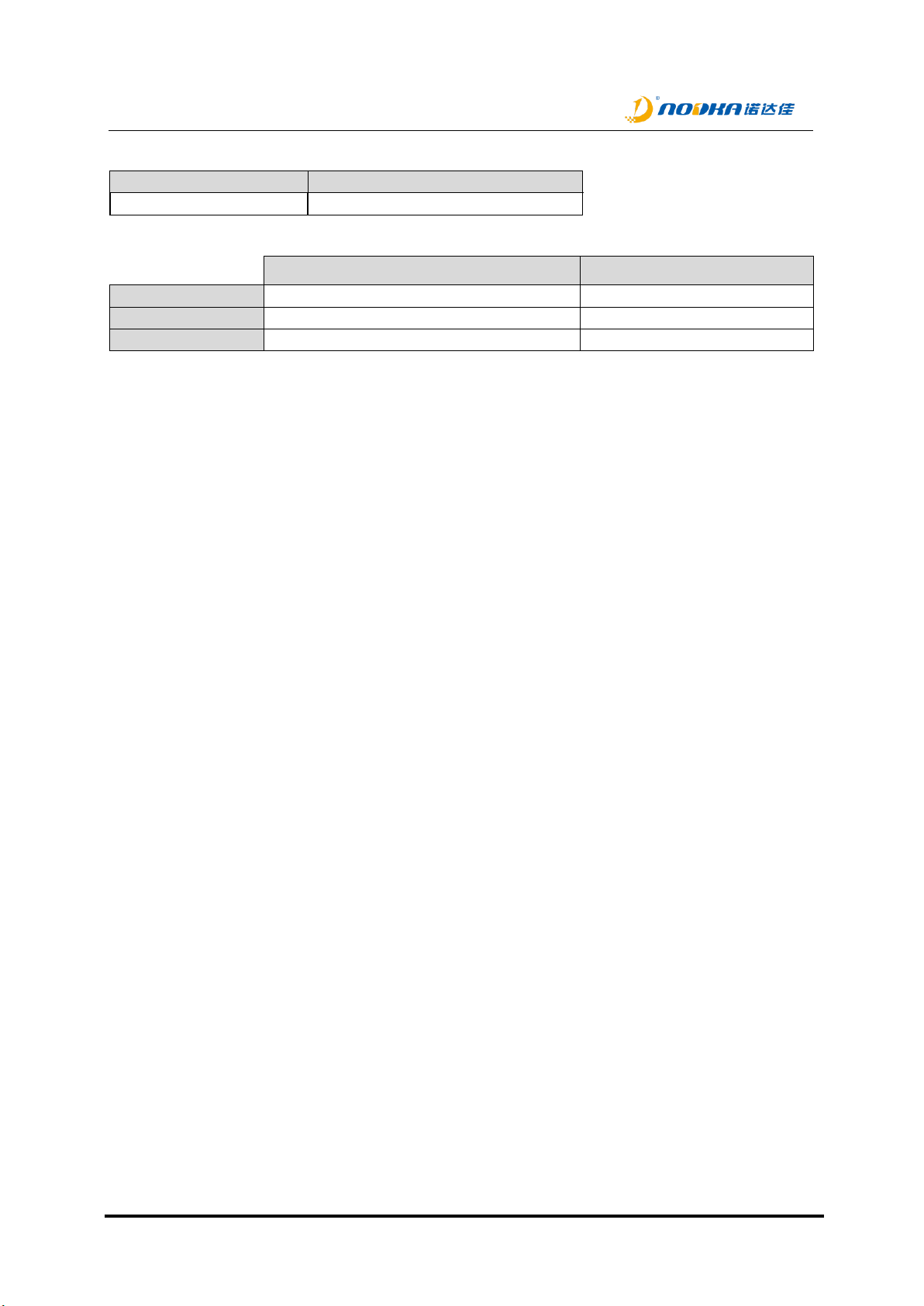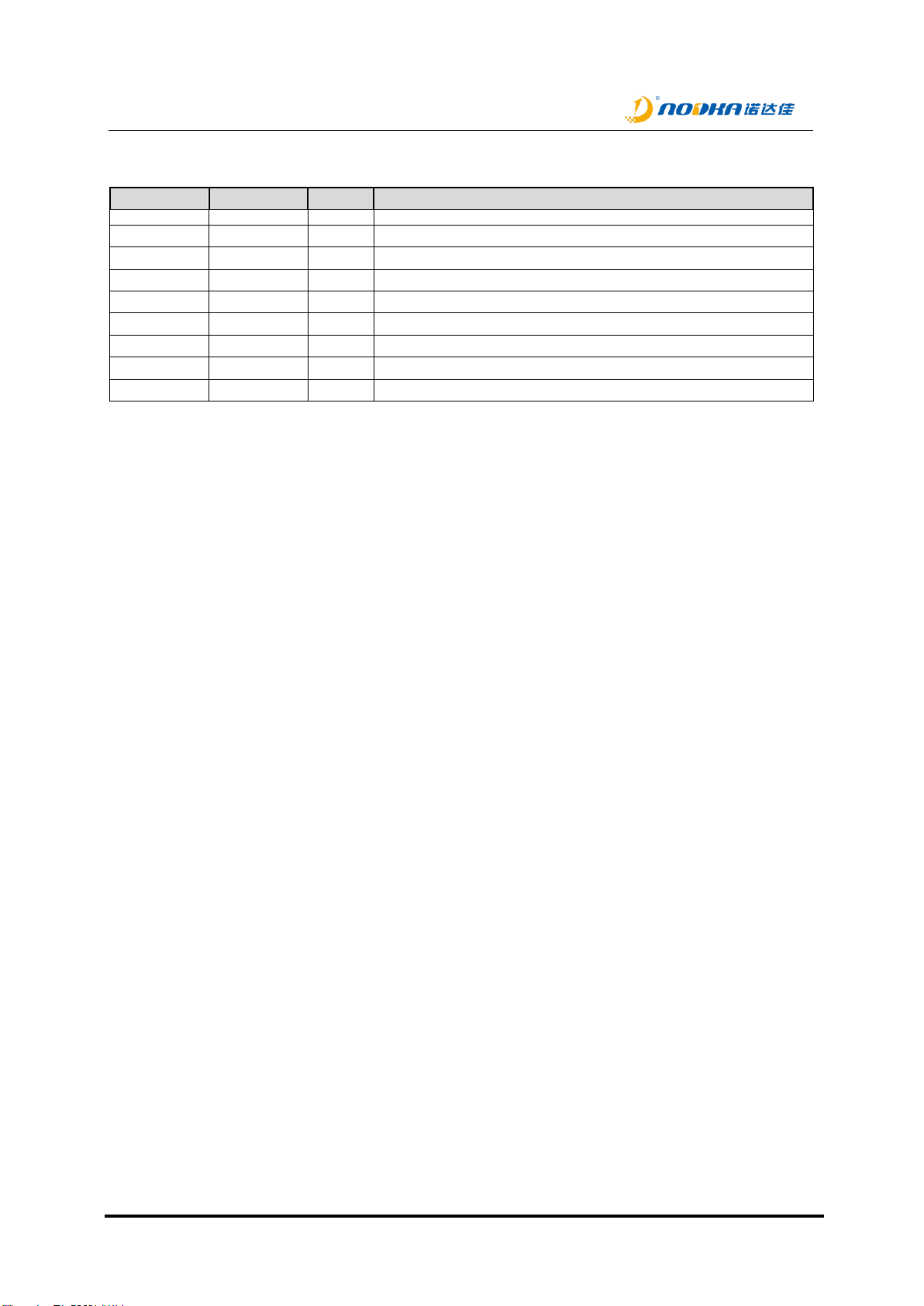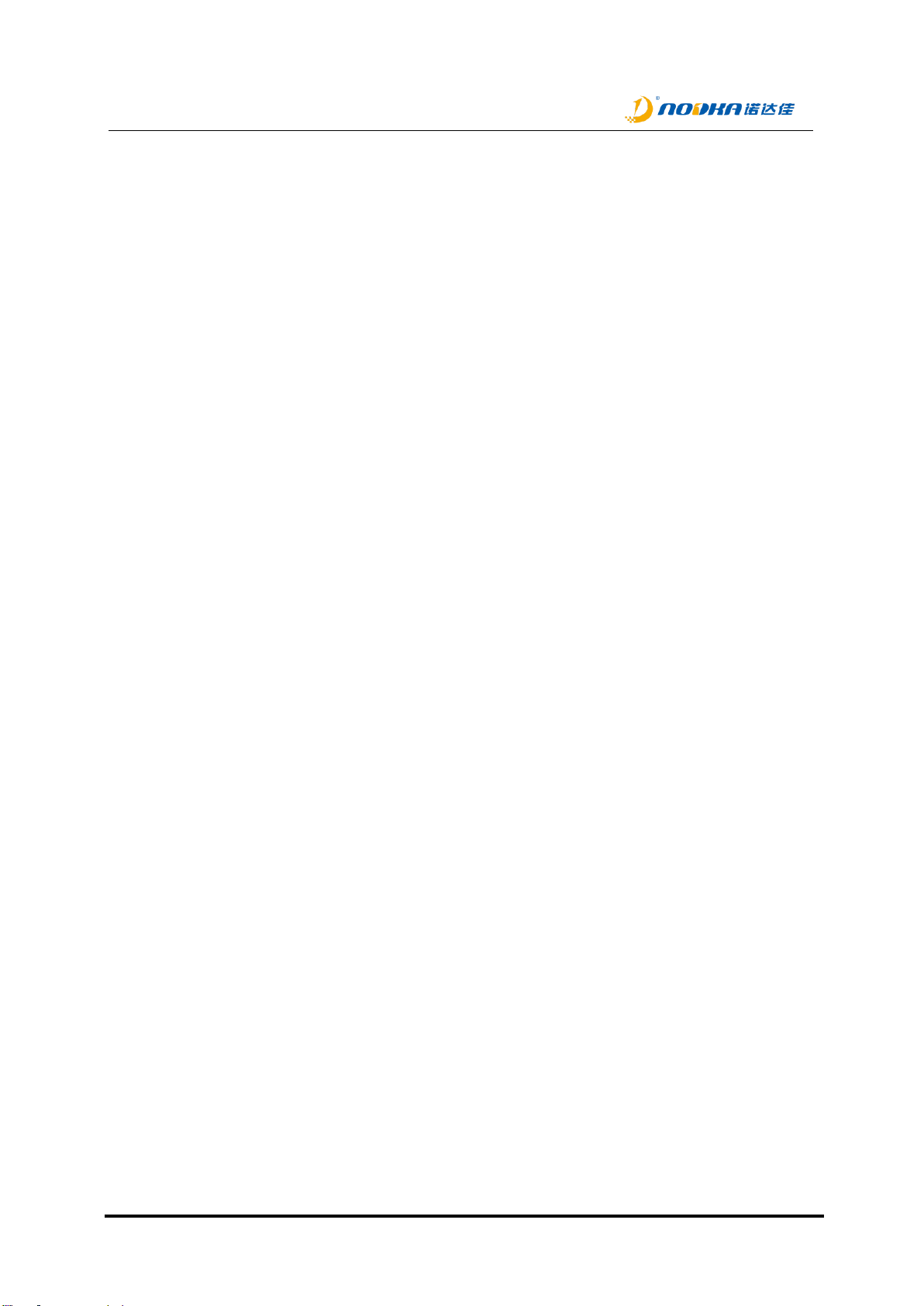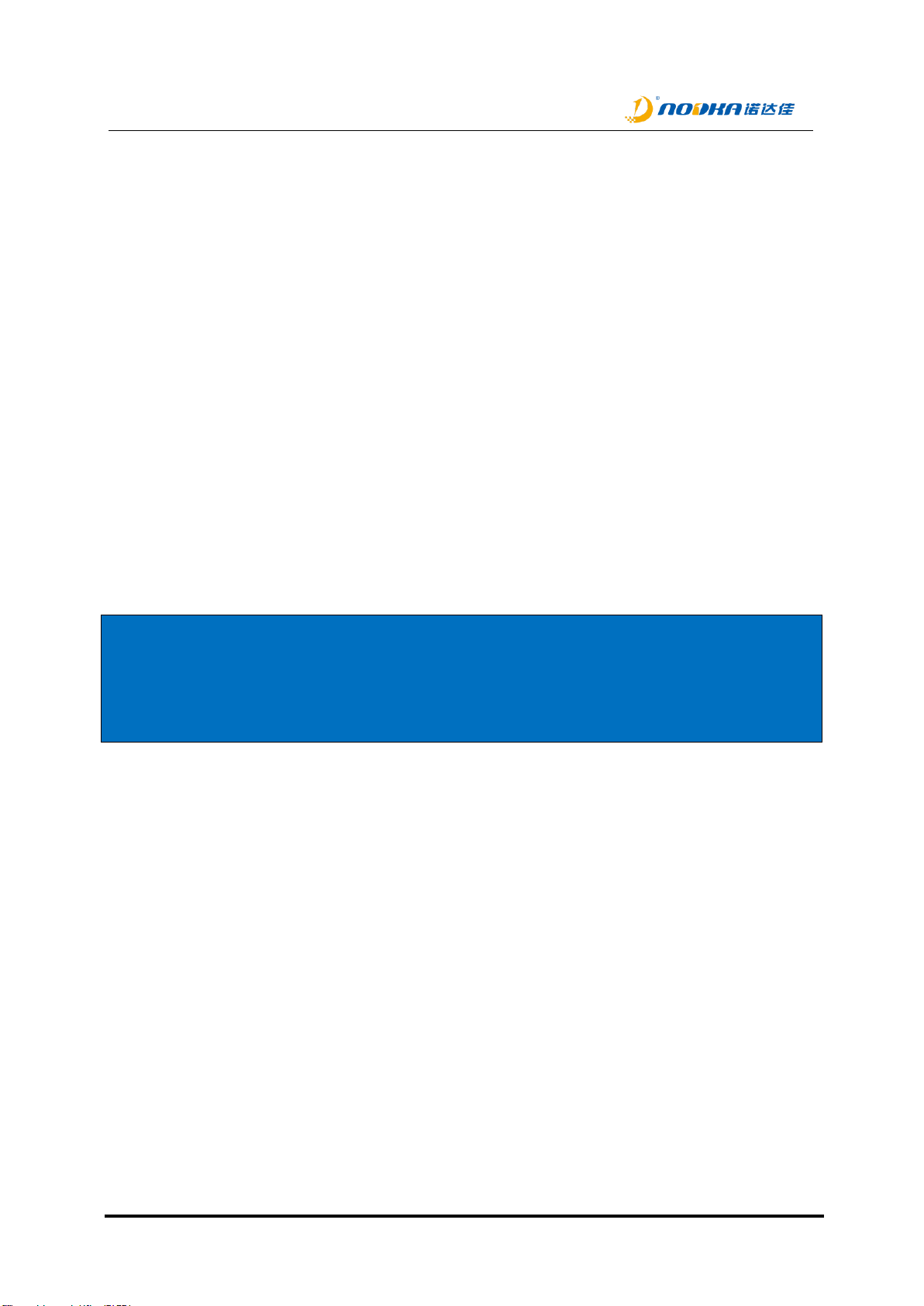NP-6117 Series user manual
Suzhou Nodka Automation Technology Co.,Ltd. | Addr:480 Yinzang Road, Wuzhong District, Suzhou | Tel:0512-66202700
Table of Contents:
1. Introduction.................................................................................................................................4
1.1 Releated Manuals....................................................................................................................5
1.1 Safety Information ...............................................................................................................5
1.2 Production Description.............................................................................................................5
2. Product Introduction...................................................................................................................6
2.1 NP-6117...................................................................................................................................7
2.1.1 Features ............................................................................................................................7
2.1.2 Product Dimension............................................................................................................7
2.1.3 Product Specifications.......................................................................................................9
2.1.4 Description of Interfaces .................................................................................................10
2.1.4.1 Power button.............................................................................................................10
2.1.4.2 Status Leds...............................................................................................................10
2.1.4.3 Programmable Switch...............................................................................................11
2.1.4.4 USB...........................................................................................................................11
USB on the front.................................................................................................112.1.4.4.1 USB2.0 on board................................................................................................112.1.4.4.2
2.1.4.5 HDMI Display ports...................................................................................................12
2.1.4.6 Ethernet.....................................................................................................................13
2.1.4.7 Power........................................................................................................................13
2.1.4.8 Serial port and DIO port............................................................................................13
3. System Setup...........................................................................................................................15
3.1 Hardware Setup.....................................................................................................................16
3.1.1 Attaching wall-mounted part............................................................................................16
3.1.2 Attaching DIN-Rail mounted part ....................................................................................16
3.1.3..........................................................................................................................................17
3.1.4 SSD Setup.......................................................................................................................17
3.1.5 USB dongle Setup...........................................................................................................18
3.2 Driver Setup...........................................................................................................................19
4. Safety and Maintenance...........................................................................................................20
4.1 Safety Precautions.................................................................................................................21
4.1.1 General Safety Precautions............................................................................................21
4.1.2 ESD Precautions.............................................................................................................21
4.1.3 Product Disposal.............................................................................................................21
4.2 Maintenance and Cleaning Precautions................................................................................21
4.2.1 Maintenance and Cleaning .............................................................................................22
4.2.2 Cleaning Tools ................................................................................................................22
5. Q&A..........................................................................................................................................23
5.1 Ditital IO electrical wiring diagram.........................................................................................24
5.1.1 DI electrical wiring diagram.............................................................................................24
5.1.2 DO electrical wiring diagram...........................................................................................24
5.2 How to test the DO using multimeter.....................................................................................24
5.3 Technical Support and Services............................................................................................24