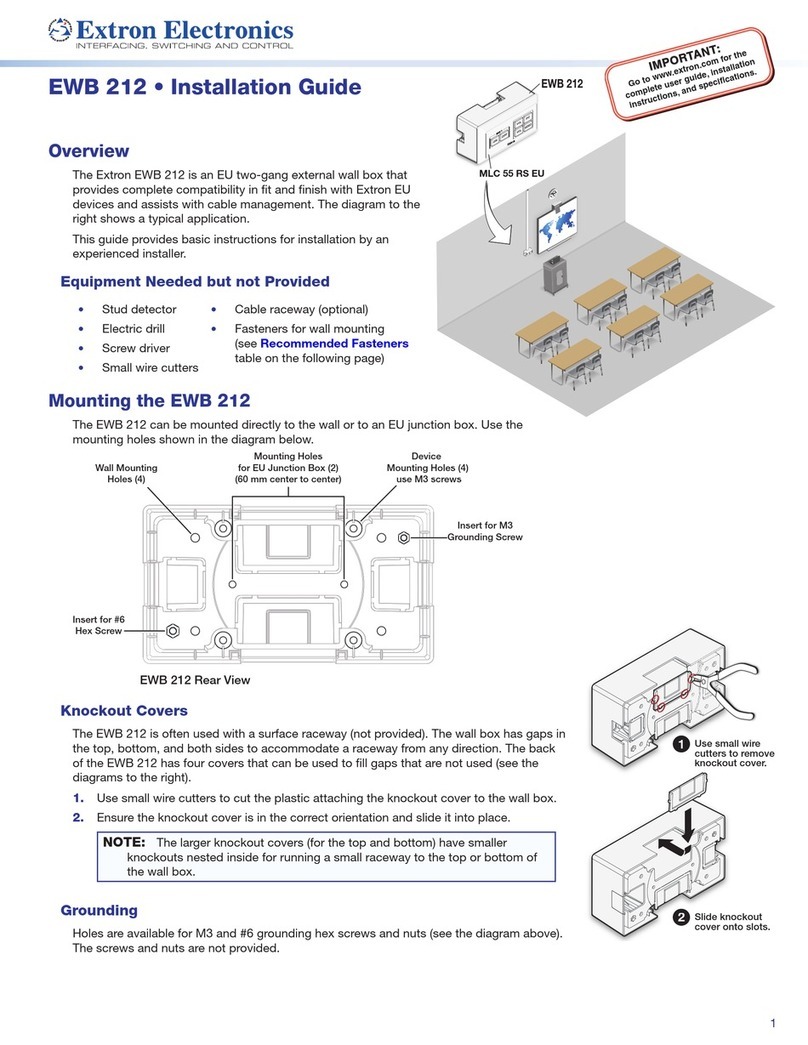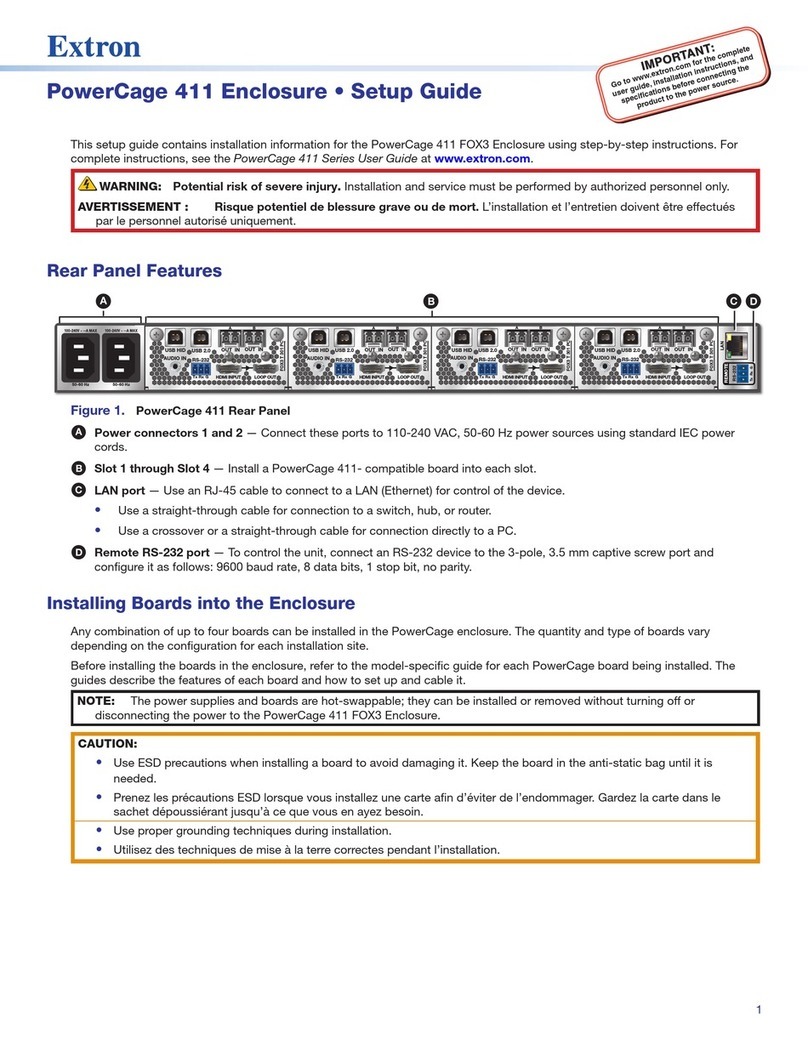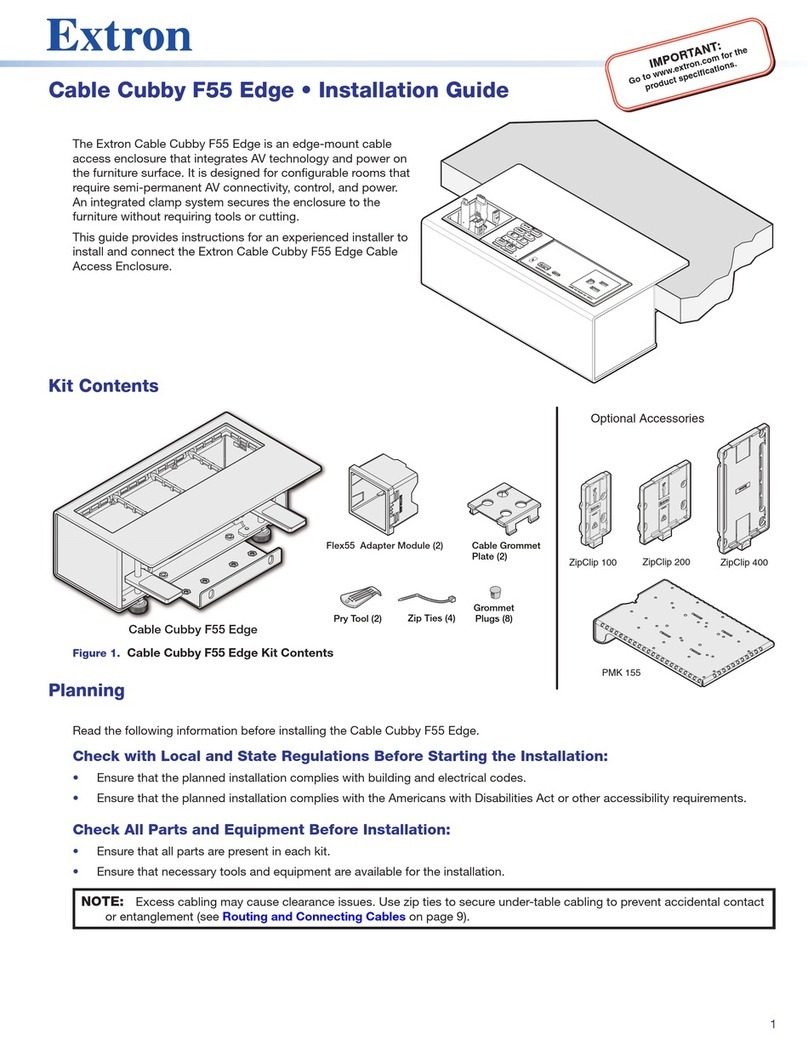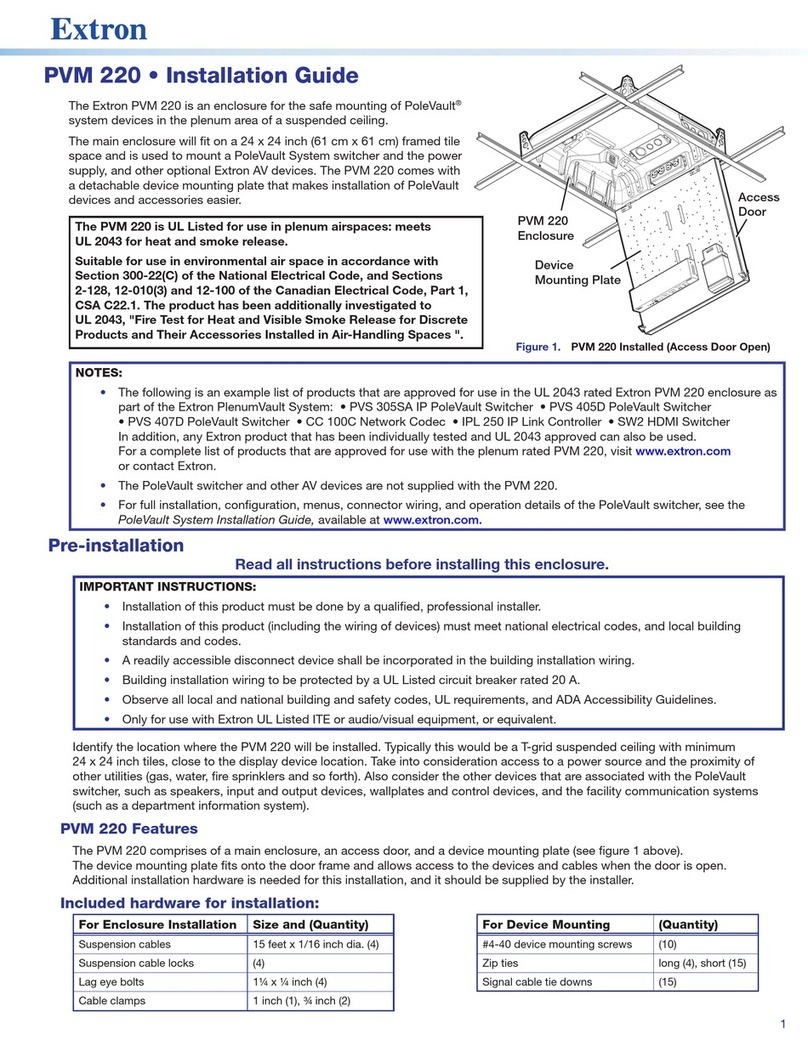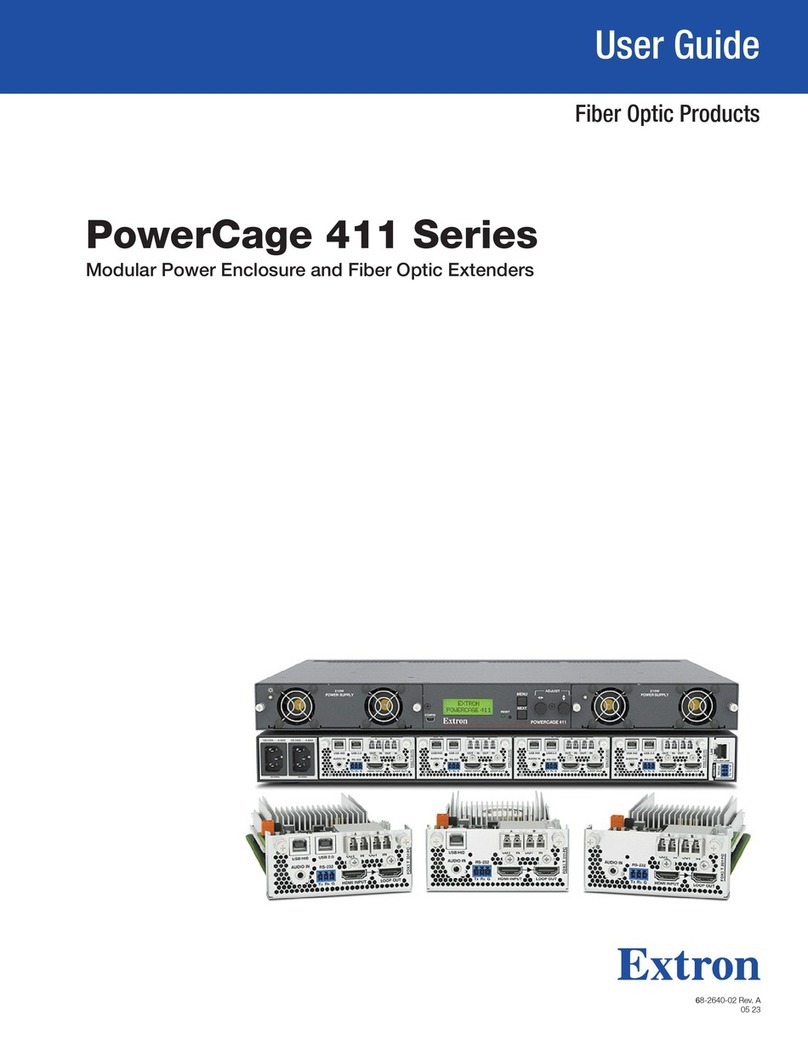68-2322-50 Rev. A
11 12
2© 2012 Extron Electronics All rights reserved. www.extron.com
5. Place the base over the conduit of the SMA-1.
6. Secure the TLM 100T with the backing plate and locking
nut of the SMA-1.
7. Replace the base and rear covers.
Securing the TLM 100T with a Kensington Lock
For additional security, attach a Kensington Security Lock (not
provided) to the metal-reinforced slot at the rear edge of the
base (see the gure at right), following the instructions provided
by the manufacturer.
Wall Mounting Options
ATTENTION: Do not install the iPad until after the
TLM100T has been mounted.
The TLM 100T can be mounted using a VESA adapter or to a
junction box. For either of these options, the TLM 100T base
and rear covers must be removed.
Preparation: Removing the TLM 100T Base
1. Remove the base cover.
2. Remove the rear cover.
3. If required, remove the rear enclosure knock-out to route the iPad cable.
4. Remove the four screws holding the hinges to the rear enclosure (see
diagram at right).
VESA-Mounting
The TLM 100T can be VESA mounted using, for example, the Extron LPVM-1.
1. Run the iPad charging cable through the knock-out or the hole at the
bottom of the rear enclosure.
2. Locate the four VESA mount holes, marked M4.
3. Follow the instructions of the manufacturer to mount the TLM 100T.
4. Install the iPad as described in “Installing an iPad in a TLM 100T” on the
previous page.
Mounting to a Junction Box
The TLM 100T can be mounted directly to a junction box.
1. Run the iPad charging cable through the knock-out or the hole at the bottom of the rear
enclosure.
2. Locate the appropriate holes, using the gure at right.
3. Mount the TLM 100T with the appropriate screws (not provided)
4. Install the iPad as described in “Installing an iPad in a TLM 100T” on the previous page.
Changing the Front Faceplate
The TLM 100T is shipped with a faceplate that allows access to the iPad home button and
the front facing camera. The TLM100A, which must be purchased separately, is an alternative
faceplate for users that do not need access to these features. To install the TLM 100A:
1. Remove the existing faceplate using the Extron removal tool.
2. Clip the TLM 100A into place.
Extron Headquarters
+1.800.633.9876 (Inside USA/Canada Only)
Extron USA - West Extron USA - East
+1.714.491.1500 +1.919.850.1000
+1.714.491.1517 FAX +1.919.850.1001 FAX
Extron Europe
+800.3987.6673
(Inside Europe Only)
+31.33.453.4040
+31.33.453.4050 FAX
Extron Asia
+800.7339.8766
(Inside Asia Only)
+65.6383.4400
+65.6383.4664 FAX
Extron Japan
+81.3.3511.7655
+81.3.3511.7656 FAX
Extron China
+4000.398766
Inside China Only
+86.21.3760.1568
+86.21.3760.1566 FAX
Extron Middle East
+971.4.299.1800
+971.4.299.1880 FAX
Extron Korea
+82.2.3444.1571
+82.2.3444.1575 FAX
Extron India
1800.3070.3777
Inside India Only
+91.80.3055.3777
+91.80.3055.3737 FAX
Slot for Kensington Lock
Base Cover
Rear Cover
Power Switch
Speaker Cover
Notch to Remove
Base Cover
Notch to Remove
Rear Cover
VESA Mounting Holes (4)
Cable Knock-out
TLM 100T Rear Panel (exterior)
Hinges (4)
1G
1G
1G
EU/MK
2G 2G
2G 2G
1G
EU/MK
TLM 100T Rear Panel (interior)
1G = EU or MK Junction Box
2G = US Junction Box