Extron electronics PowerCage 401 User manual
Other Extron electronics Enclosure manuals
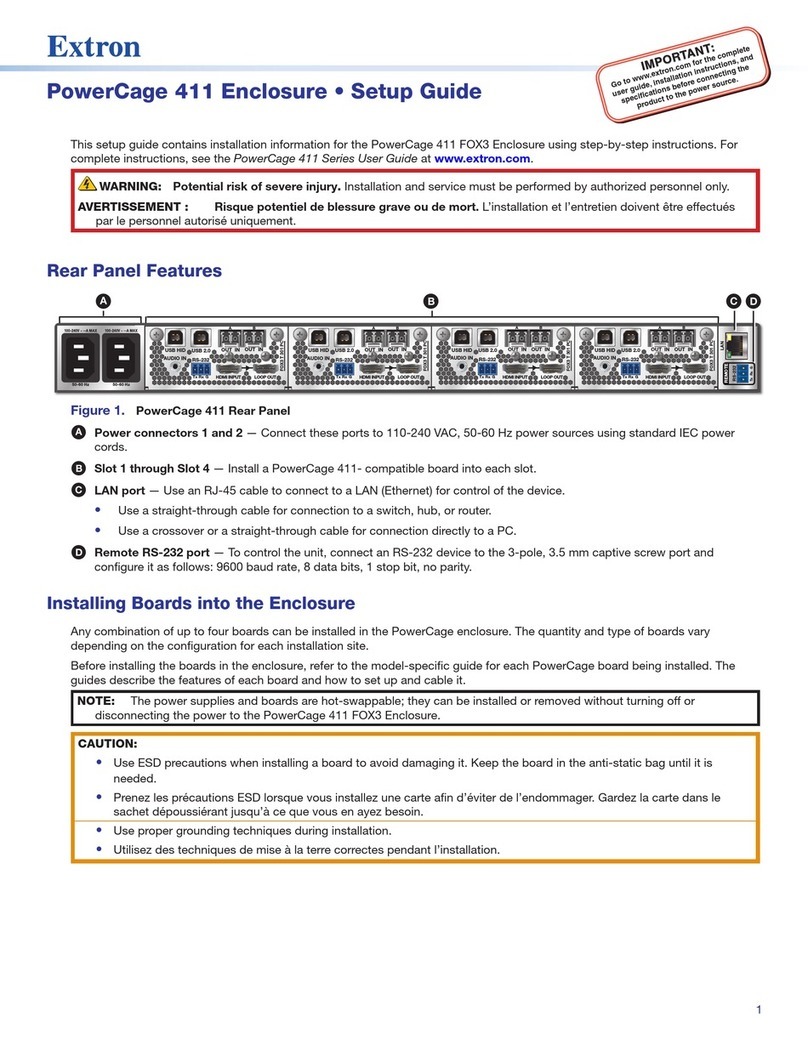
Extron electronics
Extron electronics PowerCage 411 User manual

Extron electronics
Extron electronics TLM 100 T User manual

Extron electronics
Extron electronics HSA 822M User manual

Extron electronics
Extron electronics PowerCage 1600 User manual

Extron electronics
Extron electronics PowerCage 401 User manual
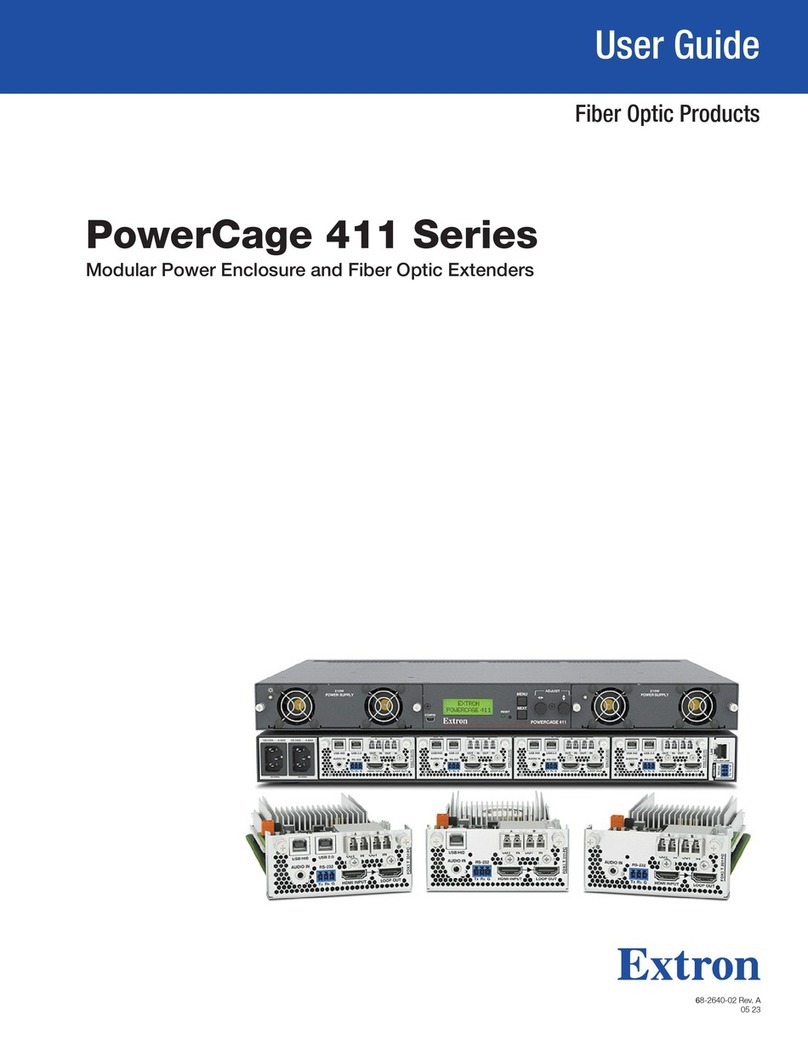
Extron electronics
Extron electronics PowerCage 411 Series User manual

Extron electronics
Extron electronics Cable Cubby 202 User manual

Extron electronics
Extron electronics EBP 1200C User manual

Extron electronics
Extron electronics EWB 112 User manual

Extron electronics
Extron electronics PowerCage 1600 User manual

Extron electronics
Extron electronics PowerCage 1600 User manual

Extron electronics
Extron electronics CCD 220 User manual

Extron electronics
Extron electronics Hideaway HSA 200C Series User manual
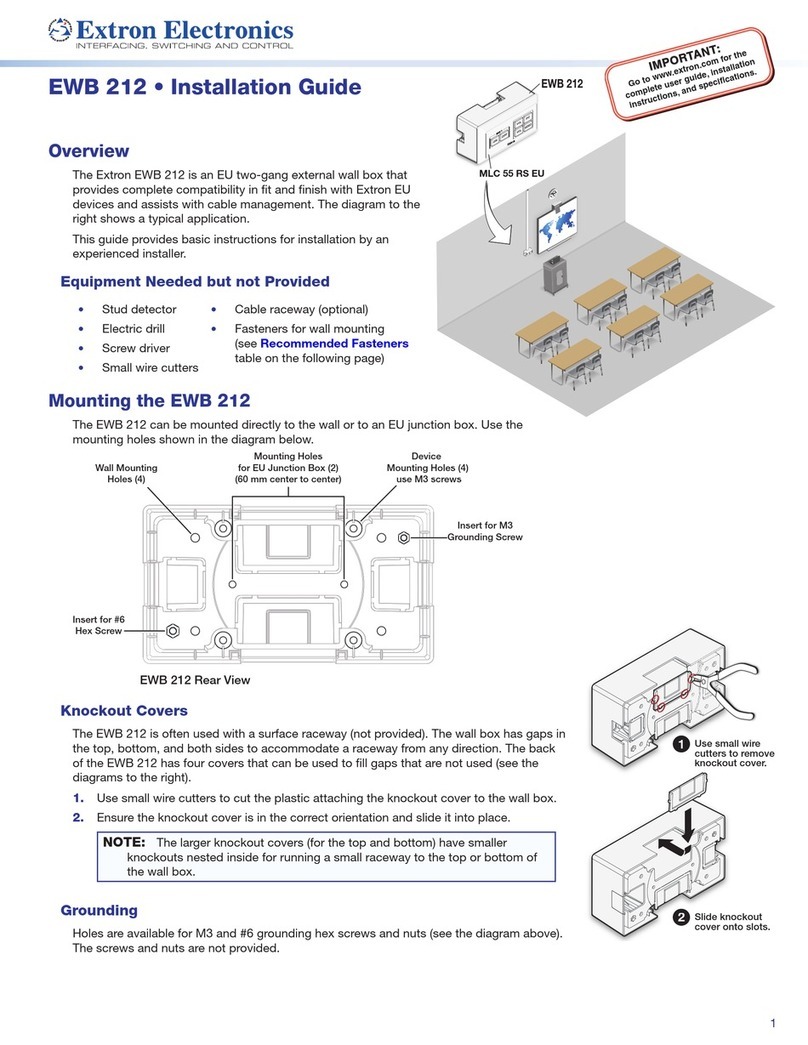
Extron electronics
Extron electronics EWB 212 User manual

Extron electronics
Extron electronics HSA 400 Series User manual
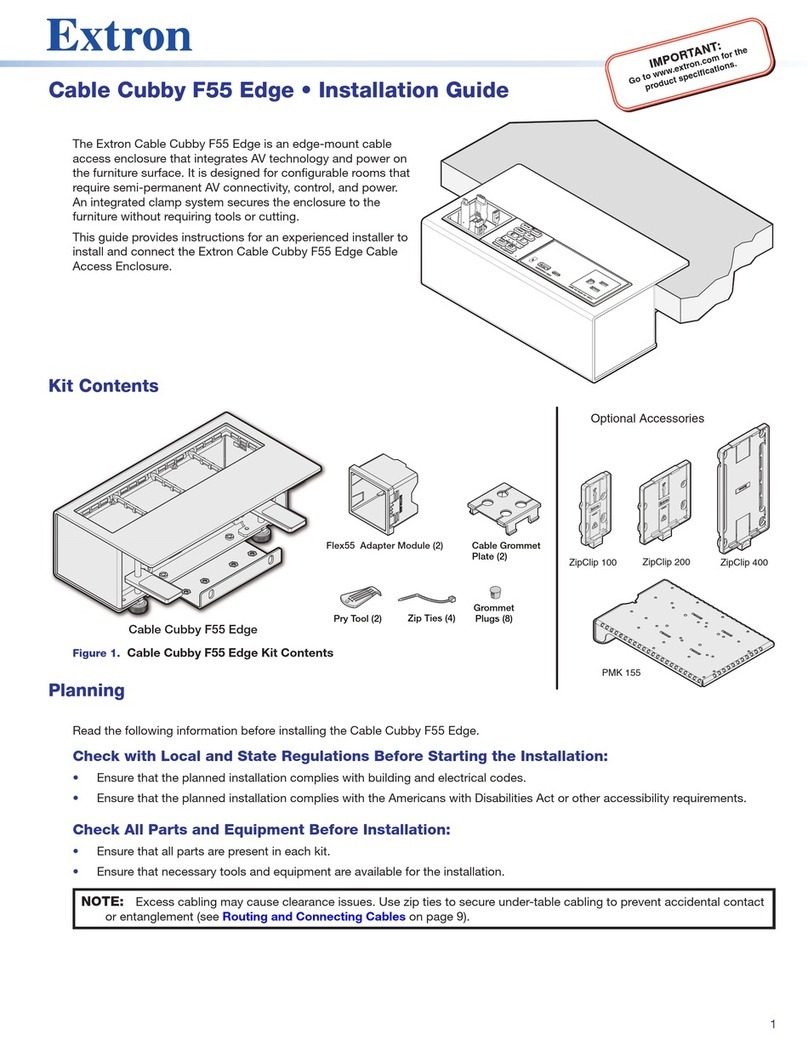
Extron electronics
Extron electronics Cable Cubby F55 Edge User manual

Extron electronics
Extron electronics PowerCage 401 User manual

Extron electronics
Extron electronics CS 120P User manual

Extron electronics
Extron electronics SMB 110 Series User manual

Extron electronics
Extron electronics HSA 822 User manual

























