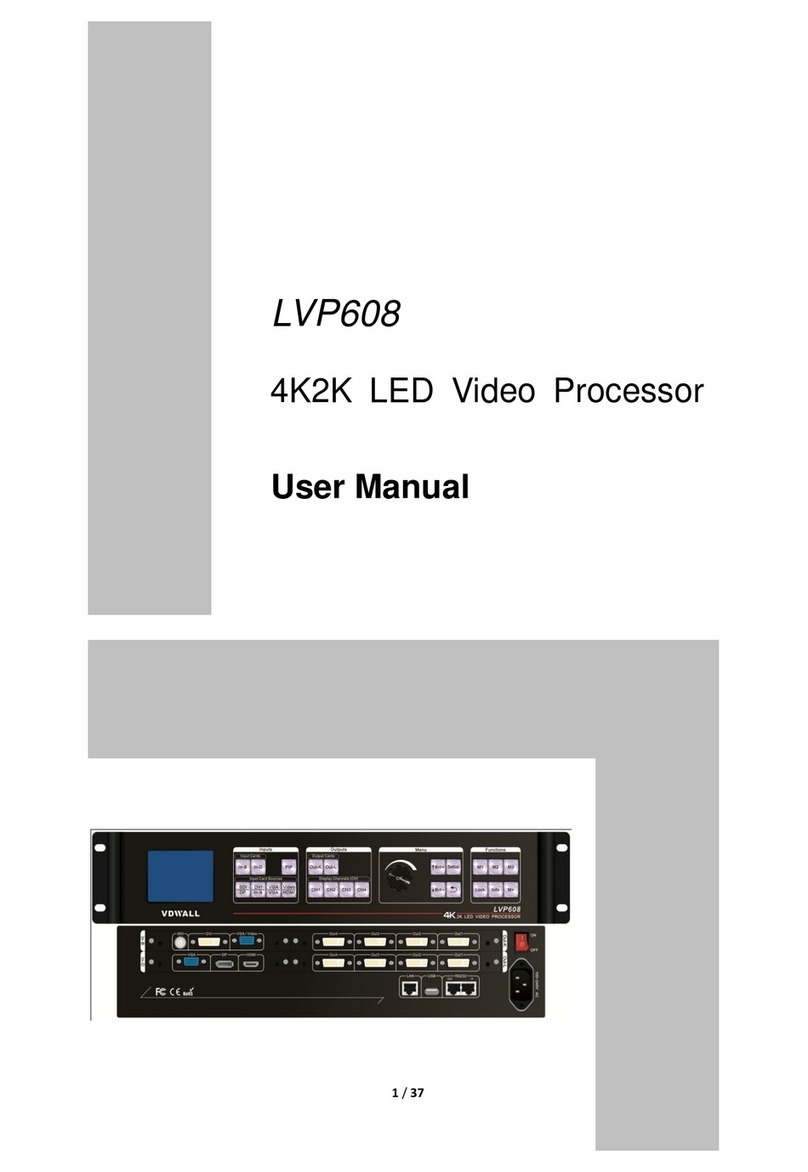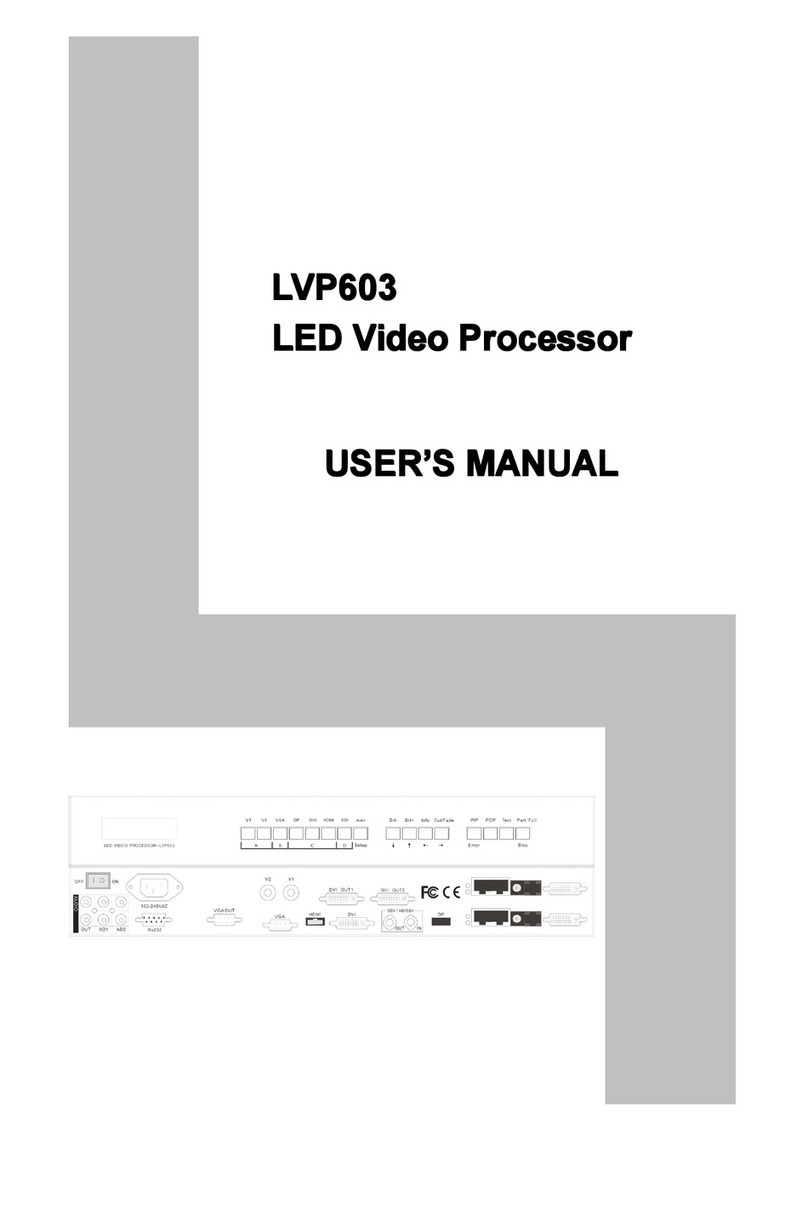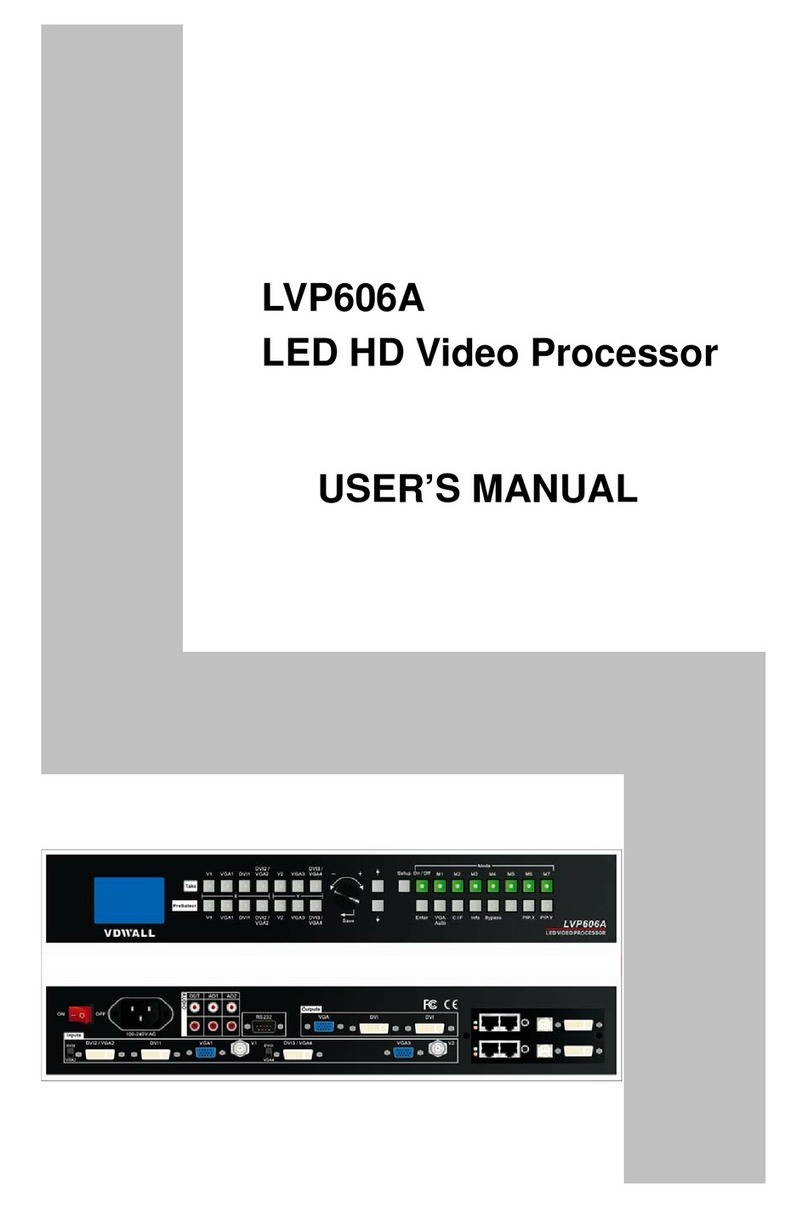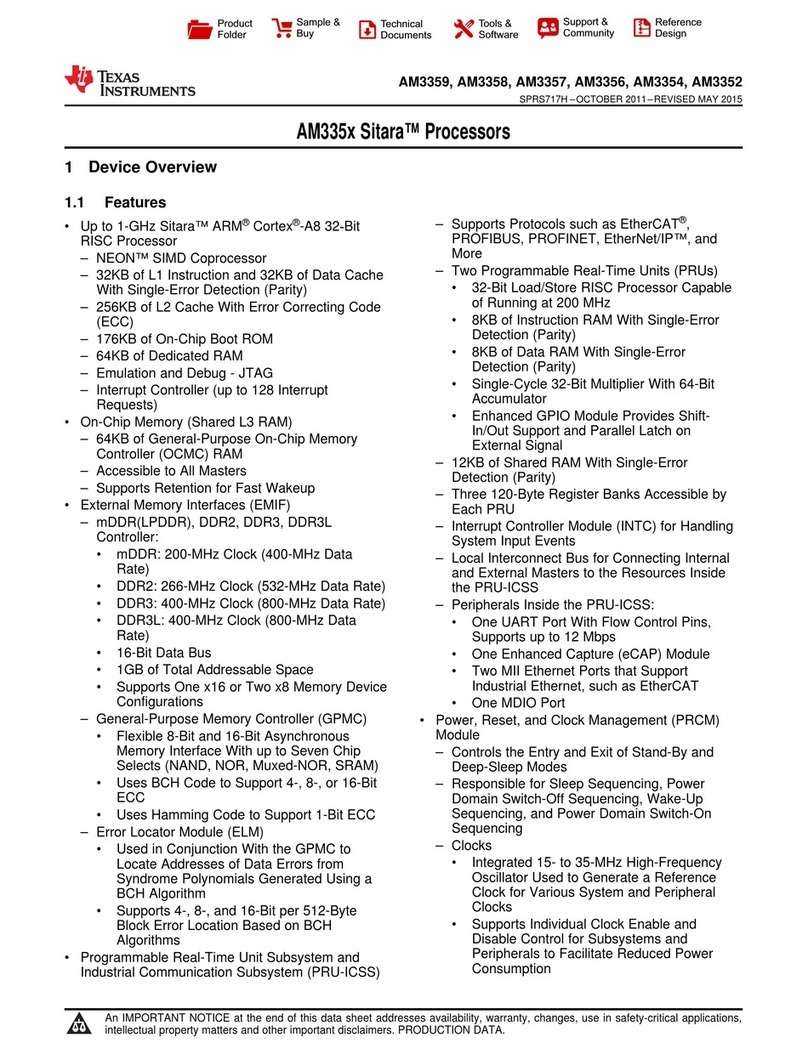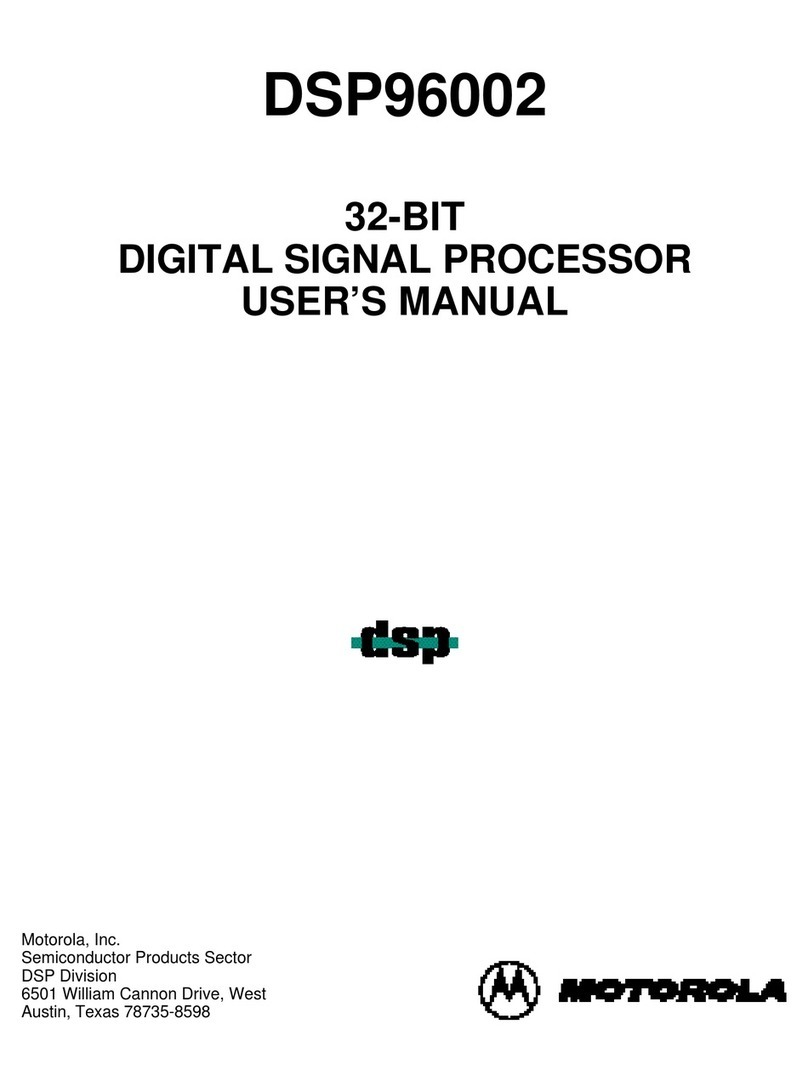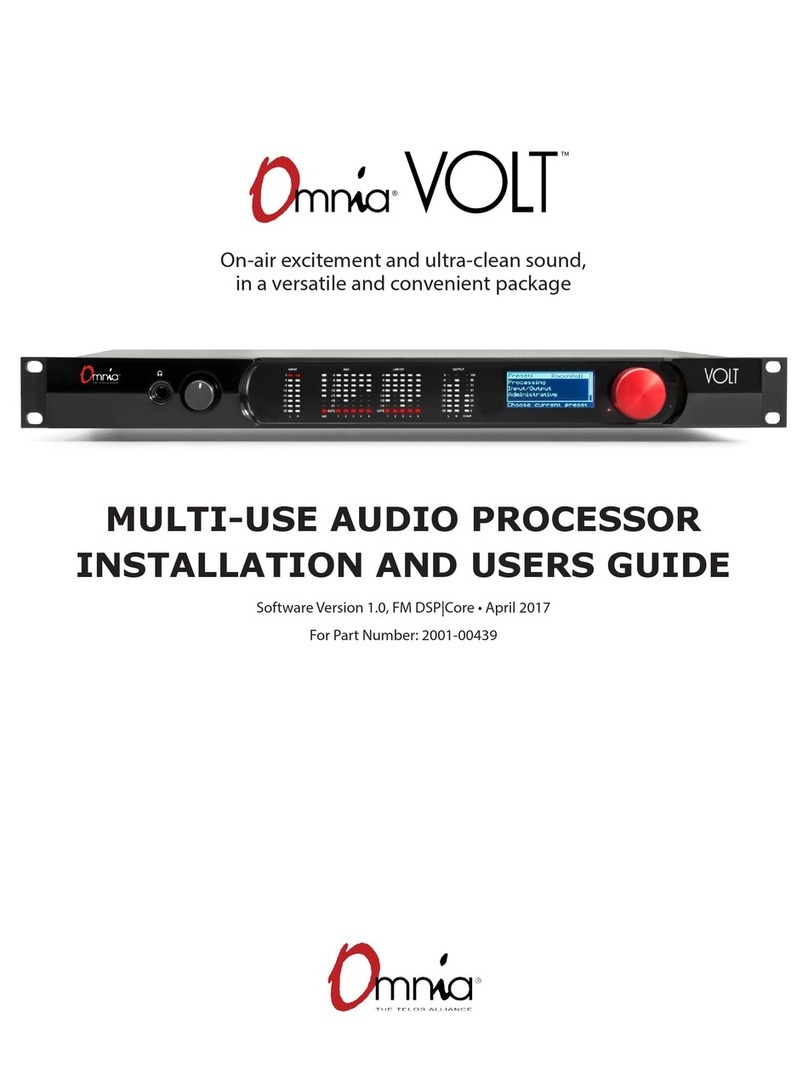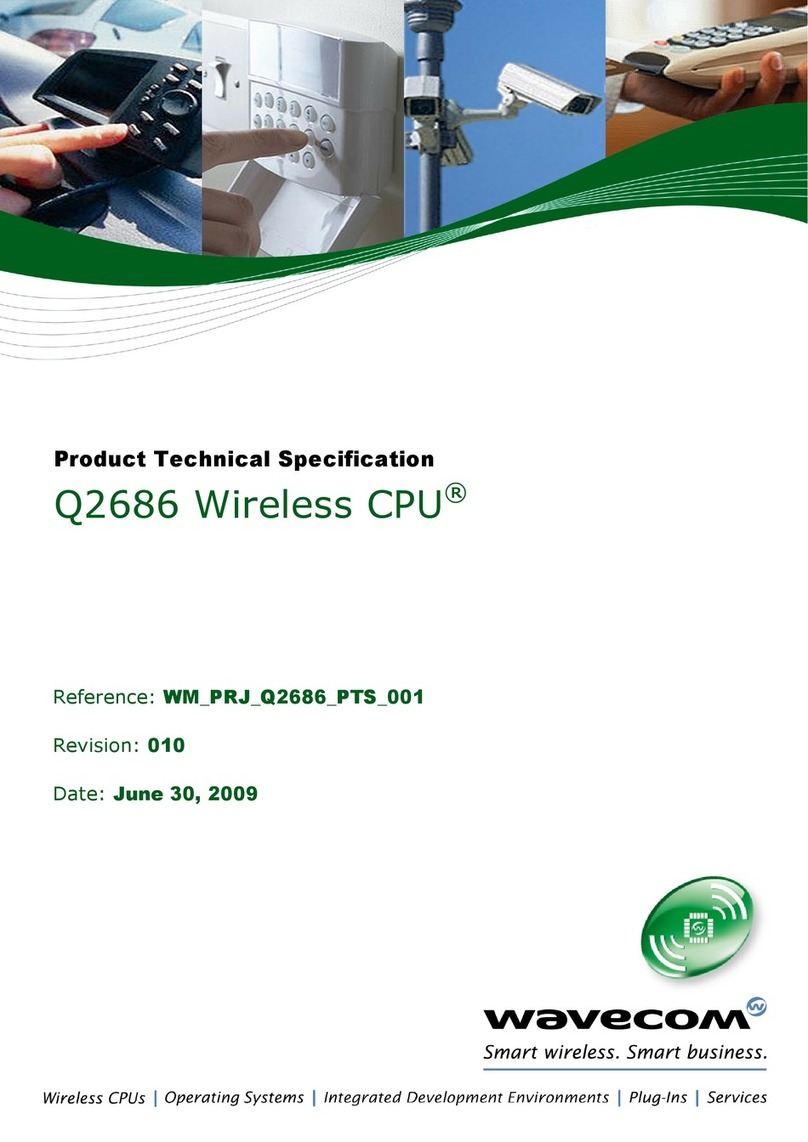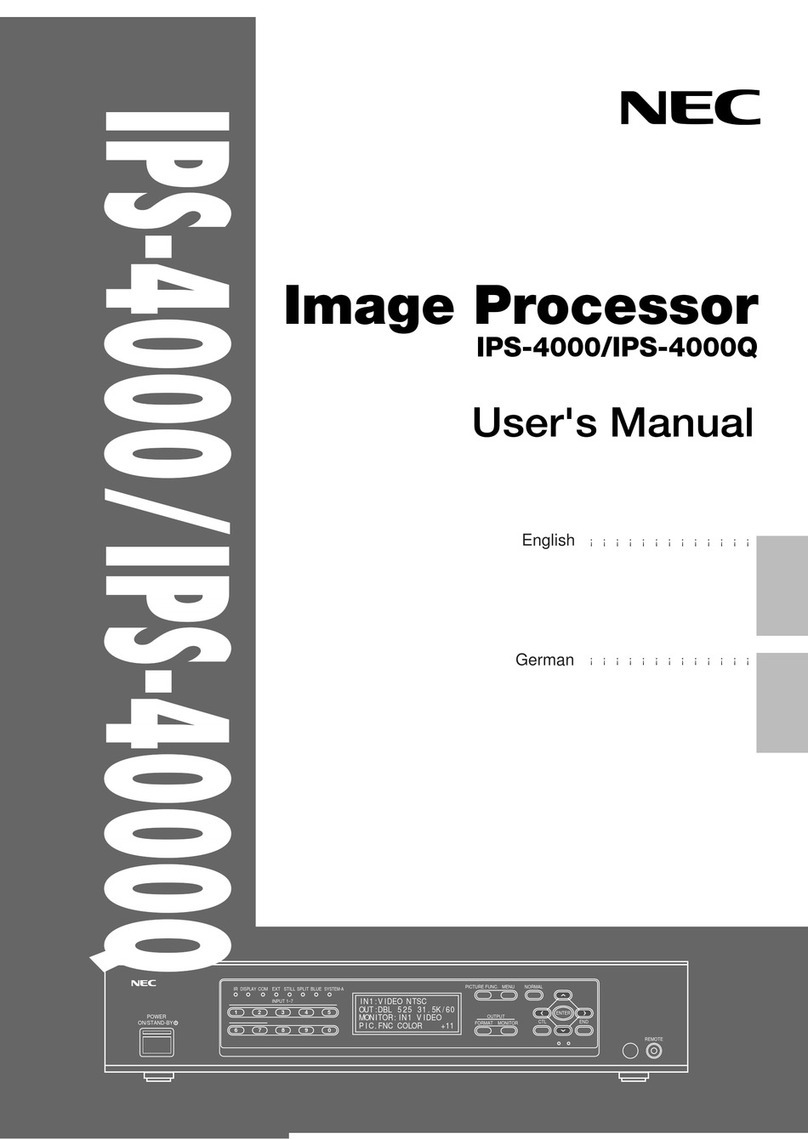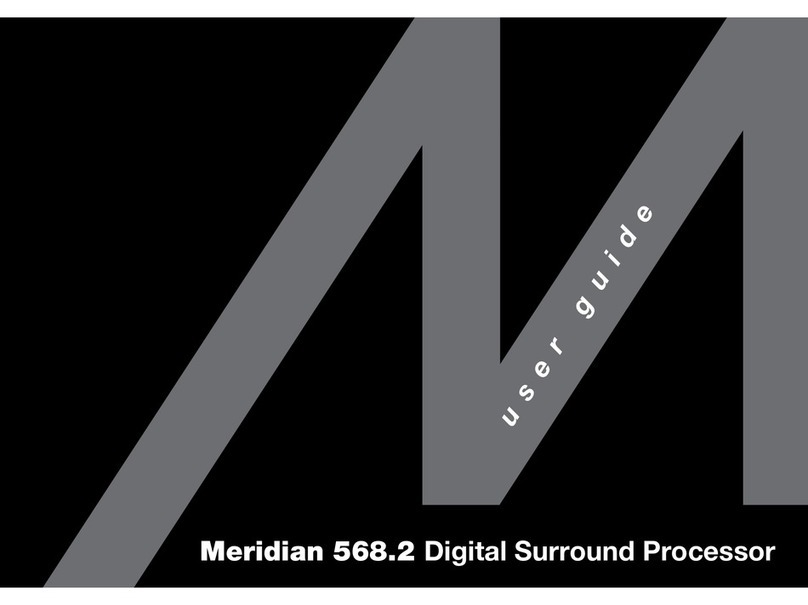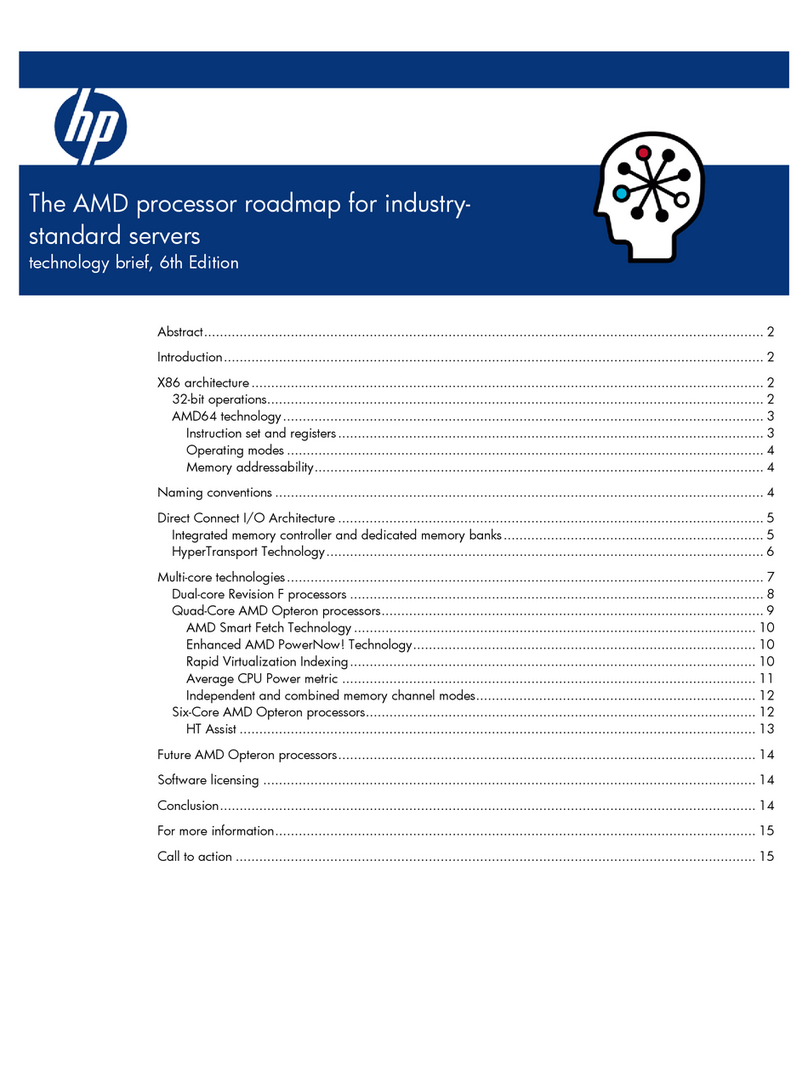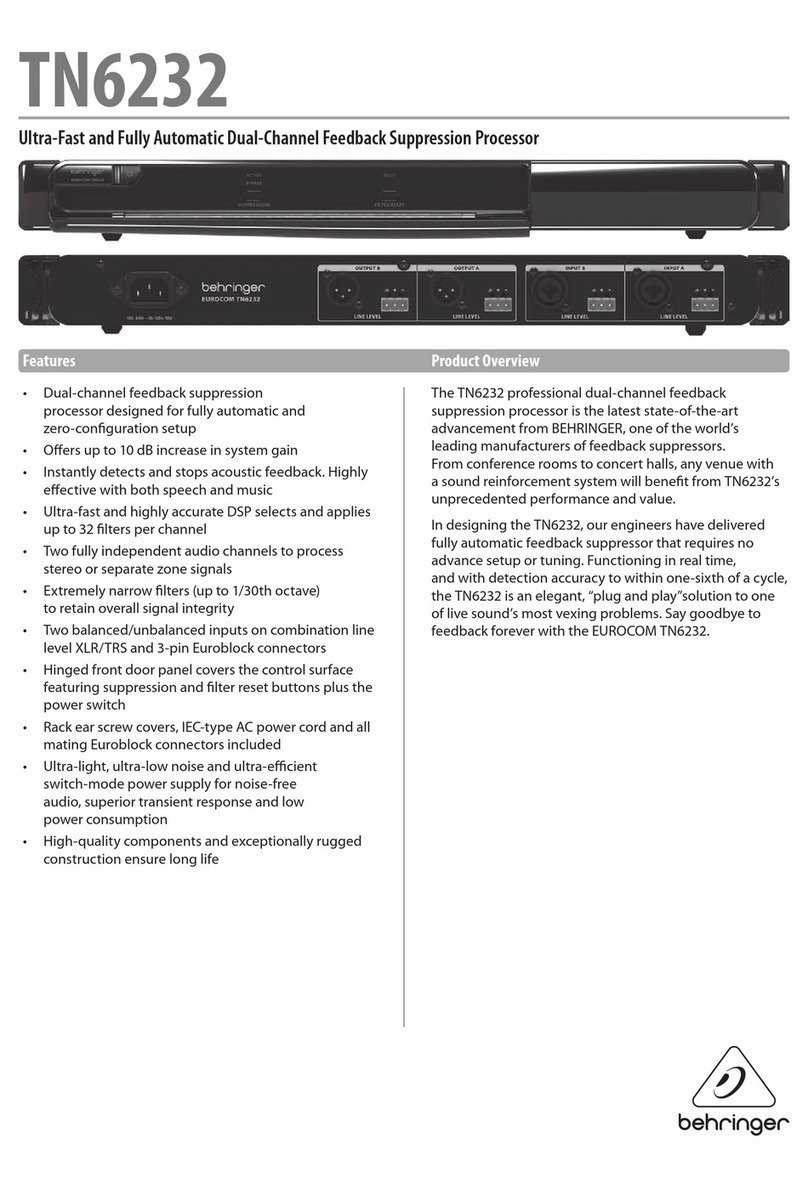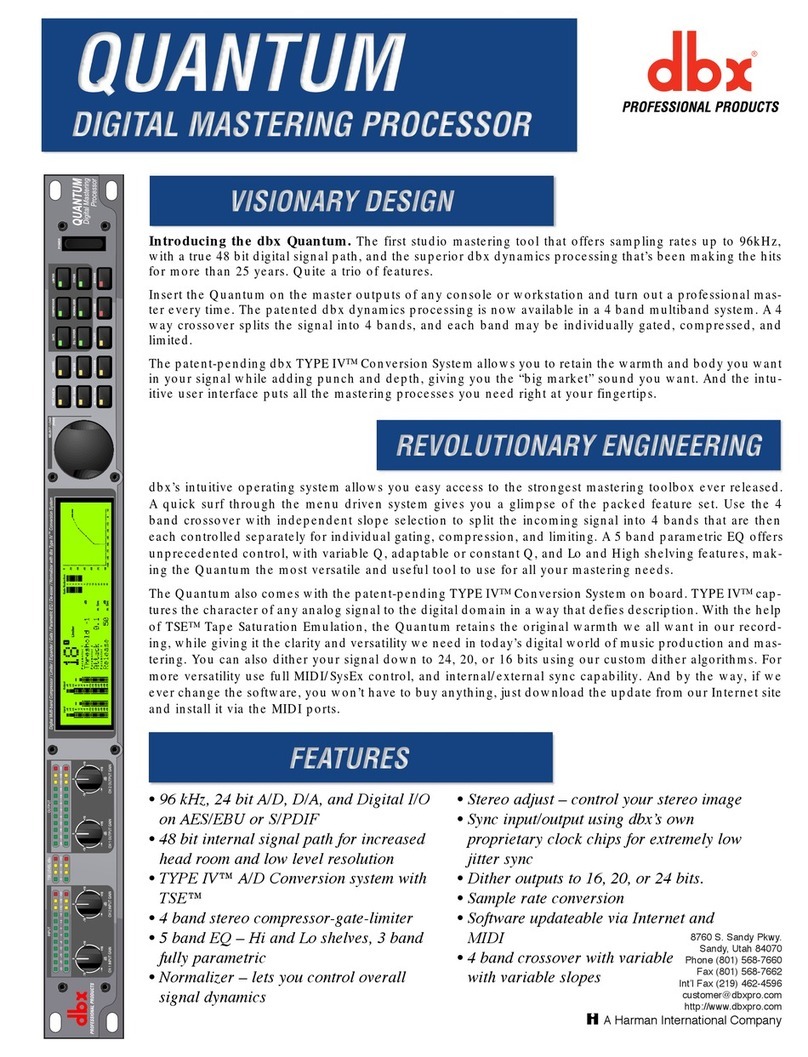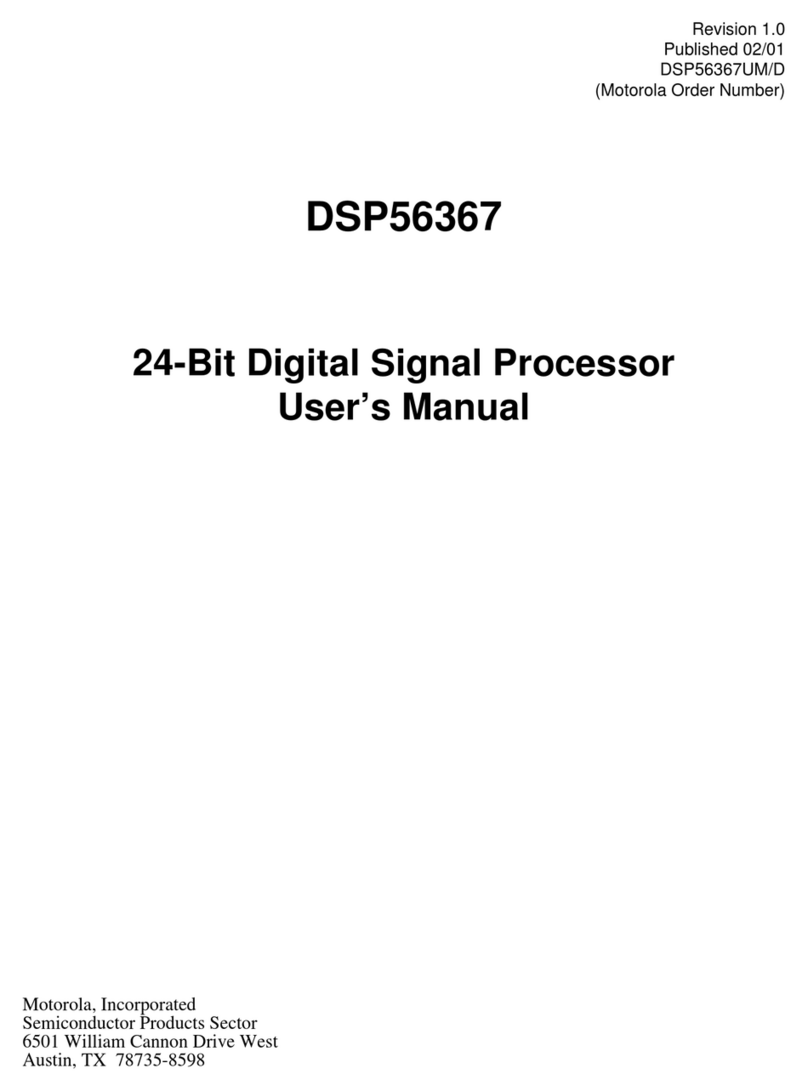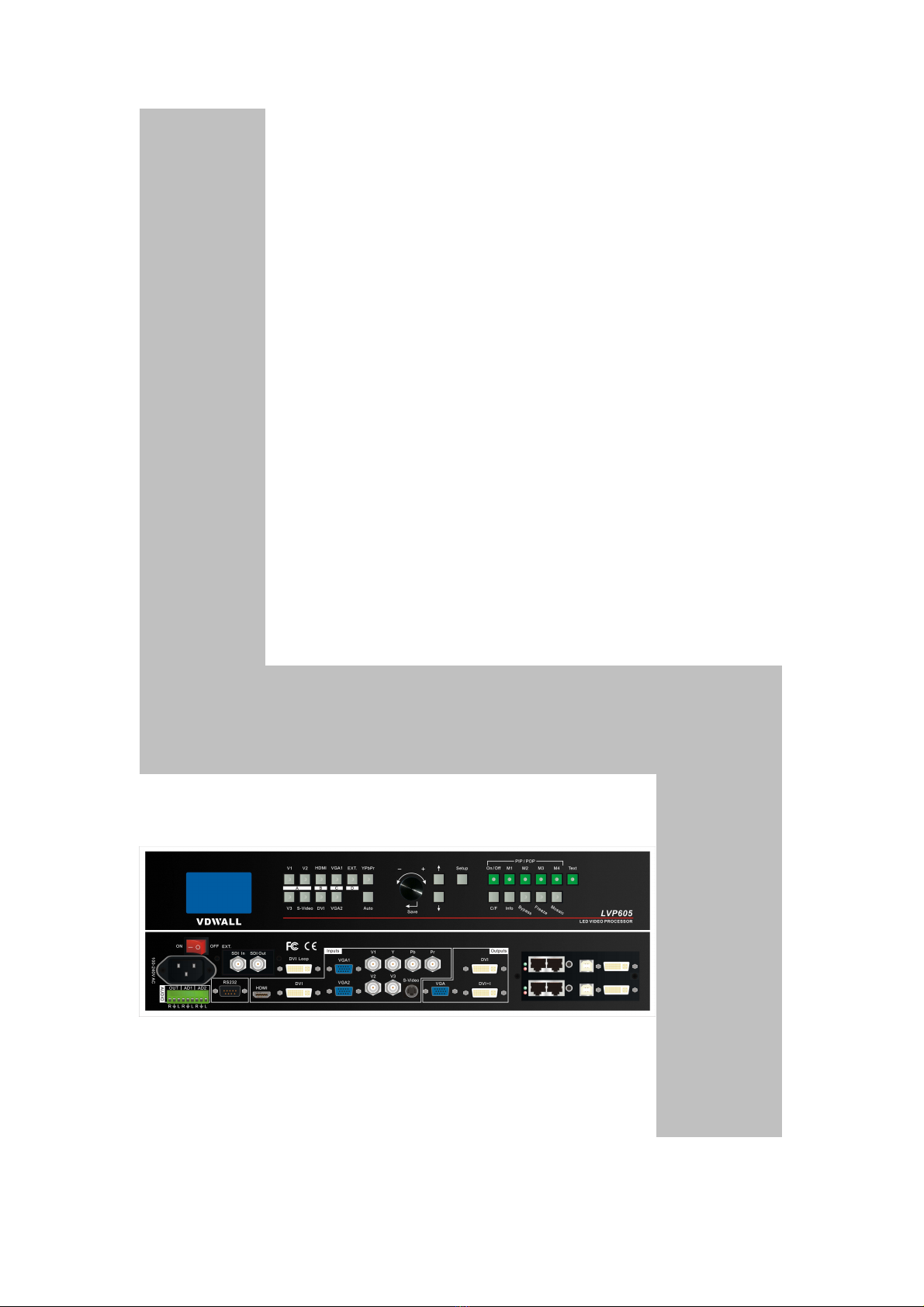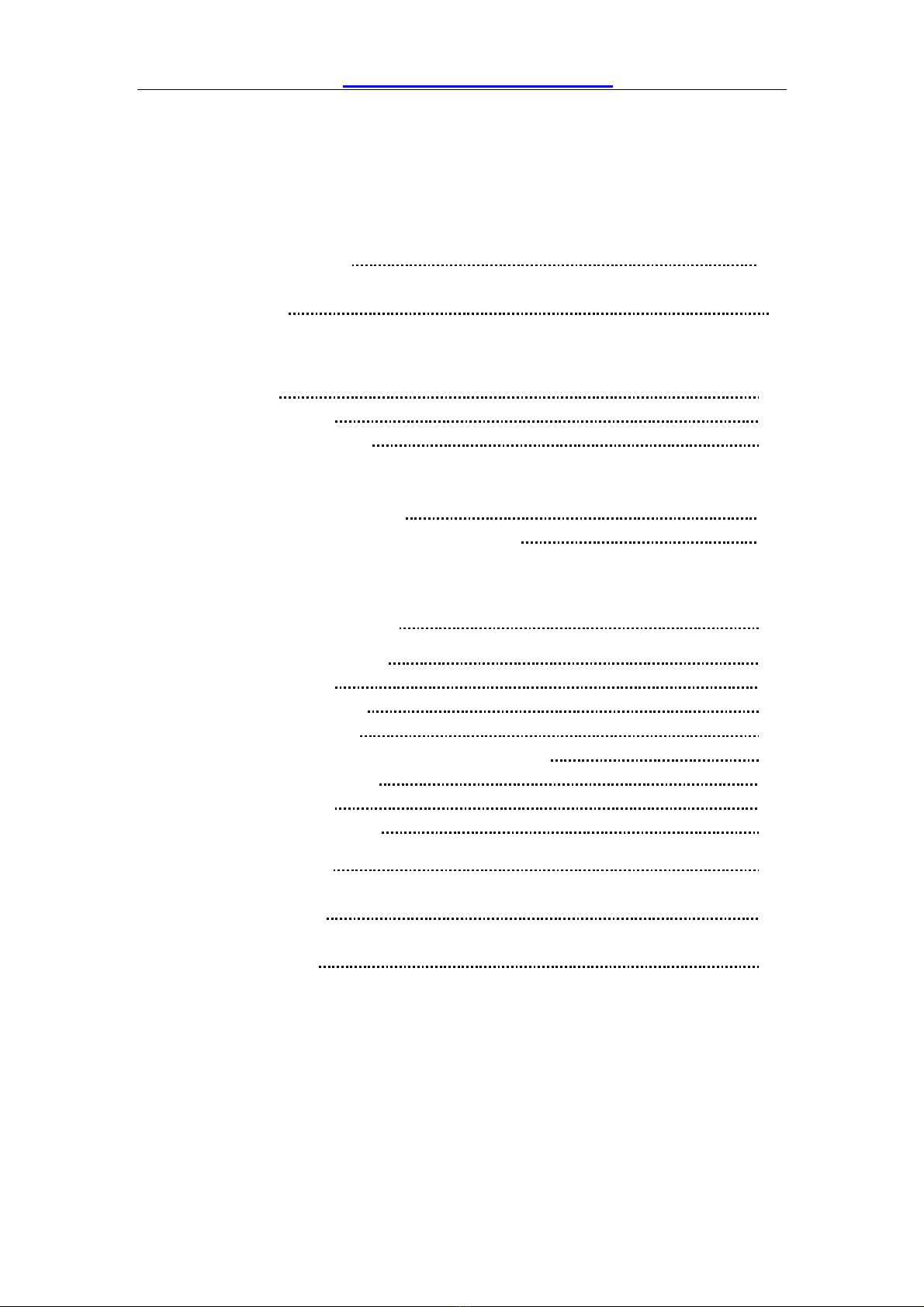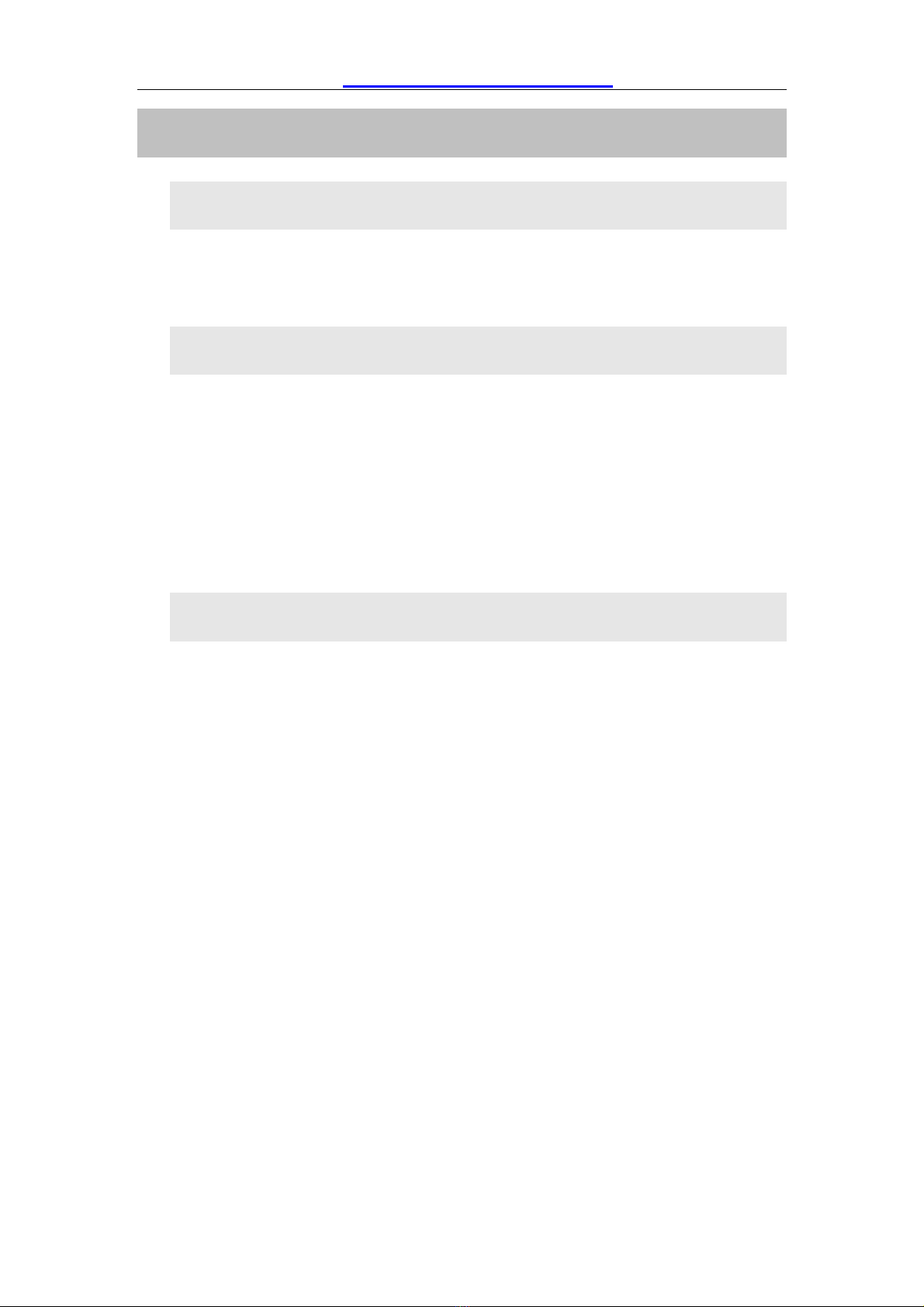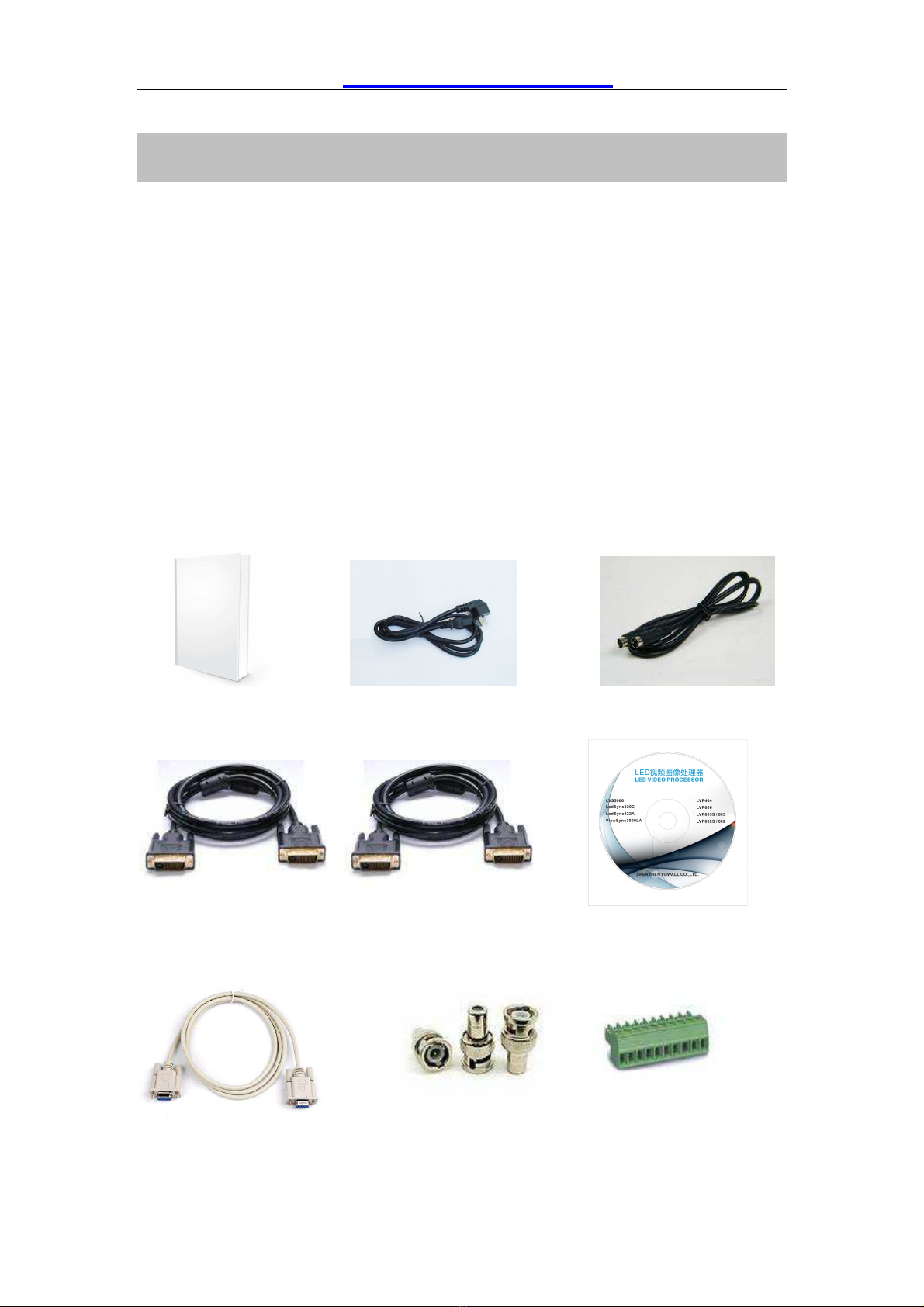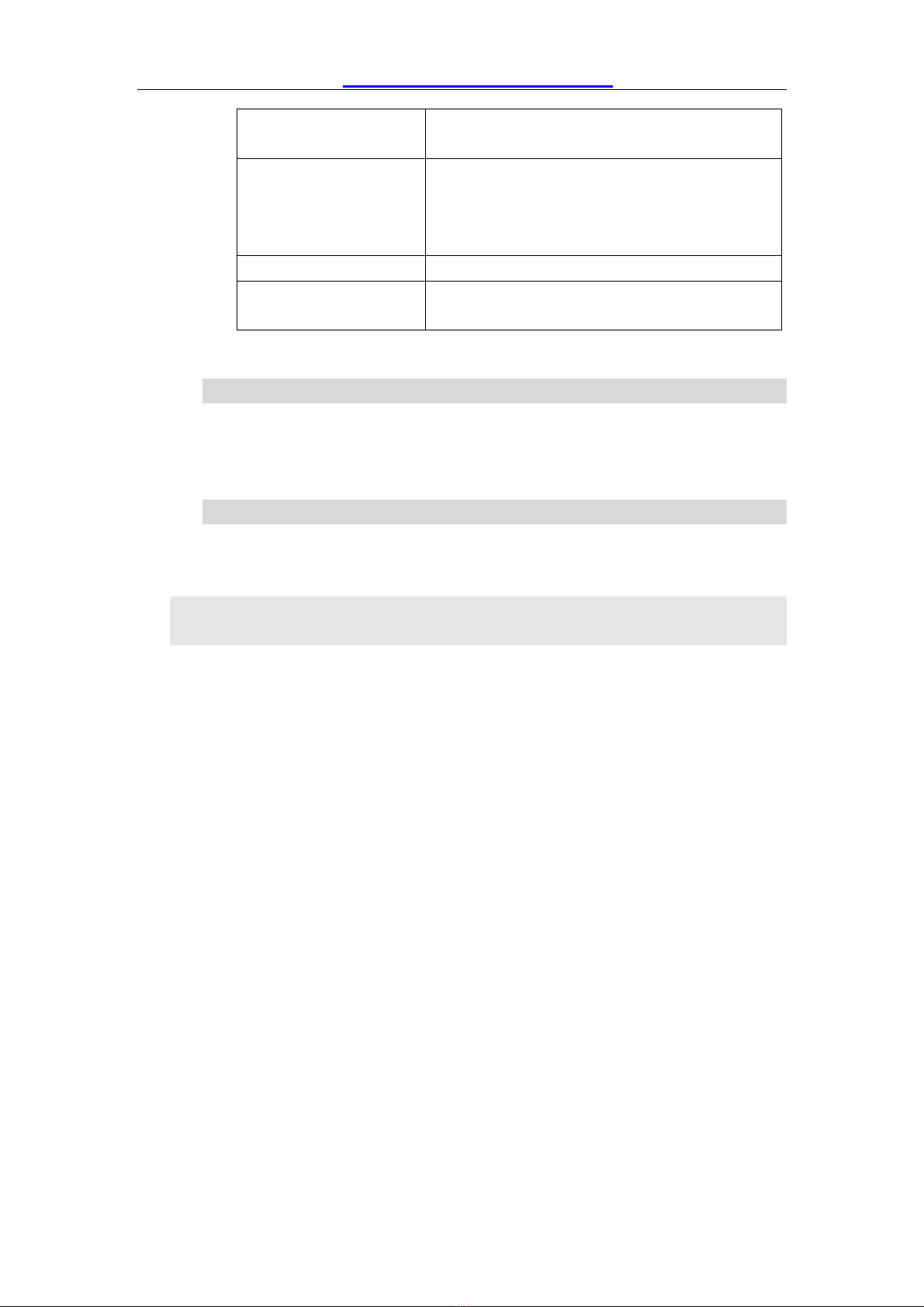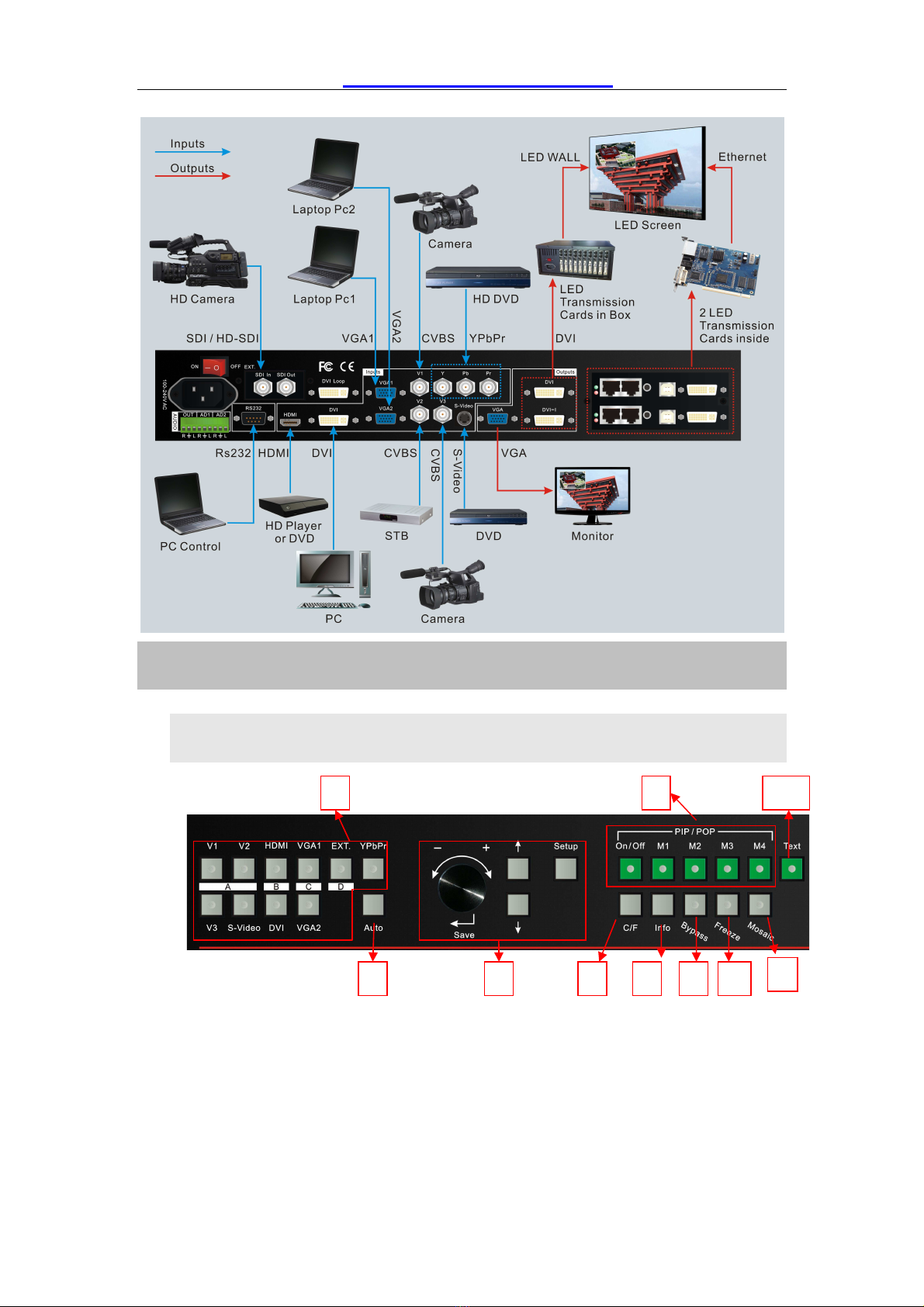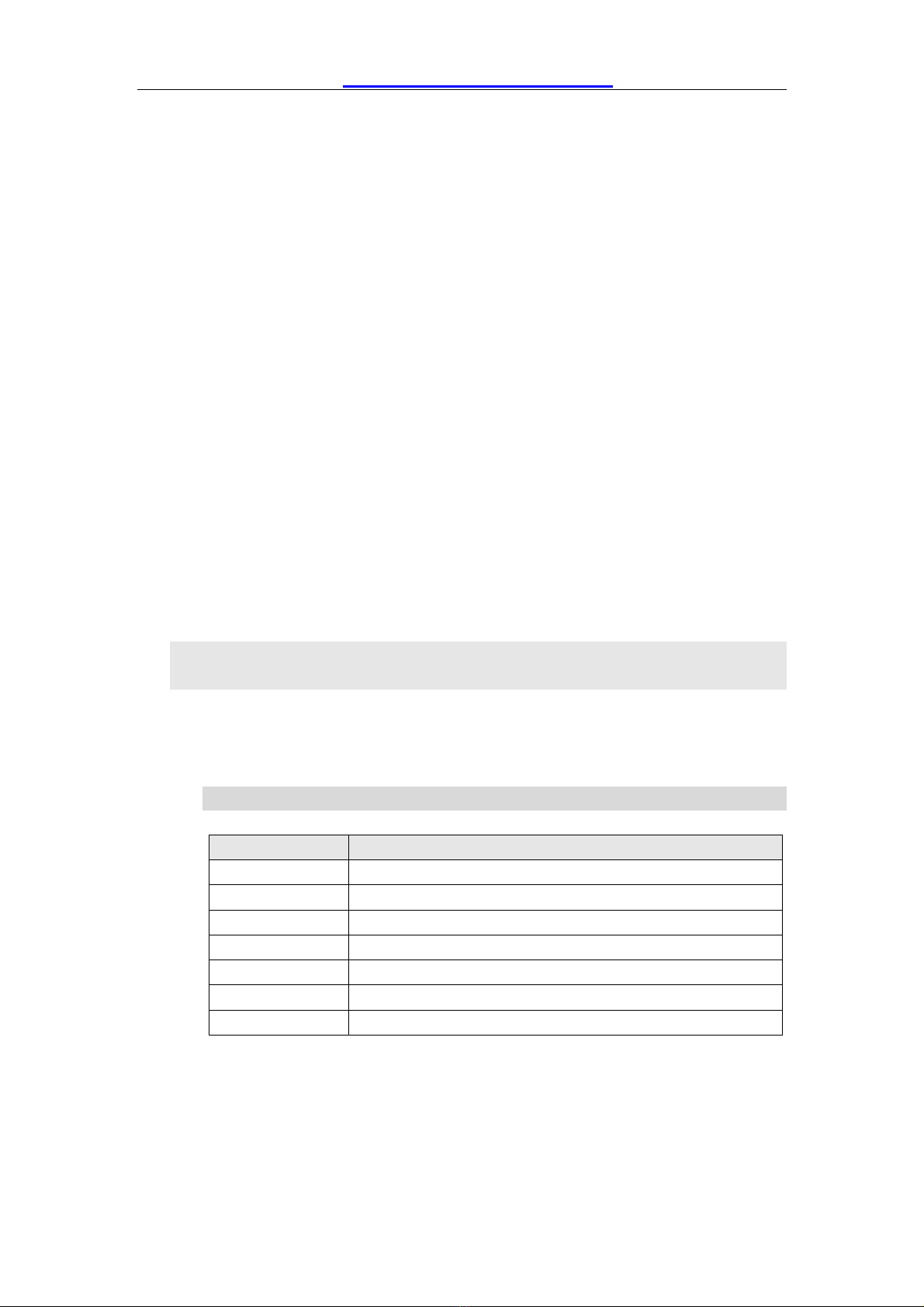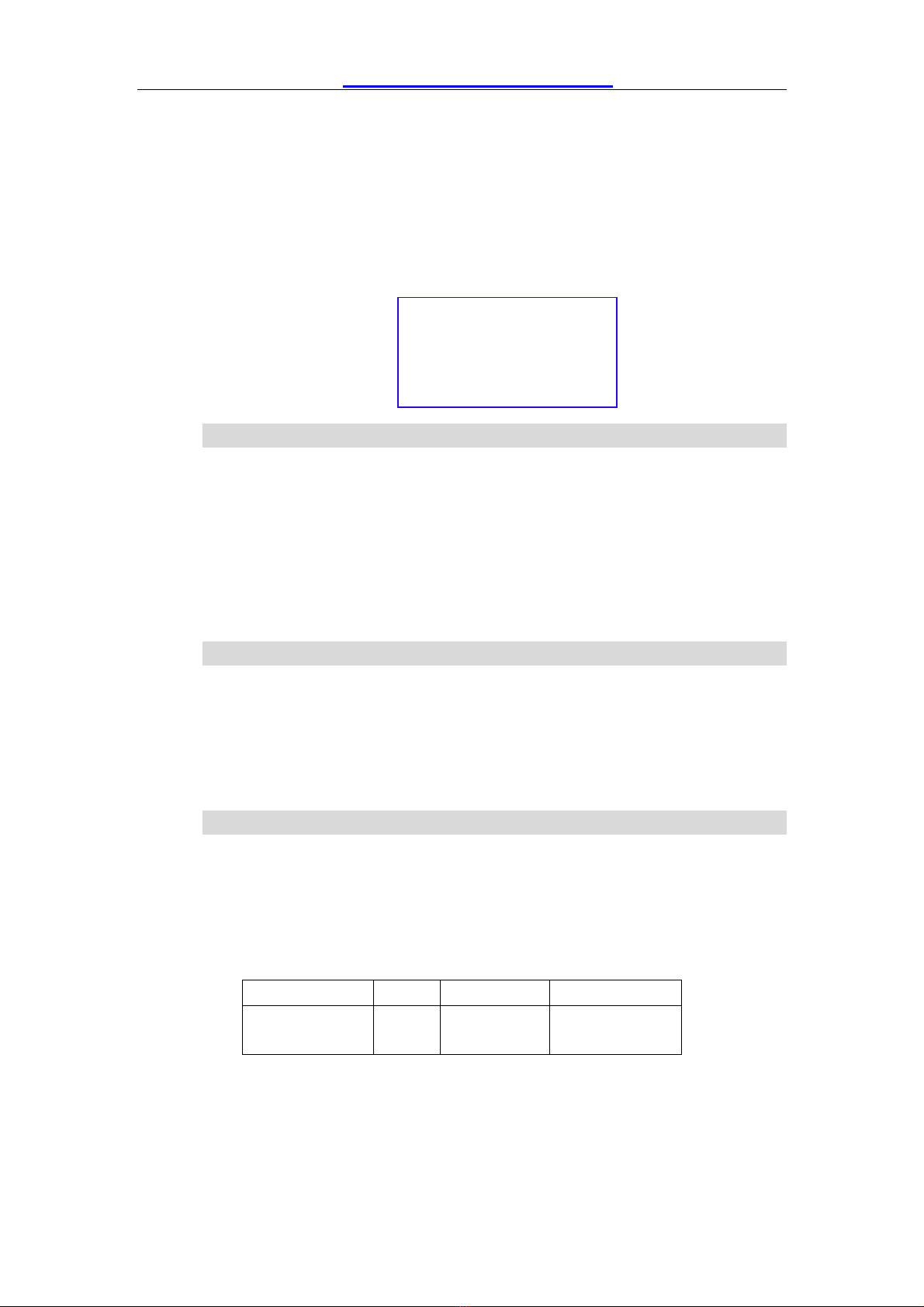LVP605 User’s Manual http://www.cnledsourcing.com
---------------------------------------------------------------------------------------------------
LED VIDEO PROCESSOR
10
after startup.
F de (fading in fading out): while in this mode, “Cut: 1.0s” will
appear in the third line of LCD, the system can realize fading in
fading out switching effect between the signals coming from
different groups. Users can set the switching time of fading in and
fading out as 0.5 seconds,1.0 second or 1.5 seconds.
Notes: Neither Cut mode nor Fade modes applies to YPbPr
signals, that is to say, if you attempt to switch between YPbPr
signals and any other signal, dark screen will appear.
5) PIP / POP(PIP/POP:On/Off,M1, M2, M3, M4)
I / O mode of LV 605 allows user to insert a I window in
current picture, and the size and location of the I window can be
set freely. The signals to be displayed in I window can be either
current signal itself or any signals which are not in the same group
as that of current picture. Here we call current picture “background”,
and call the picture to be overlaid “ I ”. The following paragraphs
will illustrate the operating procedures of this function:
Enter PIP displ y mode: ress On/Off button, its indicator will
illuminate, LV 605 will enter I display mode, then use reselect
button to select I input signals, in the meantime, signals of
background and I and their locations will appear in LCD (see
Figure below):
Ch nge PIP: While in I mode, use Preselect button to select
proper input signals, the preselected signals will be set as I .
Ch nge the b ckground: you must first turn off I mode.
ress buttons to select appropriate input signal as background,
then enter I mode again, and select a new I picture.
Switch PIP/POP displ y mode: LVP605 allows for presetting
4 PIP/POP display modes, each mode allows for setting its own
background and I sizes and locations. While PIP/POP mode is
switched on, user can press the mode switching buttons (M1, M2,
M3, M4) to select appropriate display modes quickly.
6) P rt/Full(Byp ss)
Background:V1
AL
I :VGA
1280X1024 60Hz