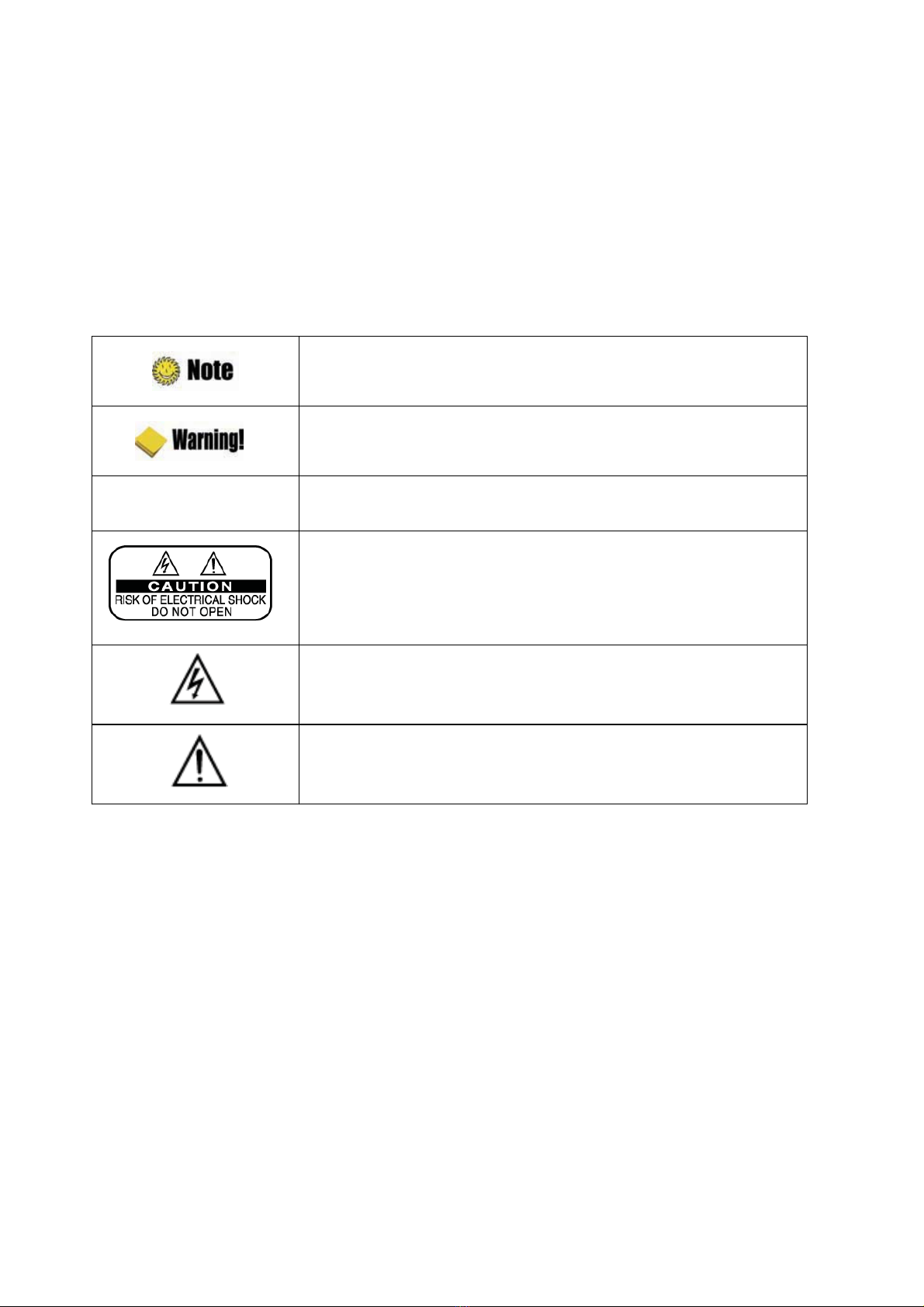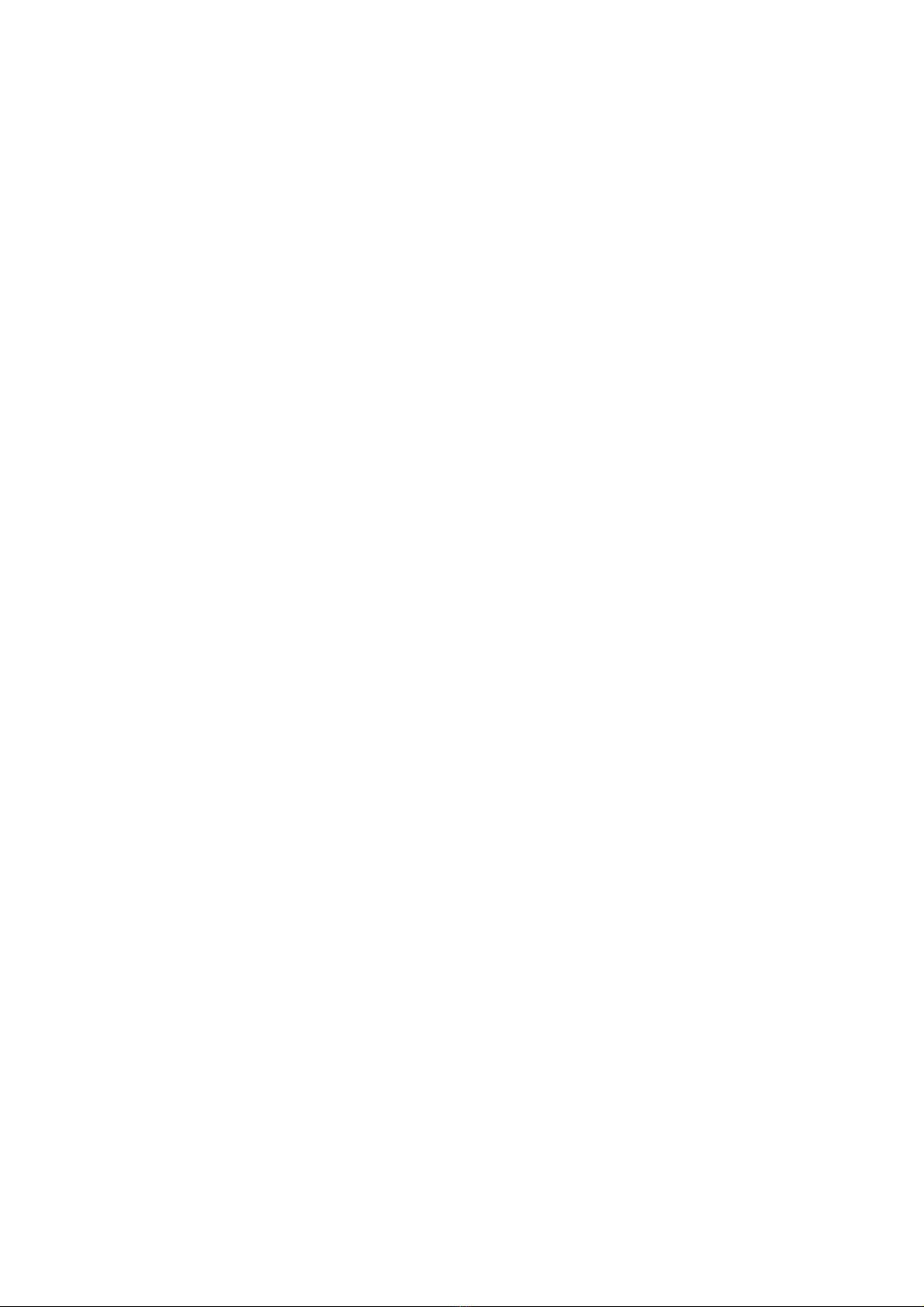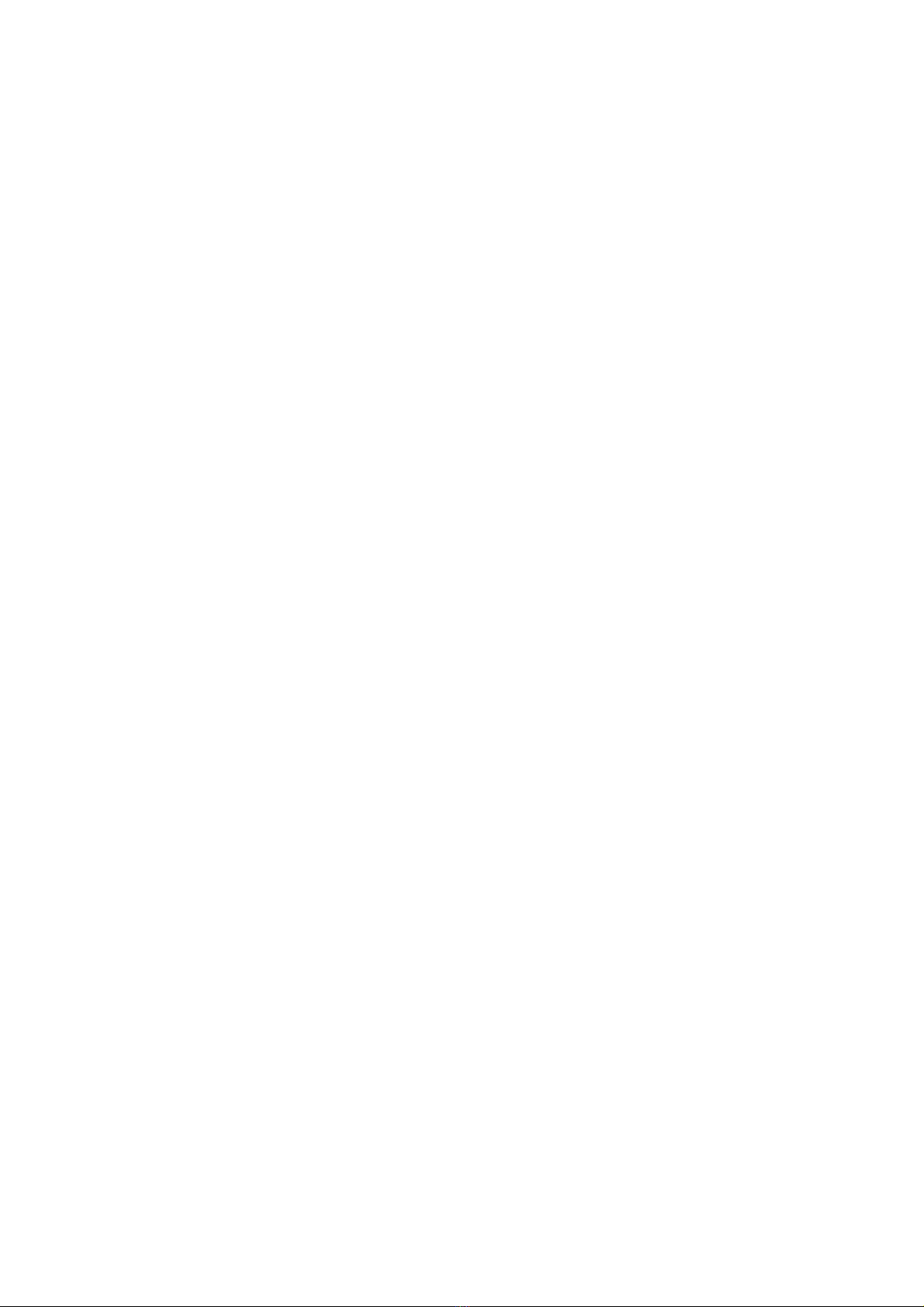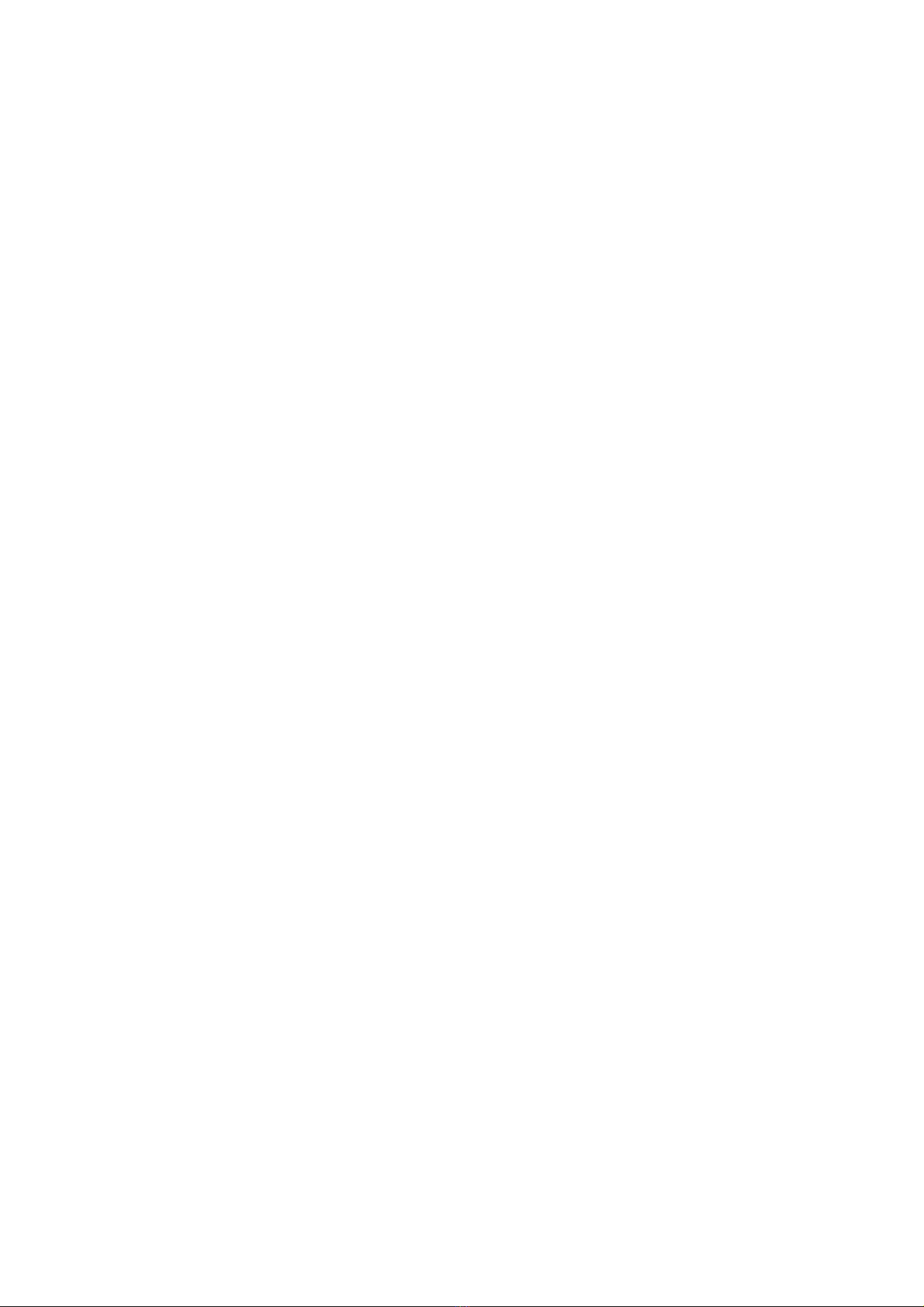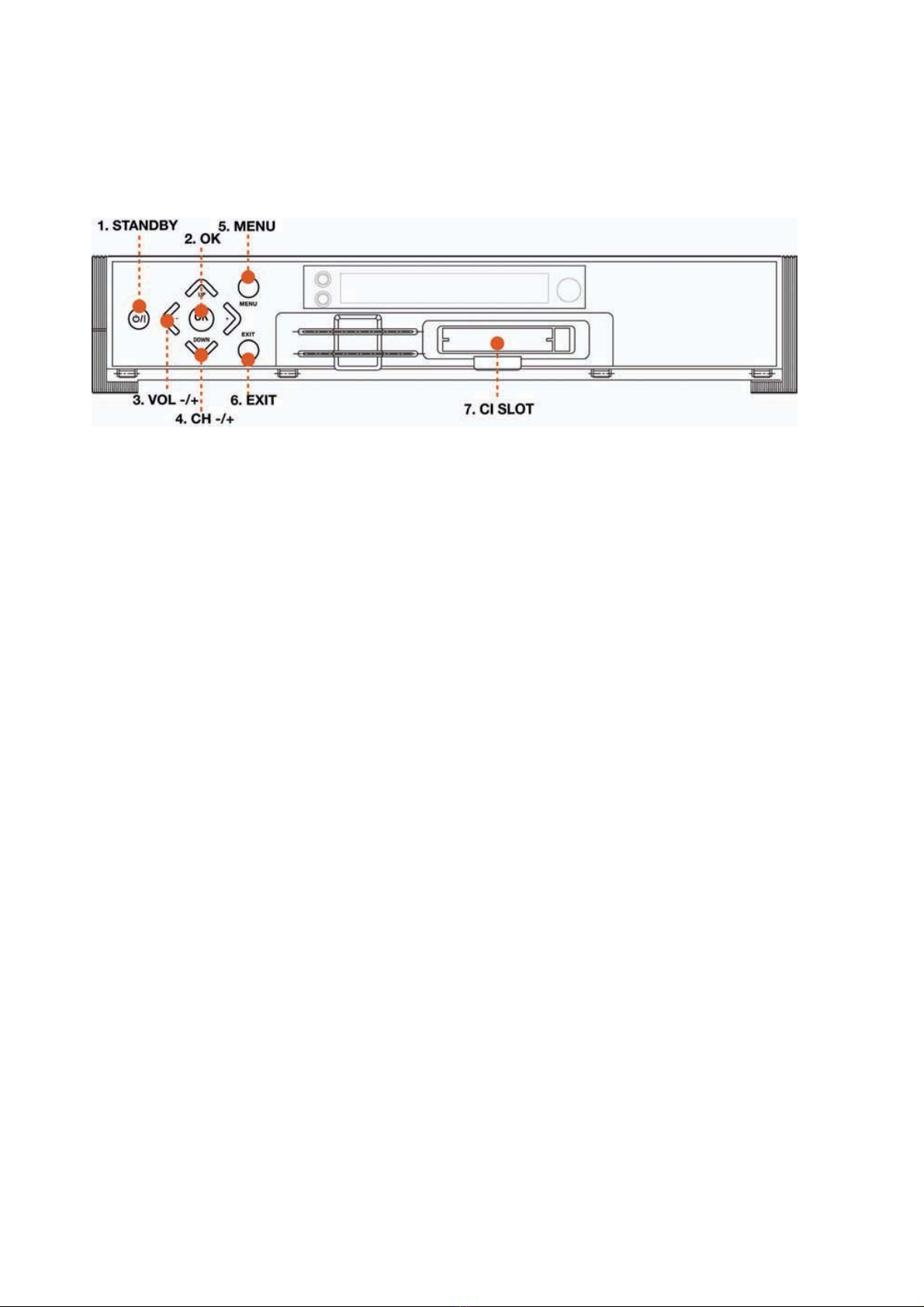4 | S 30.12CI H User Manual
Table of Contents
Chapter 1. Before You Begin ············· 5
1.1 Features ········································· 6
1.2 Package Contents ·························· 7
1.3 Names of Each Parts ····················· 8
1.3.1 Front Panel ·································· 8
1.3.2 Rear Panel ·································· 9
1.4 Names of Remote Control ·············· 10
Chapter 2. Connections ··················· 13
2.1 Connecting to TV & VCR ·············· 14
2.2 Connecting to Dish ······················· 16
2.3 Connect to the Optical S/PDIF ····· 17
2.4 Connecting to CI module ················· 17
2.5 Starting Up ······································· 18
Chapter 3. Basic Settings ················ 19
3.1 Language ····································· 20
3.2 Time Setting ································· 20
3.3 Antenna Setting ···························· 21
Chapter 4. Operations ······················ 23
[ Basic Functions ] ······························ 24
4.1 Changing Channel ······················· 24
4.2 Adjusting Volume ·························· 24
4.3 Viewing Program Information ······· 25
4.4 Switching TV and Radio ··············· 26
4.5 Freezing Screen/Zooming Screen · 26
4.6 Changing Subtitle Language ········ 27
4.7 Changing Audio Language ··········· 28
4.8 Selecting Audio Output Direction ·· 28
[ Advanced Functions ] ······················· 29
4.9 Managing Channel List ················ 29
4.9.1 Displaying Channel List ············· 29
4.9.2 Searching Channel ···················· 30
4.9.3 Viewing Multi-Channels Window · 31
4.9.4 HDMI Color Adjust ························ 32
4.9.5 Changing Satellite Group ··········· 32
4.9.6 Editing Channels ·························· 33
4.10 Managing Favorite Channel Lists ·· 35
4.11 Changing Channel Mode ············ 37
4.12 Viewing Program Guide ·············· 37
4.13 Viewing Teletext ·························· 38
4.14 Changing STB/TV ······················· 38
Chapter 5. Settings ··························· 39
5.1 Search Channel ···························· 41
5.1.1 Antenna Setting ··························· 41
5.1.2 Automatic Search ······················· 42
5.1.3 Manual Search ··························· 43
5.1.4 Advanced Search ······················· 44
5.1.5 Blind Scan ·································· 44
5.1.6 USALS ······································· 45
5.2 Edit Channel ································· 46
5.2.1 Edit Channel ································· 46
5.2.2 Edit Favorite ································· 46
5.2.3 Edit Transponder ·························· 46
5.2.4 Remove Satellite ·························· 47
5.3 Setup ··············································· 48
5.3.1 Language Setting ························· 48
5.3.2 OSD Setting ······························· 49
5.3.3 Output SettingG···························· 49
5.3.4 HDMI Setting ····························· 50
5.3.5 Time Setting ······························· 50
5.3.6 Timer Setting ······························ 51
5.3.7 Lock Control ······························· 51
5.4 Tools ············································· 52
5.5 Common Interface ··························· 55
Chapter 6. Appendix ························· 57
6.1 Trouble Shooting ····························· 58
6.2 Specification ·································· 59