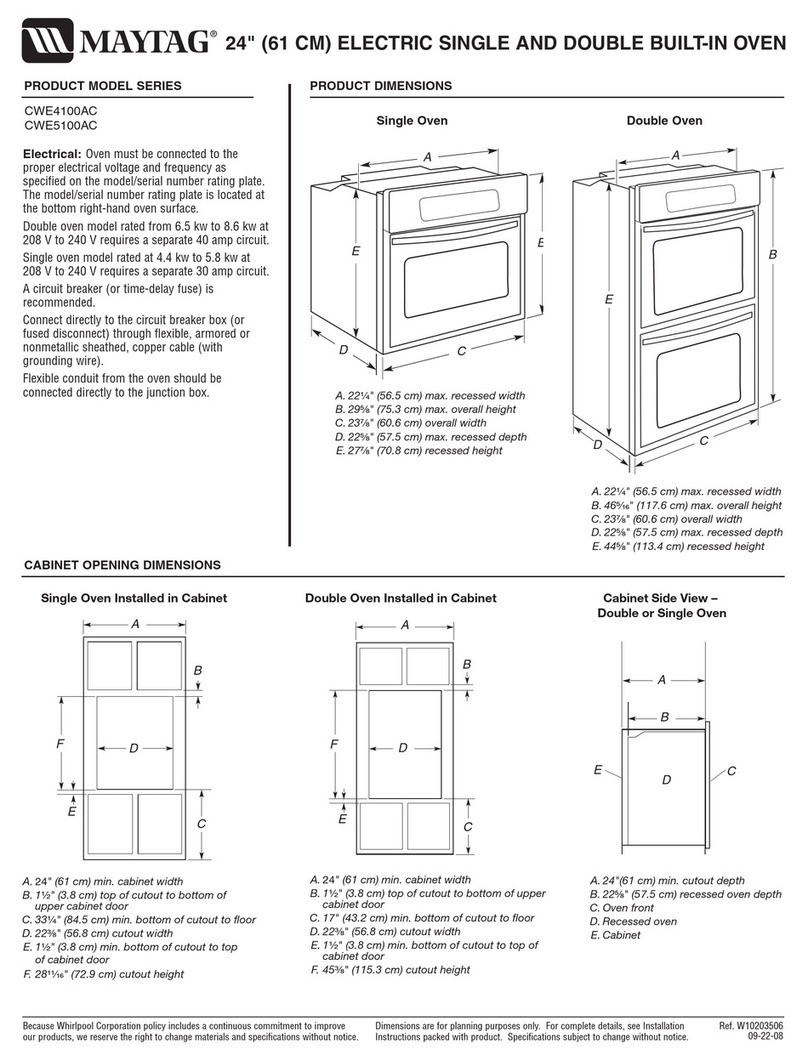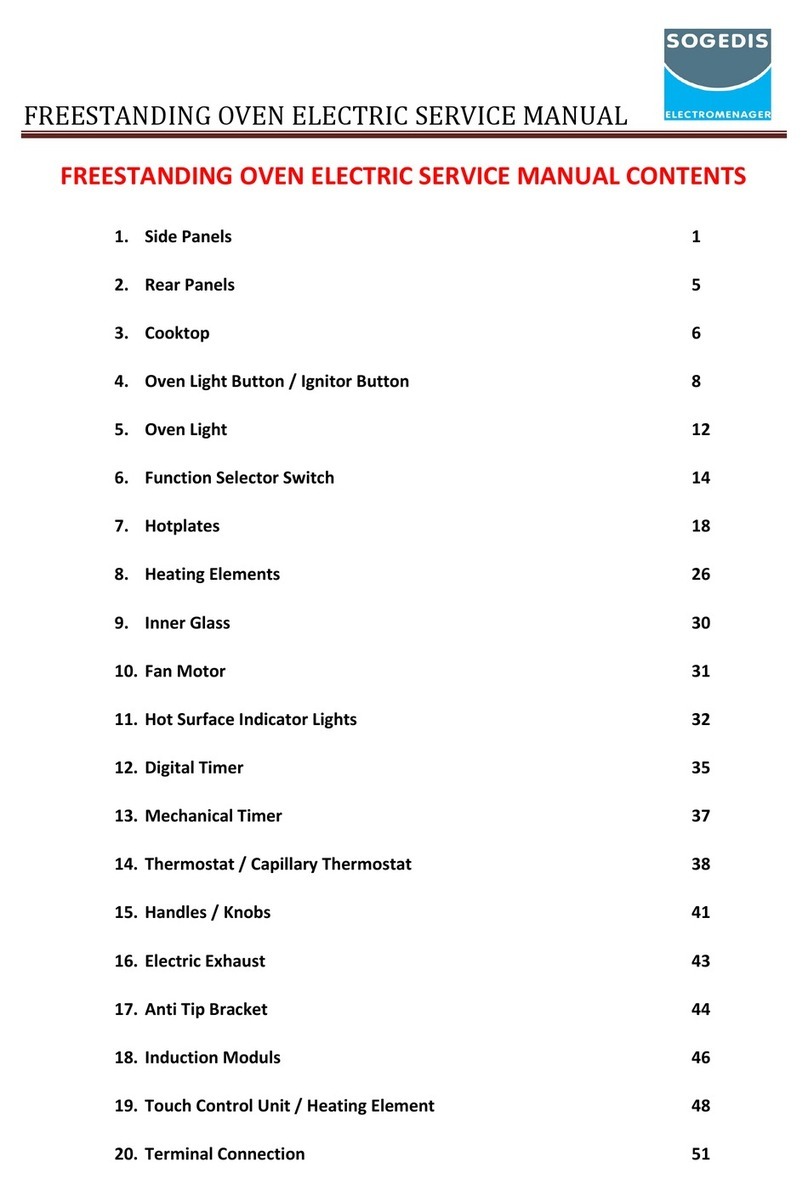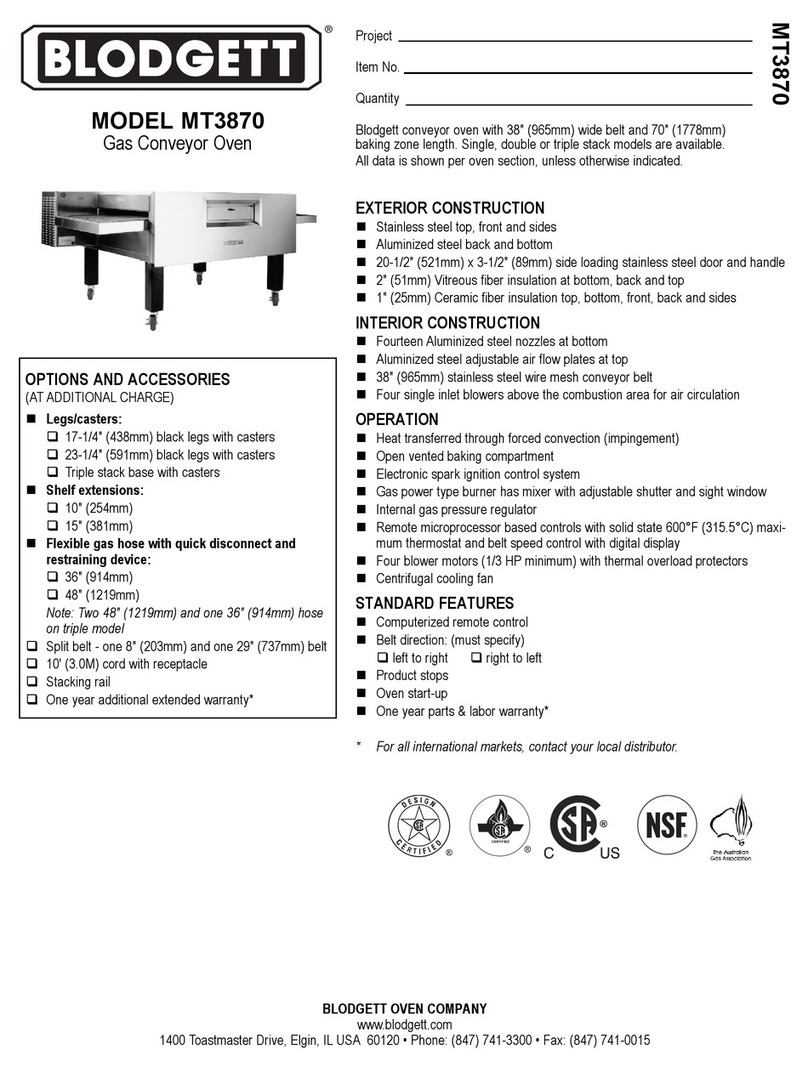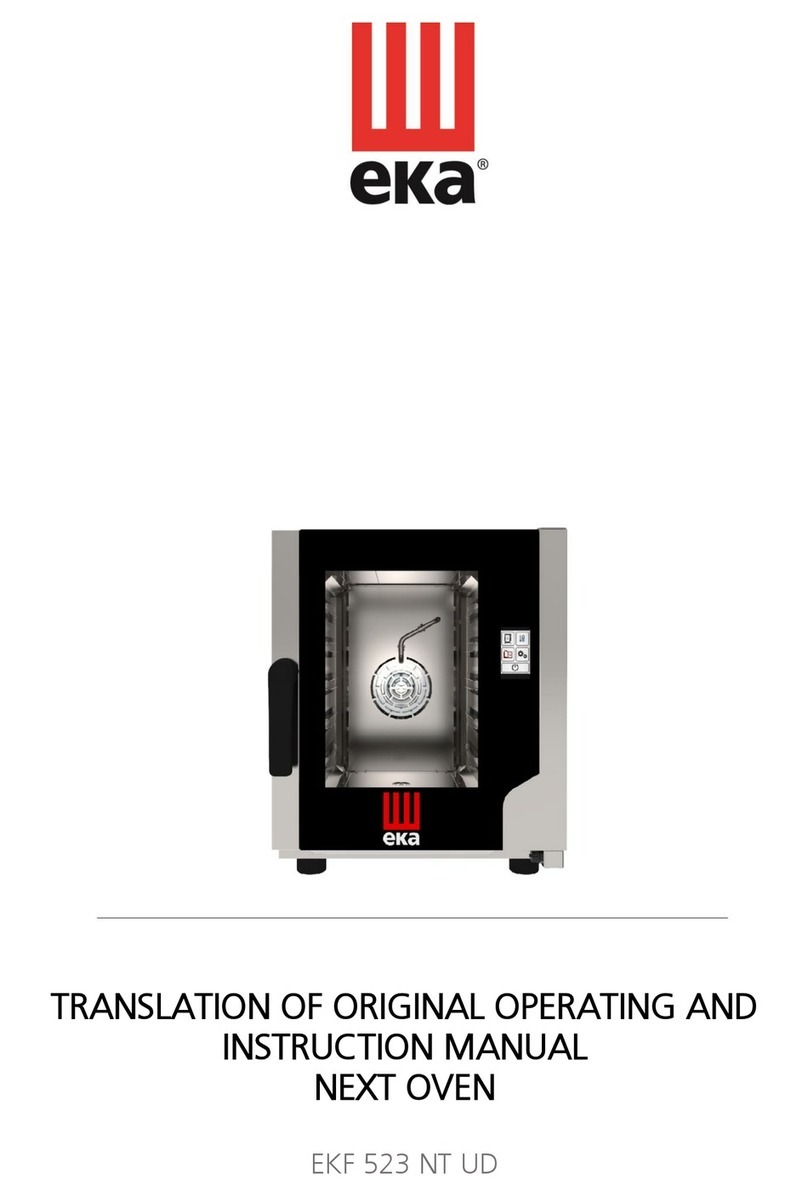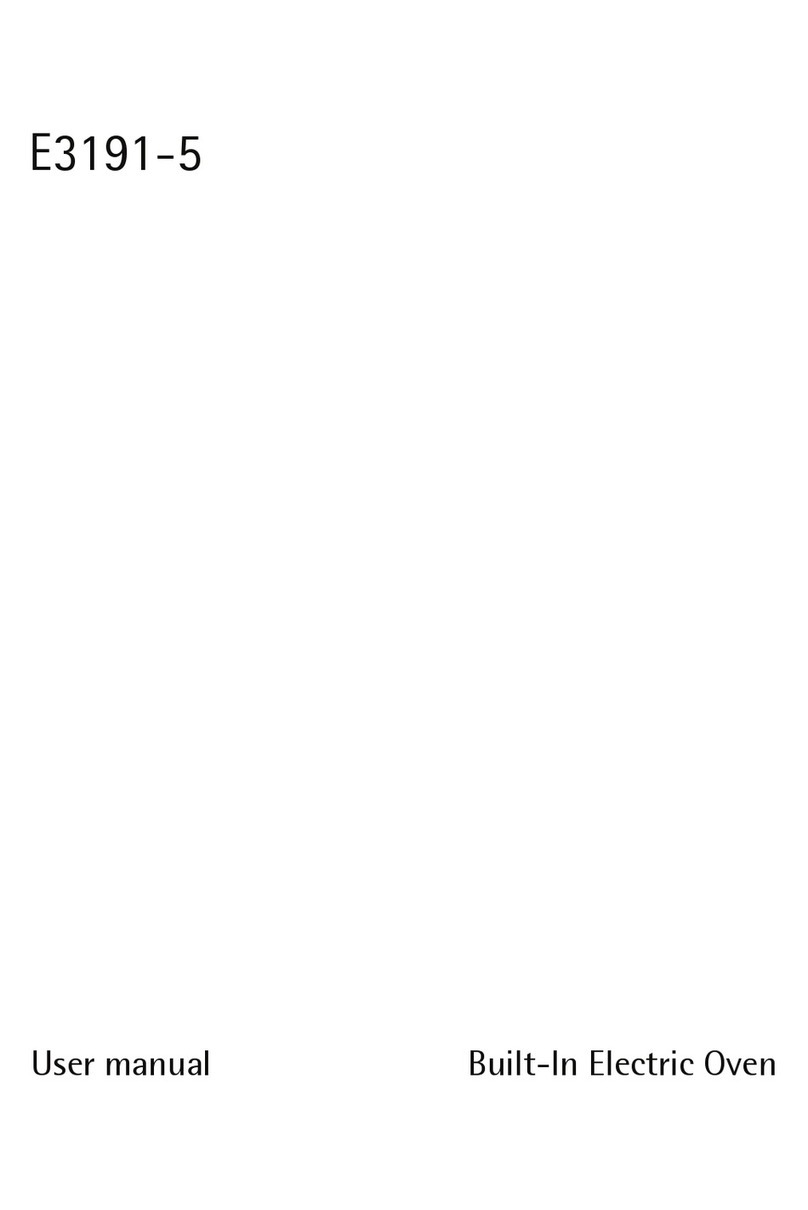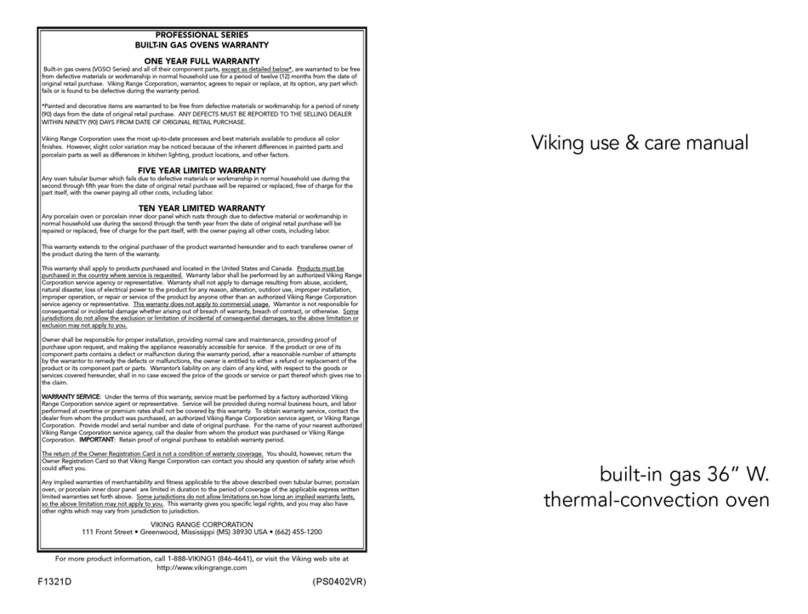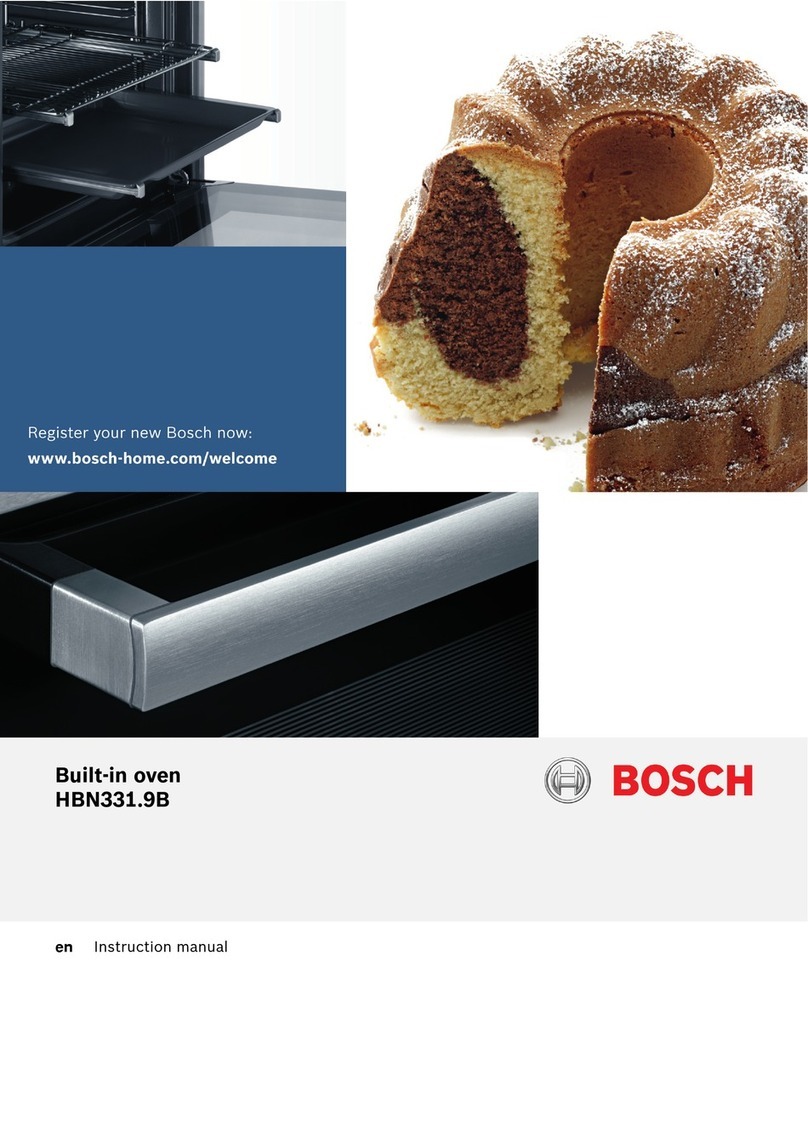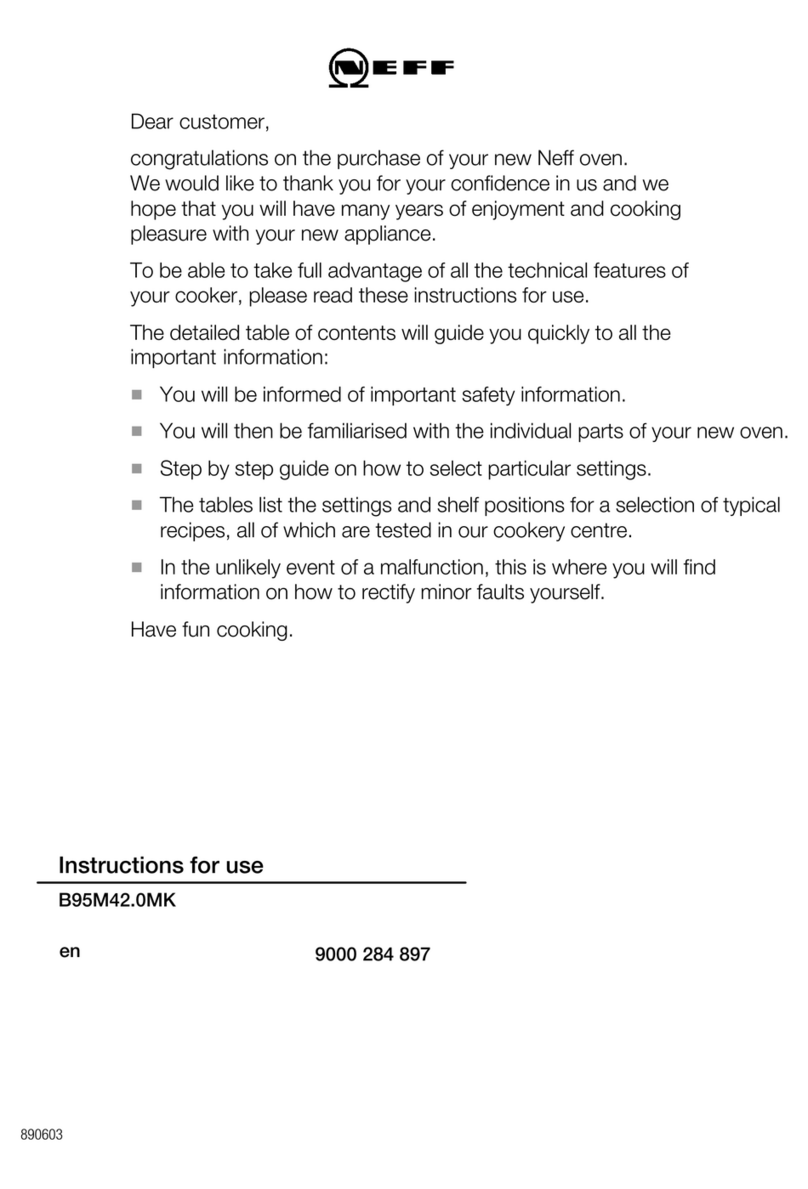Step
“Step” means a process of the program, which
are executed in order from Step 1.
After the temperature is controlled at the set
temperature and the time condition is satisfied,
it proceeds to the next step.
Temperature priority control
Temperature priority control is a control which
enables to keep the set temperature for a set time
after the measured temperature reaches the set
temperature.
Time priority control
Time priority control is a control which enables to
switch to the next step after elapsing the set time.
The temp. is controlled to keep the set temp. during
the period of the set time, and the set time includes
the time for rising and falling of temp. until reaching
the set temp.
Alarm code
Alarm codes means codes which are assigned
to each alarm type.
For details, refer to [5. Alarm Function].
The number of runs can be set in Program
operation and 24-hour cycle operation.
The relationship between the set number of
repetitions and the number of runs is as
follows:
・Run once (no repetition)
Set number of repetitions → 1
・Run between 2 and 99 times
Set number of repetitions → 2 to 99
・Repeat until the control is stopped by
key
Set number of repetitions → ∞
Number of repetitions
3
Termination of temp. control
This means that temp. control are finished after
the actual number of runs reaches the number of
repetitions set in Program operation or 24-hour
cycle operation.
Set temperature range
The lower and upper limits of the set temperature
range vary depending on models.
Stop :
①Operation status icon (*1)
Pause :
[Pause] is displayed in the following cases:
・Auto-start is running.
・Door is opened during controlling
temperature.
・Temperature control is paused.
→step sections for which no target
temperature to be controlled is set
Run :
⑩Temperature control mode & Status display (*2)
[Temperature control mode]
Fixed value
operation
Fixed value operation:
Program operation: Program *
24-hour cycle operation: 24-hour
operation
[Status]
During Auto-start: Auto start
Door is open during
controlling temp. Door open
Temperature control
is paused: Pause
Alarm occurrs: F-0
When the unit is in the above-mentioned state,
“temperature control mode” or “state” is displayed
alternately.
When an alarm occurs, “operation mode” or
“alarm code” is displayed alternately.
Finish
Temperature control
finished:
Program* :
Eight sets (programs 1 to 8) can be set in Program
operation.