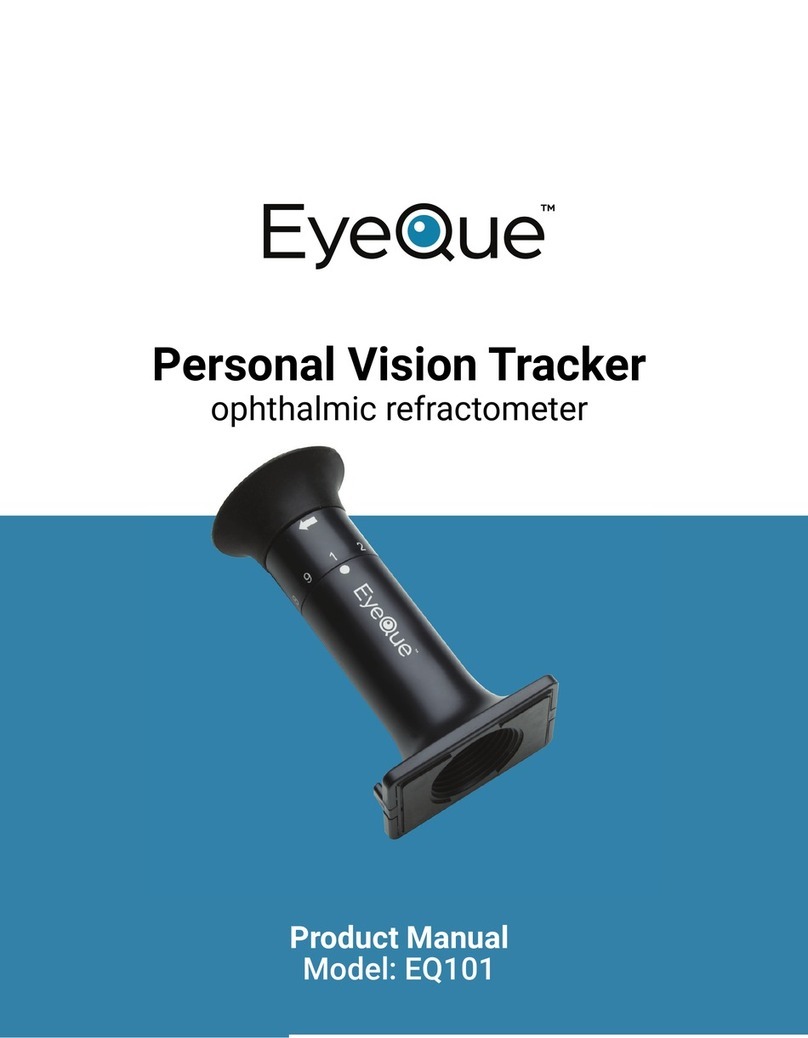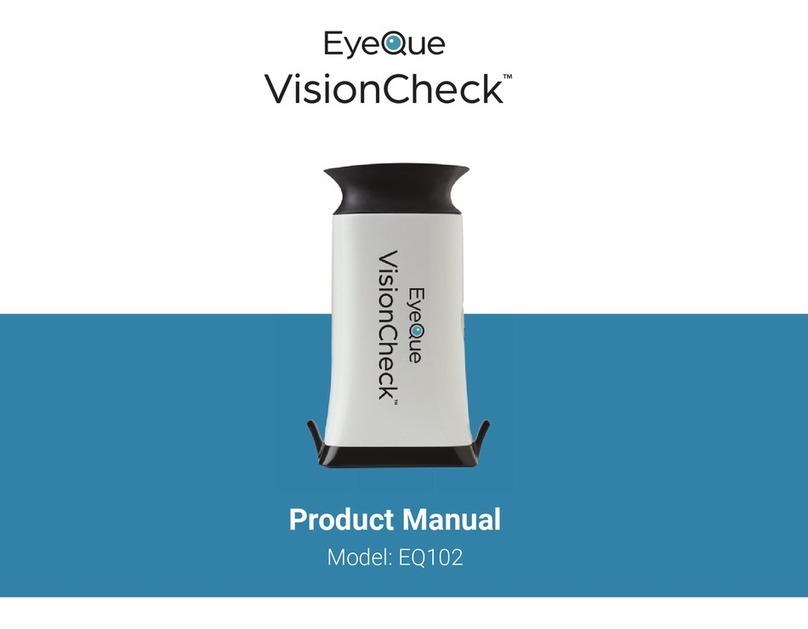3
Download the app and complete your account activation process
• Download the EyeQue VisionCheck app from Google Play or Apple App store.
• Launch the app and register for an account. If you already have an EyeQue account, sign
in to your existing account.
• You’ll be asked for the serial number. You will find a serial number inside the box for
registration.
• Complete the app activation process.
Getting started
• Remove the VisionCheck device from the box and remove the protective cover from the
base.
• Turn up your smartphone screen’s brightness, as well as the volume. There will be voice
prompts to help you through your test.
• Click on the “Test” tab in the app.
Turning on the VisionCheck device
• Turn on the device by pressing the power button for three seconds.
• Power Button will blink blue indicating that the device is ready to be paired to your phone.
Setup Bluetooth connection between the VisionCheck device and your phone
• Turn on the EyeQue VisionCheck app on your phone and press “Test”.
• The app will look for the VisionCheck device for up to 30 seconds.
• Once the app discovers the VisionCheck device, it will display the device name for you to
select.
• You can use the pen icon to personalize your device name.
• After selecting the device, click on “Continue” on the app.
• The blinking blue light on the power button will turn solid blue when paired.
Attach the device to your phone
• Attach the device within the dotted line displayed on your phone screen with the
VisionCheck logo facing toward the bottom of the phone and the three test buttons
towards the top. The device should not slide easily once attached to your phone.
• Secure the device by attaching the silicone elastic band with a snug fit.