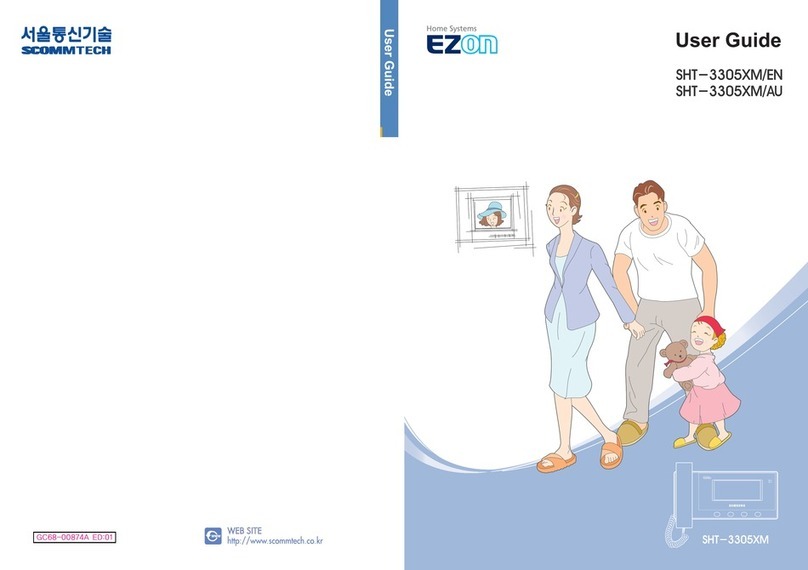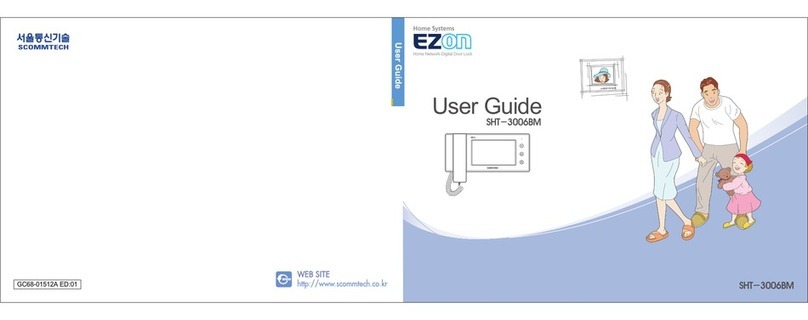Note
Note
save and check the video image of the visitors (Option: Video memory function)
Video Recording of Visitor
11
Usage
Chapter 2
10
Notification Function
I
Automatic Notification Service
Internal alarm
The alarm will go off for
30 seconds from the
speaker in the main unit.
Notification to
Guard Office
Emergency will be notified
to the guard office.
The steps ~ will
be repeated two more
times.
Internal alarm will
continue until the
emergency is cleared.
I
Stop/Restoring Alarm (Away/Security)
Press the MODE,
STOP/RESTORE button to
stop the alarm.
Enter the password using - and
+buttons and press the MODE,
STOP/RESTORE button.
Press the MODE,
STOP/RESTORE button one
more time to recover the
system in its normal state.
Registering the password for resetting security and emergency
Press the MODE, STOP/RESTORE button for longer than two seconds.
Press the MODE, STOP/RESTORE button one more time.
Choose whether to use the password
If the password is to be used, press the + button and emergency lamp will turn red.
If the password is not to be used, press the . button and the emergency lamp will turn off.
When you choose not to use the password, press the MODE, STOP/RESTORE button to clear the password setting.
Registering the password
Press the MODE, STOP/RESTORE button -> number of + button pressing corresponding to the first digit of the
password -> MODE, STOP/RESTORE button -> number of –button pressing corresponding to the second
digit of the password, in that order. (Emergency, Entrance/Guard, and Away/Open lamps will turn red.)
Example) If the password is 2, 3: Press the - button twice -> MODE, STOP/RESTORE button -> the + button
three times, in that order.
Confirming the password
Press MODE, STOP/RESTORE button -> MODE, STOP/RESTORE button -> + and –buttons corresponding to
the password -> MODE, STOP/RESTORE button.
Password setting is completed by pressing the Away/Open button..
※Alarm will go off again if Mode,
STOP/RESTORE Button is not
pressed one more time within five
minutes.
※Applicable only when the password is set.
※Alarm will go off if the password is not entered
within 10 seconds.
I
Checking the Saved Video Image
※The image of the latest visitor will be shown first.
※If there is no button action for 10 seconds, image viewing mode is cancelled and the unit enters idle mode.
I
Saving the video image of the visitors
※Up to 32 video image s of the visitors can be saved. (It takes two to three seconds to save one image. When recording the
image manually, place the handset in its cradle in about three seconds.)
※When there is a saved image, Entrance/Guard lamp will blink.
While the system is set to Away/Security mode,
the image of visitor is saved automatically when
the visitor press the doorbell.
While you are talking with a visitor, you can record
the image of the visitor by pressing the #/RECORD
button.
▶Automatic recording ▶Manual recording
Press the /PLAY button for two seconds to
display the saved video image. Move to the next
image by using the /PLAY button.
Press 0/ERASE button in the handset while
the image is shown on the monitor to erase the
image shown on the screen.
▶Checking the saved image ▶Erasing the saved image
Setting the system time (timestamp will be saved and displayed for the save image.)
1. Press the button 9 on the handset for two seconds.
2. When Year/Month/Date/Hour/Minute are shown, you can move to the fields by depressing button
9in the handset.
3. The selected field will blink, use + or - button to set the time.
4. After setting all fields, press button 9on the handset. Then the time display will disappear and
the entrance video will be displayed. The setting will be automatically saved in about five seconds.