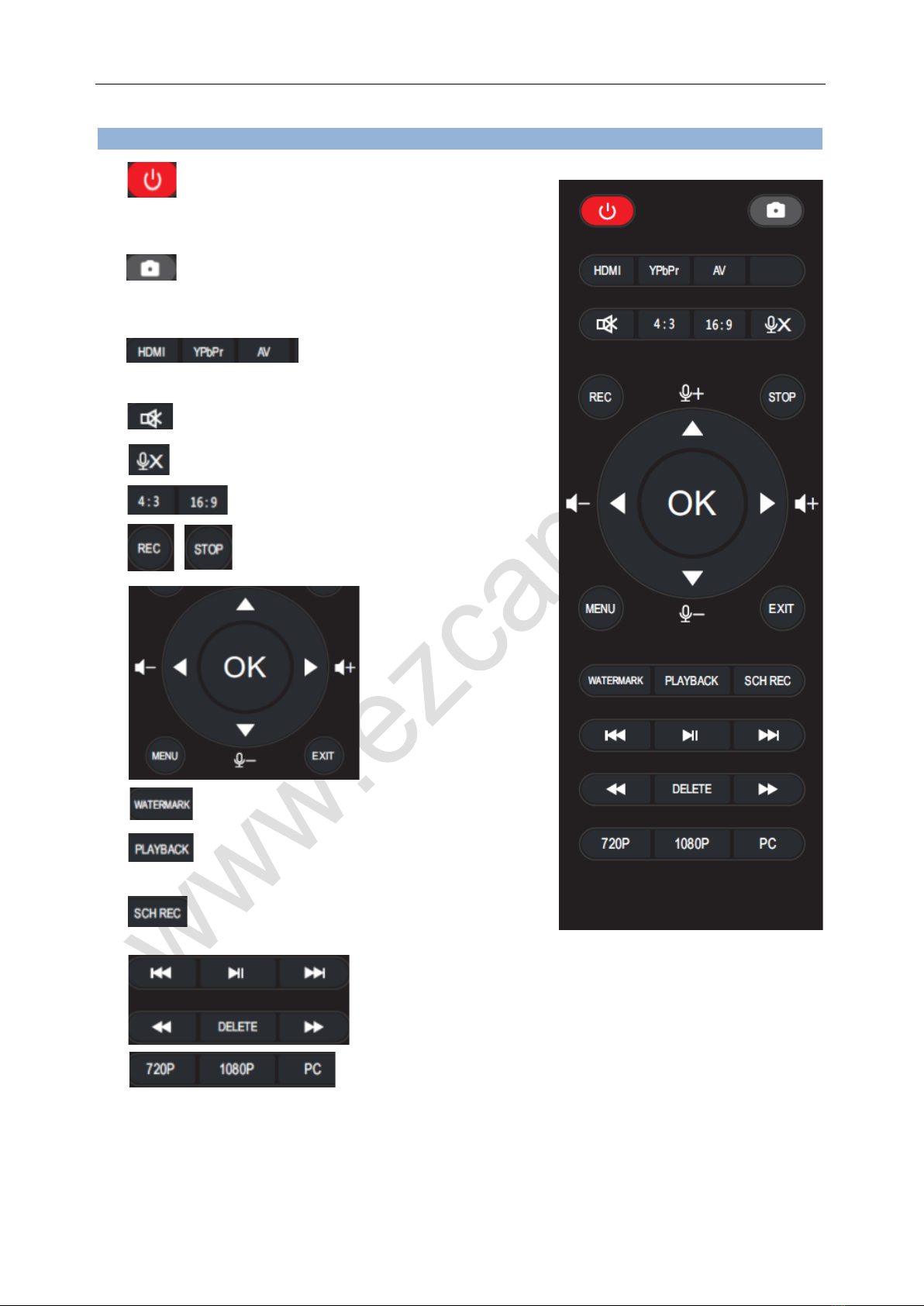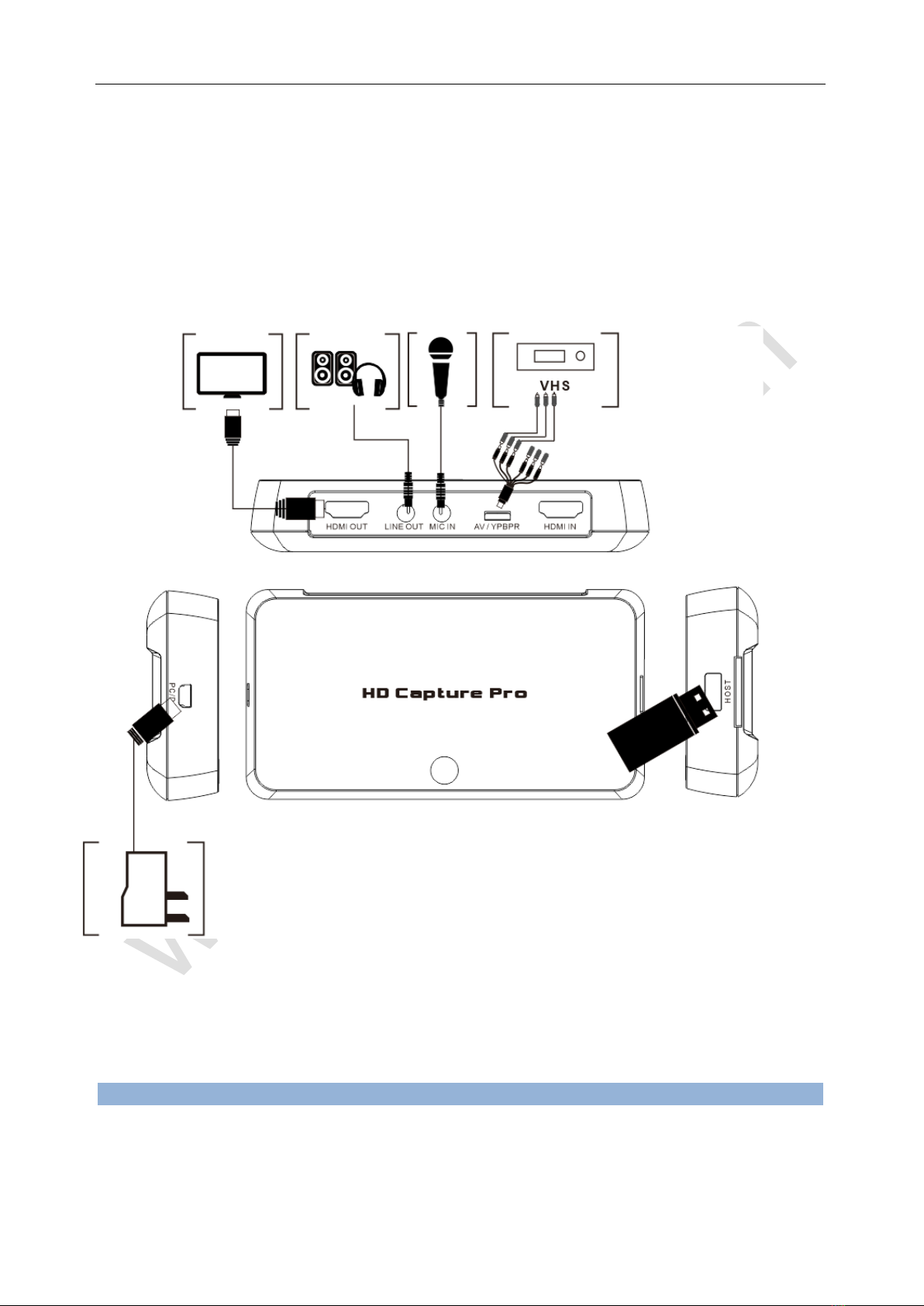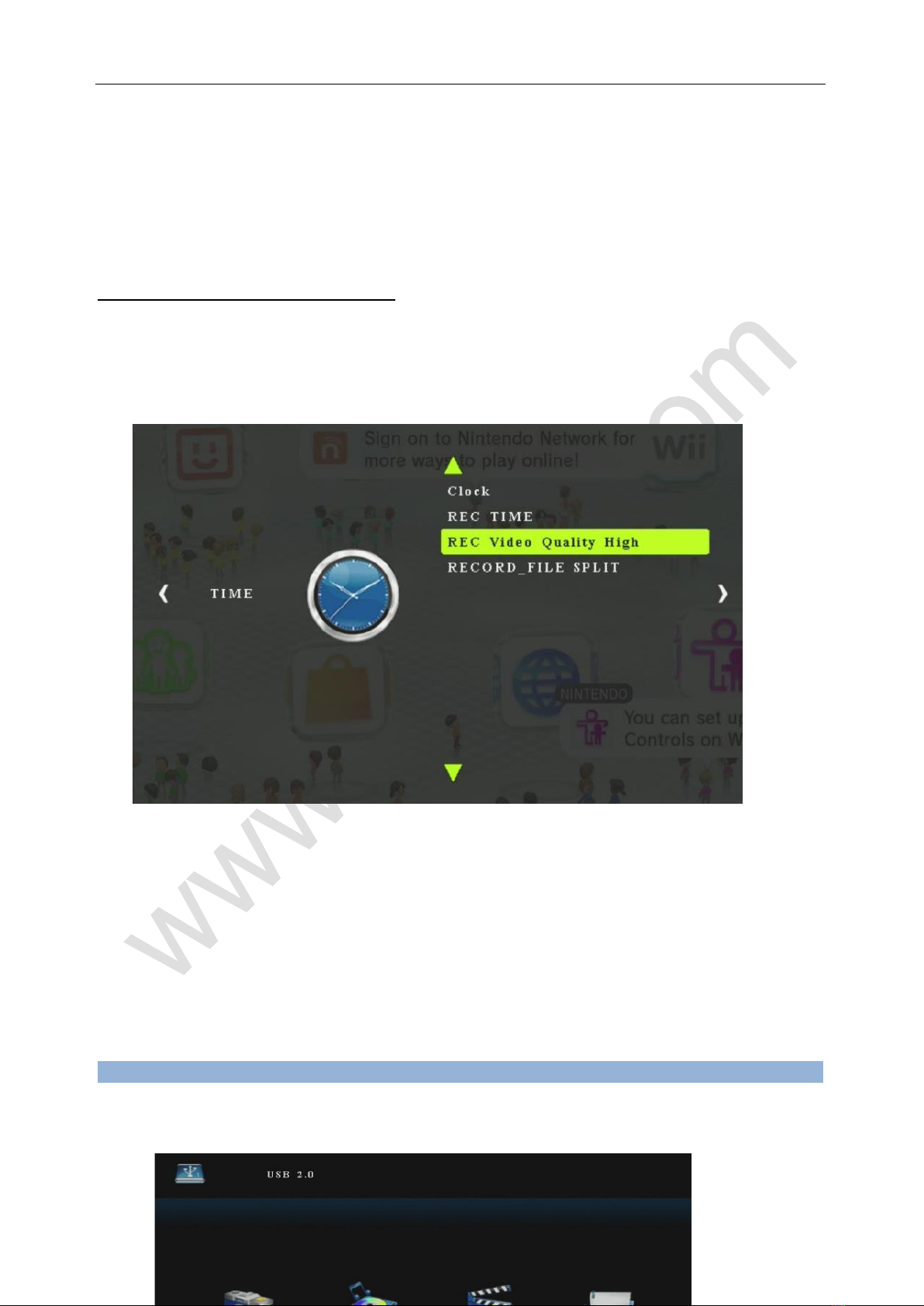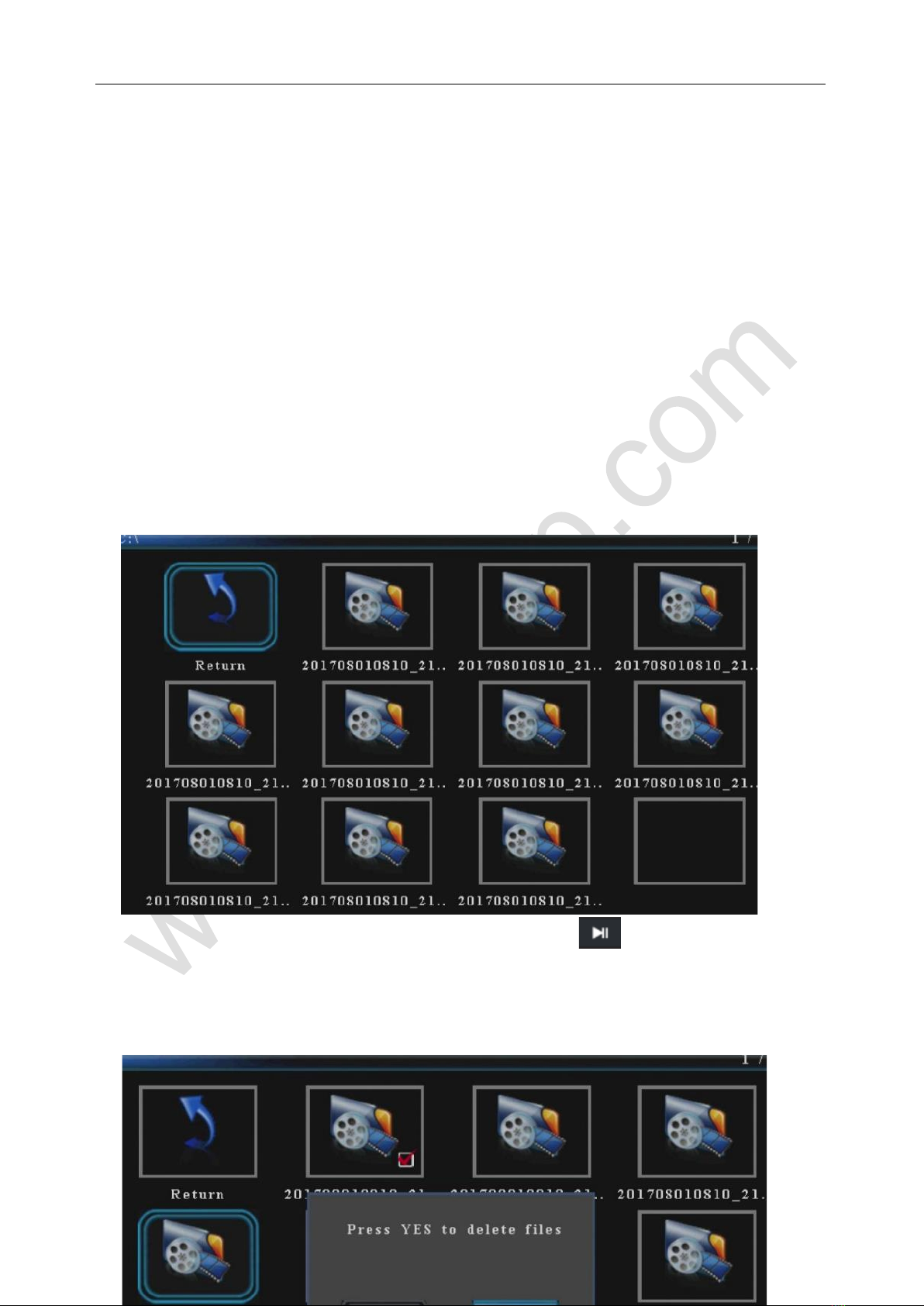“No Signal” if there is no any video input.
To record video is very simple --- press the REC button (or “REC” on remote controller), then you
will see the indicator turns to red , you can also see “REC ACTIVE” words shows on monitor for a
short time. Press button again (or “STOP’ key on remote controller) to stop recording, the indicator
turns back to green, and “REC stop” words will show on monitor for a short time.use key to
adjust the audio volume
Use button of remote controller, you can get a still image by one press, but it is only
work when NOT recording.
Recording comments during video recording: If you connect a Microphone to MIC port, you can
record comments with video, you can adjust the microphone volume by key of remote
controller.
Use the 720P/1080P/PC keys of remote controller to adjust recording resolution. PC is for 1366 *
768 resolution.
Use the 4:3/16:9 keys of remote controller to adjust video rate.
Use the WATERMARK key of remote controller to add time watermark on display and recording
file. Press again to cancel time watermark.
There are several reasons for no actions when press record button, you may need check:
1, The input video source disconnected.
2, The USB flash is out of memory.
3, The format for USB flash is not suitable, e.g. exFAT. ezcap295 support FAT, FAT32, and NTFS.
4, The USB flash is not connected well.
5, The USB flash is not ready, normally, it will take 4~8 seconds after plug it on.
Schedule record:
Please set the SYSTEM TIME to the right local time before you set your schedule recording.
Press “SCH REC” of remote controller, can set the schedule recording: