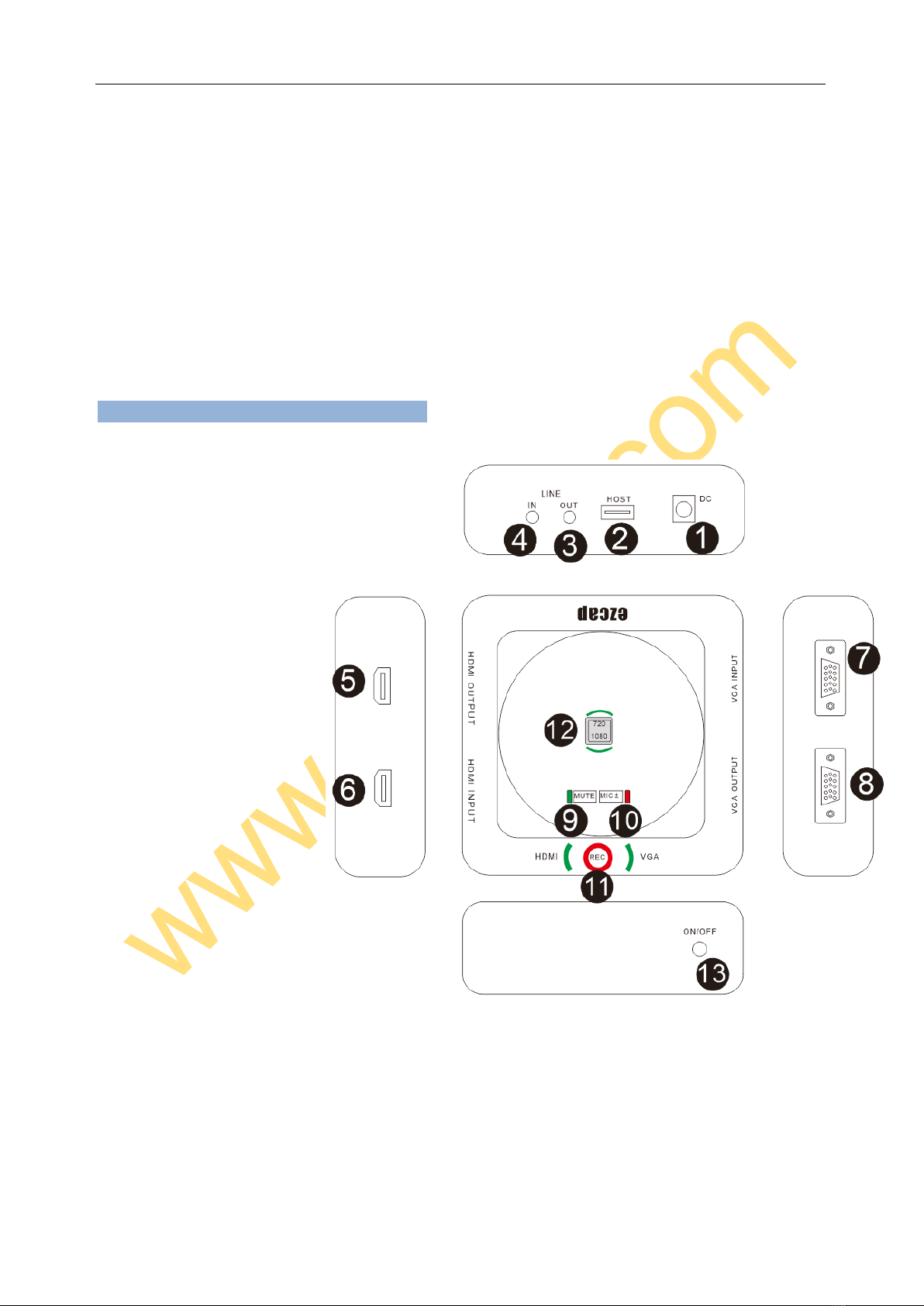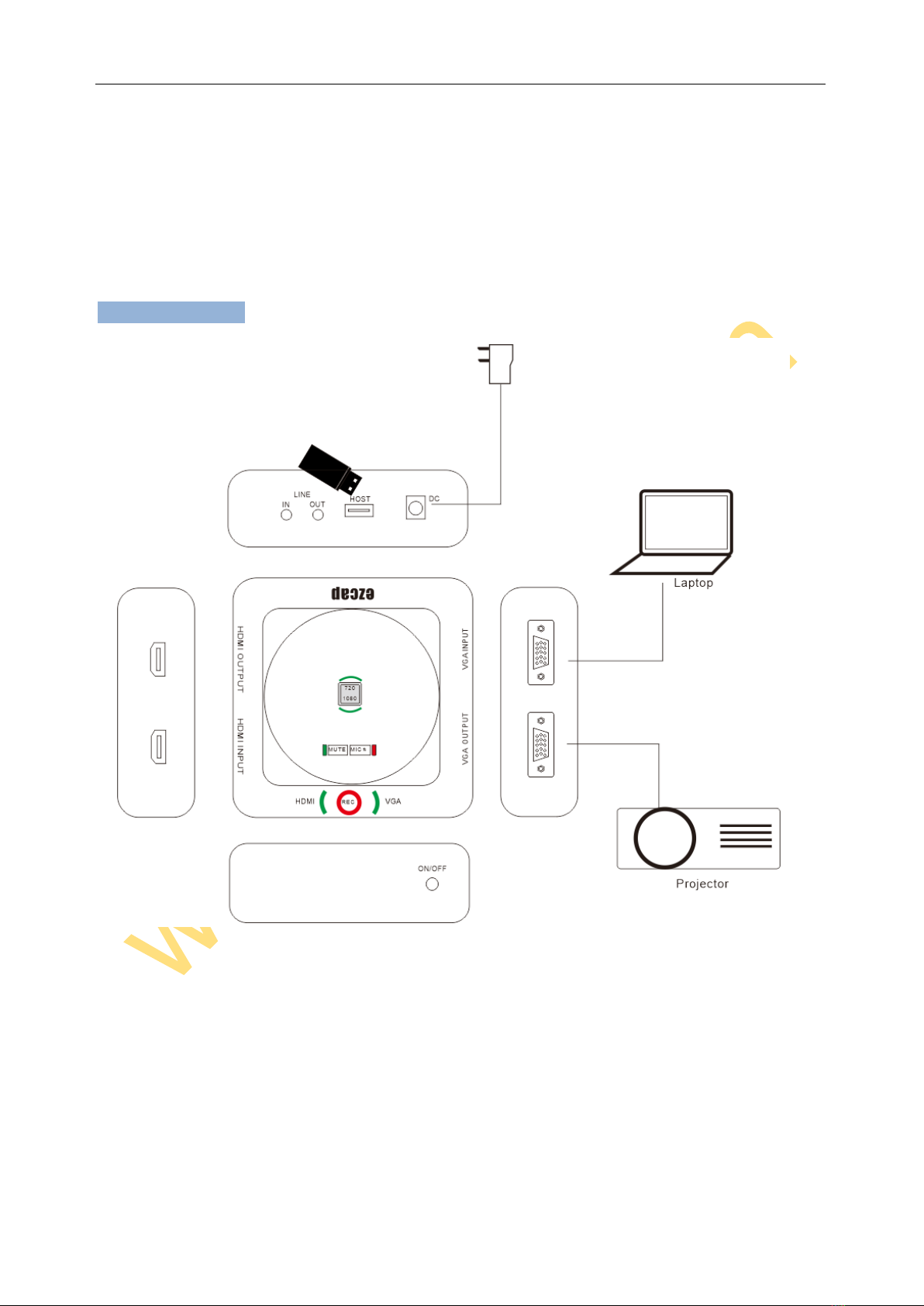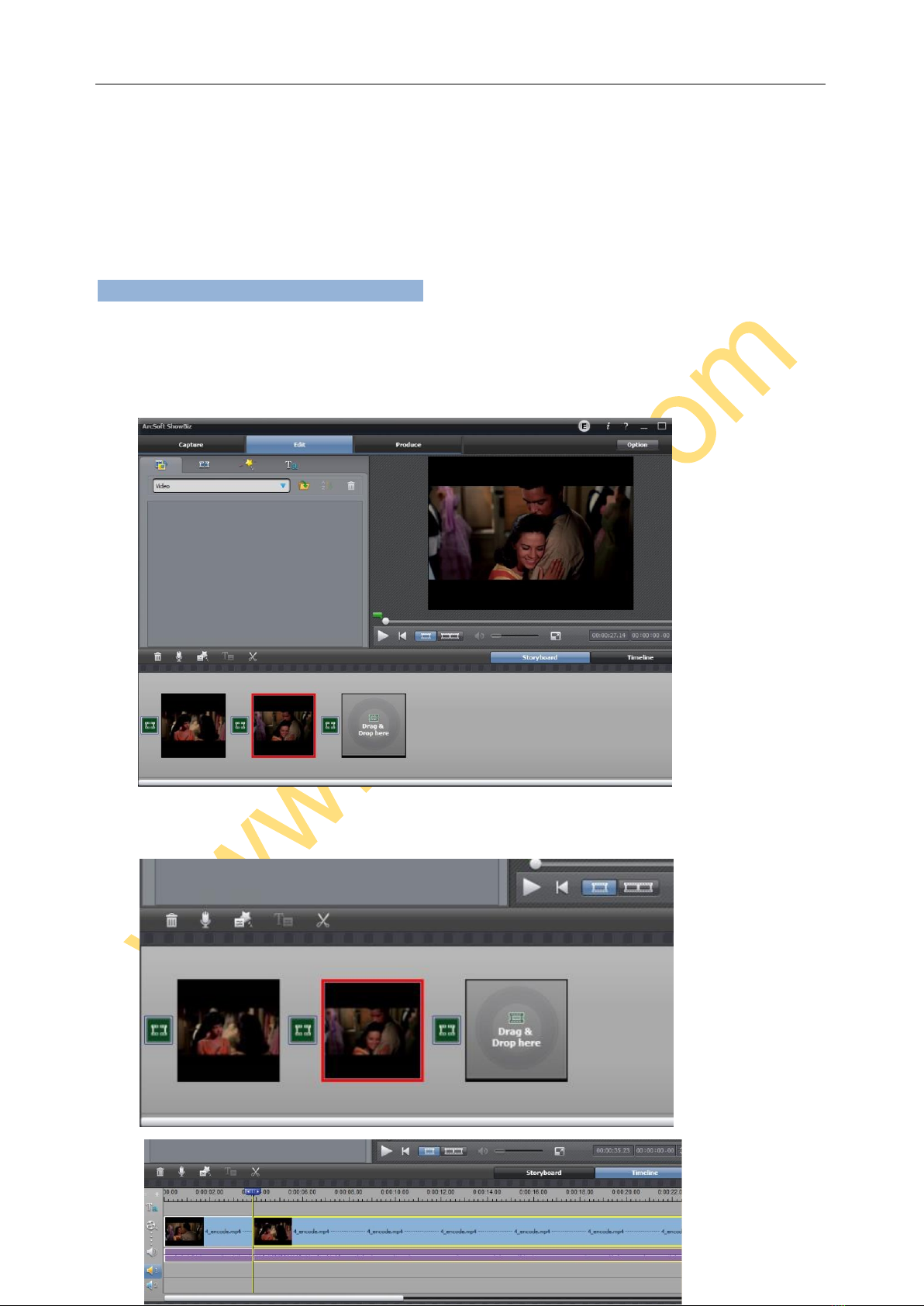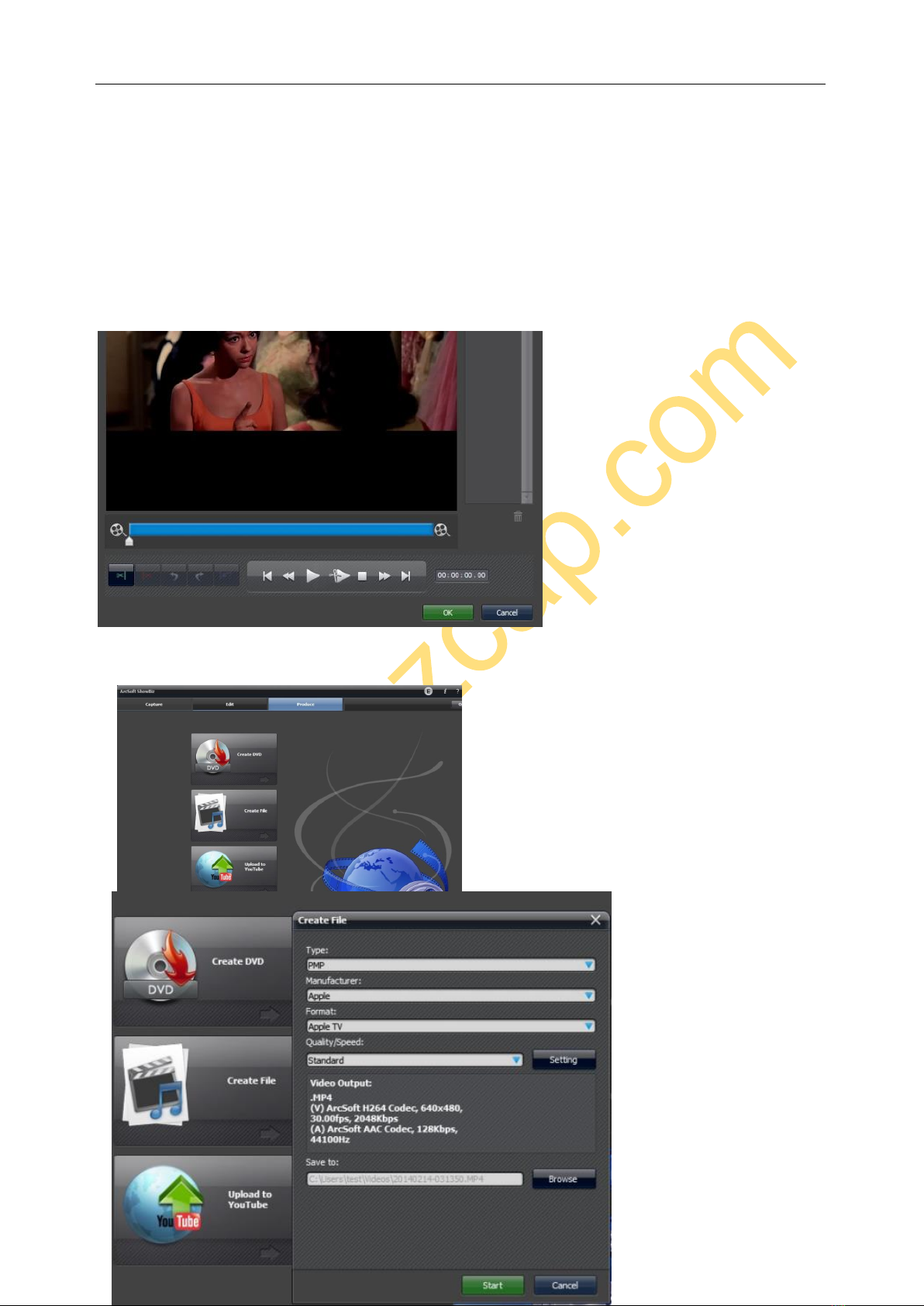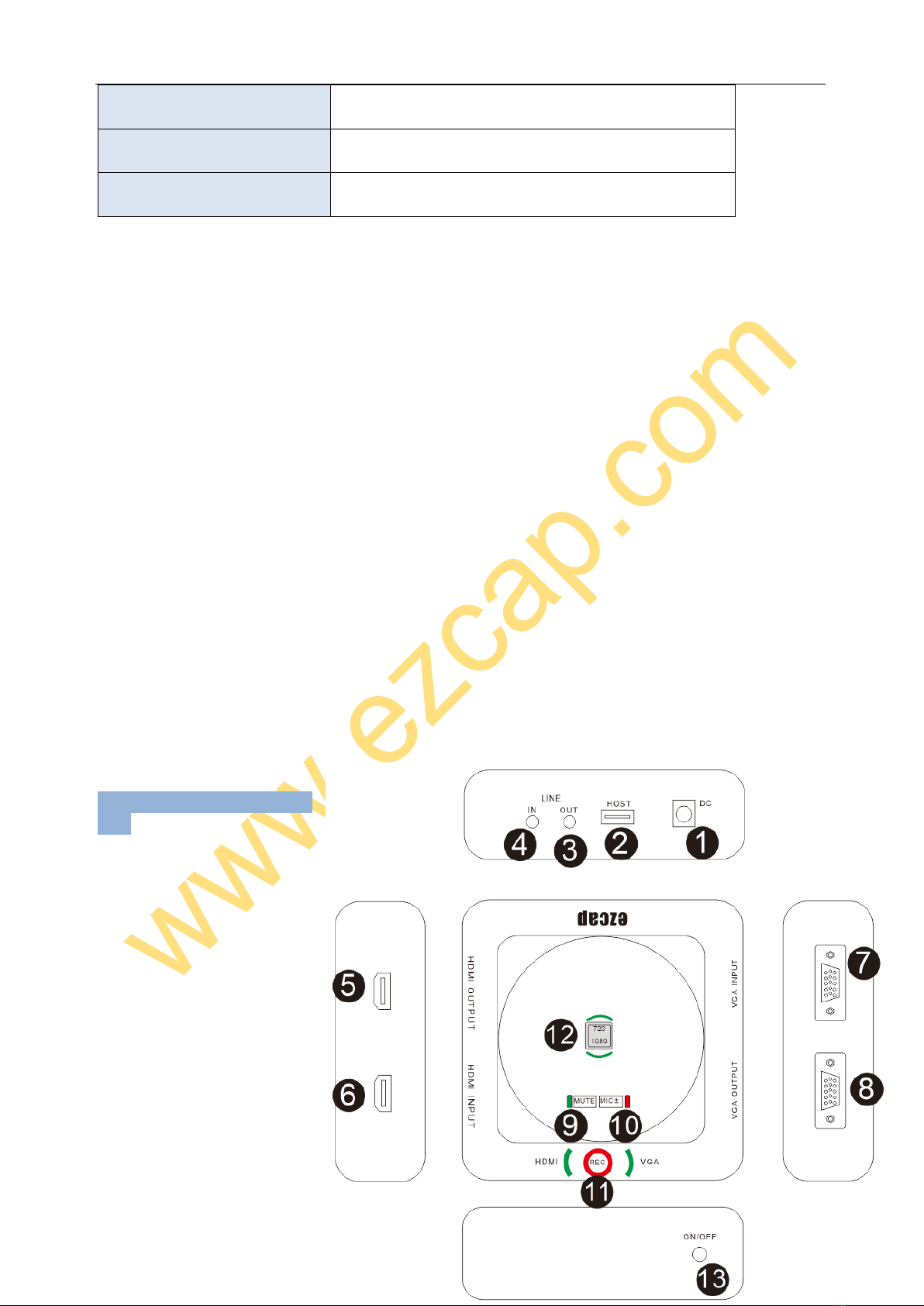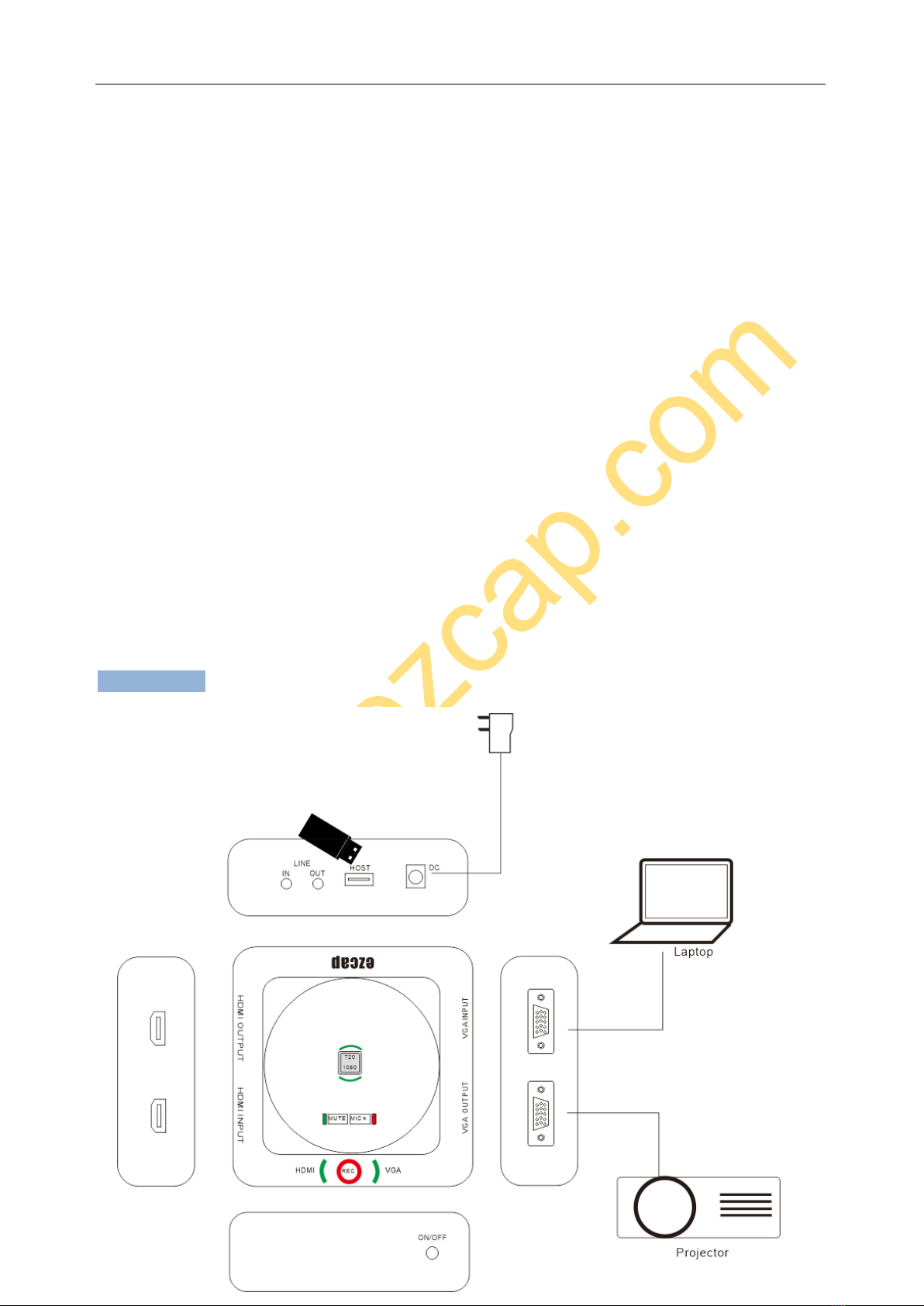5, Press REC button to record the playing video, you will see the red LED indicator turn on. Press
REC button again to stop recording, will see LED indicator flash few seconds then turn off.
6, VGA LED on or HDMI LED on, that means which video source is recording. If you connect VGA
and HDMI source same time, device will record VGAsource only. If you don’t connect VGAand HDMI
video source, both two LED go off, but you still can record black screen with voice from microphone,
or audio from line in, this design for you only need record voice of conference, or you can cut off the
video source during recording, the recording will be continue. (Record black screen and voice)
7, Mute and Microphone volume
Normally, the microphone MUTE LED keeps green on, it means microphone is working.And short
press MUTE button, the LED turns off, it means the microphone doesn’t work. Now, you only record
video without voice from microphone. Short press again, set microphone on, enable to record
microphone voice again.
MIC+- button is for set microphone gain. You short press this button, MIC+- red LED flashes 1 or 2, or
3 times. It means the 3 different gain for microphone, 1 is small, 2 is middle, 3 is big, you can set it
according to the size of the meeting room. Set to 3 if you have big room, otherwise to 1 or 2.
8, After you stop recording, connect the USB flash to computer, will see the recorded files:
201704201609_59 (named with time: year, month, day and time)
The max size per file will be around 1.95GB (around 15 minutes for 1080p video), when you record a
video more than 1.95GB(15 minutes), ezcap289 will partition it in more than 1 file, for example: if you
record a 45 minutes 1080p video by one click recording, you will see 3 files: 201704201609_59,
201704201609_59_1, 201704201609_59_2…and so on
The recording will be stopped automatically if the USB memory is full.
If you like use a media player to playback the recorded video, make sure it support MPEG4 video
and AAC audio decode.
9, Update firmware: you may need update firmware for this device for some reason. Copy the
firmware file into USB flash drive, power off the device (unplug power jack), plug USB disk to device,
power on, the indicator will flash 7~8 seconds, then the update is finished.
Note:
Use “safety remove”option to remove your USB flash or HDD after format from computer, DO NOT
just plug out without click “safety remove”option, otherwise you will cause problem during recording.
If you use USB HDD, and there is more than 1 partition, then the video only saved on first partition,
when the first partition memory is full, the recording will be stopped. So, please check and set up your
USB HDD firstly according to your demand.
Please set the resolution of your computer according to INPUT RESOLUTION in STANDARDS part
of manual. Otherwise, you maybe a different resolution recorded file.