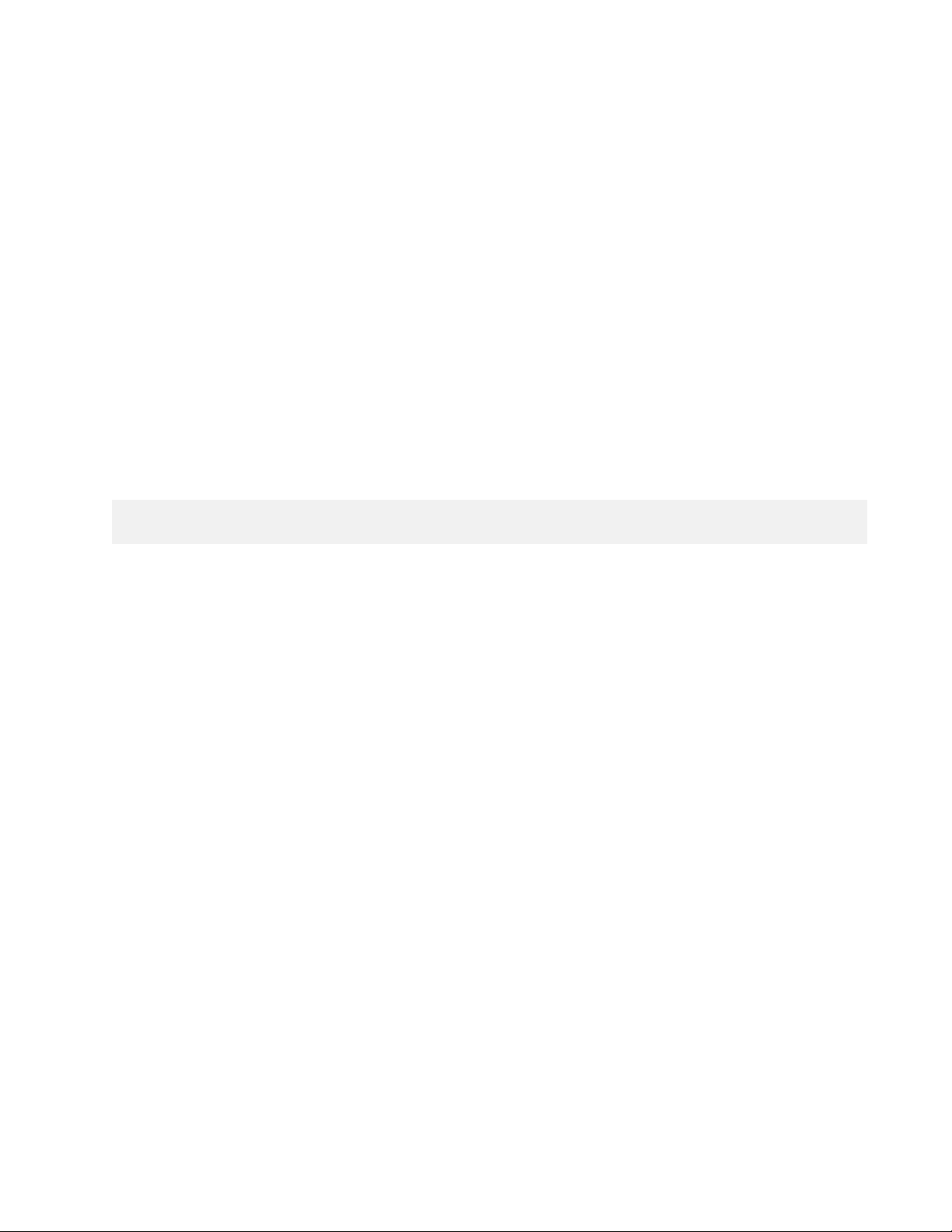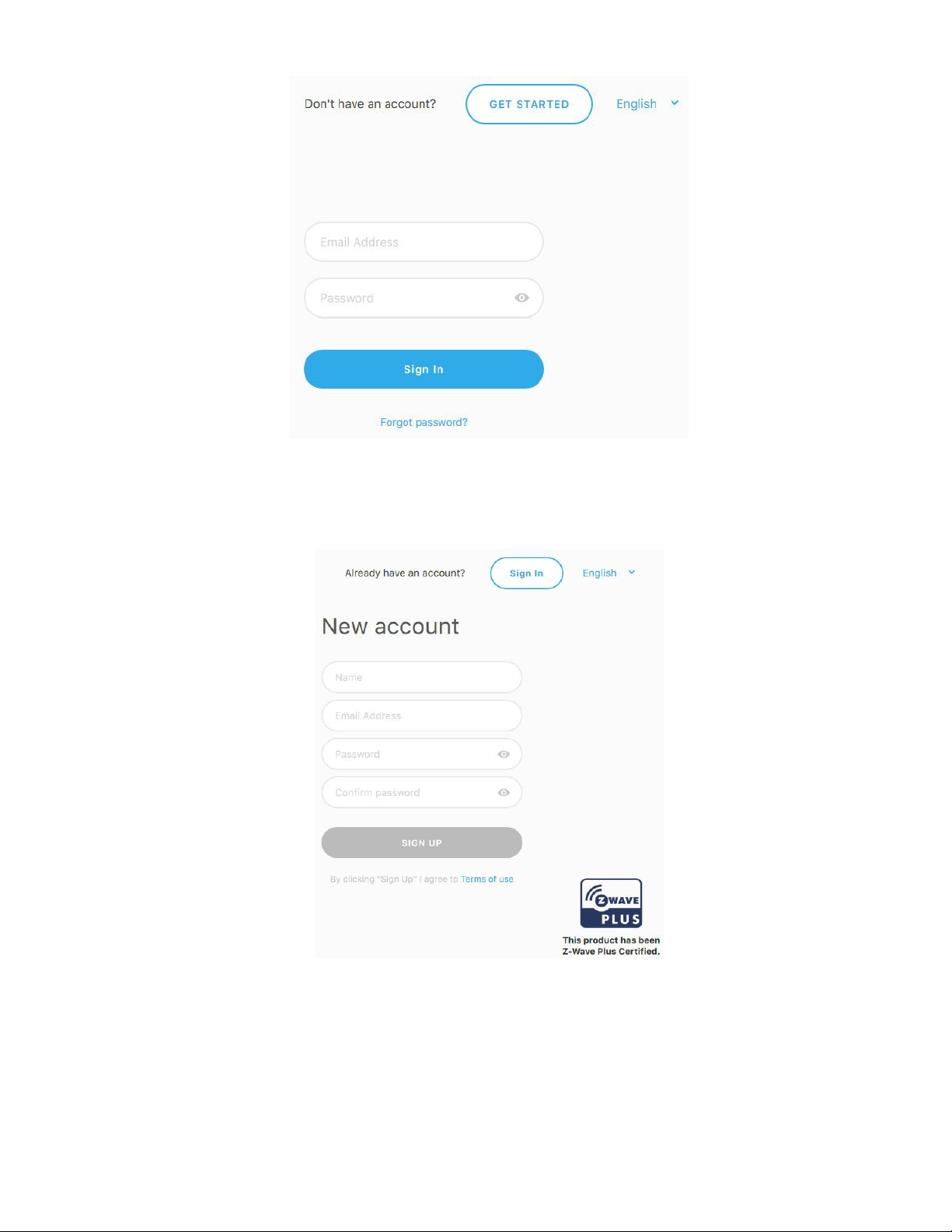4
About This Guide
This document is intended as a description and user manual of the Ezlo 100, the
USB-powered Z-Wave home automation hub and contains the information for end users of the
Ezlo 100.
Ezlo 100 hub is a minimalistic controller for smart plugs and switches. It is a
security-enabled Z-Wave Plus product that is able to use encrypted Z-Wave Plus messages to
communicate with other security enabled Z-Wave Plus products.
Overview
The Ezlo 100 has been created to revolutionize the home automation market as the first
smallest, high-performance home automation hub of its kind. Through innovation, the Ezlo
100 is capable of supporting full home automation in a pocket-sized device while still
excelling in the smart home market in both performance and capability. The Ezlo 100 is fully
compatible with many Z-Weave devices of the supported categories.
Use the eZLO app to:
●
Share home locations with other users
●
Share rooms with familymembers
●
See 'What happened' in your home
●
Manage your 'Favorite' devices from the same screen
Package Content
The Ezlo 100 is supplied as a complete unit requiring noadditional hardware or accessories.
Each Ezlo 100 is shipped under a unique serial number shown on the packaging. Please
retain the packaging forreference.
Z-Wave Protocol Description
Z-W
ave is today’s leading wireless home control technology. This international standard
currently covers over 1700 smart living solutions for controlling home and office safety,
energy, heat, HVAC, and lightcontrol.
Unlike other rival technologies, Z-Wave:
●
Works on a quiet frequency Z-Wave operates at 865-922 MHz, so you can be sure that
no other devices will interrupt or distort the signal — this is not necessarily the case
with other protocols that work on a crowded 2.4 GHz frequency.
Note:
Secure Z-Wave data exchange is possible only if both interacting devices support it.