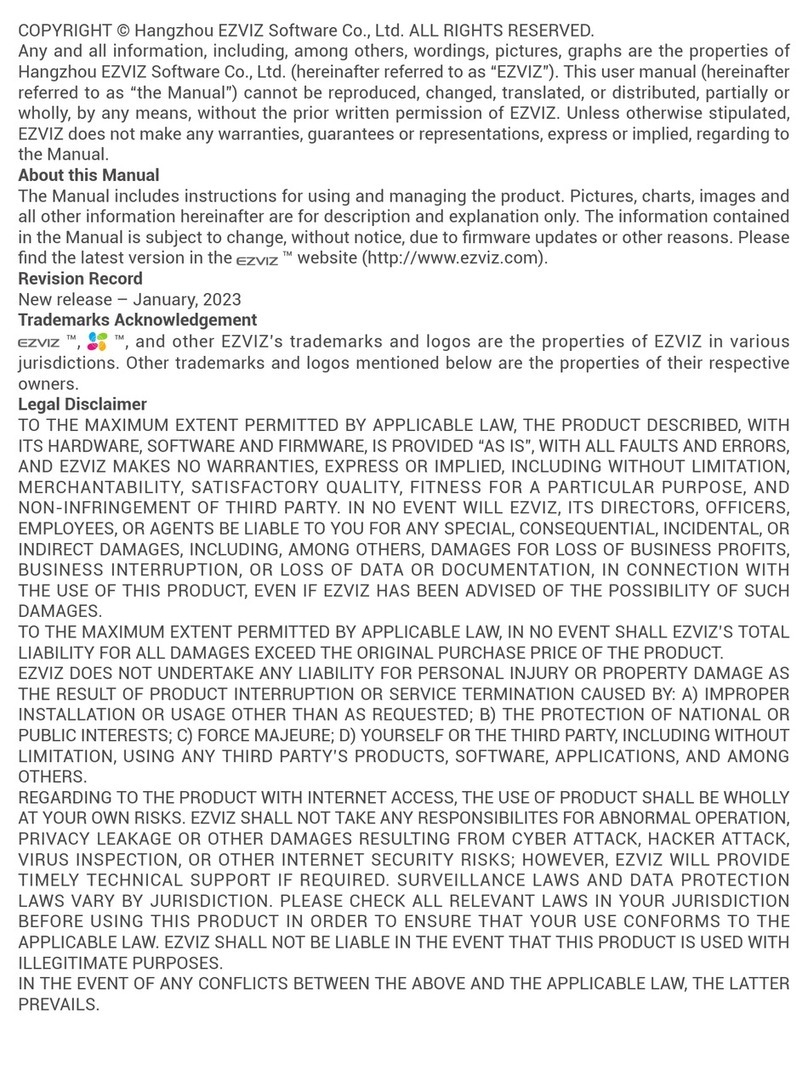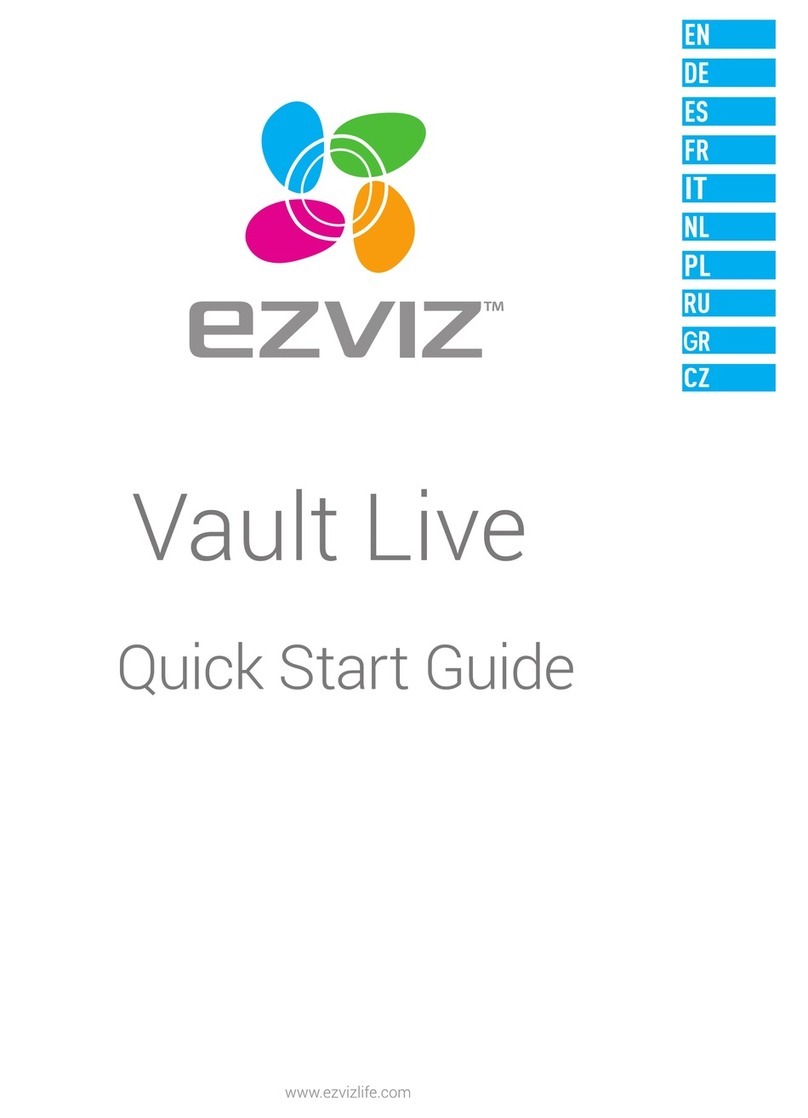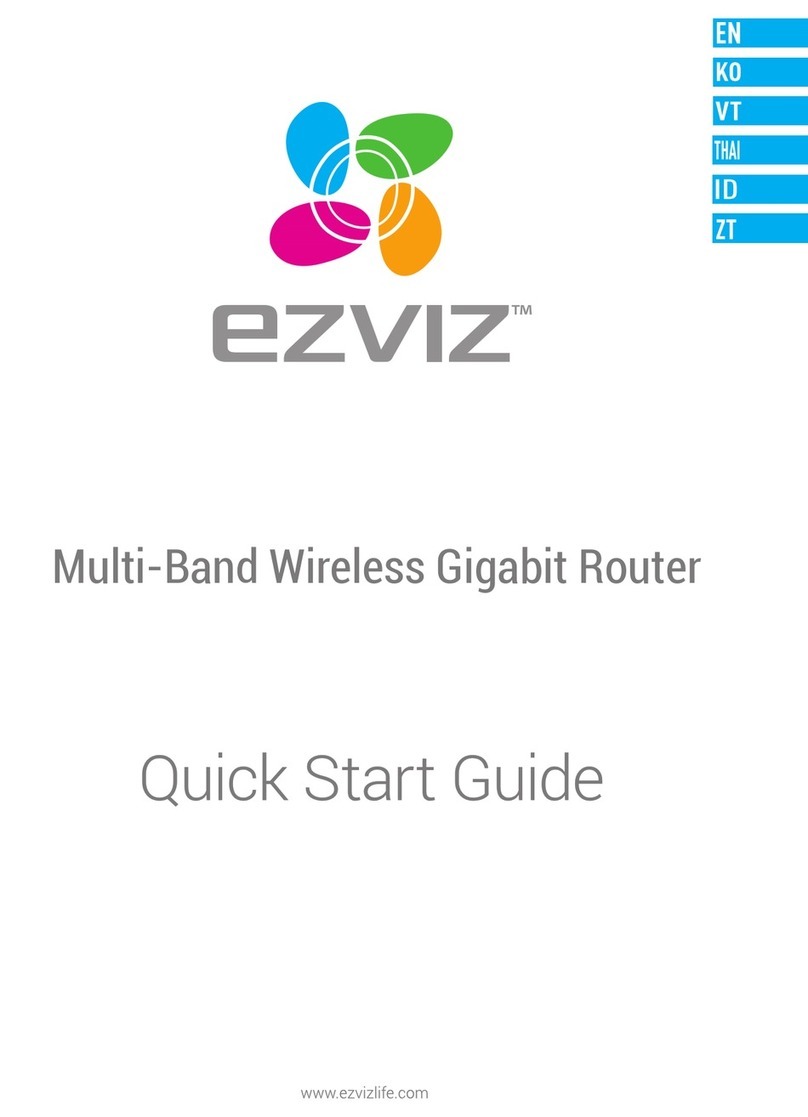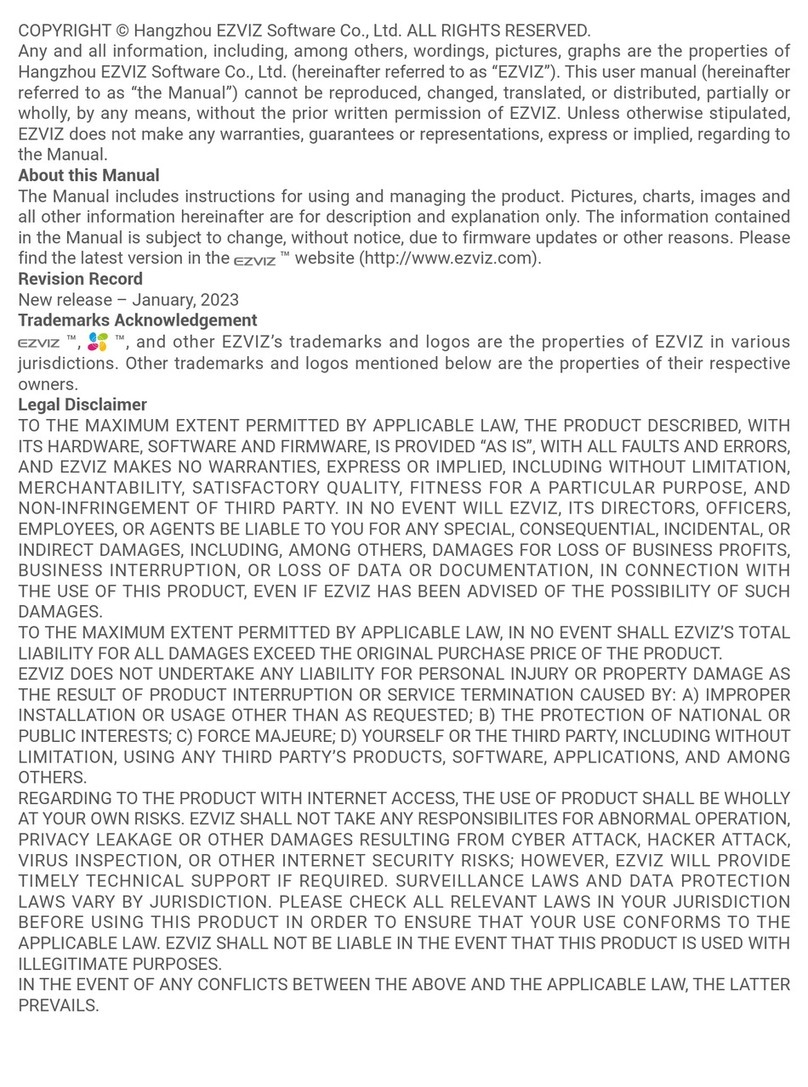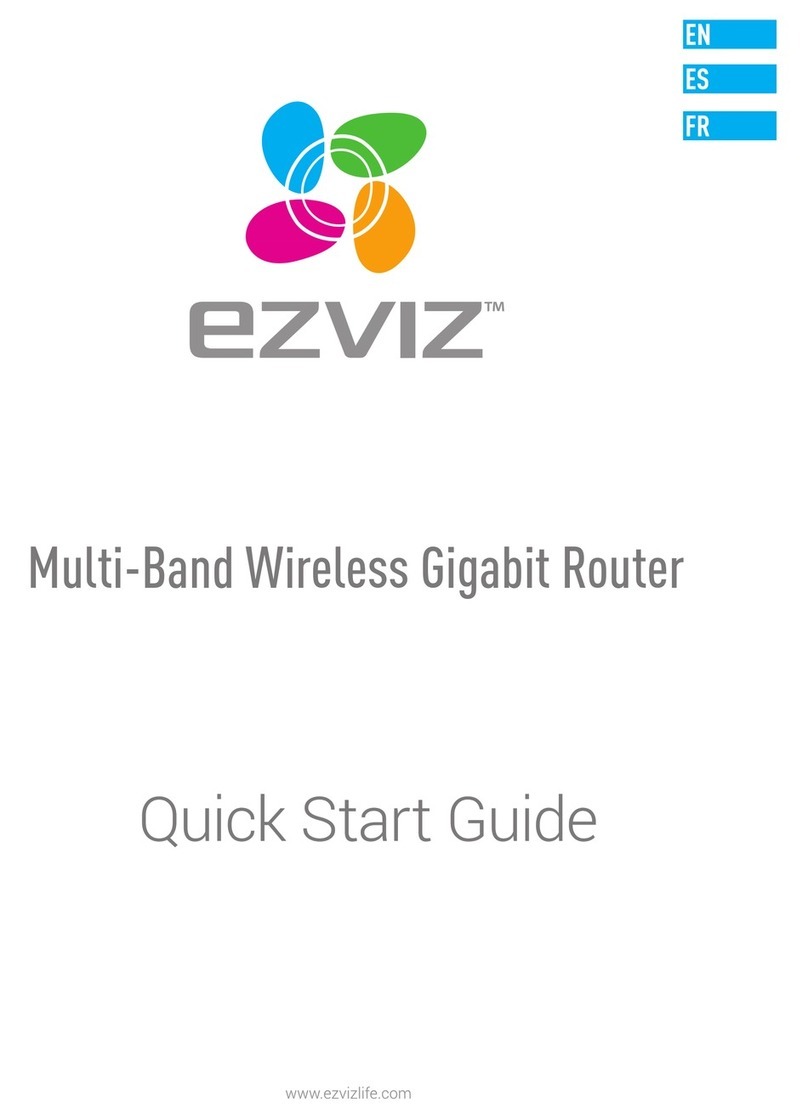3
One-Key Access
After the router congured network, the EZVIZ smart home camera(s) can connect the router's Wi-Fi by the function of One-Key
Access.
Power on the camera(s), and when the camera(s) is in the state of waiting to congure the Wi- Fi, press the router’s RESET button
one time to start detecting your camera(s), the camera(s) will connect the router’s Wi-Fi. the router will automatically exit One-Key
Access after 120s.
Mesh Networking
• Number of devices in the network: no more than 8 is recommended.
• Main router: A device that successfully connects to the network through the WAN port, or completes parameter conguration through the
conguration wizard.
The mesh networking is supported by the following methods.
Hardware method:
• When the sub routers is in the reset state, you only need to press the RESET button on the main router to build
automatically the mesh network.
• For a device that has not joined the mesh network, you only need to press the RESET button of the device (the main
router or the sub routers) that has joined the mesh network, and the device that has not joined the Mesh network will
automatically join the existing mesh network.
Software method:
- Log in to the conguring page of the browser of your computer or mobile phone, or log in to your EZVIZ app that added
the mian router.
- Go to Control panel > Route management > Add routers, the detected router will join mesh network.