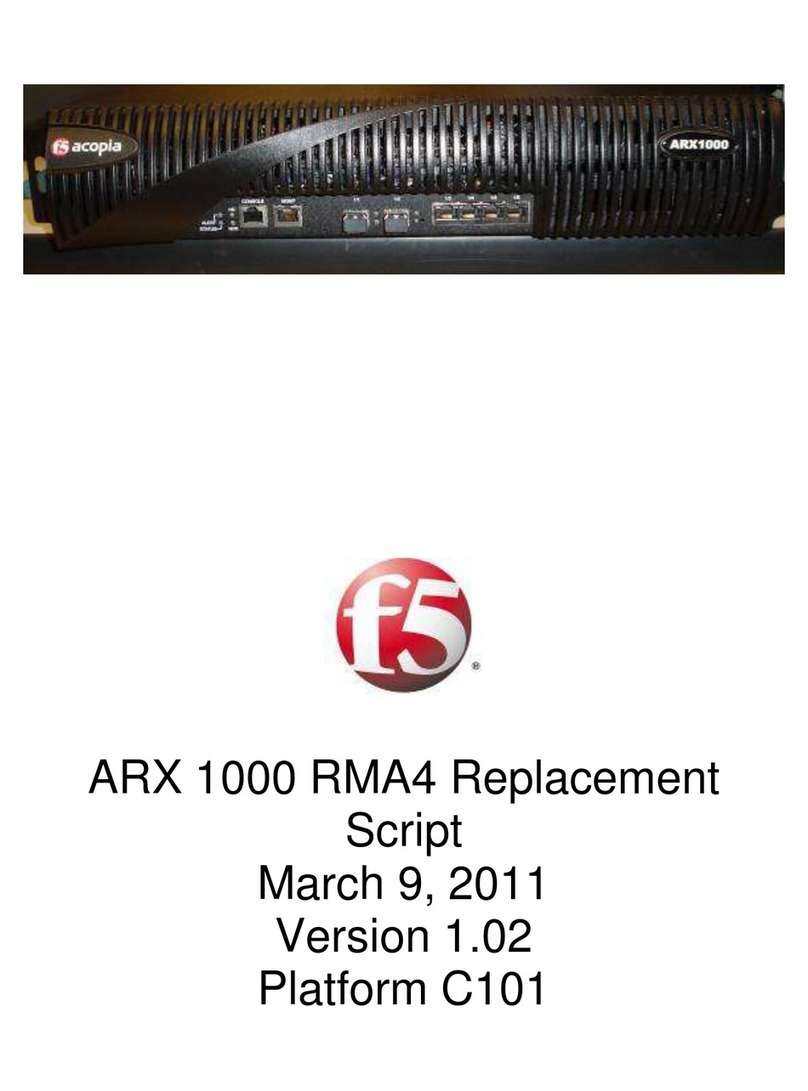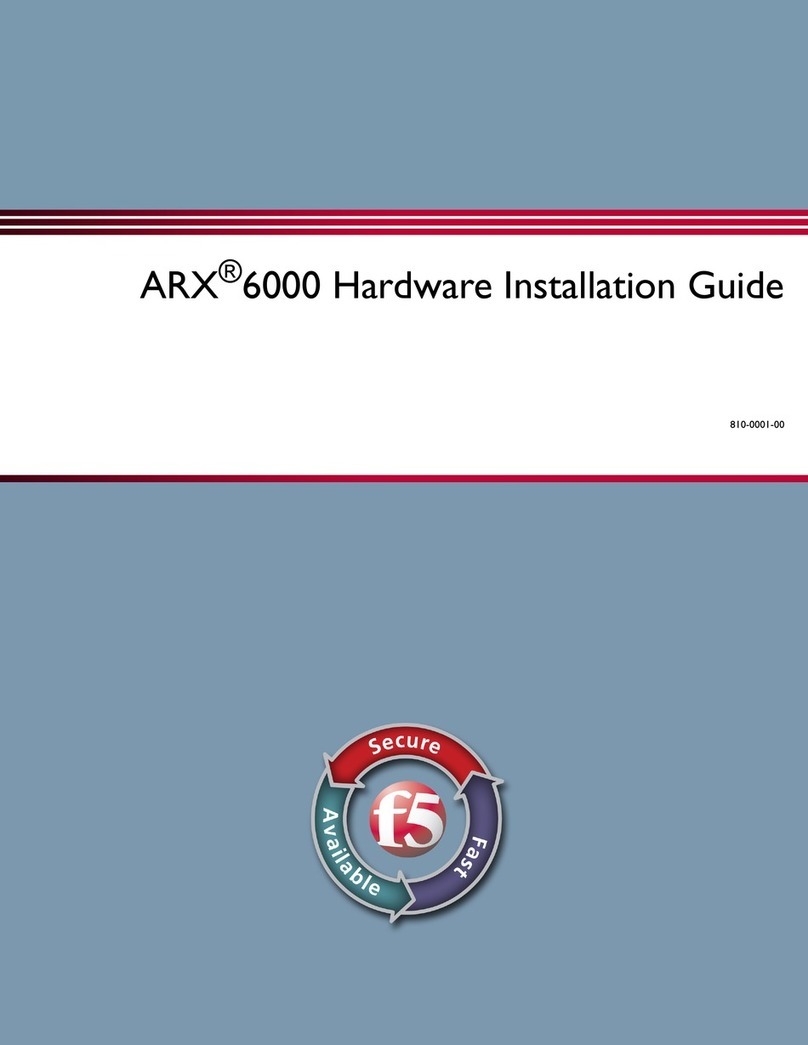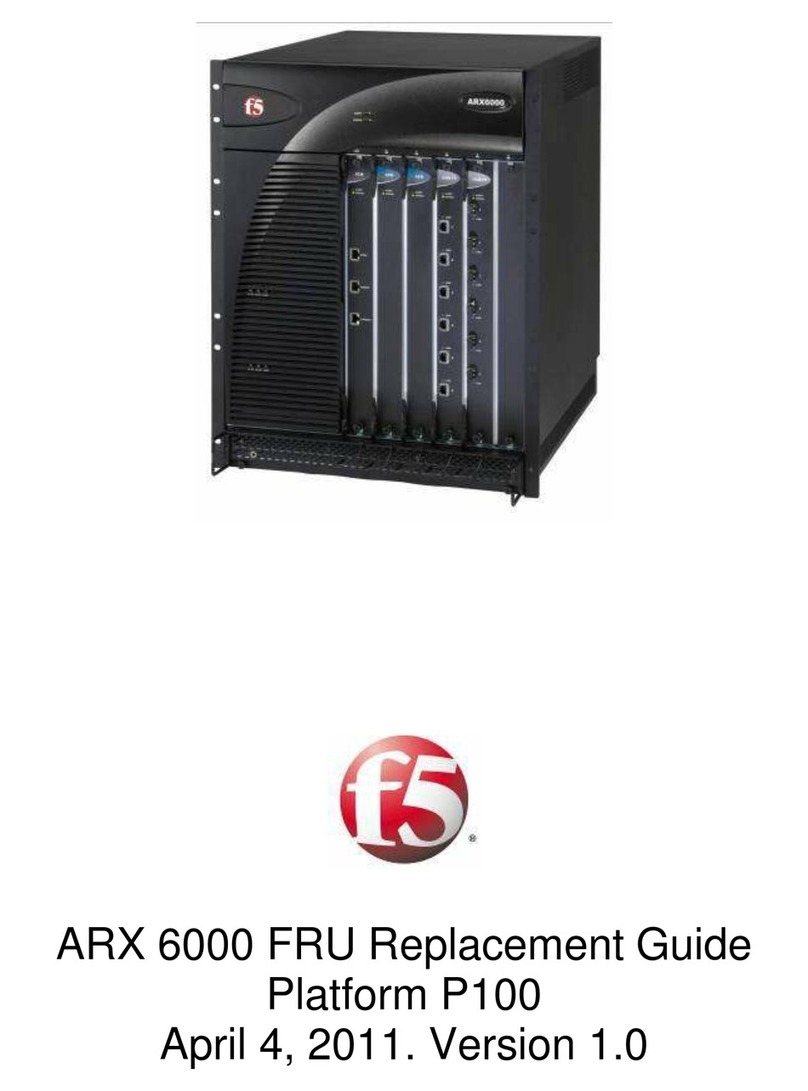- 1 –
Copyright © 2010, F5 Networks, Inc. All rights reserved.
Index
ARX2000 Chassis Overview –Front with Bezel...............................................................................2
Status and Alarm LEDs ......................................................................................................................3
ARX2000 Chassis Overview –Back..................................................................................................5
ARX 2000 Chassis Replacement .......................................................................................................7
PREPARATION - VERIFY CHASSIS IS BACKUP SWITCH ................................................................7
STEP 1 TAG ALL CABLES...................................................................................................................7
STEP 2 POWER DOWN CHASSIS......................................................................................................7
STEP 3 REMOVE ALL CABLES...........................................................................................................8
STEP 4 REMOVE CHASSIS ................................................................................................................8
STEP 5 REPLACE CHASSIS...............................................................................................................9
STEP 6 RECONNECT CABLES AND POWER ON CHASSIS.............................................................9
STEP 7 ENSURE REPLACEMENT FUNCTIONAL............................................................................10
STEP 8 REPLACE FRONT BEZEL....................................................................................................10
STEP 9 INITIAL INTERVIEW PROCESS, SOFTWARE RESTORATION AND LICENSING STEPS.10
Appendix A. Dead NVRAM battery. .................................................................................................10
Appendix B. F5 Licensing for ARX Use Case.................................................................................11
Version History .................................................................................................................................31