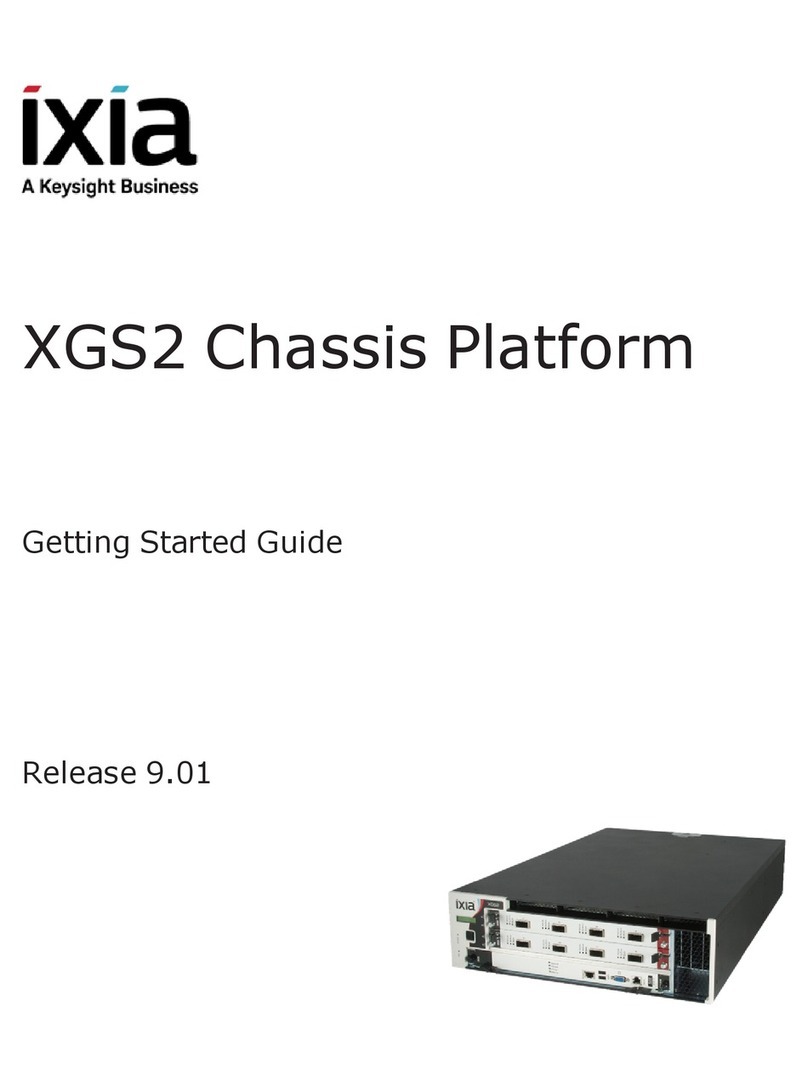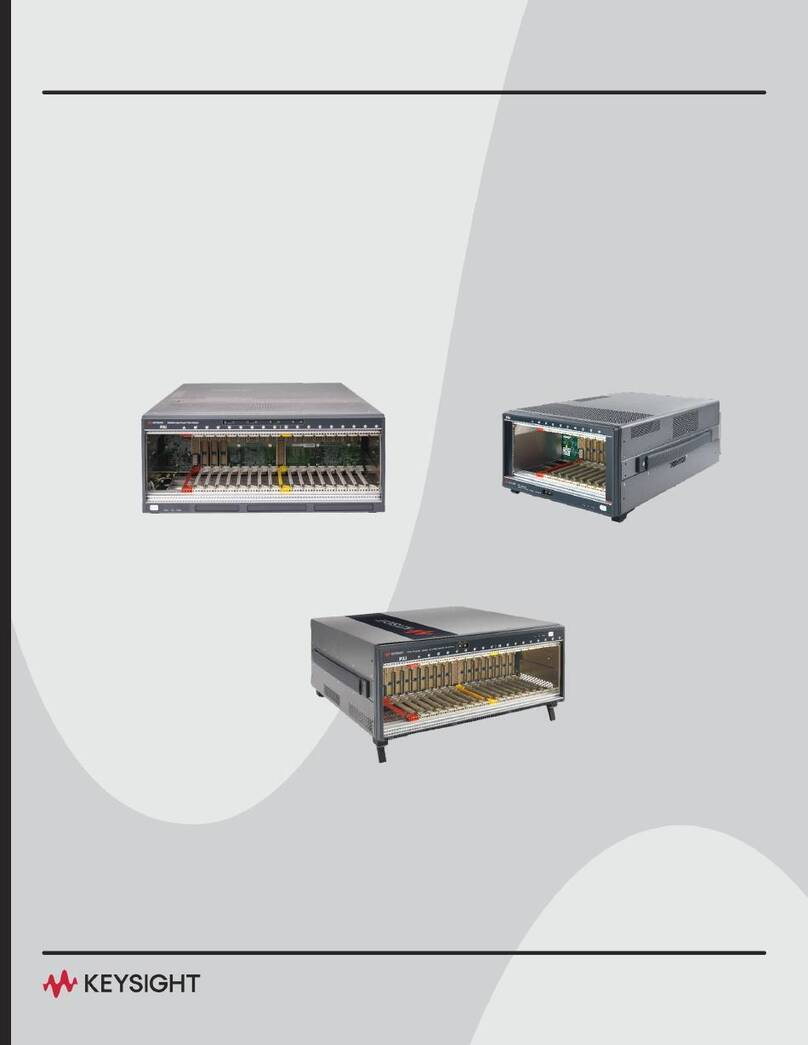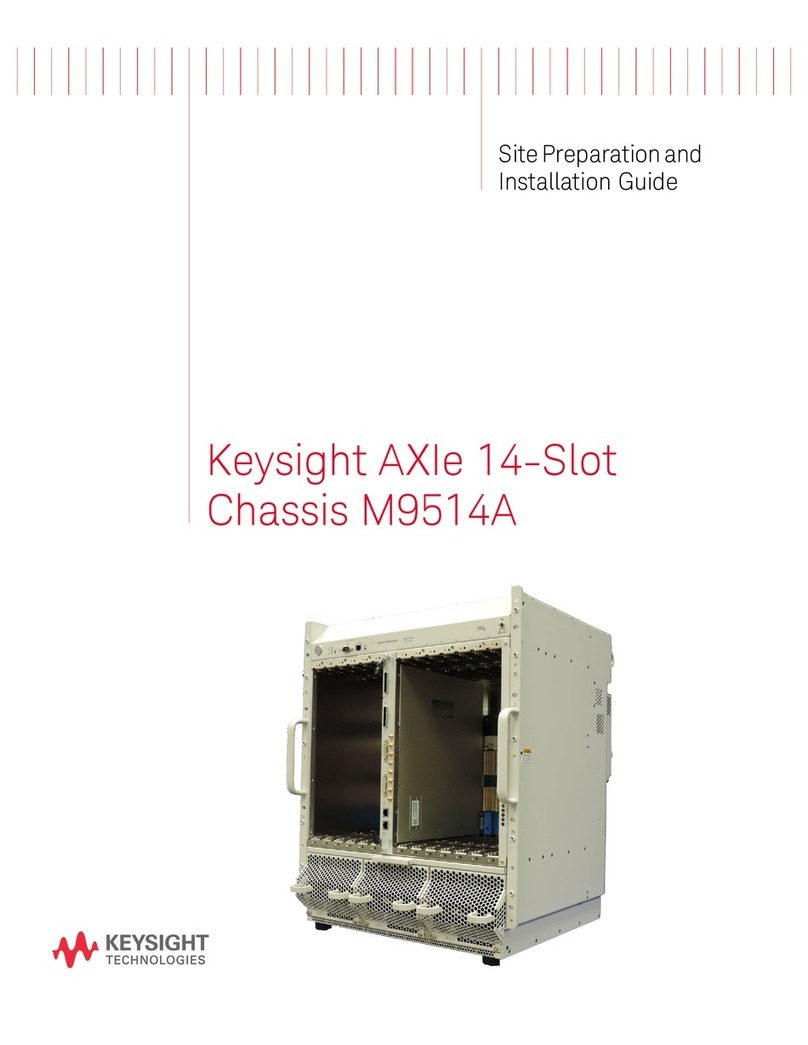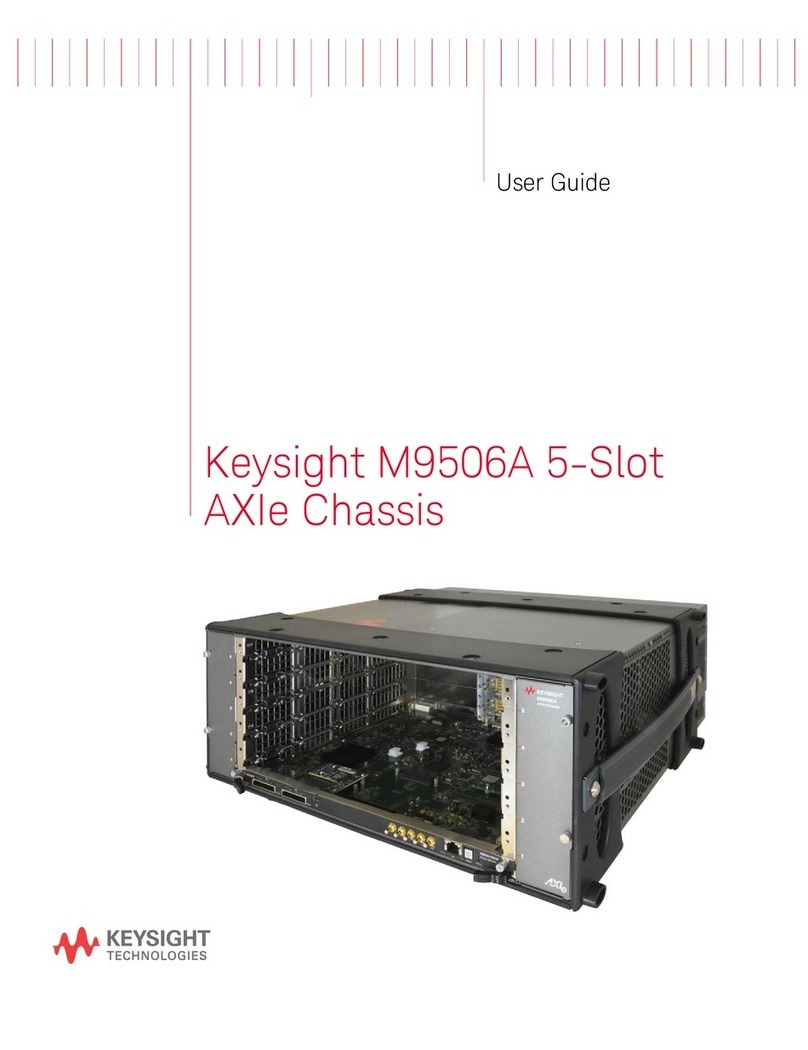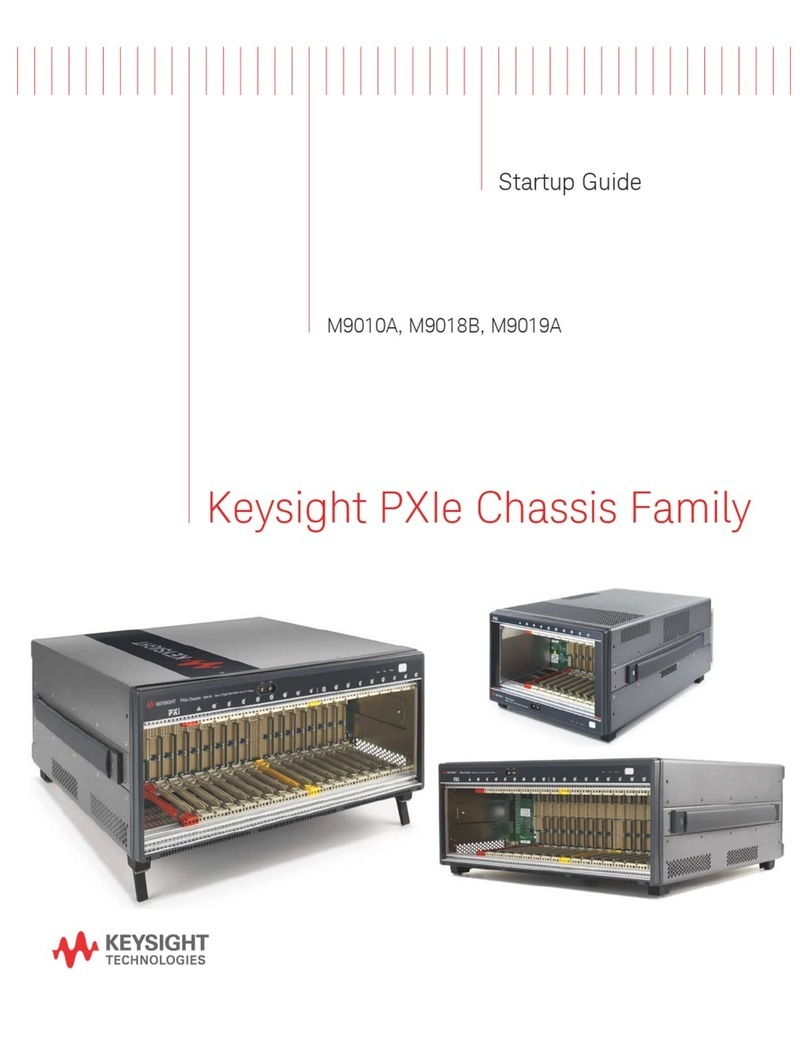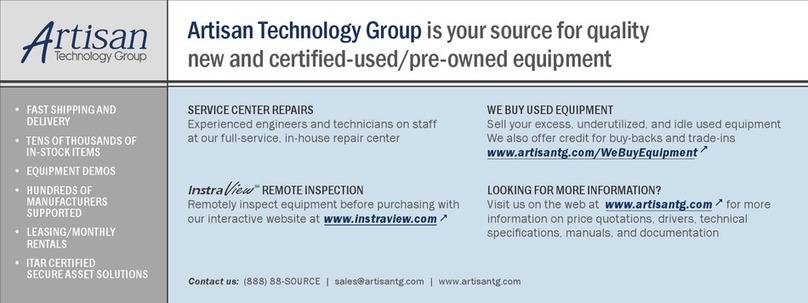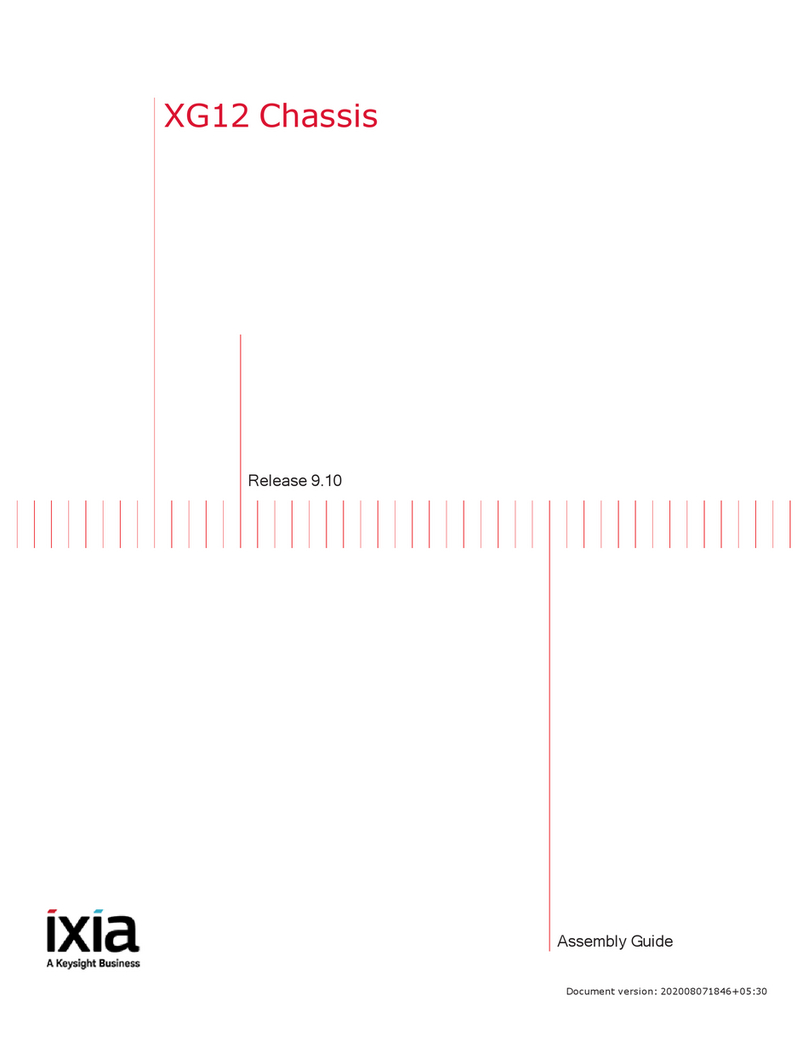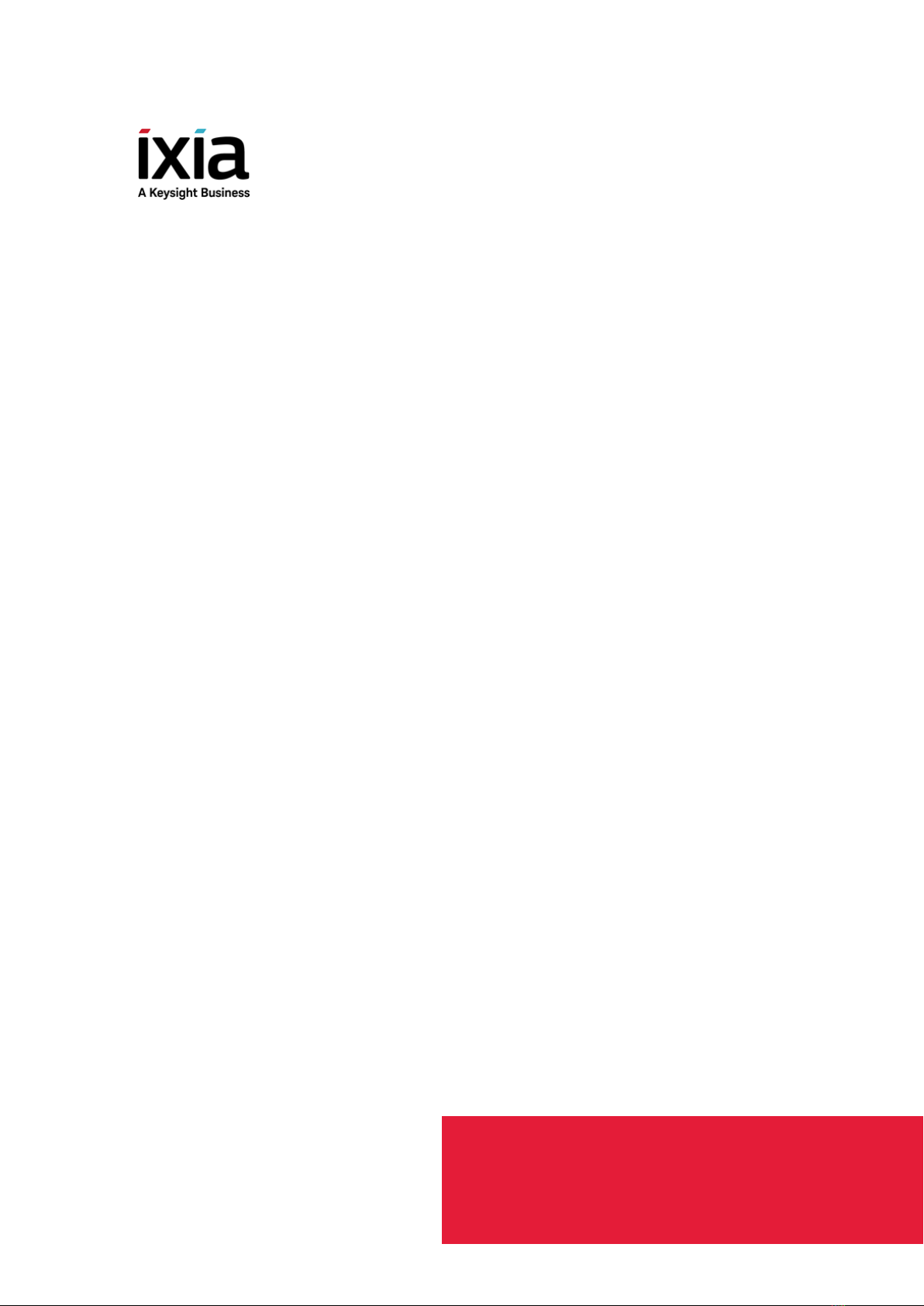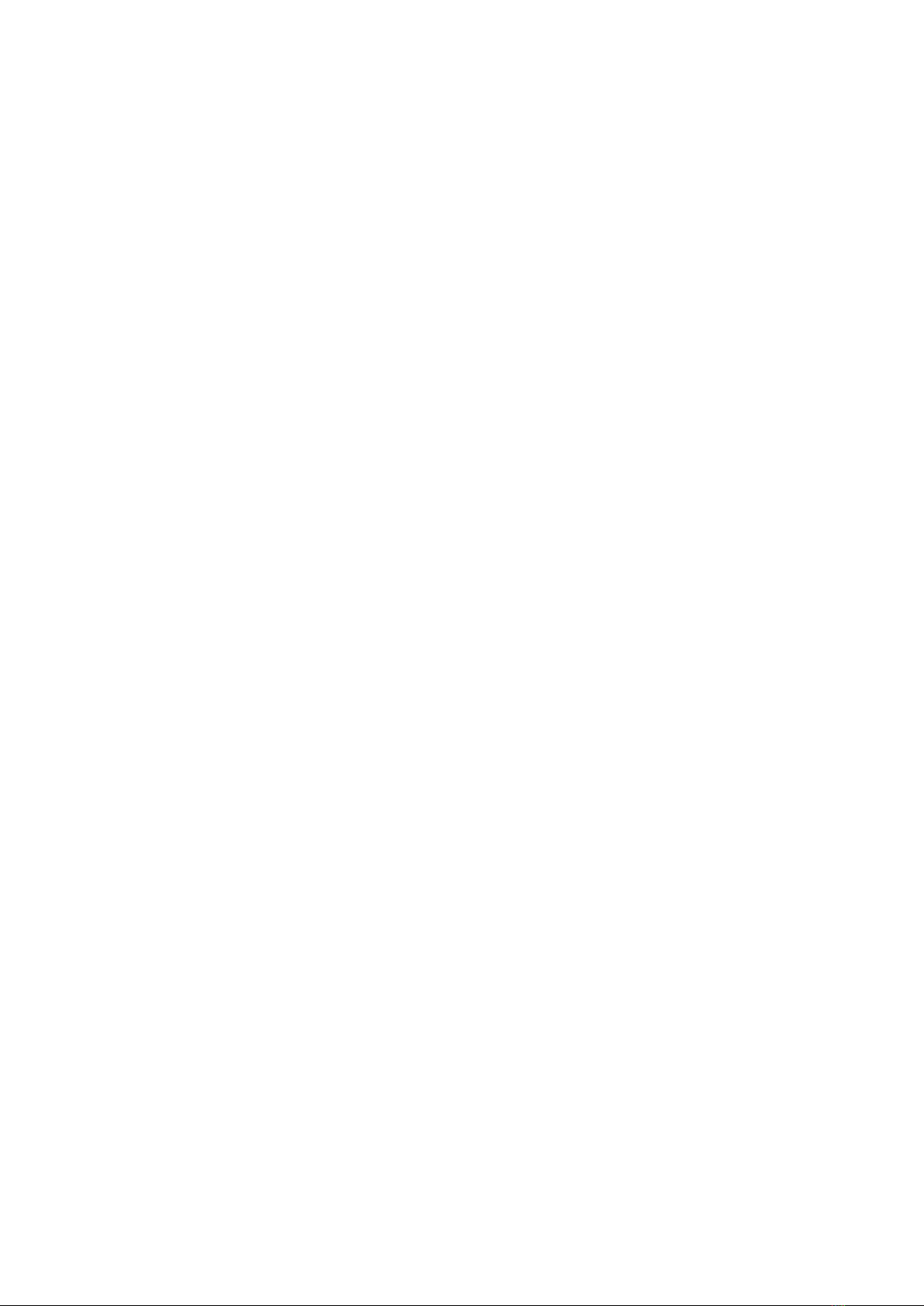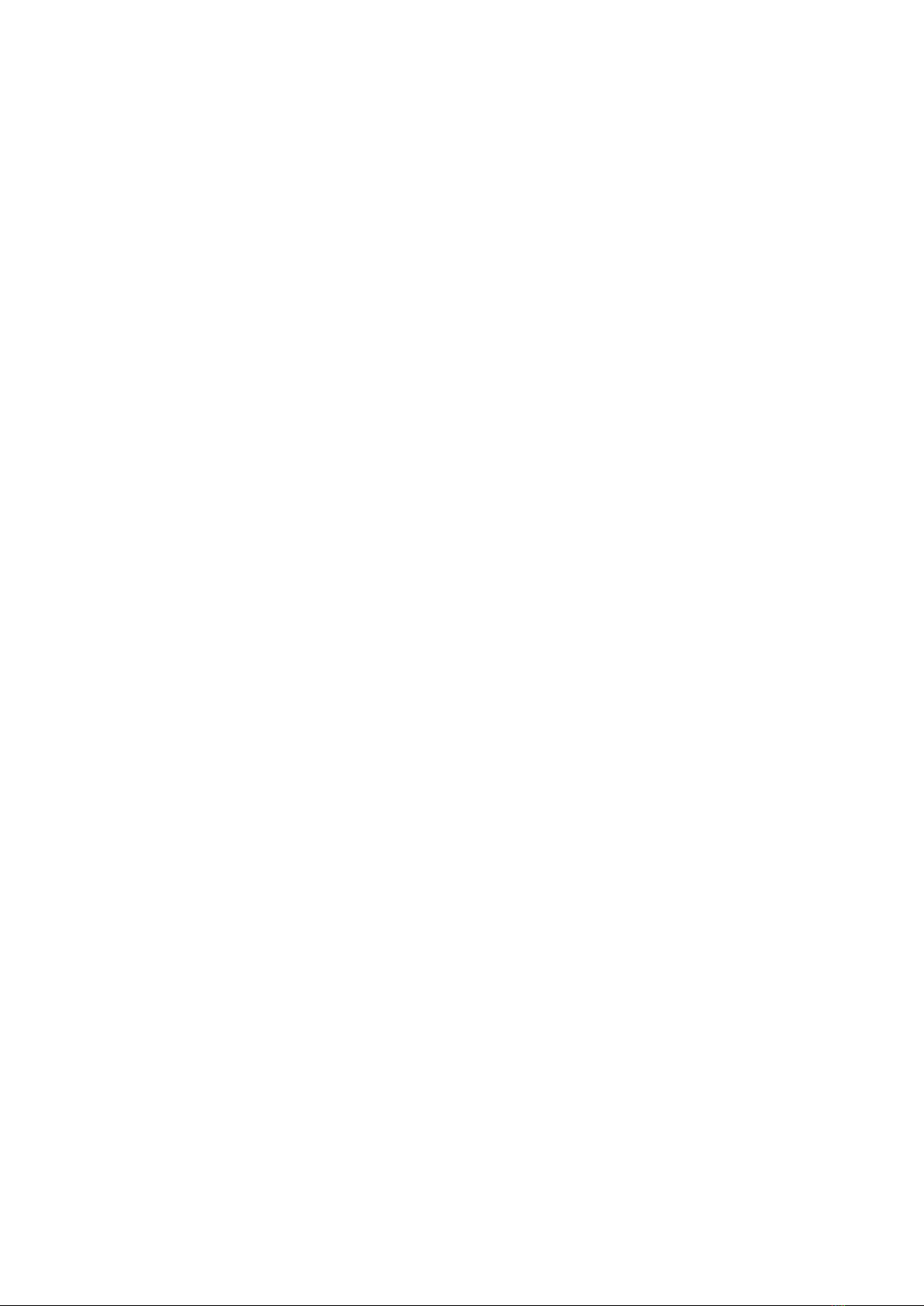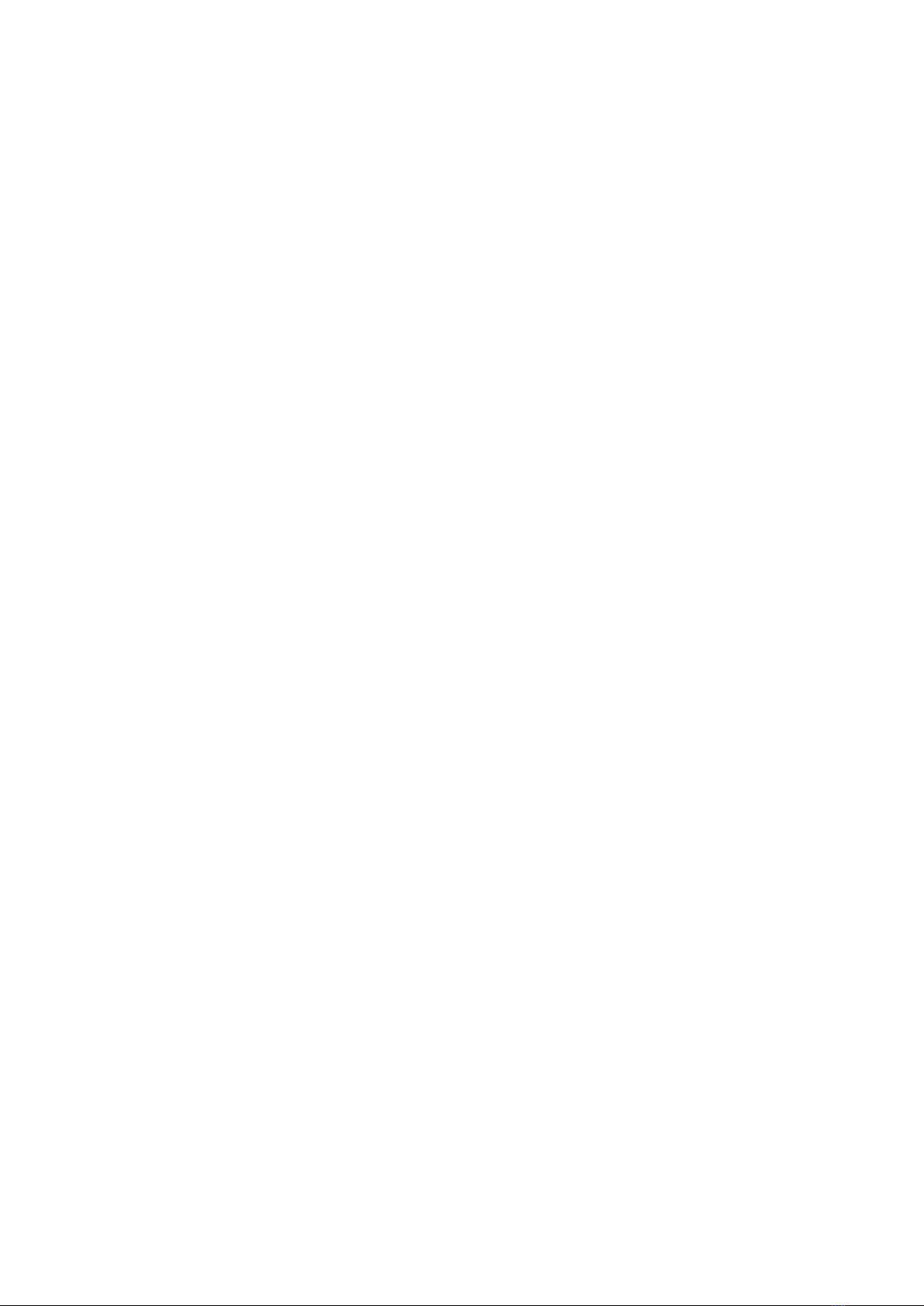Copyright and Disclaimer
Copyright © 2017 Ixia. All rights reserved.
This publication may not be copied, in whole or in part, without Ixia's consent.
Ixia, the Ixia logo, and all Ixia brand names and product names in this document are
either trademarks or registered trademarks of Ixia in the United States and/or other coun-
tries. All other trademarks belong to their respective owners.
The information herein is furnished for informational use only, is subject to change by Ixia
without notice, and should not be construed as a commitment by Ixia. Ixia assumes no
responsibility or liability for any errors or inaccuracies contained in this publication.
RESTRICTED RIGHTS NOTICE
As prescribed by FAR 27.409(b)(4) and in accordance with FAR 52.227-14, please take
notice of the following.
(a) This proprietary computer software and/or software technical data is submitted with
restricted rights. It may not be used, reproduced, or disclosed by the Government
except as provided in paragraph (b) of this notice or as otherwise expressly stated in
the applicable contract.
(b) This computer software and/or software technical data may be—
(1) Used or copied for use with the computer(s) for which it was acquired, including
use at any Government installation to which the computer(s) may be transferred;
(2) Used or copied for use with a backup computer if any computer for which it was
acquired is inoperative;
(3) Reproduced for safekeeping (archives) or backup purposes;
(4) Modified, adapted, or combined with other computer software, provided that the
modified, adapted, or combined portions of the derivative software incorporating
any of the delivered, restricted computer software shall be subject to the same
restricted rights;
(5) Disclosed to and reproduced for use by support service Contractors or their sub-
contractors in accordance with paragraphs (b)(1) through (4) of this notice; and
(6) Used or copied for use with a replacement computer.
(c) Notwithstanding the foregoing, if this computer software and/or software technical
data is copyrighted computer software and/or software technical data, it is licensed to
the Government with the minimum rights set forth in paragraph (b) of this notice.
(d) Any other rights or limitations regarding the use, duplication, or disclosure of this
computer software and/or software technical data are to be expressly stated in, or
incorporated in, the applicable contract.
(e) This notice shall be marked on any reproduction of this computer software, in whole
or in part.
(End of notice)
ii XGS12 Chassis Platform Assembly Guide, Release 8.40 EA