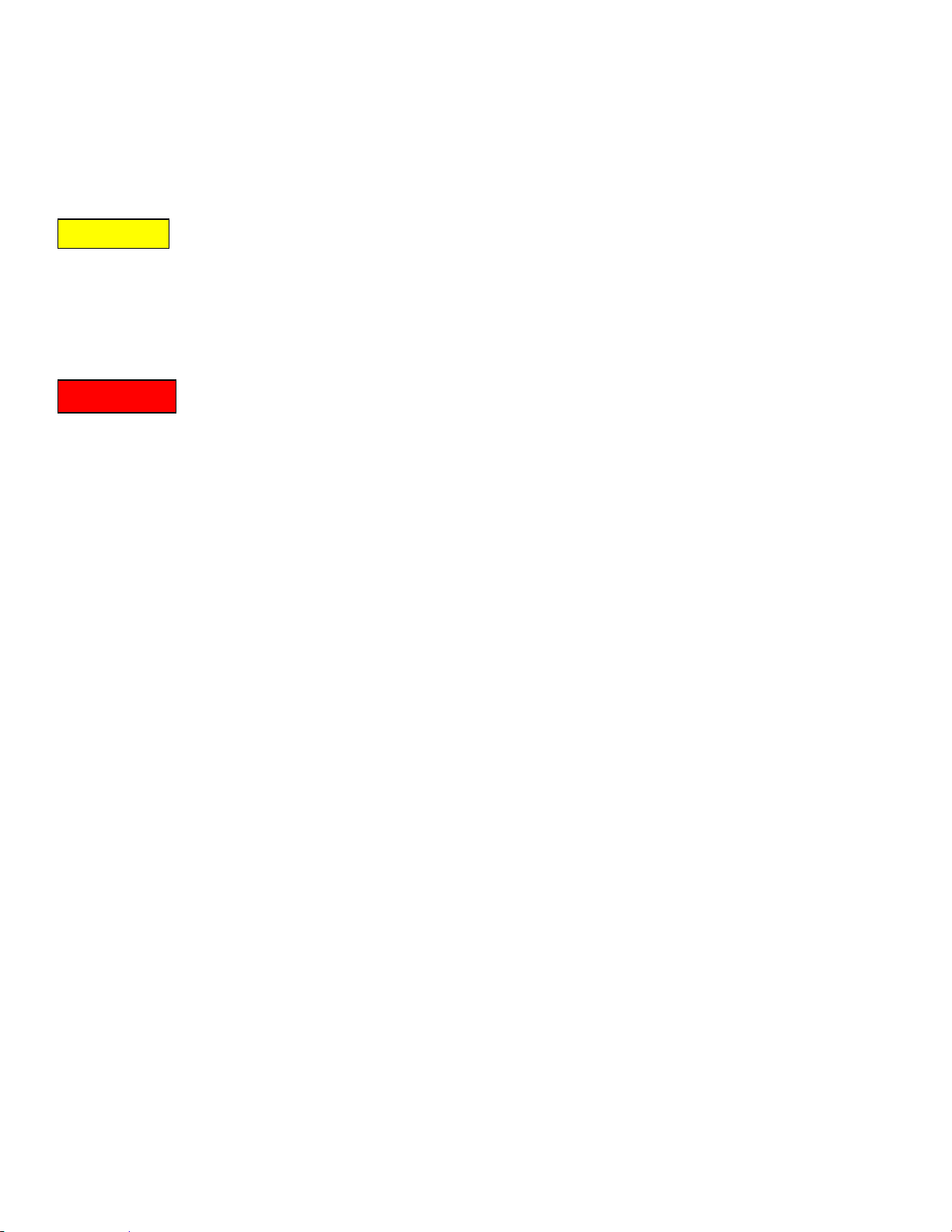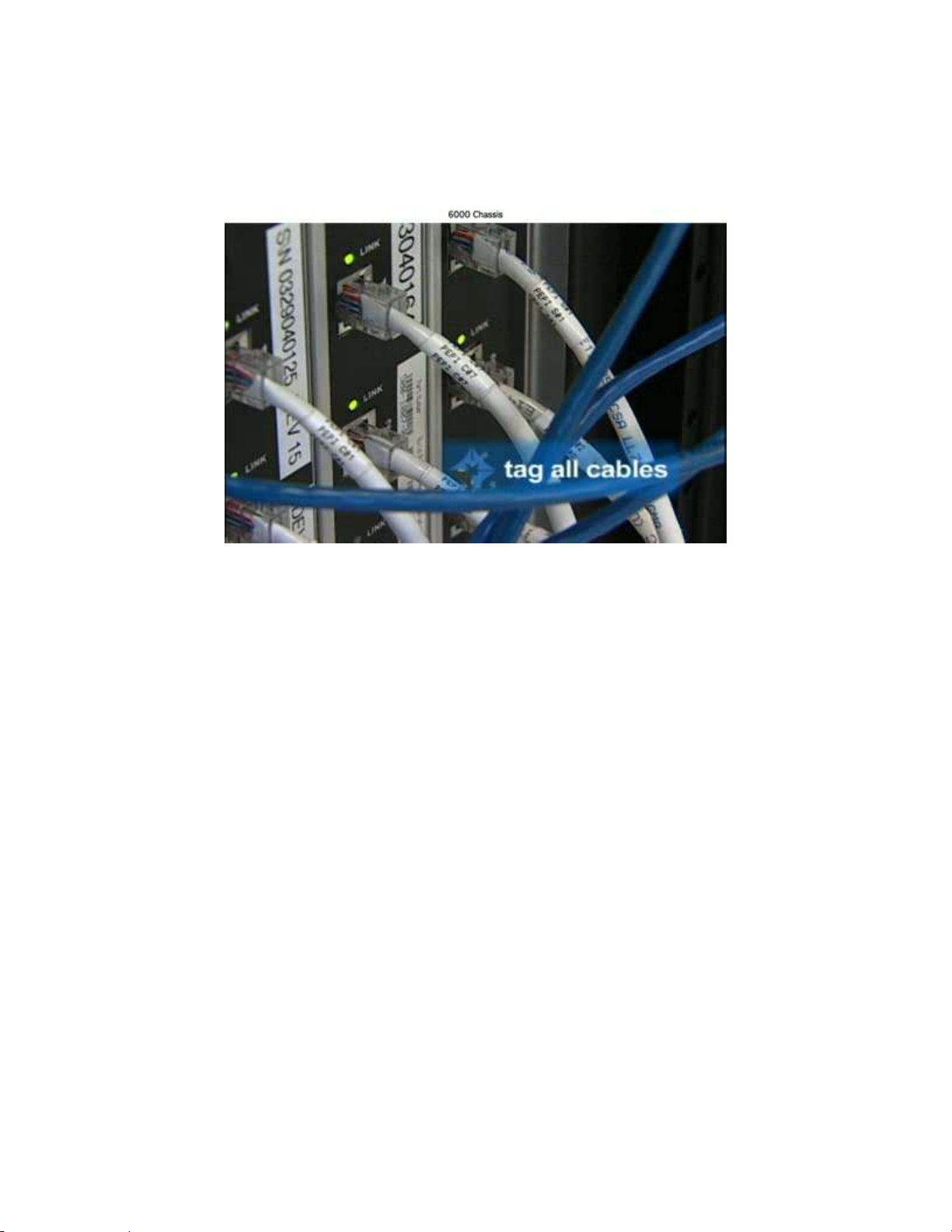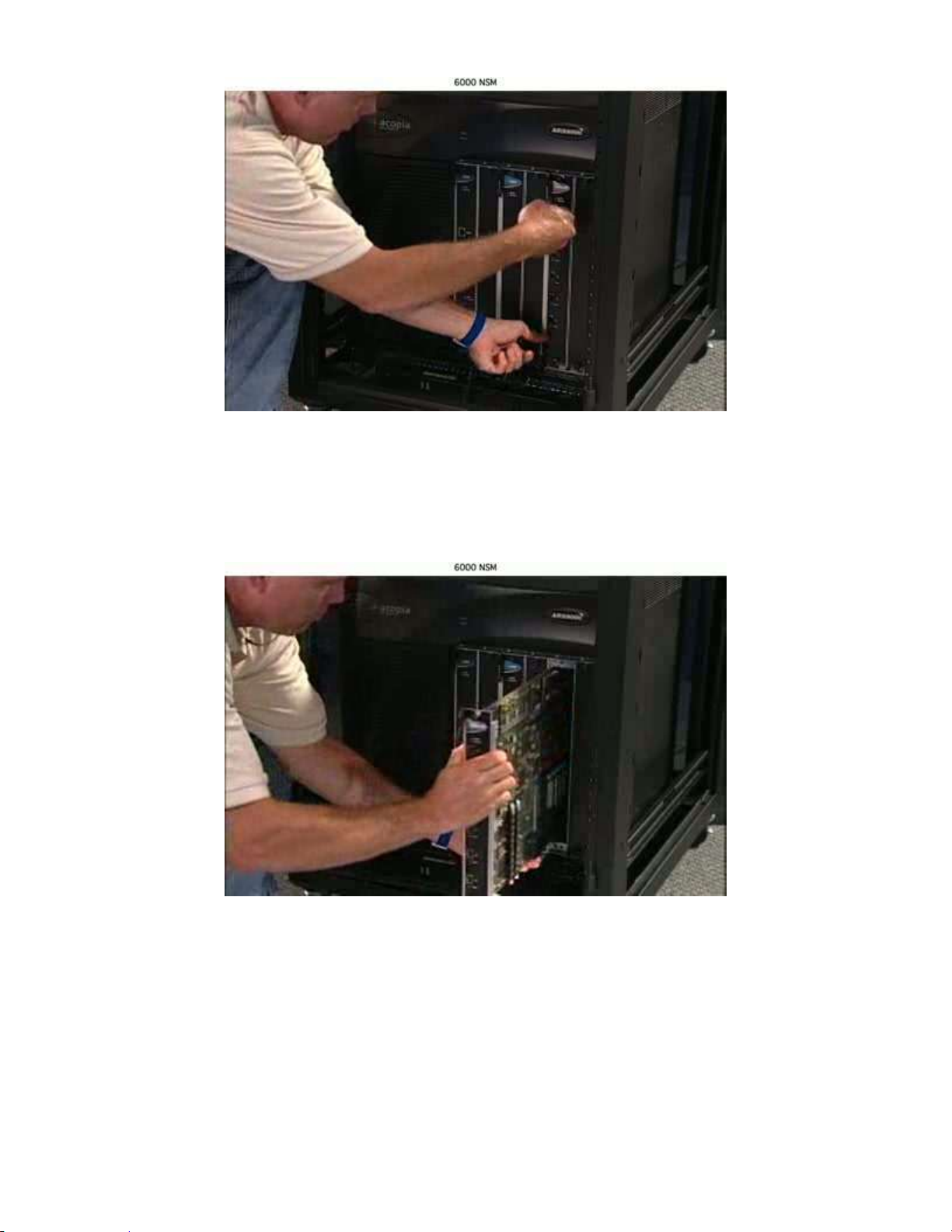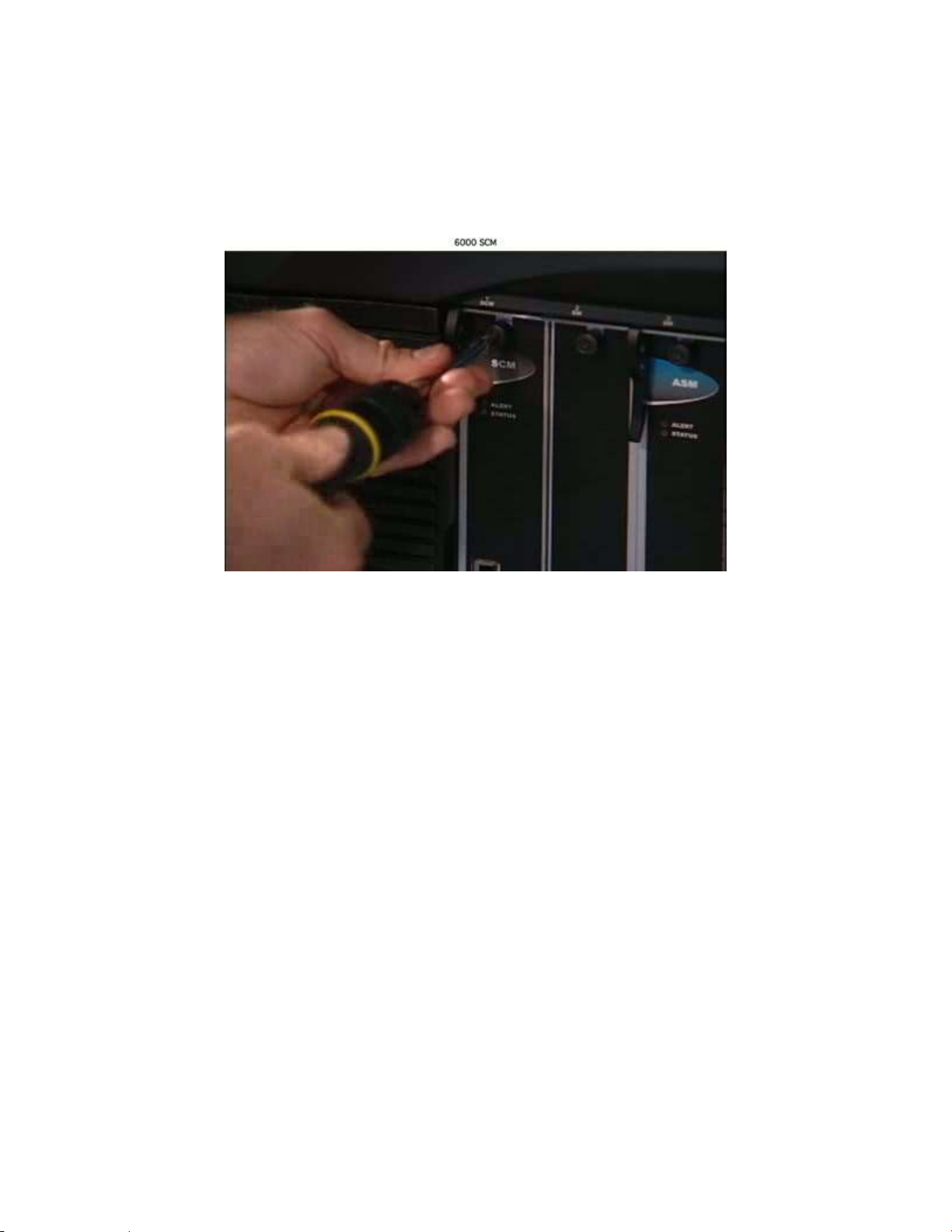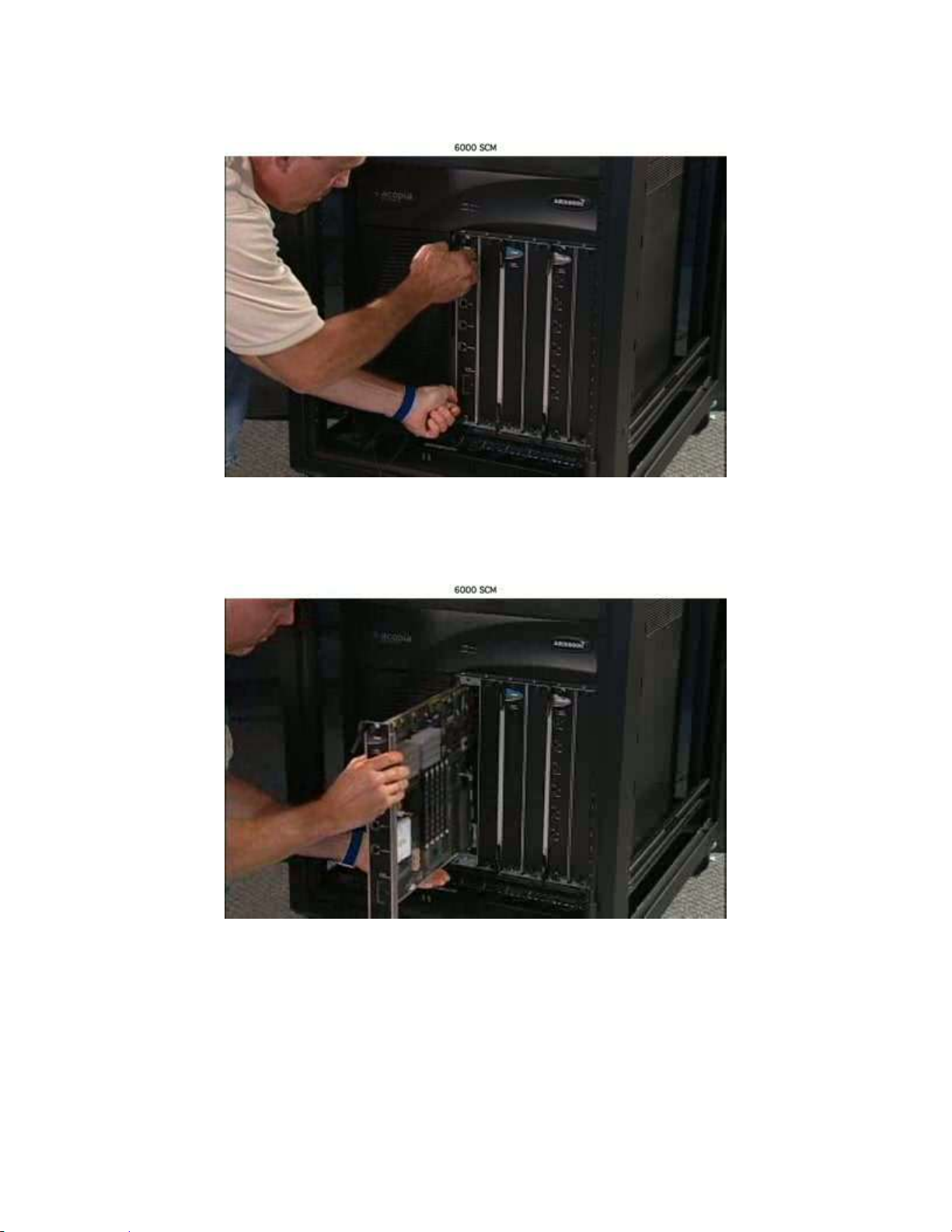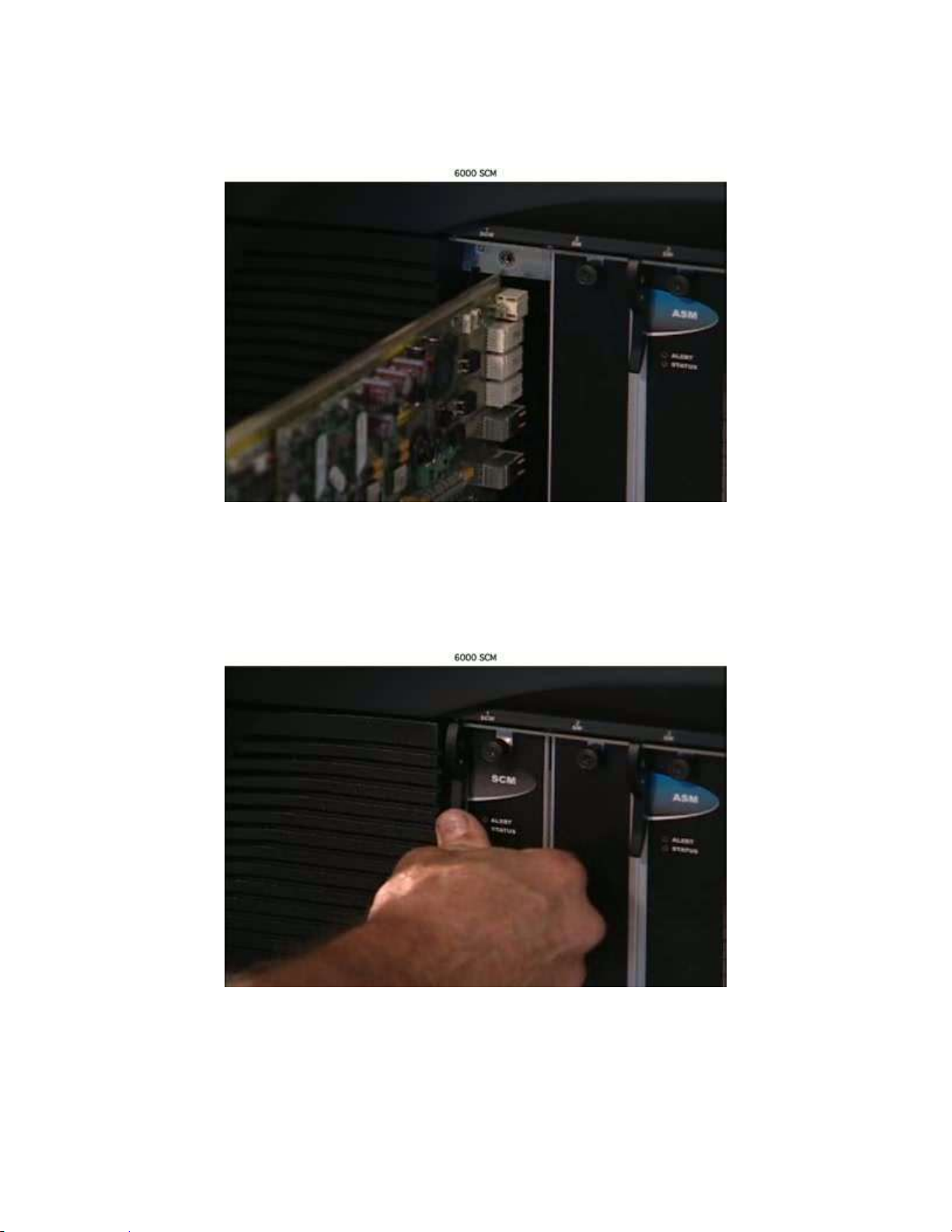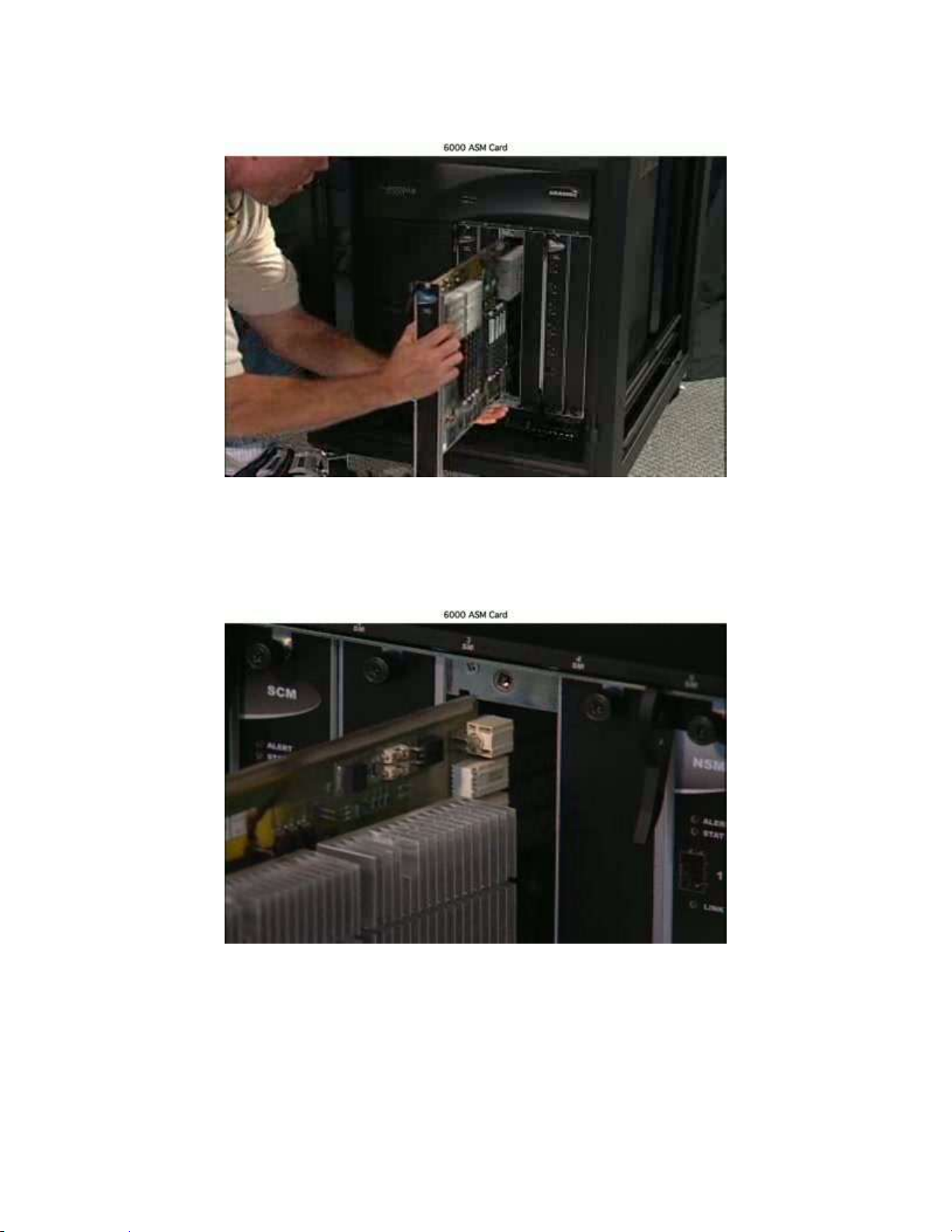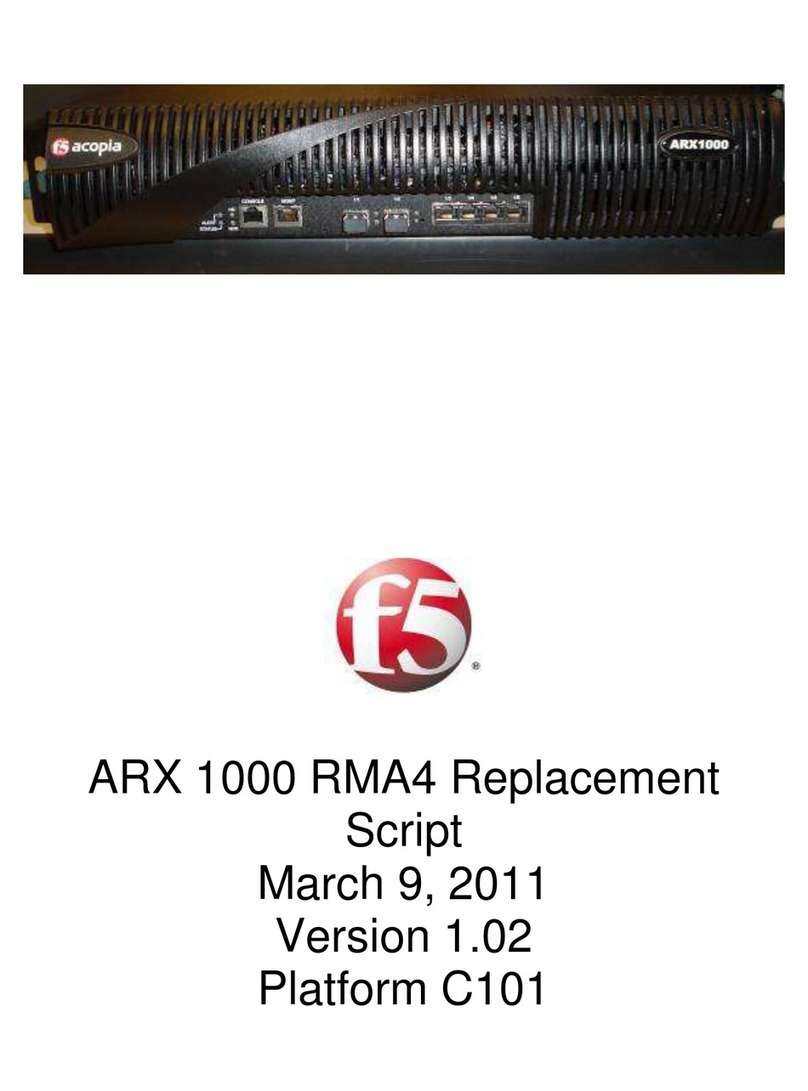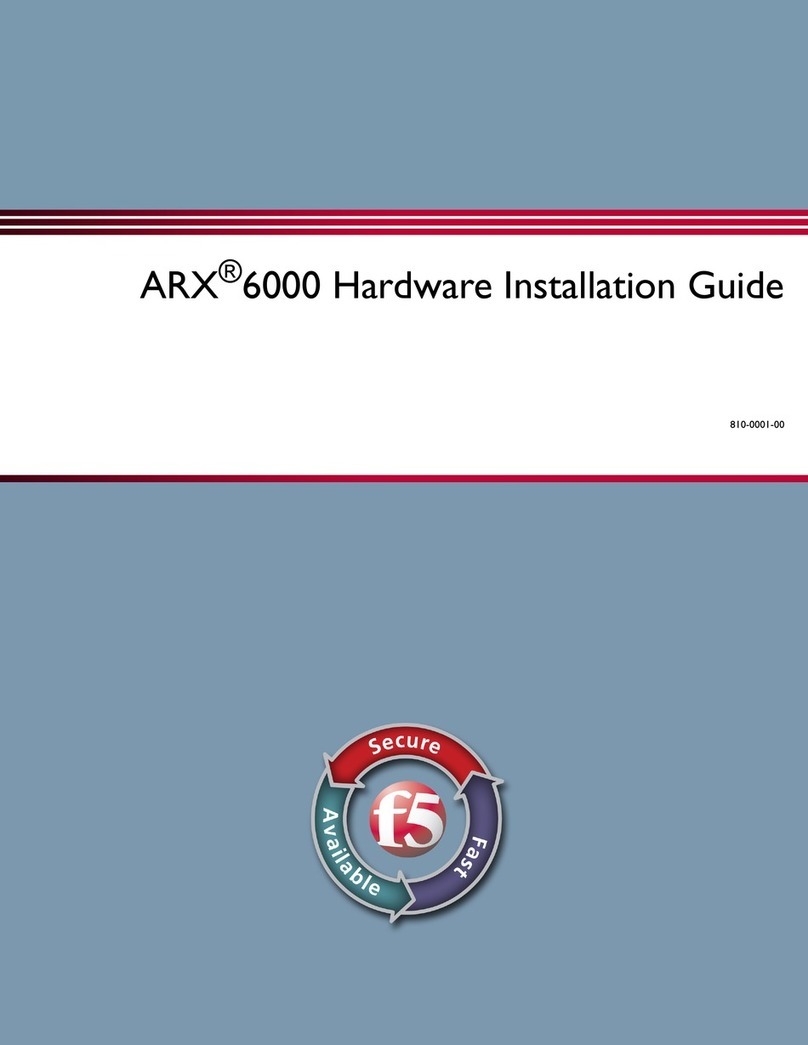F5 ARX 6000 Parts list manual
Other F5 Chassis manuals
Popular Chassis manuals by other brands
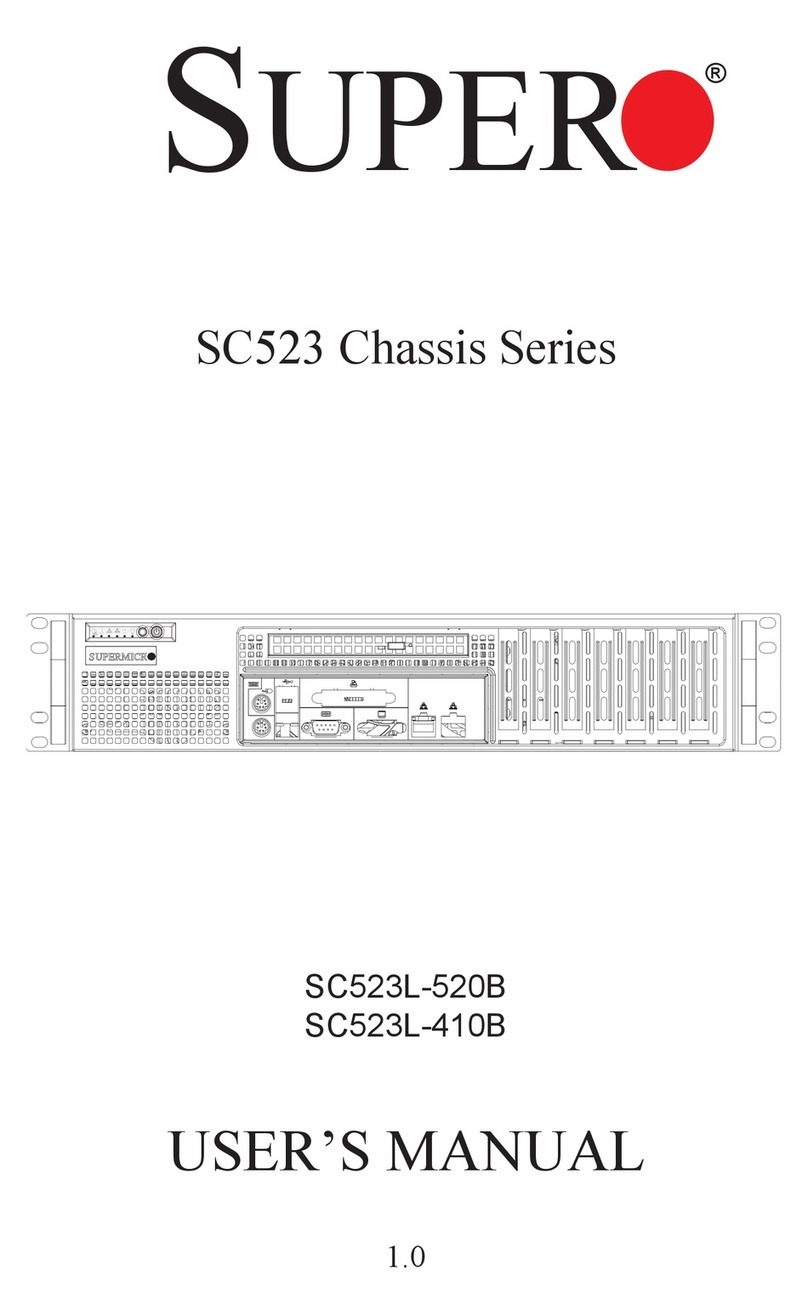
Supero
Supero SC523L-410B user manual
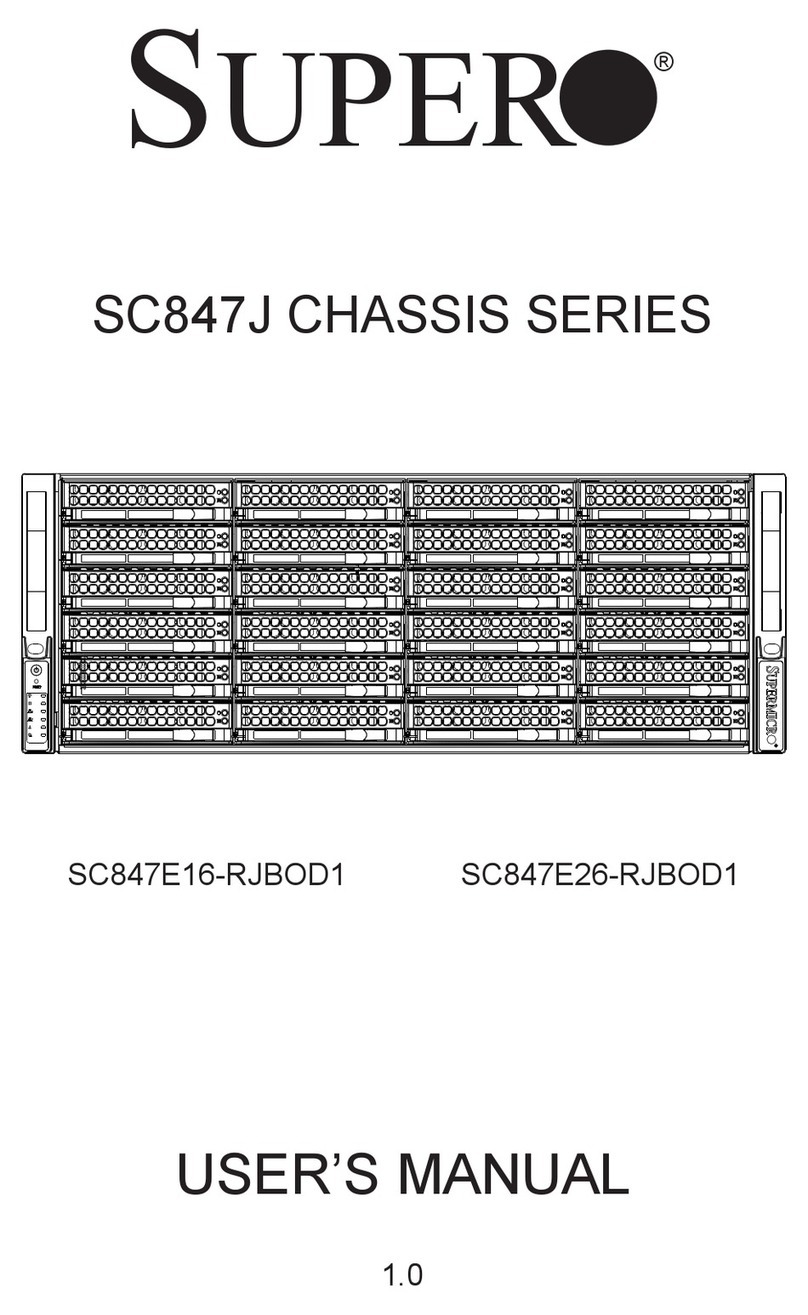
Supero
Supero SC847J Series user manual
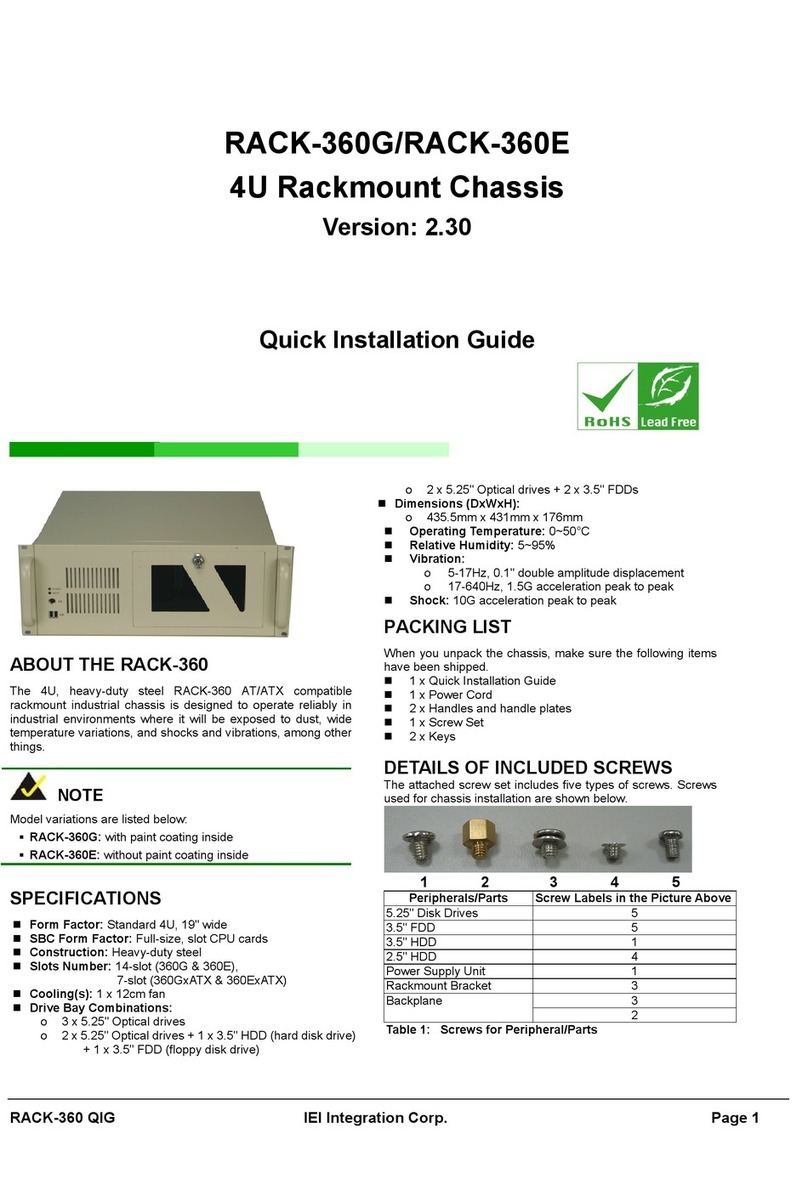
IEI Technology
IEI Technology RACK-360 Quick installation guide

Chenbro
Chenbro SR301 Plus series user manual
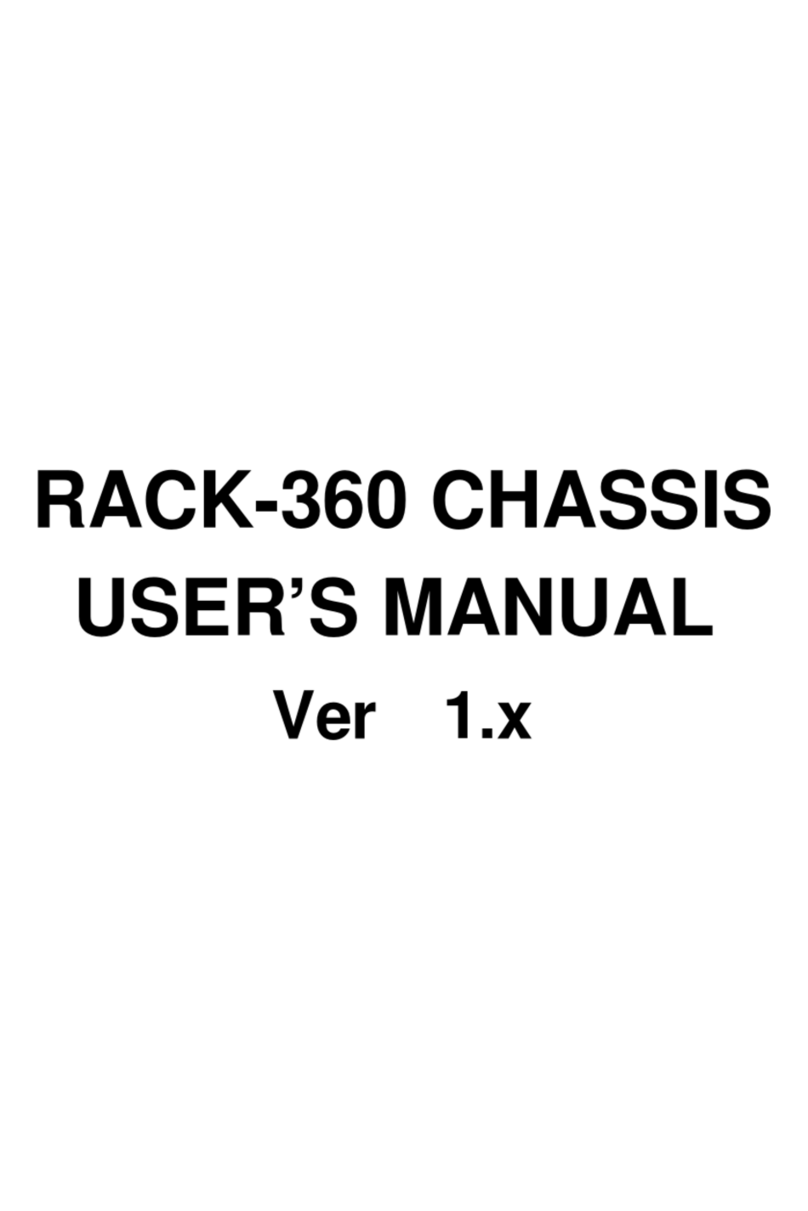
ICP Electronics
ICP Electronics RACK-360 user manual
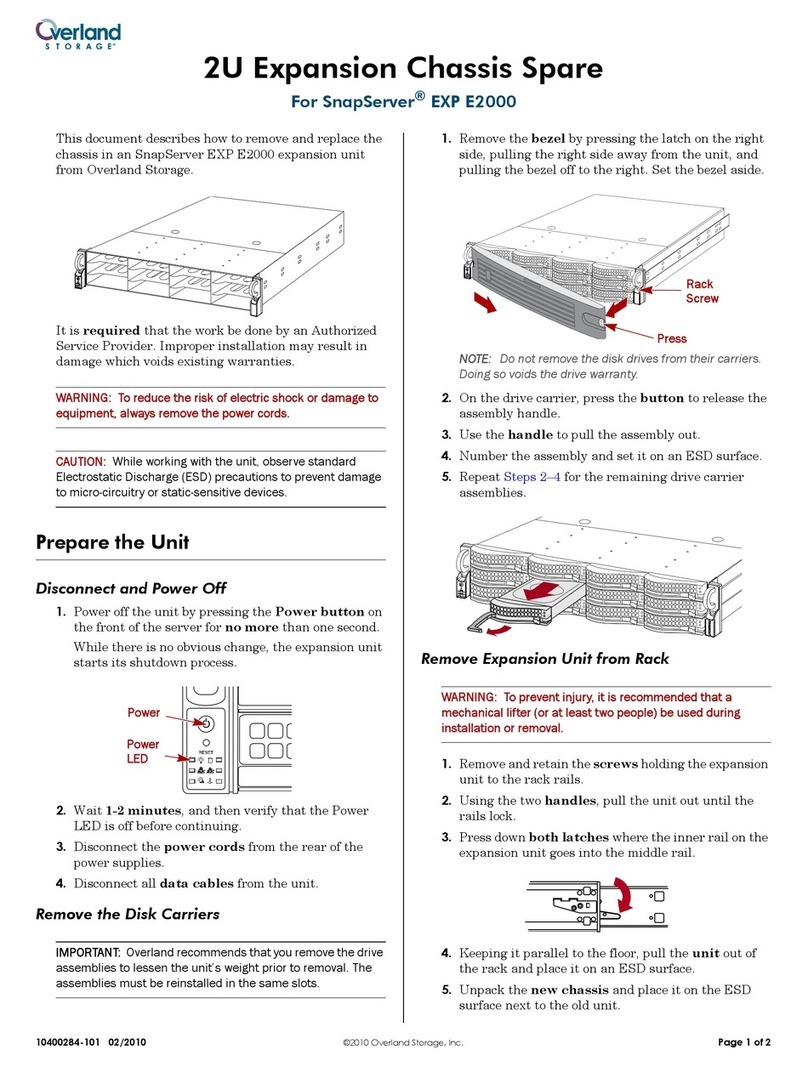
Overland Storage
Overland Storage SnapServer EXP E2000 Expansion Array manual
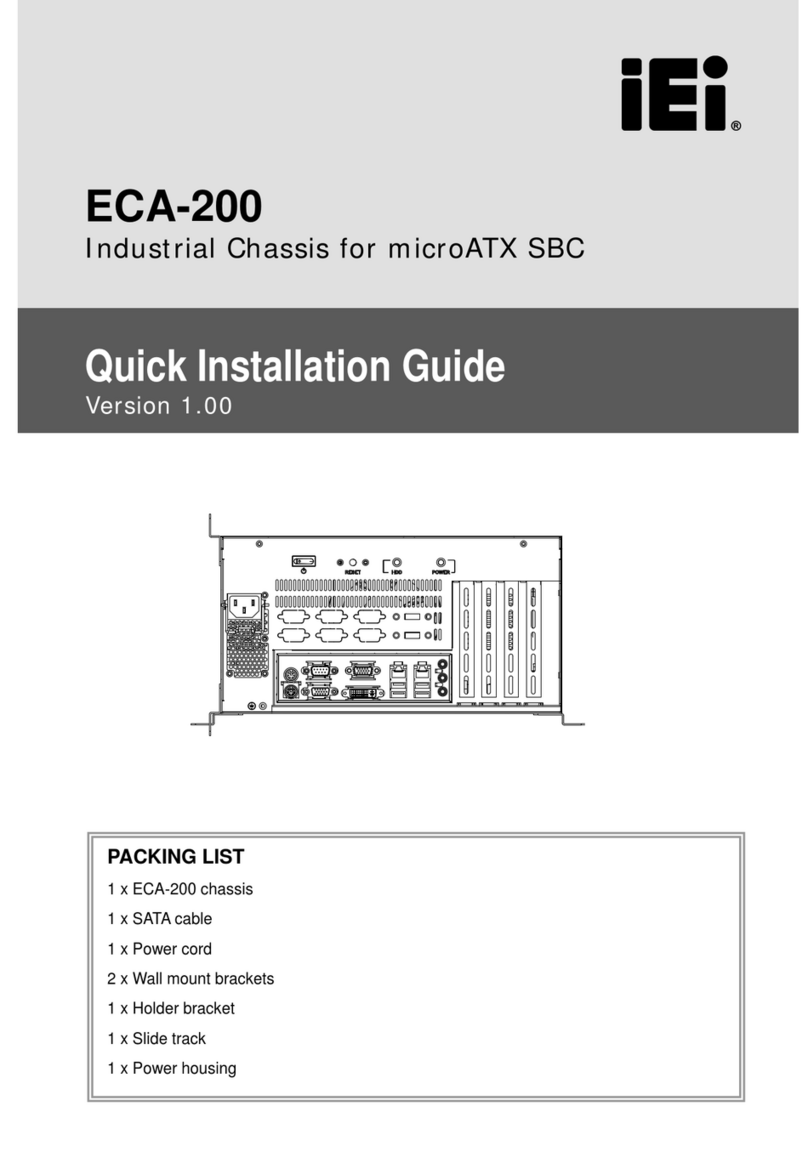
IEI Technology
IEI Technology ECA-200 Quick installation guide

Supermicro
Supermicro SCDS3A-261B user manual
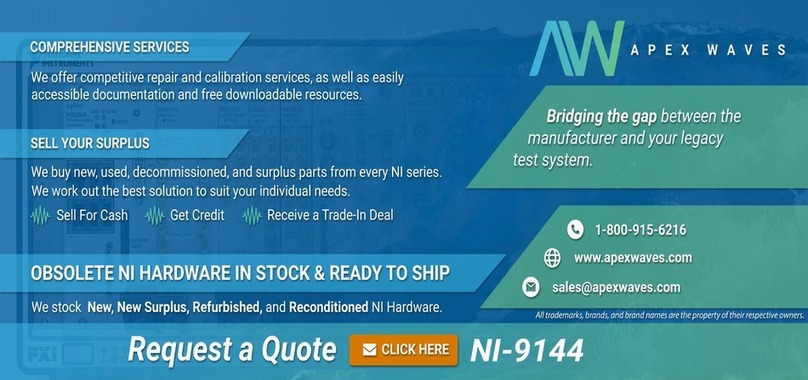
National Instruments
National Instruments NI 9144 Getting started guide
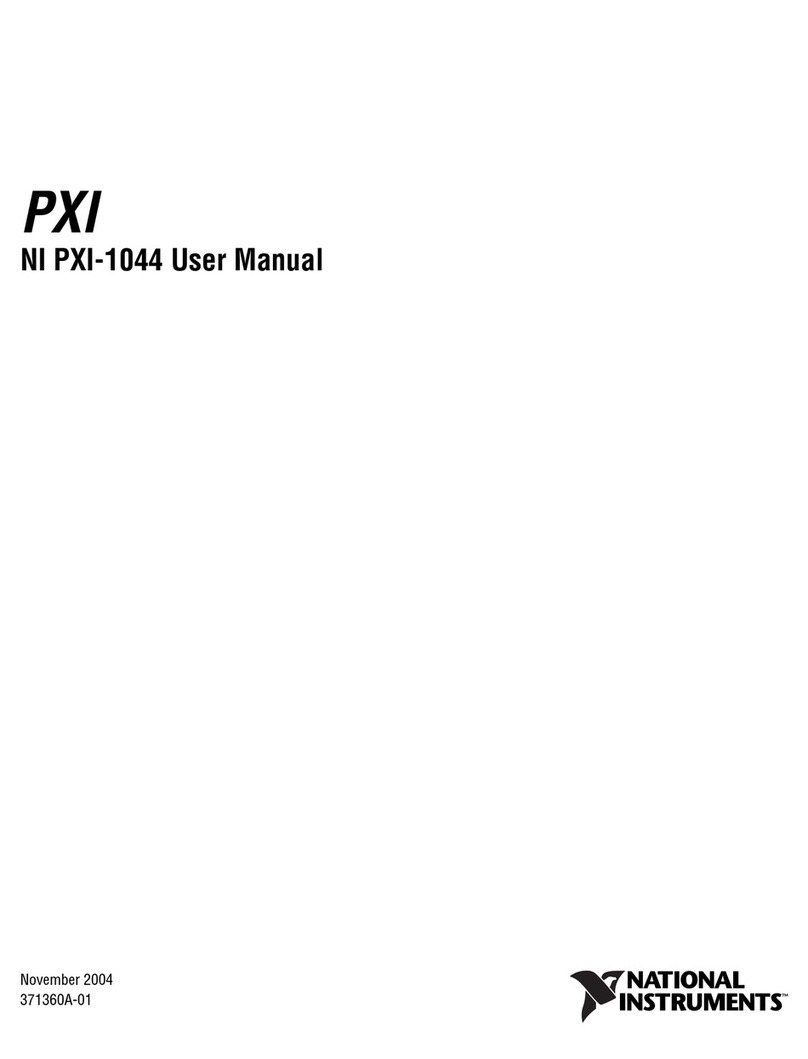
National Instruments
National Instruments NI PXI-1044 user manual
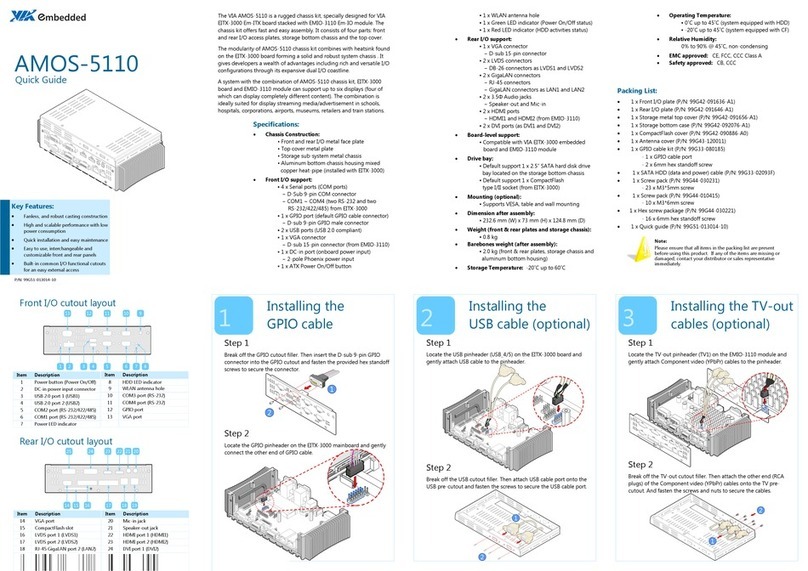
VIA Technologies
VIA Technologies AMOS-5110 quick guide

Datapath
Datapath VSN900X user manual
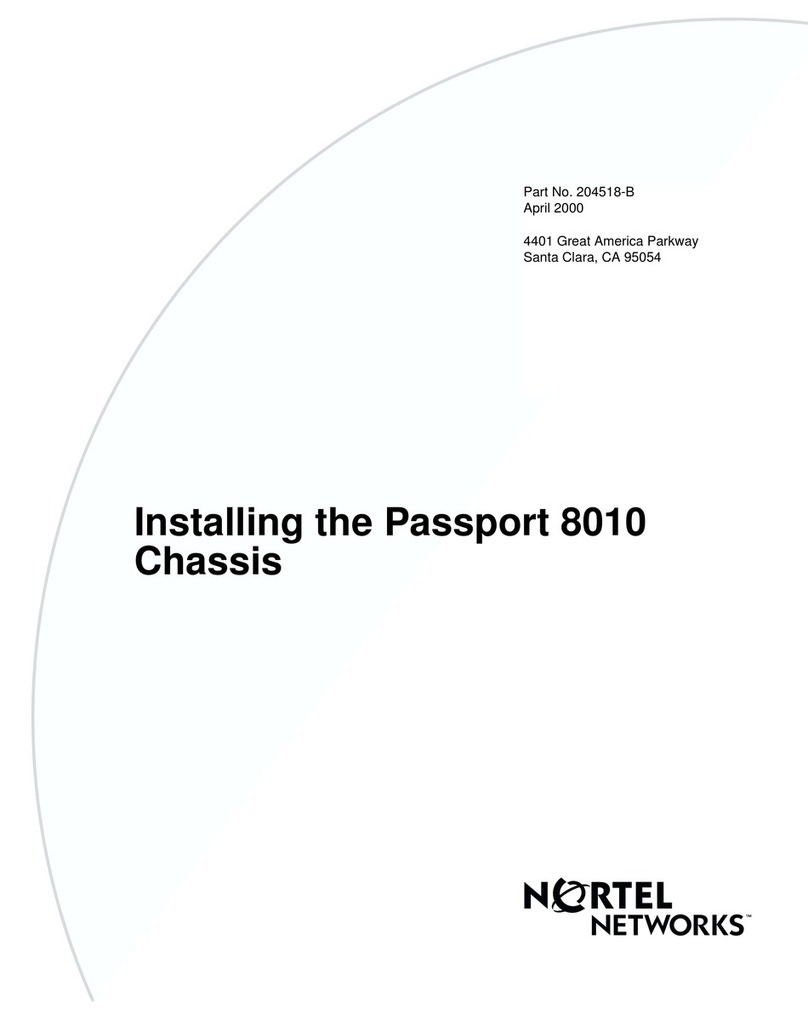
Nortel
Nortel Ethernet Routing Switch 8010 installation guide

Advantech
Advantech ACP-4340 user manual
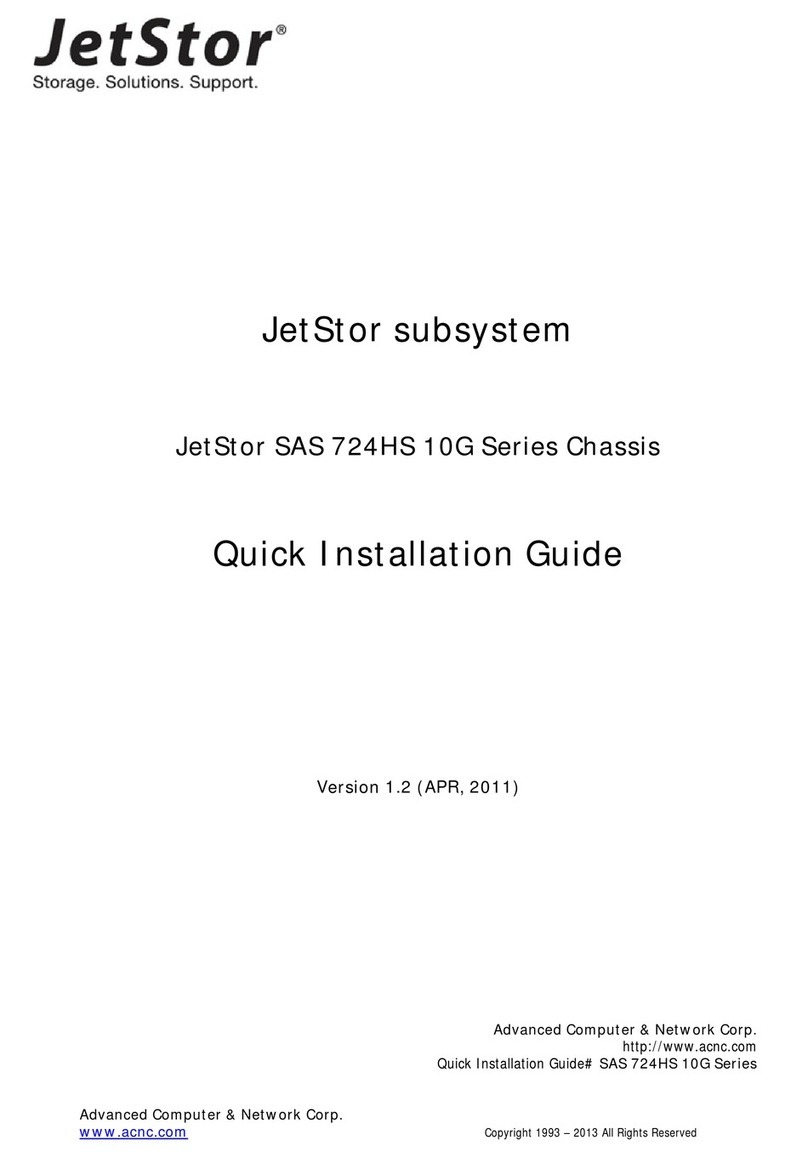
JetStor
JetStor SAS 724HS 10G Series Quick installation guide

HPE
HPE Synergy 12000 Frame Setup and installation guide
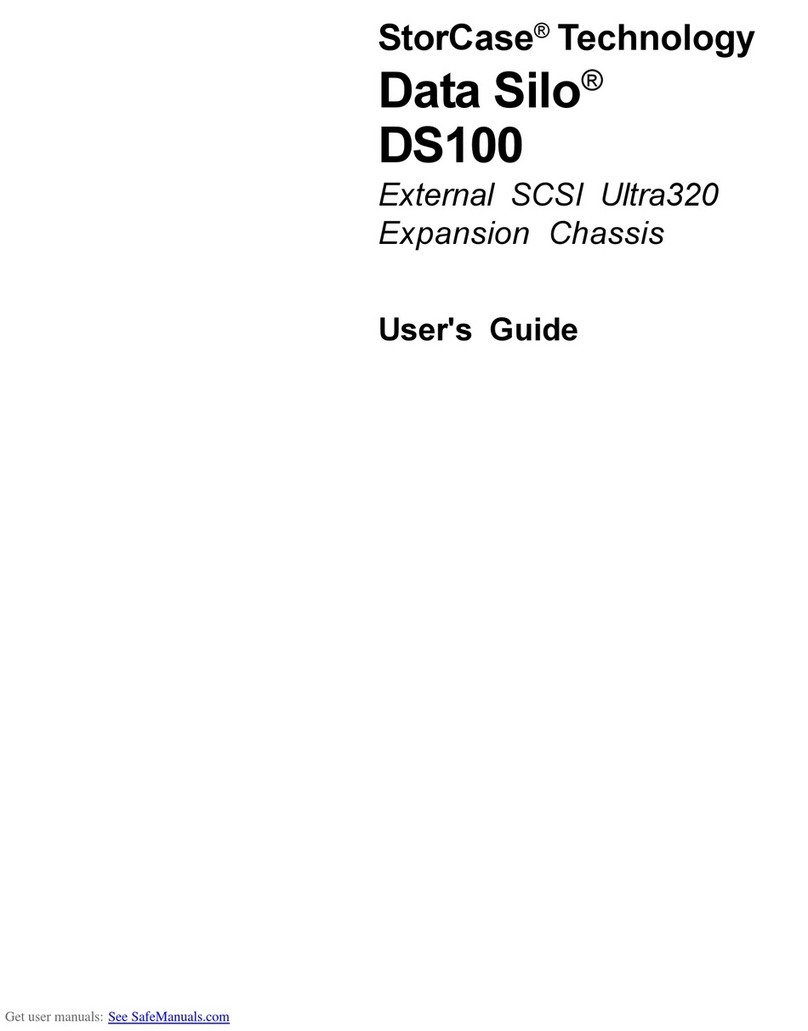
StorCase Technology
StorCase Technology Data Silo DS100 user guide

Supermicro
Supermicro SC836BE1C-R1K23B user manual