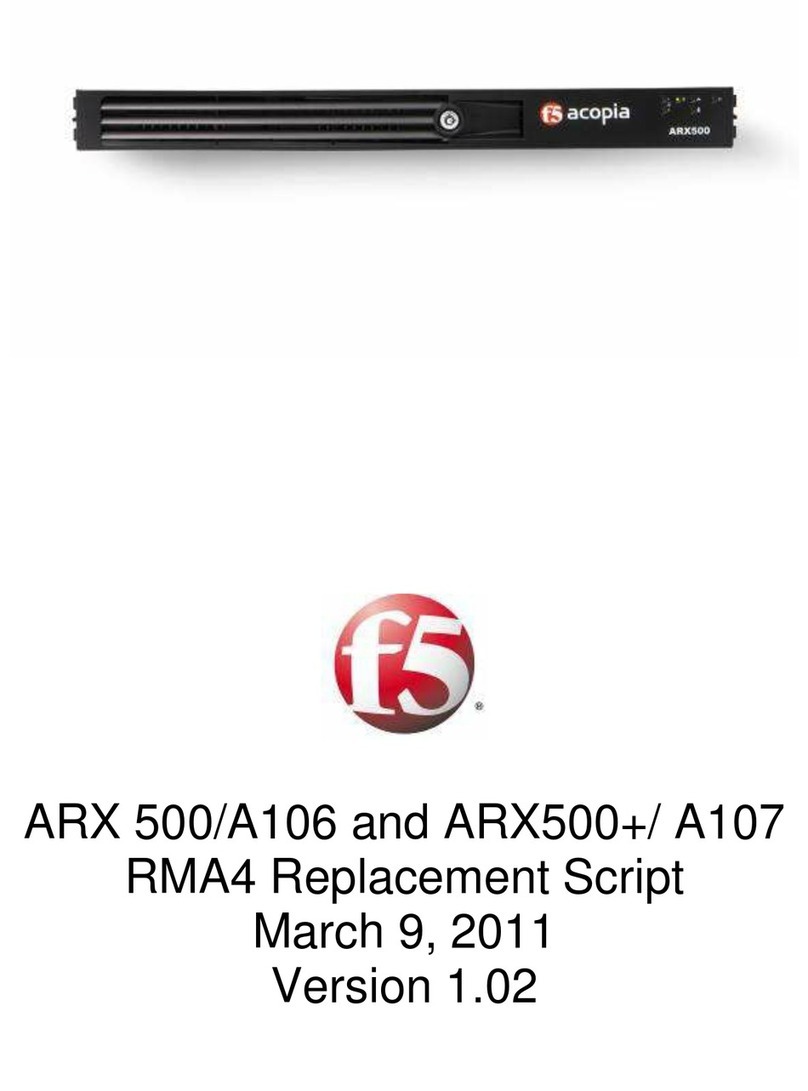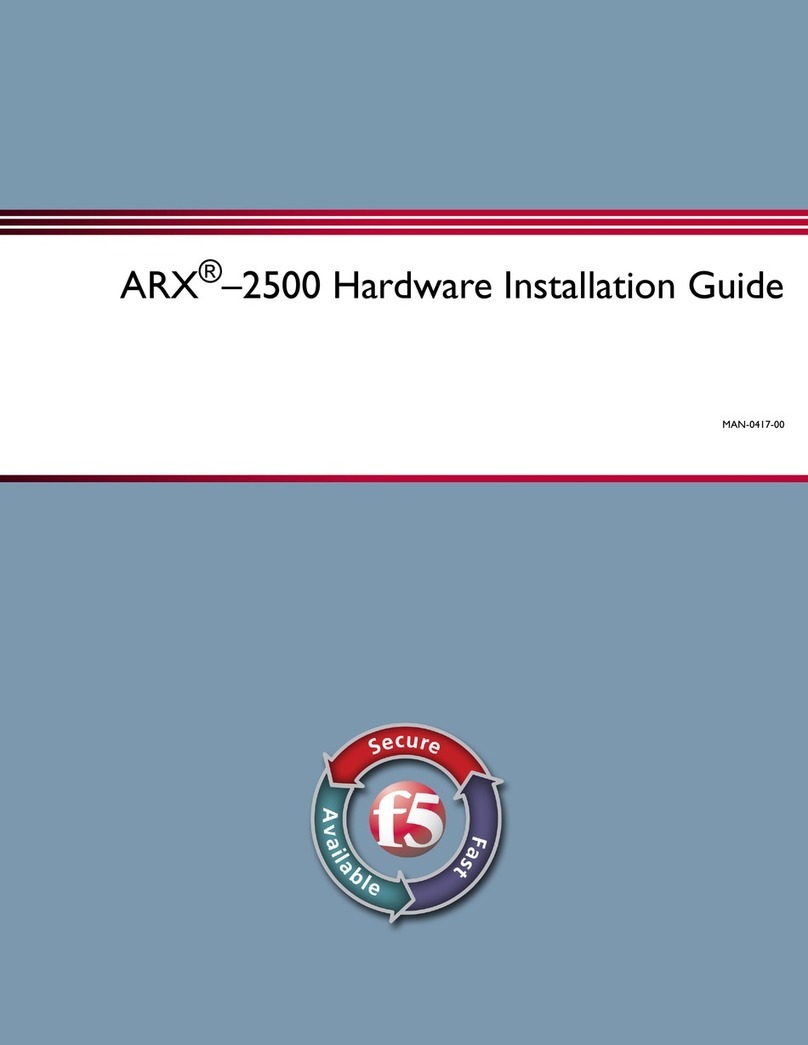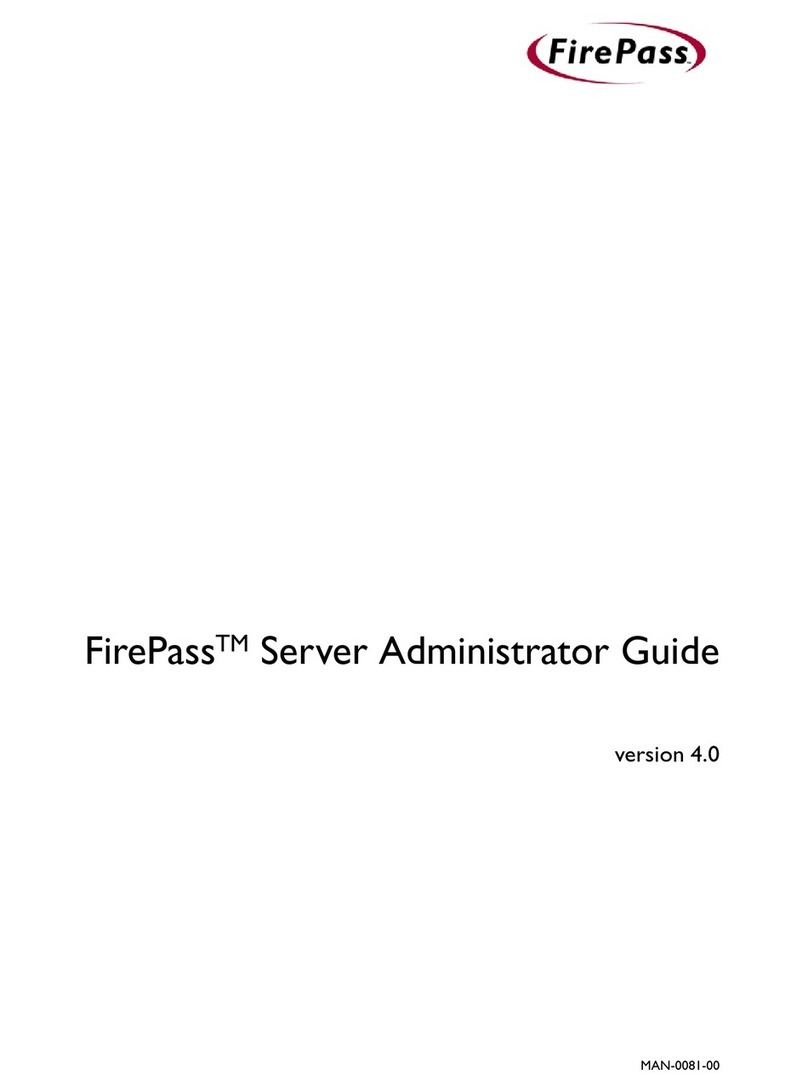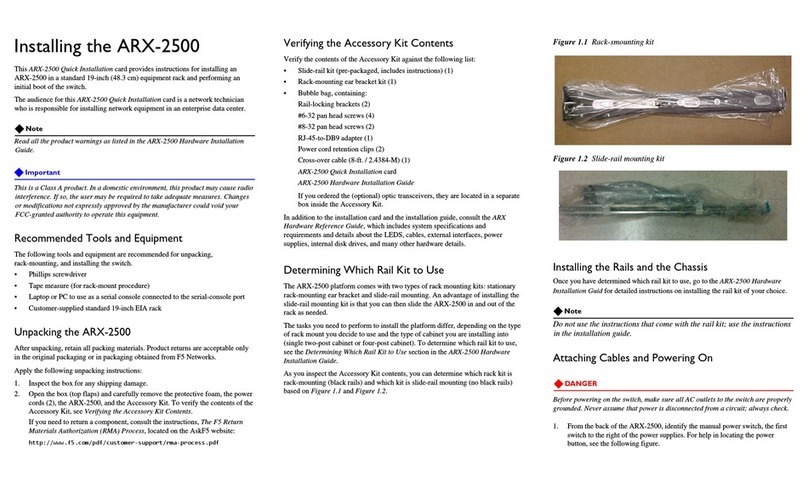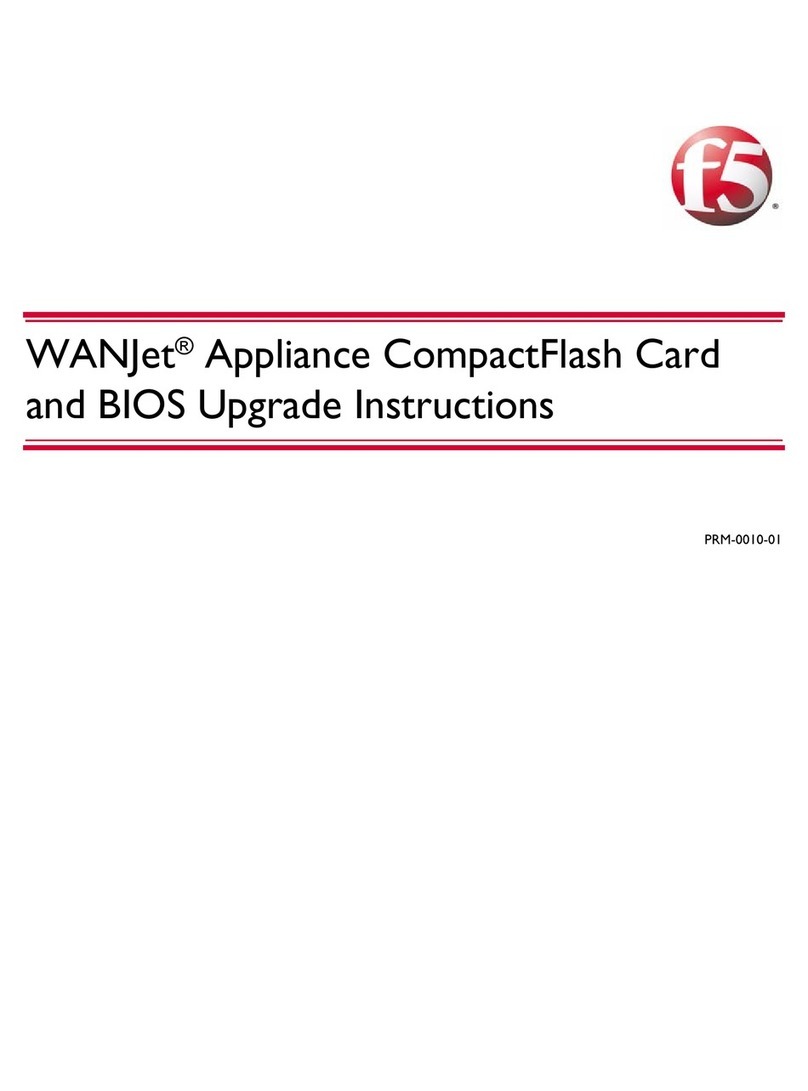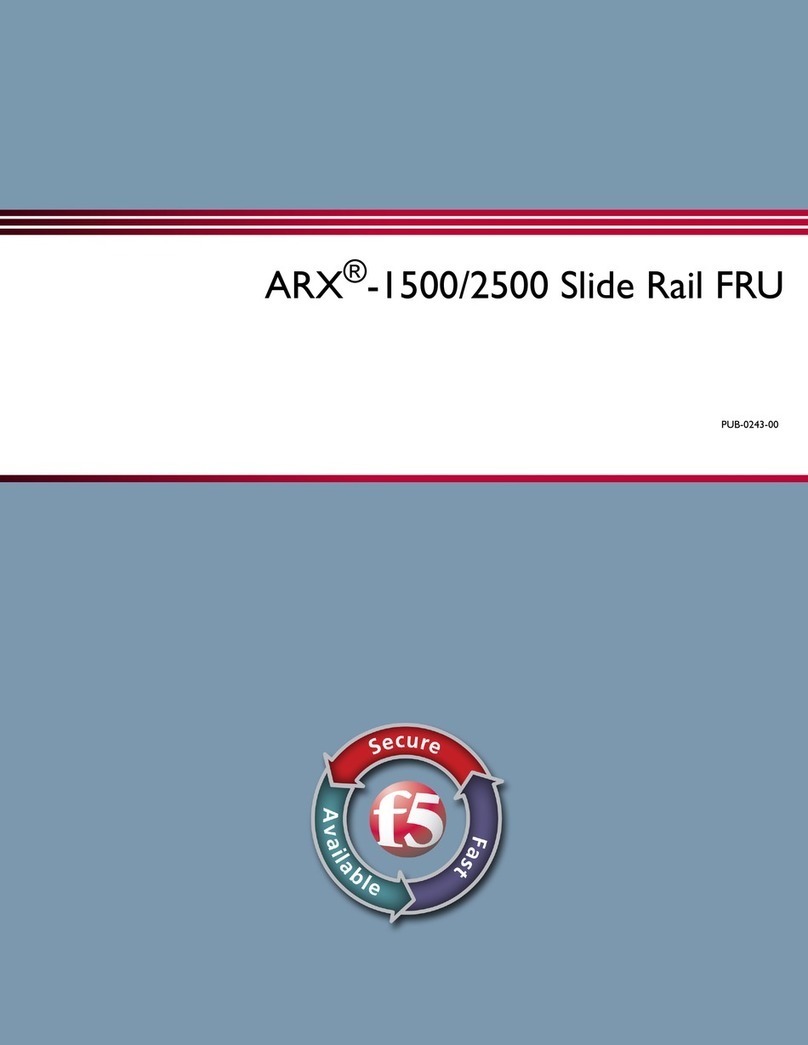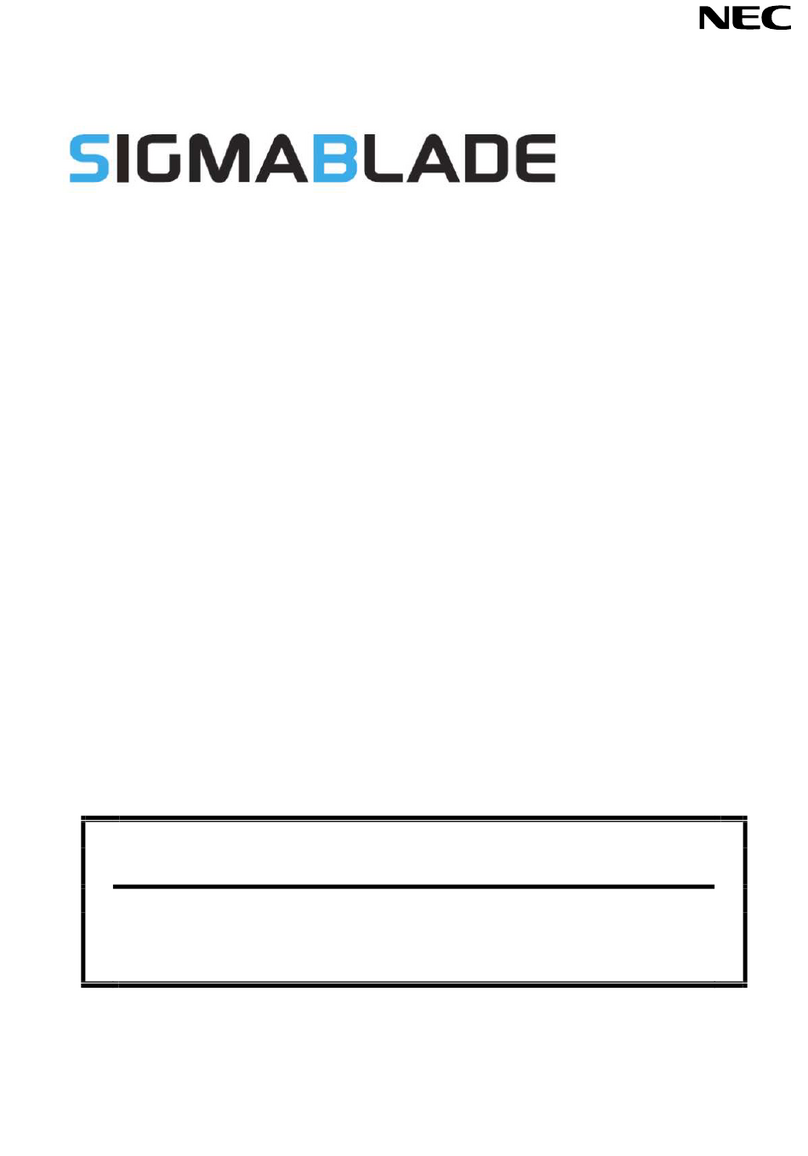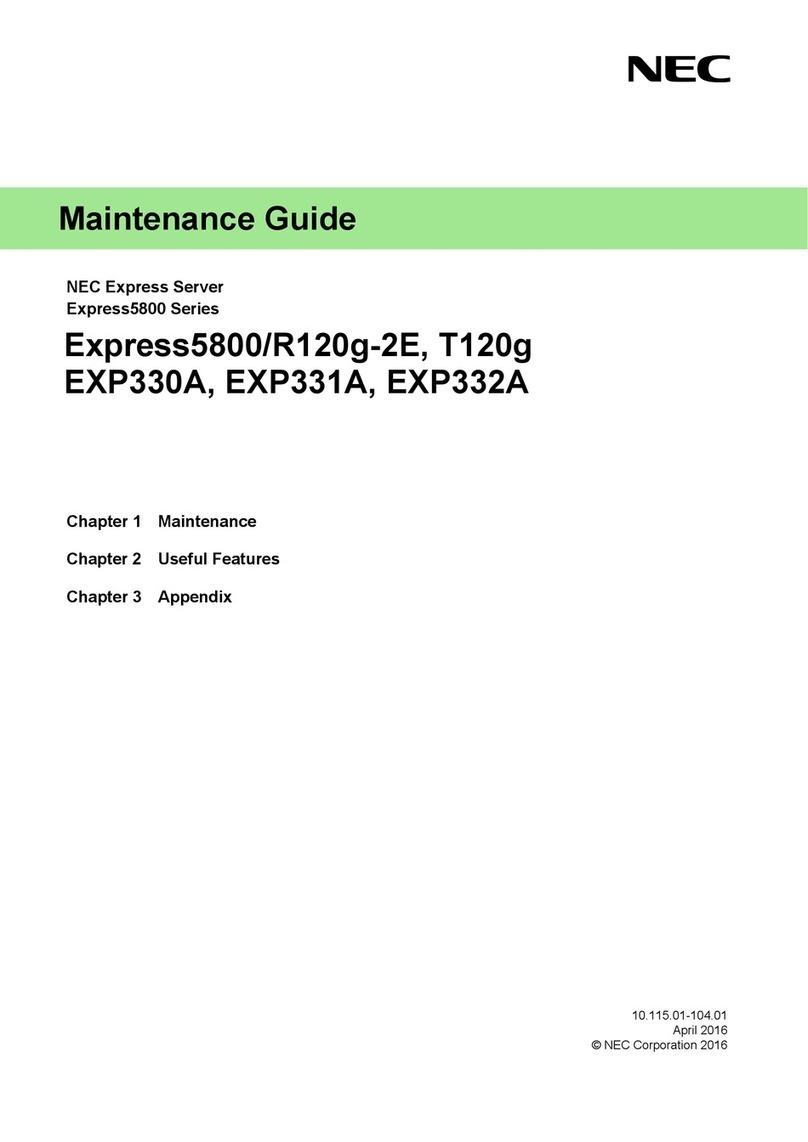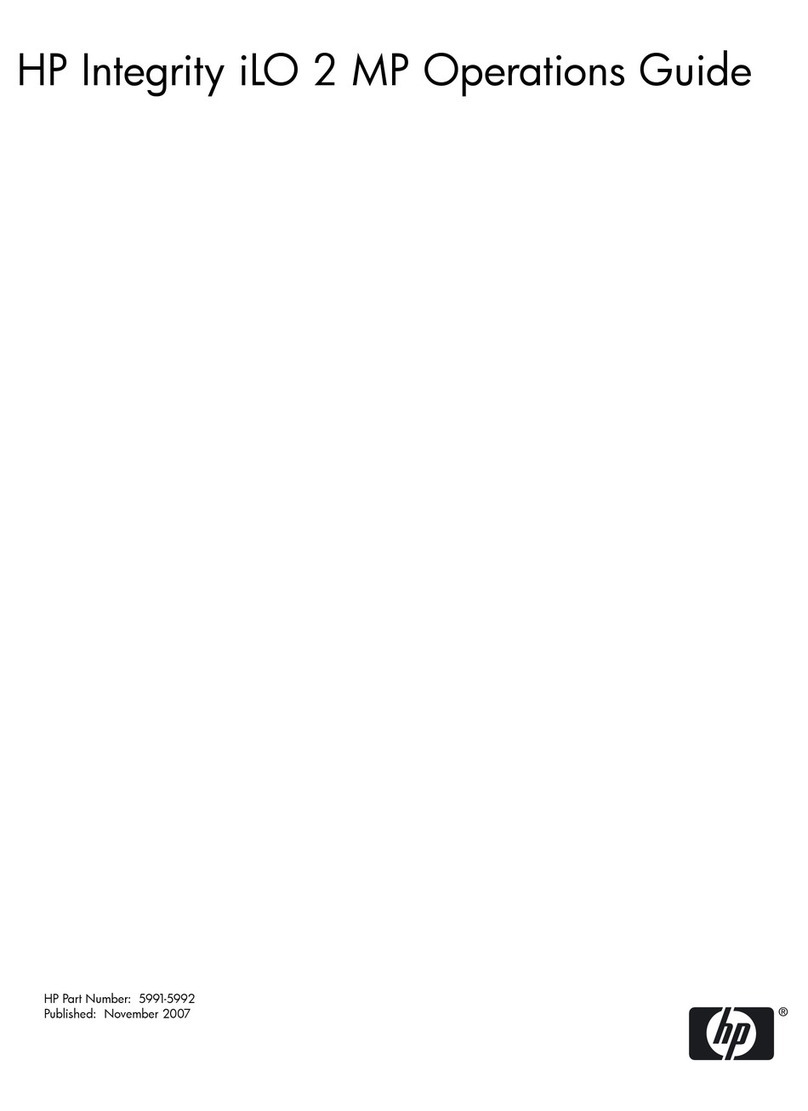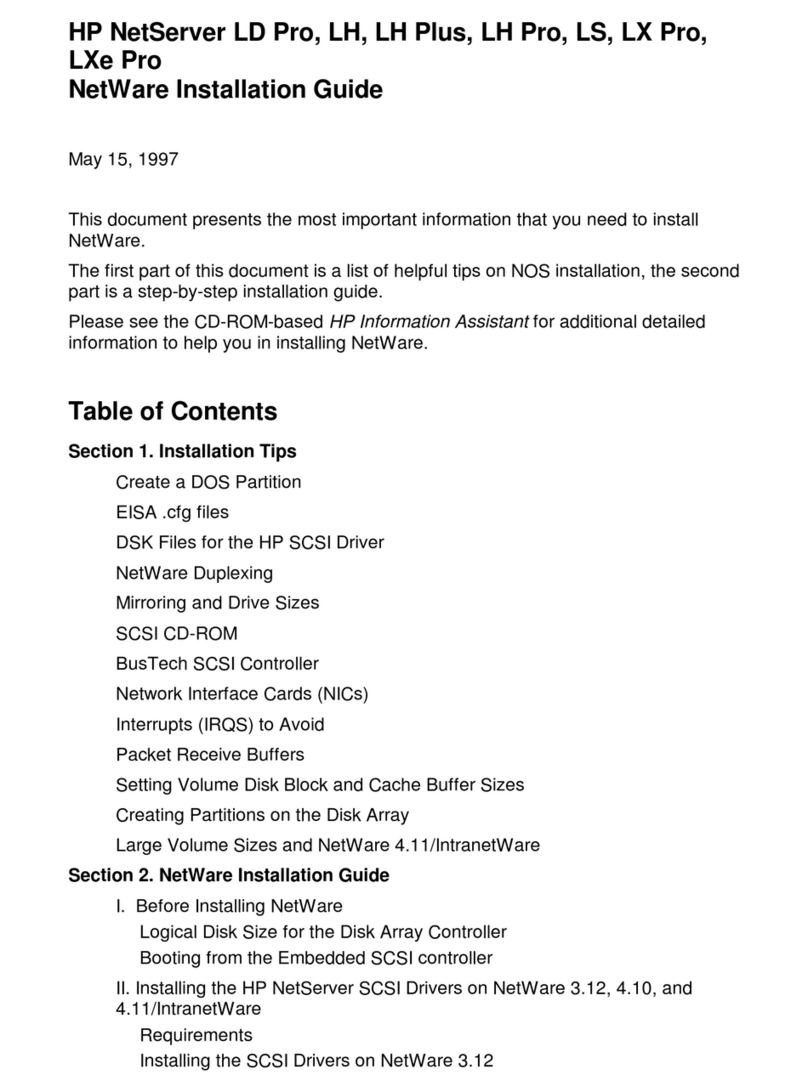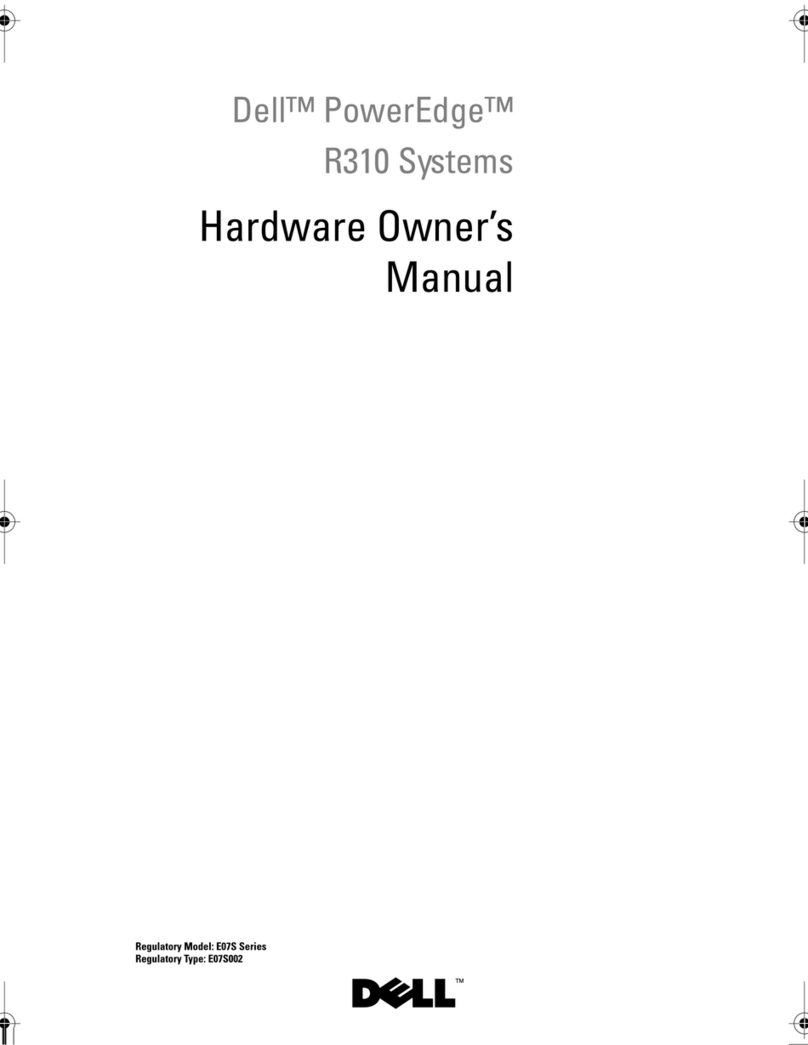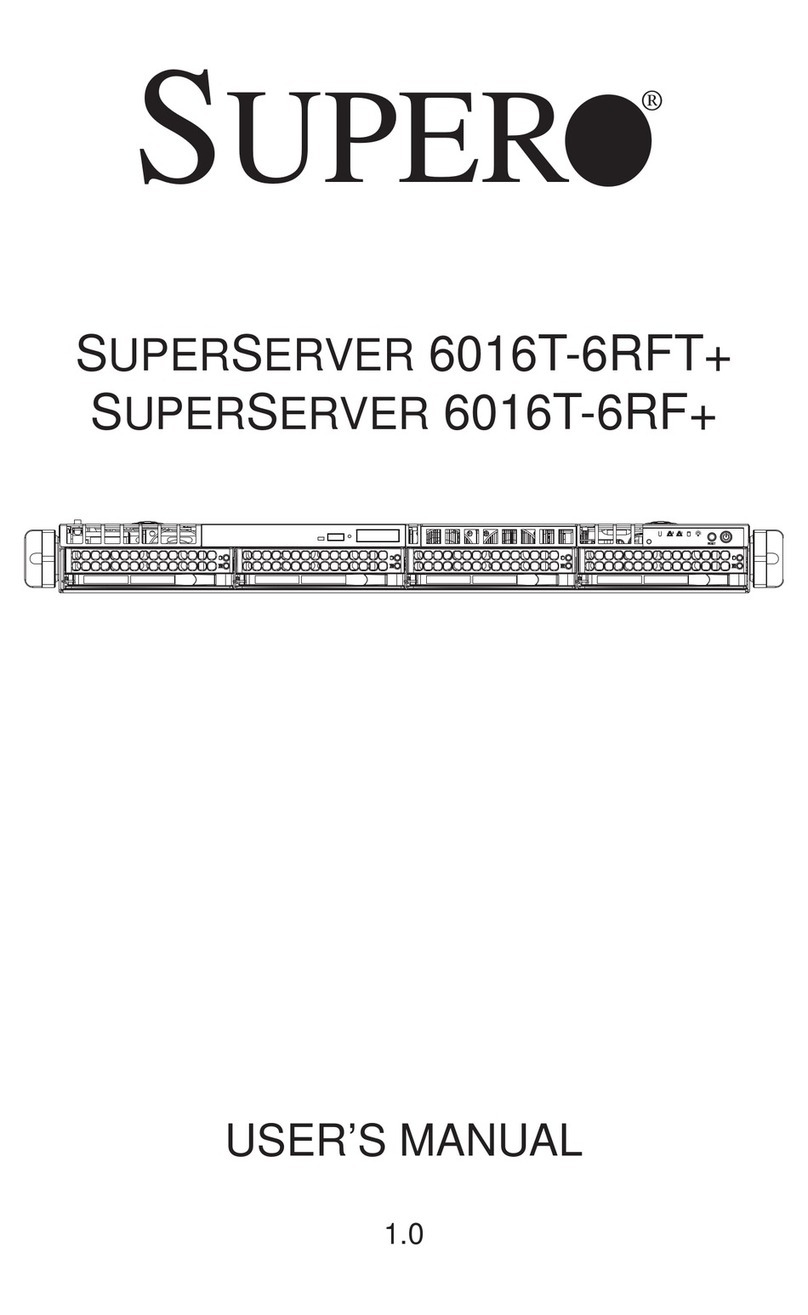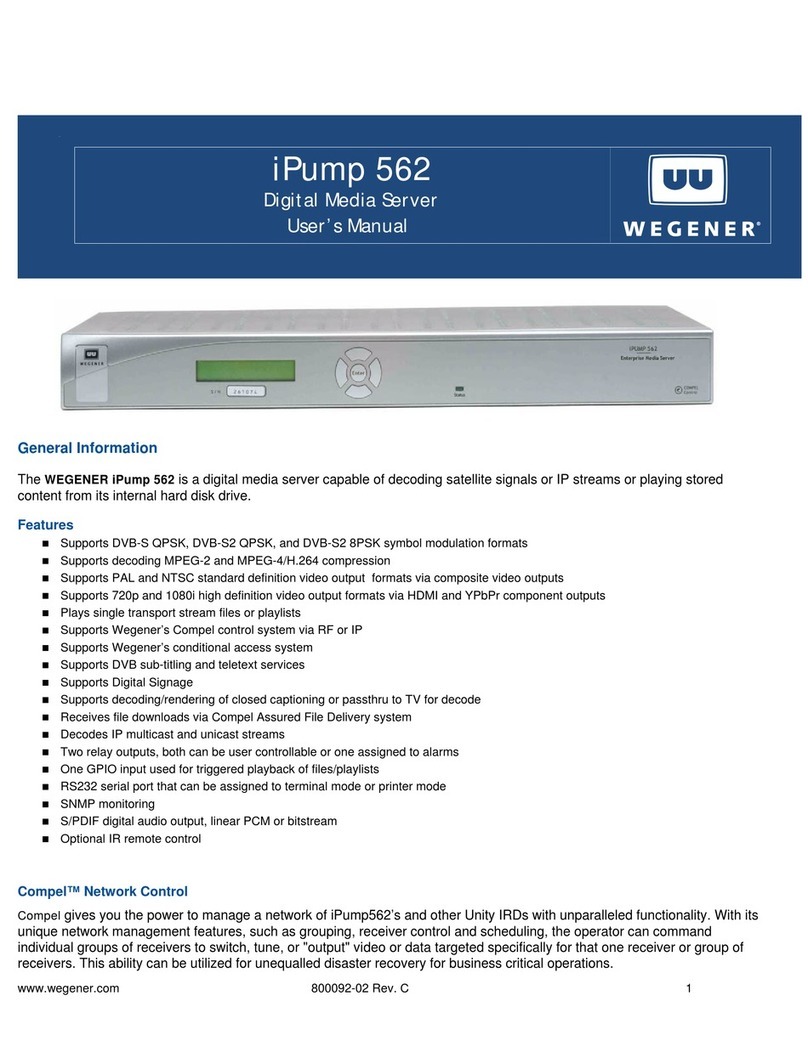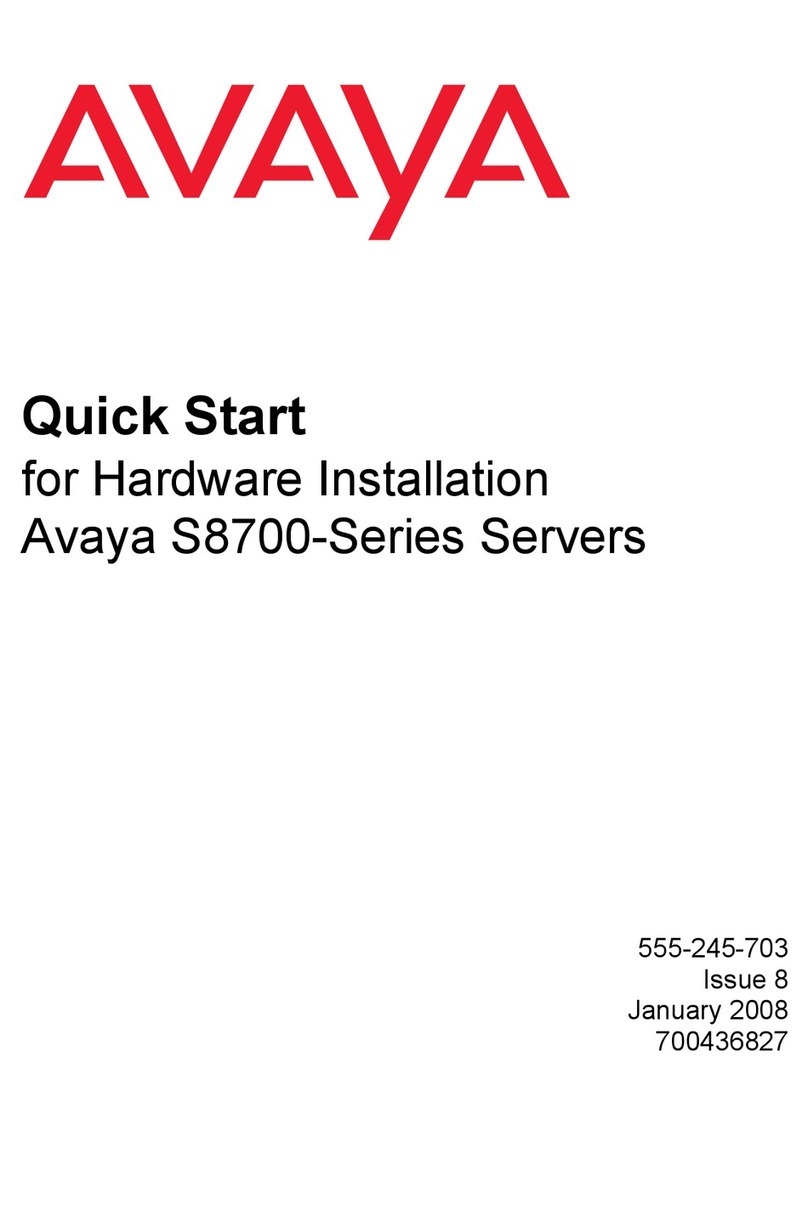F5 VIPRION 2400 Assembly Instructions

Platform Guide:VIPRION 2400
MAN-0344-01


Table of Contents
Legal Notices.....................................................................................................................................7
Chapter 1: The VIPRION 2400 platform................................................................9
About the chassis...................................................................................................................10
About the blades....................................................................................................................11
USB LCD module...................................................................................................................11
Using the USB LCD module........................................................................................12
About LCD menus.......................................................................................................12
Indicator LEDs........................................................................................................................13
Chassis standard operating states..............................................................................14
Blade indicator LED types...........................................................................................14
Blade LED status conditions........................................................................................14
Fan tray indicator LED types.......................................................................................14
Power supply indicator LED types...............................................................................15
Indicator LED behavior................................................................................................15
LED alert conditions....................................................................................................15
Defining custom alerts.................................................................................................16
Additional indicator LED status conditions..................................................................16
Platform Interfaces.................................................................................................................17
About blade interfaces.................................................................................................17
About interface media type and duplex mode.............................................................18
Network interface LED behavior..................................................................................20
Always-On Management........................................................................................................20
AOM Command Menu options....................................................................................20
Accessing the AOM Command Menu from the serial console....................................21
Accessing the AOM Command Menu using SSH........................................................21
Capturing a blade console...........................................................................................22
Chapter 2: Platform Installation..........................................................................23
General recommendations for rack mounting........................................................................24
Components provided with the AC-powered chassis.............................................................24
Components provided with blades.........................................................................................24
Peripheral hardware that you provide.....................................................................................25
About installing the chassis....................................................................................................25
About the front-mounting kit........................................................................................26
About the four-point rack mounting kit.........................................................................27
Installing the cable management system....................................................................28
About installing blades...........................................................................................................29
3
Table of Contents

Installing a blade..........................................................................................................30
Removing a blank........................................................................................................31
Removing a blade........................................................................................................31
About powering the VIPRION AC platform.............................................................................32
Powering the AC platform............................................................................................33
About cluster management....................................................................................................34
Configuring the cluster IP address from the LCD........................................................34
Configuring the cluster IP address using the config utility...........................................36
Configuring the cluster IP address using tmsh............................................................36
Licensing the platform............................................................................................................37
Verifying blade availability......................................................................................................37
Chapter 3: Platform Maintenance.......................................................................39
About AC power supplies.......................................................................................................40
Installing an AC power supply.....................................................................................40
About the fan tray...................................................................................................................41
Replacing the fan tray..................................................................................................41
About the hard drive assembly...............................................................................................42
Replacing a hard drive assembly................................................................................42
Appendix A: Environmental Guidelines.............................................................45
General environmental guidelines..........................................................................................46
Guidelines for AC-powered equipment...................................................................................47
Appendix B: Platform Airflow..............................................................................49
Platform Airflow Diagram........................................................................................................50
Appendix C: Platform Specifications..................................................................51
General specifications for system features.............................................................................52
Blade hardware specifications................................................................................................52
Chassis hardware specifications............................................................................................53
Chassis operating specifications............................................................................................54
AC power requirements..........................................................................................................54
AC power cables..........................................................................................................54
AC power redundancy provisioning.............................................................................55
AC platform power consumption (low-line input).........................................................55
AC platform power consumption (high-line input)........................................................56
Safety requirements...............................................................................................................56
EMC requirements.................................................................................................................56
Acoustic, airflow, and altitude specifications..........................................................................58
4
Table of Contents

Appendix D: China RoHS Requirements............................................................59
Hazardous Substance Levels for China.................................................................................60
Appendix E: Repackaging Guidelines................................................................63
Repackaging the chassis.......................................................................................................64
Repackaging a blade..............................................................................................................65
5
Table of Contents

6
Table of Contents

Legal Notices
Publication Date
This document was published on October 5, 2011.
Publication Number
MAN-0344-01
Copyright
Copyright ©2011, F5 Networks, Inc.All rights reserved.
F5 Networks, Inc. (F5) believes the information it furnishes to be accurate and reliable. However, F5 assumes
no responsibility for the use of this information, nor any infringement of patents or other rights of third
parties which may result from its use. No license is granted by implication or otherwise under any patent,
copyright, or other intellectual property right of F5 except as specifically described by applicable user
licenses. F5 reserves the right to change specifications at any time without notice.
Trademarks
3DNS, Access Policy Manager, Acopia, Acopia Networks, Advanced Client Authentication, Advanced
Routing,APM,Application Security Manager,ARX,AskF5,ASM, BIG-IP, Cloud Extender, CloudFucious,
CMP, Data Manager, DevCentral, DevCentral [DESIGN], DNS Express, DSC, DSI, Edge Client, Edge
Gateway, Edge Portal, EM, Enterprise Manager, F5, F5 [DESIGN], F5 Management Pack, F5 Networks,
F5 World, FastApplication Proxy, Fast Cache, FirePass, Global Traffic Manager, GTM, IBR, Intelligent
Browser Referencing, Intelligent Compression, IPv6 Gateway, iApps, iControl, iHealth, iQuery, iRules,
iRules OnDemand, iSession, IT agility.Your way., L7 Rate Shaping, LC, Link Controller, Local Traffic
Manager, LTM, Message Security Module, MSM, Netcelera, OneConnect, Packet Velocity, Protocol
Security Module, PSM, Real Traffic Policy Builder, ScaleN, SSLAcceleration, StrongBox, SuperVIP, SYN
Check, TCP Express, TDR, TMOS, Traffic Management Operating System, TrafficShield, Transparent
Data Reduction, VIPRION, vCMP, WA, WAN Optimization Manager, WANJet, WebAccelerator, WOM,
and ZoneRunner, are trademarks or service marks of F5 Networks, Inc., in the U.S. and other countries,
and may not be used without F5's express written consent.
All other product and company names herein may be trademarks of their respective owners.
Export Regulation Notice
This product may include cryptographic software. Under the ExportAdministration Act, the United States
government may consider it a criminal offense to export this product from the United States.
RF InterferenceWarning
This is a Class A product. In a domestic environment this product may cause radio interference, in which
case the user may be required to take adequate measures.
FCC Compliance
This equipment has been tested and found to comply with the limits for a Class A digital device pursuant
to Part 15 of FCC rules. These limits are designed to provide reasonable protection against harmful
interference when the equipment is operated in a commercial environment. This unit generates, uses, and

can radiate radio frequency energy and, if not installed and used in accordance with the instruction manual,
may cause harmful interference to radio communications. Operation of this equipment in a residential area
is likely to cause harmful interference, in which case the user, at his own expense, will be required to take
whatever measures may be required to correct the interference.
Any modifications to this device, unless expressly approved by the manufacturer, can void the user's authority
to operate this equipment under part 15 of the FCC rules.
Canadian Regulatory Compliance
This Class A digital apparatus complies with Canadian ICES-003.
Standards Compliance
This product conforms to the IEC, European Union, ANSI/UL and Canadian CSA standards applicable to
Information Technology products at the time of manufacture.
VCCI Class A Compliance
This is a Class A product. In a domestic environment, this product may cause radio interference, in which
case the user may be required to take corrective actions. VCCI-A
8
Legal Notices

Chapter
1
TheVIPRION 2400 platform
The VIPRION®2400 platform provides you with the flexibility and
feature-rich capabilities of F5 products on a powerful and
Topics:
•About the chassis highly-extensible hardware platform.With this platform, you install
•About the blades and configure multiple F5 products using blades that are
hot-swappable, which provides you with the ability to add, remove,
•USB LCD module or change the platform’s configuration to best fit your network.
•Indicator LEDs Everything is available for you to add, remove, or change including
the blades, power supplies, fan tray, and more.
•Platform Interfaces
•Always-On Management The VIPRION 2400 platform includes two primary components:
the chassis, which houses the components, and blades, which reside
within the chassis and provide the hardware and software needed
to manage network traffic.
Although the VIPRION 2400 platform is highly extensible and
designed to be easy to implement, familiarity with the platform
components can help ensure that you install and integrate the
platform successfully and effectively.

About the chassis
The chassis is the housing unit that contains all of the components necessary for theVIPRION 2400 platform
to operate effectively. One of the most powerful features of the VIPRION 2400 platform is that you can
add, remove, or change any or all of the essential components of the platform. These components include
blades, power supplies, and the fan tray. This configuration allows for an extremely robust and flexible
system that can manage large amounts of application traffic, and remain operational even if one of its
components goes offline.
1. Power supply 1
2. Power supply 2
3. Blades (1-4)
Figure 1: Front view of aVIPRION 2000 Series platform with four blades
The fan tray is on the back of the platform.
Figure 2: Back view of the platform
10
TheVIPRION 2400 platform

About the blades
A blade is the primary component that handles the traffic management within theVIPRION 2400 platform.
You can install up to four blades in a VIPRION 2400 chassis. These blades comprise a group, known as a
cluster. The chassis includes blanks in the slots where blades are not installed. Blanks must be installed in
all unused slots, as they help ensure proper airflow within the chassis and EMC compliance of the unit.
1. Captive screws
2. SFP+ ports
3. Console port
4. Hard-wired failover port
5. Management port
6. USB ports
7. Indicator LEDs
Figure 3: Front view of the B2100 blade
USB LCD module
An external USB LCD module is available for use with the VIPRION 2000 Series platform.You can use
the USB LCD module to configure and manage the unit without attaching a console or network cable.
Figure 4: USB LCD module
11
Platform Guide:VIPRION 2400

Note: The USB LCD module works only with the VIPRION 2000 Series platform.
Using the USB LCD module
1. Insert the plug into one of the two USB ports located on the front of the primary blade.
The USB LCD module powers on and displays BIG-IP®software information.
2. Press the Check button to clear any alerts on the LCD screen.
You must clear any alerts on the screen before you can use the LCD module.
3. Press the X button to put the LCD in Menu mode.
The Left Arrow, Right Arrow, Up Arrow, and Down Arrow buttons are functional only when the LCD
is in Menu mode.
Pausing on a screen
Normally, the screens cycle on the LCD module at a constant rate, but you can pause on a specific screen.
Push the Check button to toggle the LCD screen between Hold and Rotate modes.
In Hold mode, a single screen is displayed. The Rotate mode changes the screen displayed on the LCD
every four seconds.
Clearing alerts
Press the Check button to clear any alerts on the LCD screen.
You must clear any alerts on the screen before you can use the LCD module.
About LCD menus
There are three menus on the LCD module.You can configure the display options to meet your needs.
Options menu
You can use the Options menu to adjust the display properties of the LCD module.
DescriptionOption
Turns on (checked) or off (unchecked) the heartbeat panel on the
LCD. This heartbeat does not affect the failover mechanism of the
system.
Heartbeat
Specifies an LCD screen backlighting option. Select from the
following options:
Backlight
• ON enables the backlight.
• GRAY enables the software to specify when the backlight is
illuminated.
• OFF disables the backlight.
Sets the contrast of the LCD.Contrast
12
TheVIPRION 2400 platform

DescriptionOption
Adjusts LCD backlight brightness.On Brightness
Controls the brightness of the LCD when the backlight is off.Off Brightness
Screens menu
You can use the Screens menu to specify the information that is displayed on the default screens.
DescriptionOption
Displays the date and time.DateScreen
Displays the information screen menu.InfoScreen
Displays product version information.VersionScreen
System menu
You can use the System menu to configure the management interface on both clusters and blades. This
menu also provides various options for the hardware.
SuboptionsDescriptionOption
Cluster Mgmt
Select from the following suboptions:
Configures the cluster IP address,
netmask, and default gateway for
managing the cluster.
Cluster
• Cluster IP - Configure the cluster IP
address.
• Cluster IP Mask - Configure the
netmask.
• Gateway - Configure the default
gateway for managing the cluster.
• Commit - Save your changes.
Cluster Mbrs
Select from the following suboptions:
Configures the management IP addresses
of the blades within the cluster.
• Blade [1-4] Mgmt
• Blade Mgmt IP - Configure the
management IP address of the
selected blade within the cluster.
• Commit - Save your changes.
Indicator LEDs
The VIPRION 2400 platform includes indicator LEDs in three locations: on the individual blades, on the
power supplies, and on the fan tray.
13
Platform Guide:VIPRION 2400

Chassis standard operating states
When the platform is in a standard operating state, the LEDs behave in a defined manner.
Alarm LEDStatus LEDSecondary LEDPrimary LEDSystem State
Off/NoneGreen solidOff/NoneOff/NoneActive mode
Off/NoneOff/NoneOff/NoneOff/NonePowered off
Blade indicator LED types
The blade LEDs indicate whether the blade is a primary or secondary blade, and show alarm and blade
status.
DescriptionFunction
Indicates that the blade is a primary blade for a cluster.Primary
Indicates that the blade is a secondary blade for a cluster.Secondary
Indicates the state of the system: Active/Standalone (green) or
Standby (yellow).
Status
Indicates a non-specific alert level. Use SNMP traps, system logs,
or the LCD display for more information.
Alarm
Blade LED status conditions
When a blade is shut down, reset, or not properly seated, the blade LEDs behave in a defined manner.
Alarm LEDStatus LEDSecondary LEDPrimary LEDBlade State
Off/NoneGreen blinkingGreen blinkingGreen blinkingUser initiated blade power
down
Red solidYellow blinkingYellow blinkingYellow blinkingBlade shut down due to
thermal overtemp limit
Red solidYellow solidYellow blinkingYellow blinkingBlade not seated properly
Fan tray indicator LED types
The indicator LED on the fan tray displays information about the status of the fan tray.
Fan tray statusLED action
Indicates that the fan tray controller is powering on.Yellow solid
Indicates that the fan tray controller is fully functional and all fans
are spinning within the specified RPMs.
Green solid
Indicates if any of the fans are not spinning within the specified RPM
range.
Yellow solid
14
TheVIPRION 2400 platform

Power supply indicator LED types
There are several indicator LEDs on the power supply. Each LED provides a specific function.
DescriptionFunction
Indicates thatAC input voltage is operational (on) or non-functioning
(off).
AC
Indicates that DC output voltage is operational (on) or
non-functioning (off).
DC
Indicates the following conditions:FAIL
• No AC input
• Fan failure
• Power supply errors or failures (for example, high temperature,
high voltage)
Indicates the following conditions:SYS
• Yellow status when the fan tray is powered, and one of the
following conditions is true:
• AC failure
• DC failure
•Any other power supply faults, such as fan failure (indicated
by the FAIL LED)
•Green status when the fan tray is powered, and the power supply
is fully functional (AC and DC are OK; no other faults indicated
by the FAIL LED).
Indicator LED behavior
The indicator LEDs behave in a specific manner to indicate system or component status.
DescriptionBehavior
LED is not lit and does not display any color.Off (none)
LED is lit and does not blink.Solid
LED turns on and off at a regular frequency.Blinking
LED turns on and off with an irregular frequency and may sometimes
appear solid.
Intermittent
LED alert conditions
When there is an alert condition on the unit, the Alarm LED behaves in a specific manner.
DescriptionAction
Alarm LED behaviorSystem situation
15
Platform Guide:VIPRION 2400

DescriptionAction
Red blinkingEmergency
Red solidAlert or Critical
Yellow blinkingError
Yellow solidWarning
Defining custom alerts
The /etc/alertd/alert.conf and the /config/user_alert.conf files on the VIPRION
system define alerts that cause the indicators to change. The /etc/alertd/alert.conf file defines
standard system alerts, and the /config/user_alert.conf file defines custom settings.You should
edit only the /config/user_alert.conf file.
1. Open a command prompt on the VIPRION system.
2. Type the following command:
cd /config
3. Using a text editor, such as vi or Pico, open the /config/user_alert.conf file.
4. Add the following lines to the end of the file:
alert BIGIP_MCPD_MCPDERR_POOL_MEMBER_MON_DOWN "Pool member (.*?):(.*?)
monitor status down."
{
snmptrap OID=".1.3.6.1.4.1.3375.2.4.0.10";
lcdwarn description="Node down" priority="1"
}
alert BIGIP_MCPD_MCPDERR_NODE_ADDRESS_MON_DOWN "Node (.*?) monitor
status down." {
snmptrap OID=".1.3.6.1.4.1.3375.2.4.0.12";
lcdwarn description="Node address down" priority="1"
}
alert BIGIP_MCPD_MCPDERR_POOL_MEMBER_MON_UP "Pool member (.*?):(.*?)
monitor status up."
{
snmptrap OID=".1.3.6.1.4.1.3375.2.4.0.11"
}
alert BIGIP_MCPD_MCPDERR_NODE_ADDRESS_MON_UP "Node (.*?) monitor status
up."
{
snmptrap OID=".1.3.6.1.4.1.3375.2.4.0.13"
}
5. Save the file and exit the text editor.
The front panel LEDs now indicate when a node is down.
Additional indicator LED status conditions
A few LED status conditions are not covered in the definition tables in the /etc/alertd/alert.conf
file.
16
TheVIPRION 2400 platform

Yellow intermittent Status LED indicator
A yellow intermittent Status LED indicates that the unit is not under host computer control. This might be
due to the host being halted or due to a software or hardware problem that interferes with the host’s control
of the LED.
Green/Yellow solid Status LED indicator
When the Status LED indicator is solid yellow or green, it indicates that the system is in a Standby state
(yellow) or anActive state (green). It displays solid green if the unit is Standalone or if it is theActive unit
of a redundant system configuration. It displays yellow if the unit is the Standby member of a redundant
system configuration.
Platform Interfaces
You can perform configuration tasks such as displaying interface status and settings and setting the media
type using the Traffic Management Shell (tmsh).
When using the tmsh interface command, you can either apply the command to all interfaces or to a
specific interface key.
About blade interfaces
The blades have eight 10GbE SFP+ optic interfaces that are connected internally. The SFP+ connectors
can each support 10G speed with an F5-branded optic SFP+ module or 1000 Mbit speed with an F5-branded
optic SFP 1GbE module optic module installed.
Viewing the status of a specific interface
You can use tmsh to view the status of a specific interface on a platform.
1. From the system prompt, type the following to open tmsh:
tmsh
The following prompt displays: (tmos)#.
2. Type the following to navigate to the network module:
net
The following prompt displays: (tmos.net)#.
3. Use the following syntax to display the current status of a specific interface:
show interface <interface_key>
The following is an example of the output you may see when you issue this command on interface 1.2:
---------------------------------------------------------
Net::Interface
Name Status Bits Bits Errs Errs Drops Drops Colli
In Out In Out In Out sions
---------------------------------------------------------
1.2 up 191.4K 0 0 0 374 0 0
17
Platform Guide:VIPRION 2400

Viewing the status of all interfaces
You can use tmsh to view the status of all interfaces on the platform.
1. From the system prompt, type the following to open tmsh:
tmsh
The following prompt displays: (tmos)#.
2. Type the following to navigate to the network module:
net
The following prompt displays: (tmos.net)#.
3. Use the following syntax to display the current status of all interfaces:
show interface
The following is an example of the output you may see when you issue this command:
------------------------------------------------------------
Net::Interface
Name Status Bits Bits Errs Errs Drops Drops Colli
In Out In Out In Out sions
------------------------------------------------------------
1.1 down 0 0 0 0 0 0 0
1.2 up 191.4K 0 0 0 374 0 0
1.3 down 0 0 0 0 0 0 0
1.4 up 22.5K 0 0 0 44 0 0
2.1 miss 0 0 0 0 0 0 0
2.2 miss 0 0 0 0 0 0 0
mgmt up 43.2G 160.0G 0 0 0 0 0
About interface media type and duplex mode
All interfaces on the VIPRION 2400 system default to auto-negotiate speed and duplex settings. We
recommend that you also configure any network equipment that you plan to use with the VIPRION 2400
system to auto-negotiate speed and duplex settings. If you connect the VIPRION 2400 system to network
devices with forced speed and duplex settings, you must force the speed and duplex settings of the system
to match the settings of the other network device.
Important: If the VIPRION 2400 system is attempting to auto-negotiate interface settings with an
interface that has the speed and duplex settings forced, you will experience severe performance
degradation.
By default, the media type on interfaces is set to automatically detect speed and duplex settings, but you
can specify a media type. Use the following syntax to set the media type:
tmsh modify net interface <interface_key> media <media_type> | auto
If the media type does not accept the duplex mode setting, a message indicates this. If media type is set to
auto, or if the interface does not accept the duplex mode setting, the duplex setting is not saved to the
/config/bigip_base.conf file.
Important: If you manually configure the platform to use specific speed and duplex settings on
interfaces, Auto MDI/MDIX functionality is turned off by default. Additionally, when an interface is
set manually, it functions as a data terminal equipment (DTE) port. This means that crossover cables
are required to connect to other DTE devices (for example, servers), and straight-through cables are
required for connecting to data communications equipment (DCE) devices (for example, switches or
18
TheVIPRION 2400 platform

routers). Be sure to use the correct cable type (straight-through or crossover) if you manually set
interface speed and duplex settings.
Important: Starting with BIG-IP software versions 9.4.8 and 10.1.0, Auto MDI/MDIX functionality
is retained when you manually configure an interface to use specific speed and duplex settings. With
these versions of BIG-IP, you can use either a straight-through cable or a crossover cable when media
settings are forced, and you will be able to successfully link to either DTE or DCE devices.
Valid media types
The following table lists the valid media types for the tmsh interface command.
Note: This platform may not support all of the media type options that are available in tmsh.
1000Base-LX fullauto
10GBase-T full10Base-T half
10GBase-SR full10Base-T full
10GBase-LR full100Base-TX half
10GBase-ER full100Base-TX full
none1000Base-T half
no-phy1000Base-T full
1000Base-SX full
Viewing valid media types for an interface
You can use tmsh to view the valid media types for an interface.
Note: This platform may not support all of the media type options that are available in tmsh.
1. From the system prompt, type the following to open tmsh:
tmsh
The following prompt displays: (tmos)#.
2. Type the following to navigate to the network module:
net
The following prompt displays: (tmos.net)#.
3. Use the following syntax to display the valid media types for a specific interface:
show running-config interface <interface_key> media-capabilities
Important: In all Gigabit Ethernet modes, the only valid duplex mode is full duplex.
The following is an example of the output you may see when you issue this command on interface 1.3:
net interface 1.3 {
media-capabilities {
none
auto
10T-FD
19
Platform Guide:VIPRION 2400

10T-HD
100TX-FD
100TX-HD
1000T-FD
1000T-HD
}
}
Network interface LED behavior
The appearance and behavior of the network interface LEDs on the blades indicate network traffic activity,
interface speed, and interface duplexity.
SFP+ port LED behavior
The appearance and behavior of the SFP+ optic interface LEDs indicate network traffic activity, interface
speed, and interface duplexity.
Activity LEDSpeed LEDLinkBlade type
Not litNot litNo linkB2100
Not supportedNot supported1Gbps, half duplexB2100
Green (with traffic)Yellow solid1Gbps, full duplexB2100
Not supportedNot supported10Gbps, half duplexB2100
Green (with traffic)Green solid10Gbps, full duplexB2100
Always-On Management
TheAlways-On Management (AOM) subsystem enables you to manage the VIPRION 2400 system remotely
using SSH or serial console, even if the host is powered down. TheAOM Command Menu operates
independently of the BIG-IP Traffic Management Operating System®(TMOS).You can use the command
menu to reset the unit if TMOS®has locked up.You can also get console access to TMOS itself, so that
you can configure it from the command line interface.
AOM consists of the host console shell (hostconsh) and the AOM Command Menu, which contains the
options for AOM.
AOM Command Menu options
The AOM Command Menu provides the AOM options for the VIPRION 2400 platform.
DescriptionOptionLetter
Configures the baud speed for connecting toAOM using the serial
console. Select from the following:
Set baud rateB
• 9600
• 19200 (default)
• 38400
20
TheVIPRION 2400 platform
Other manuals for VIPRION 2400
1
Table of contents
Other F5 Server manuals
Popular Server manuals by other brands
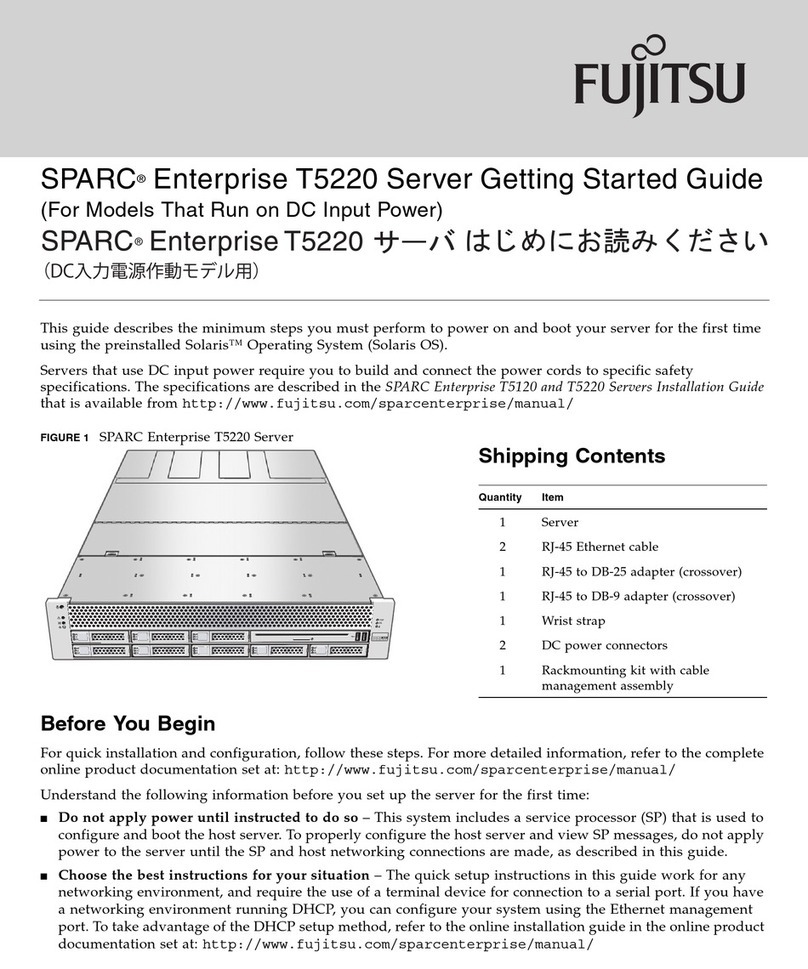
Fujitsu
Fujitsu SPARC ENTERPRISE T5220 Getting started guide

HP
HP L1000 - 9000 - 0 MB RAM Troubleshooting

Cisco
Cisco UCS C24 M3 manual

HP
HP ProLiant DL320 Generation 3 Maintenance and service guide
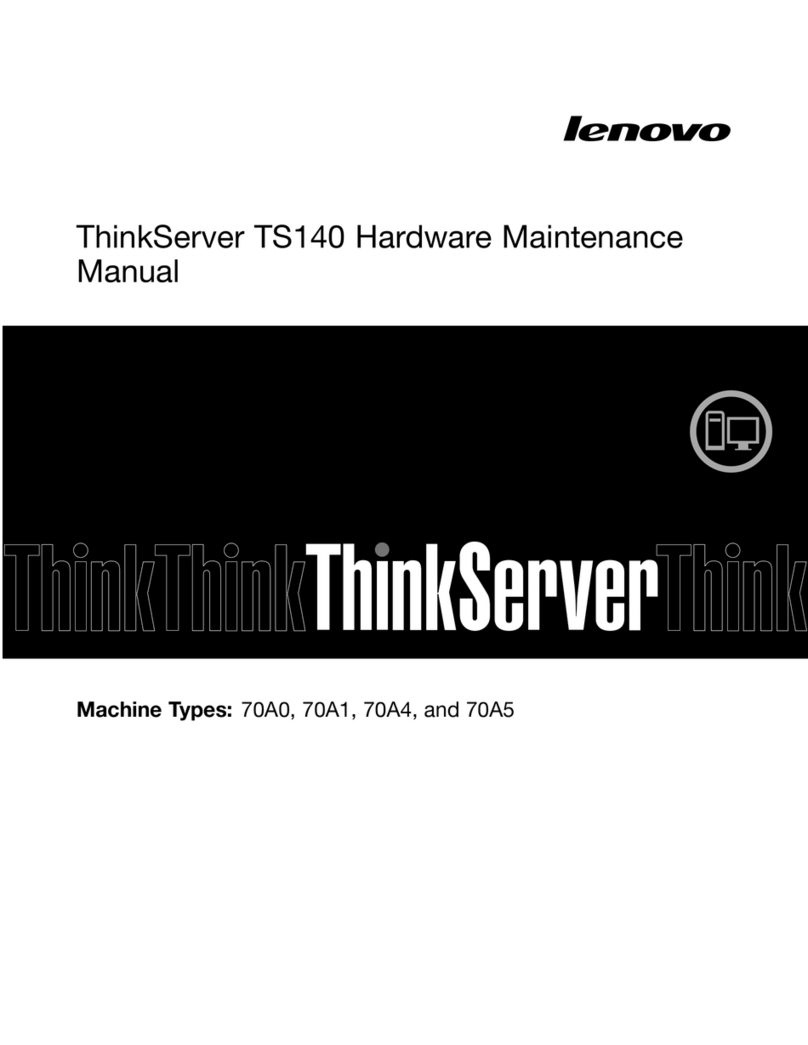
Lenovo
Lenovo ThinkServer TS140 70A0 Hardware Maintenance Manual
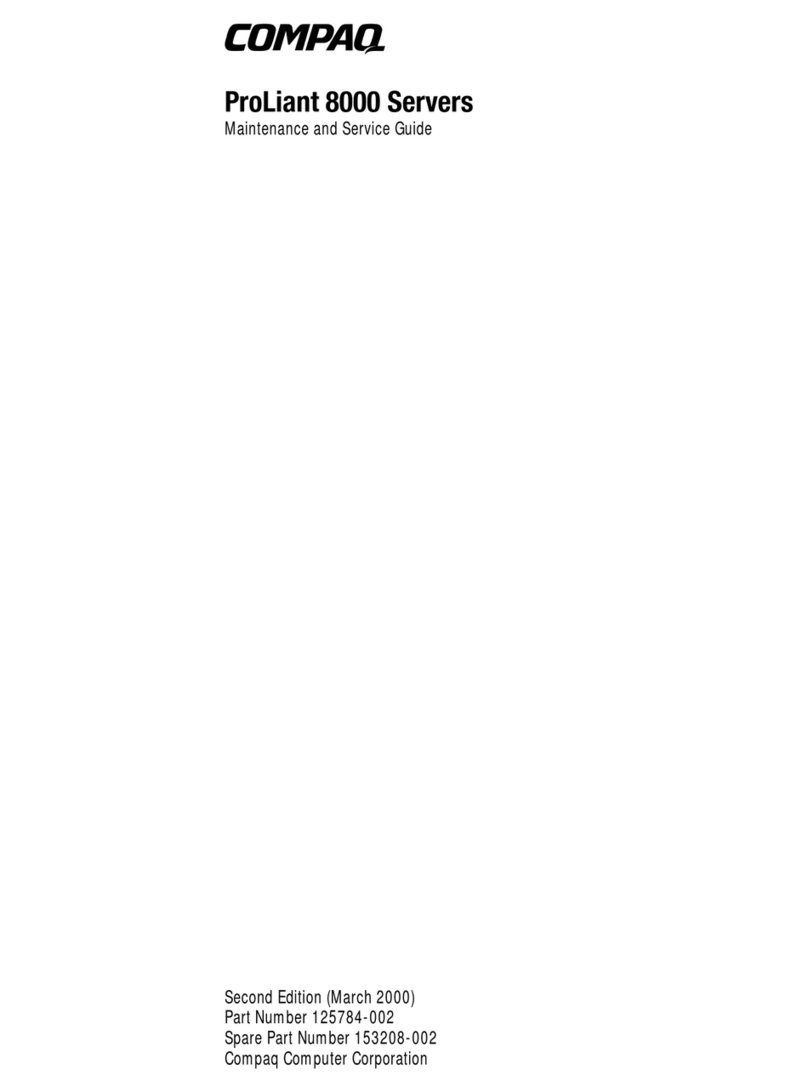
Compaq
Compaq ProLiant 8000 Maintenance and service guide