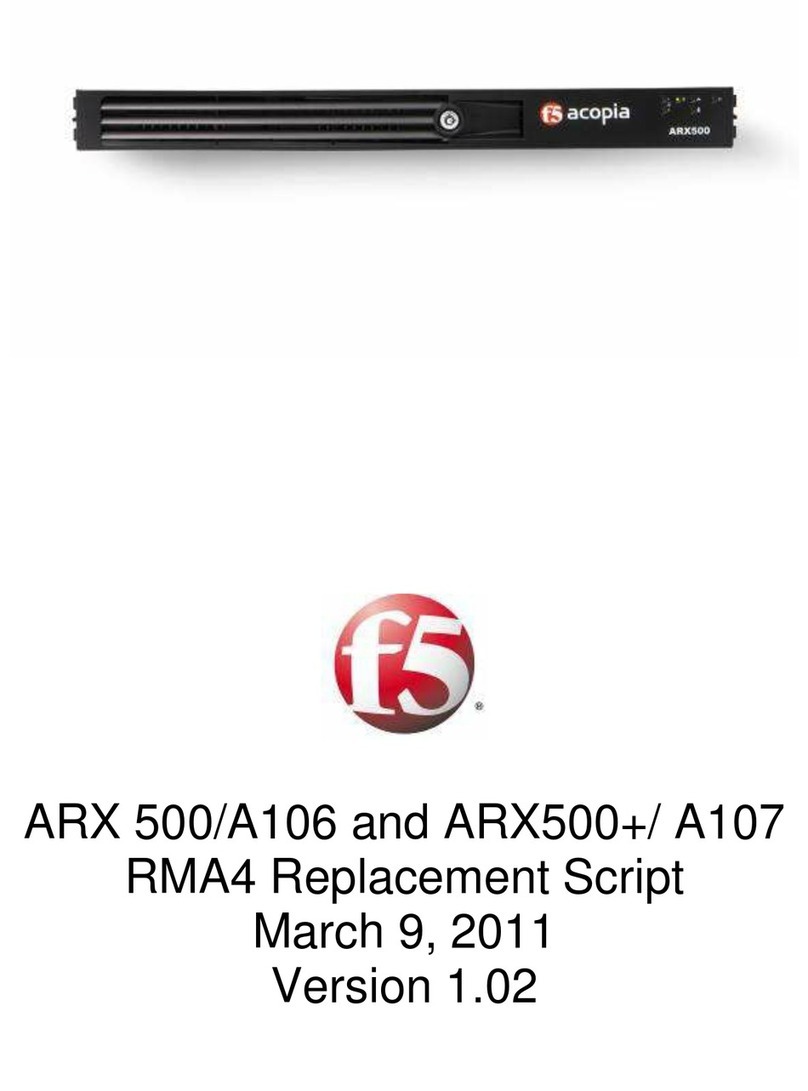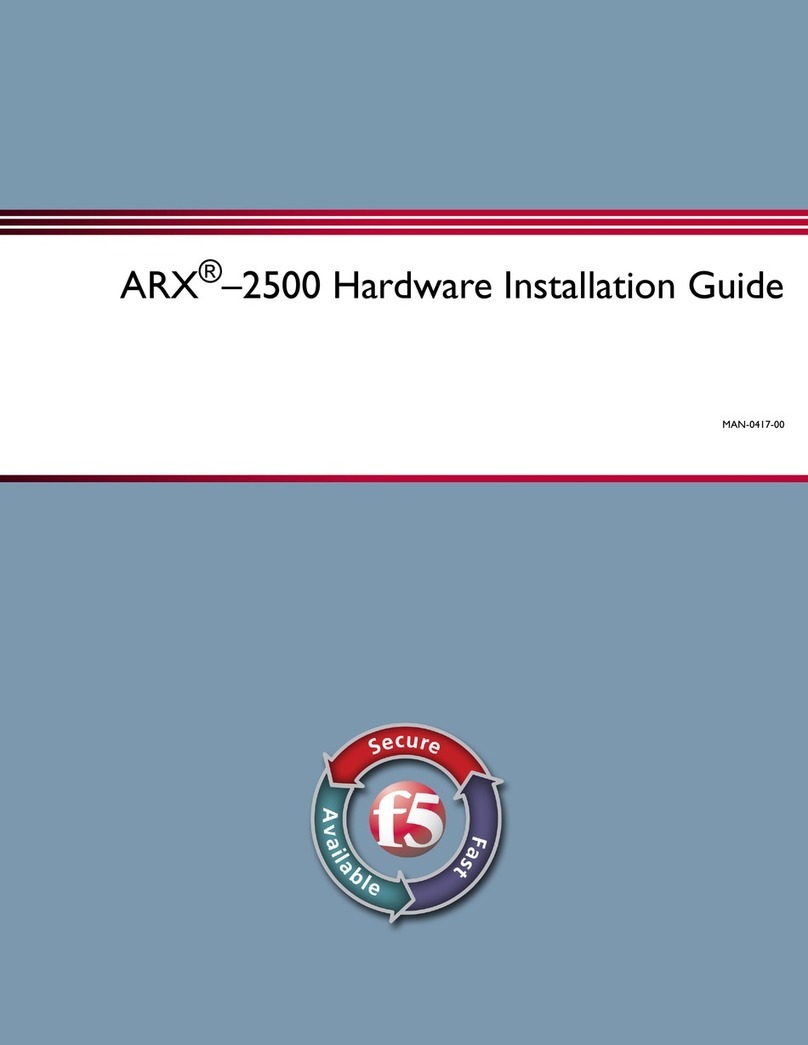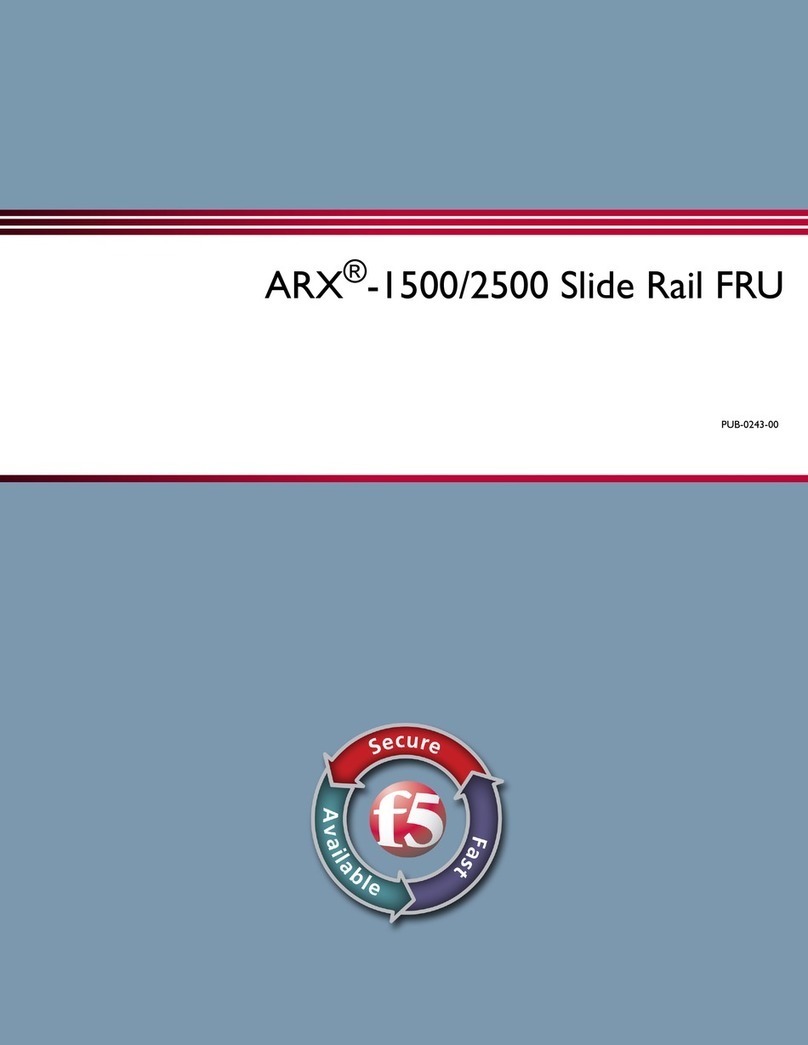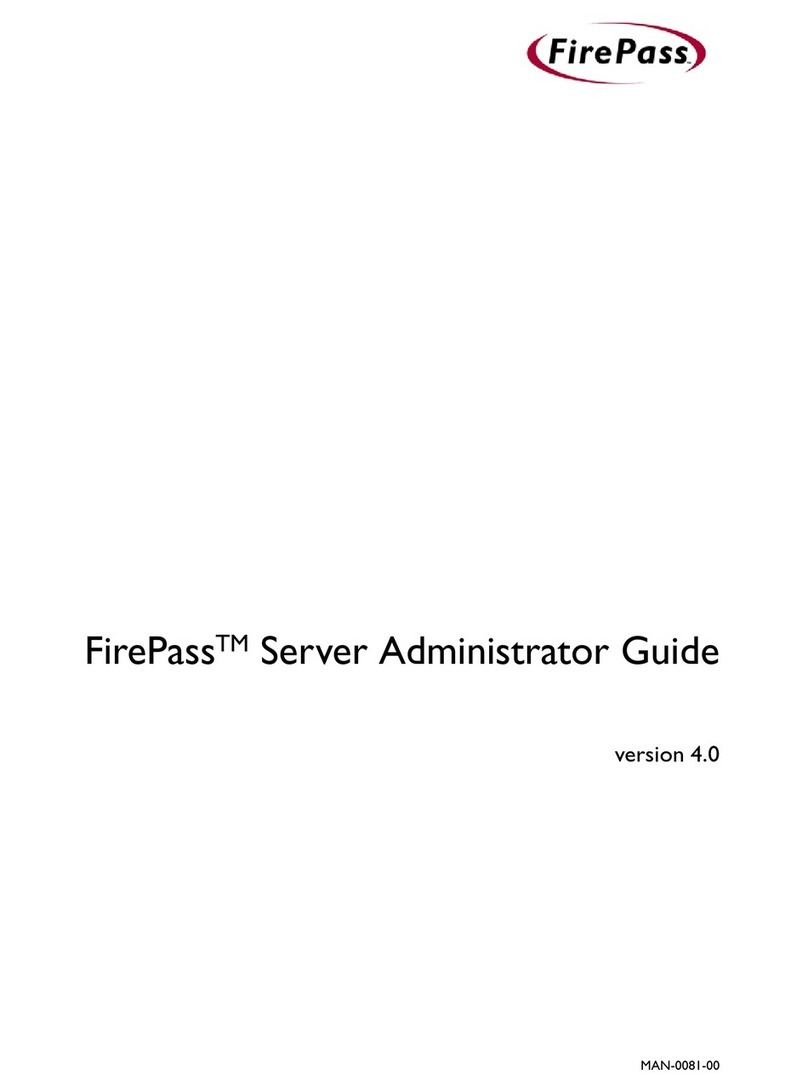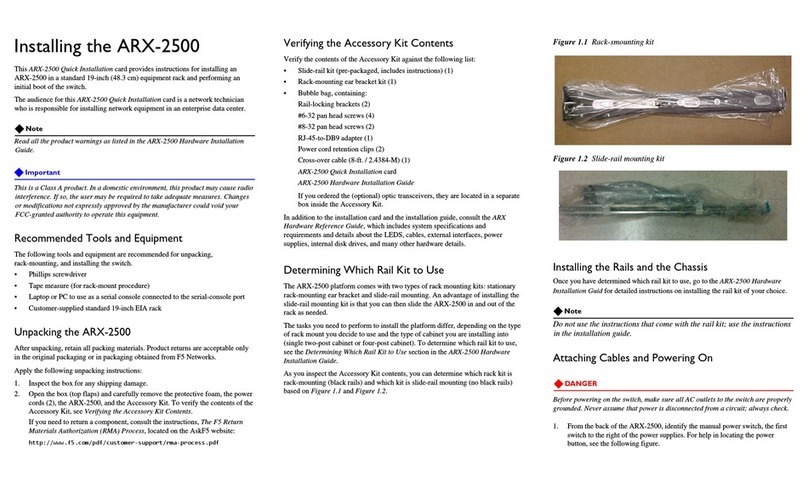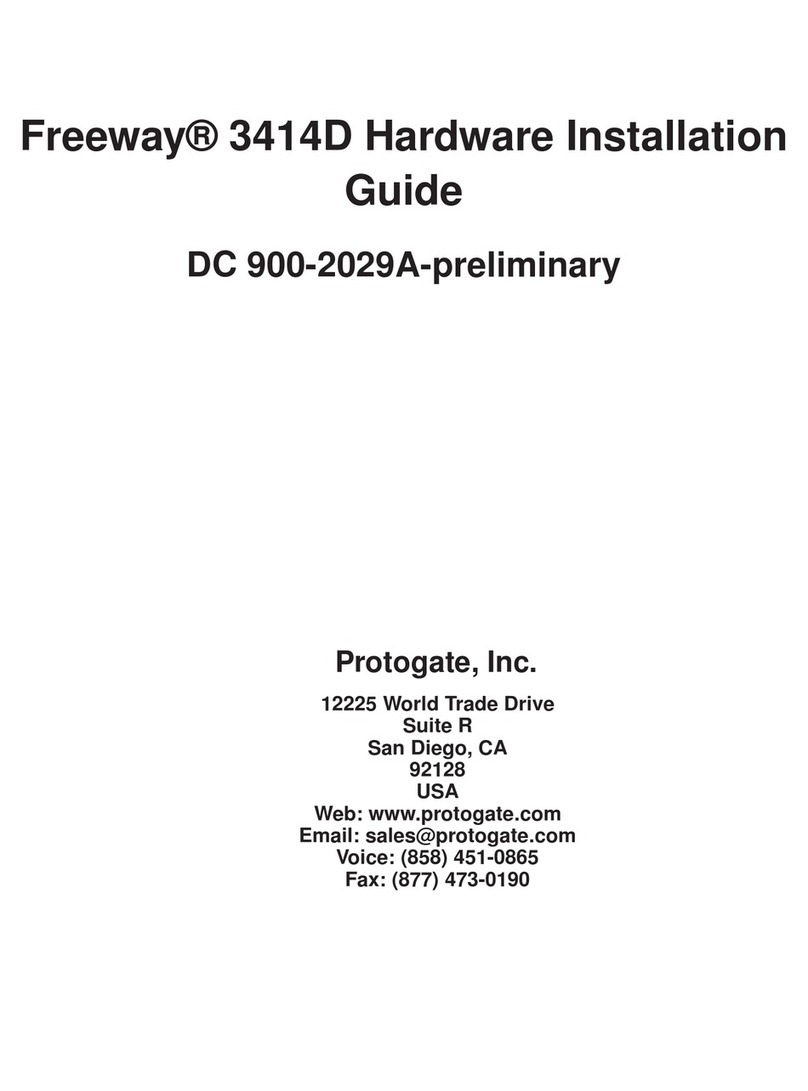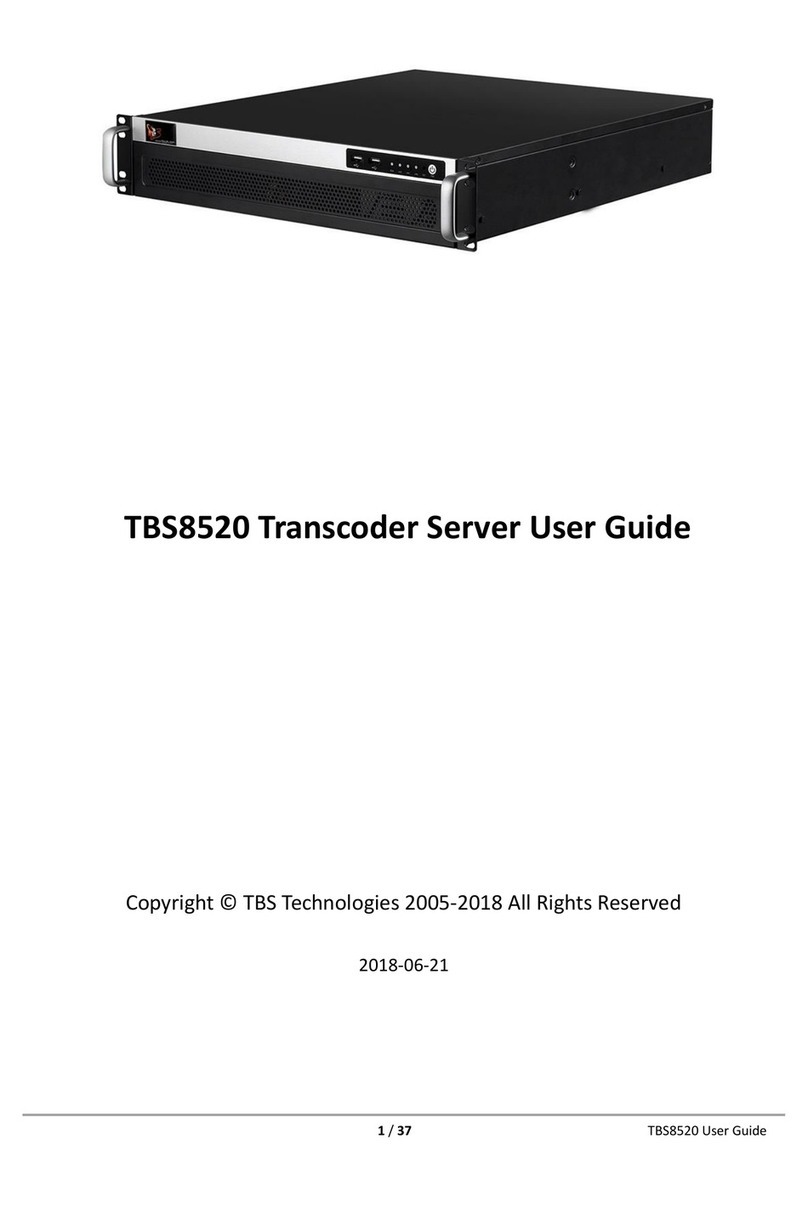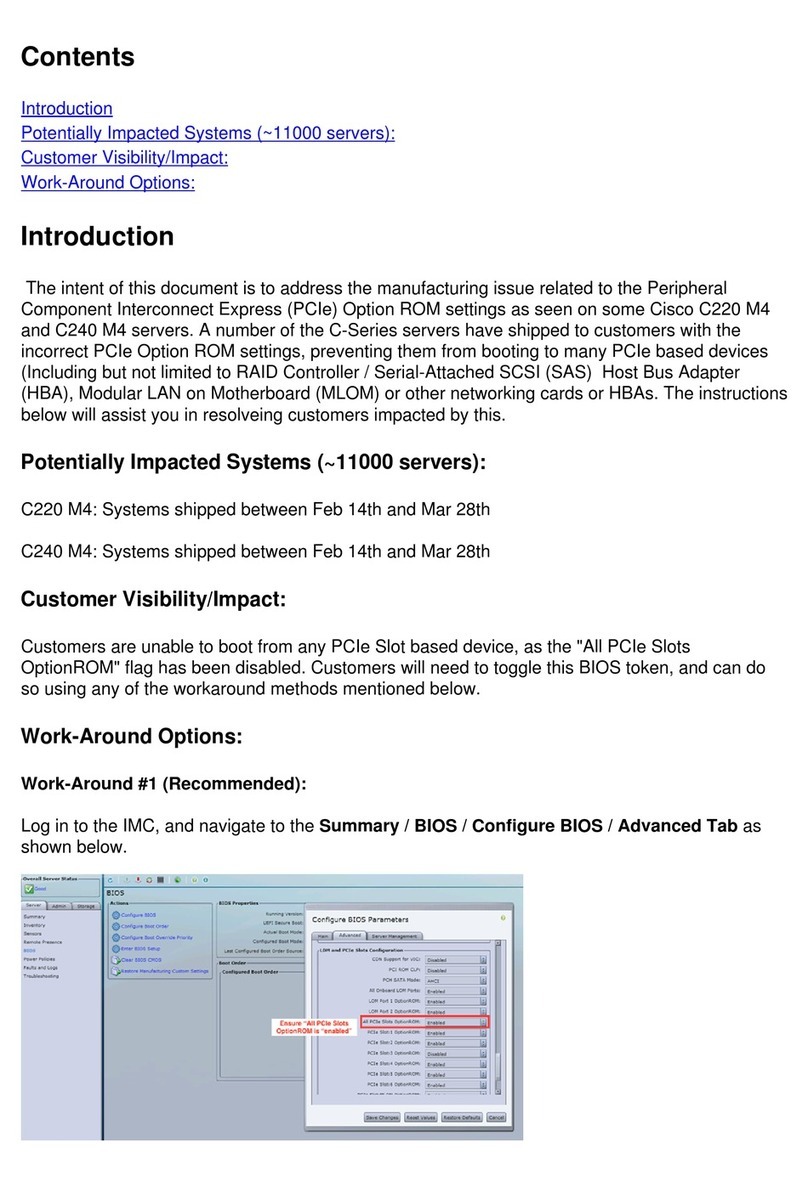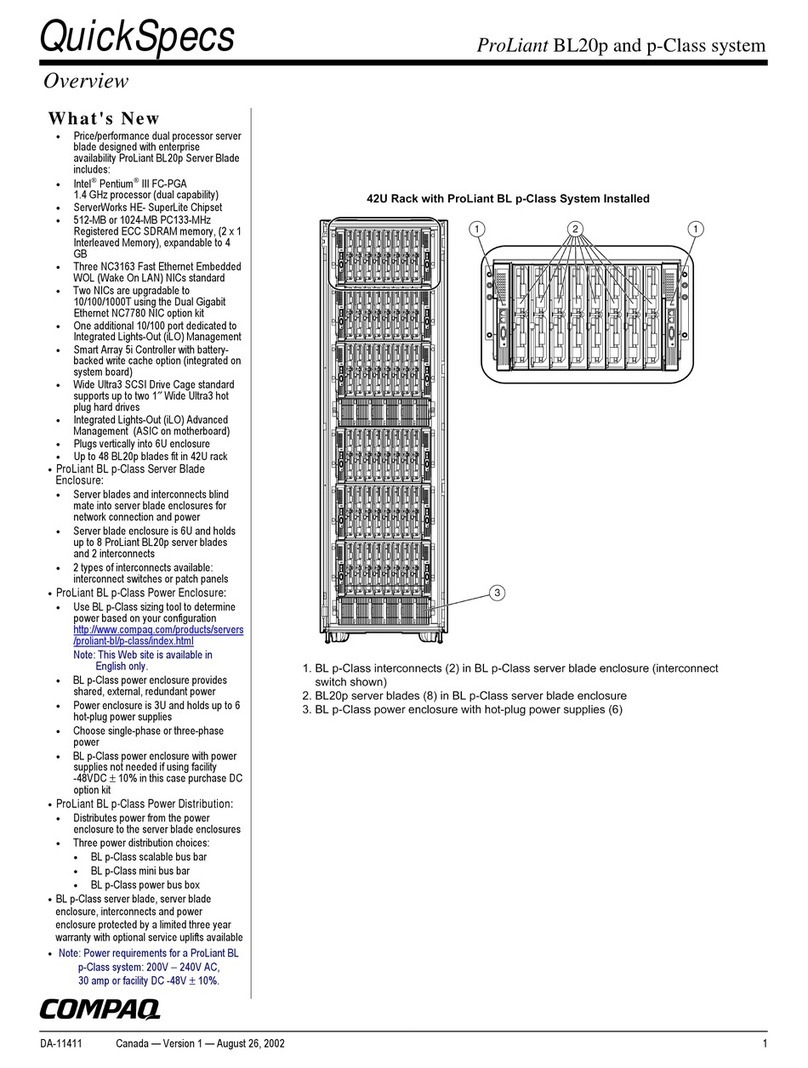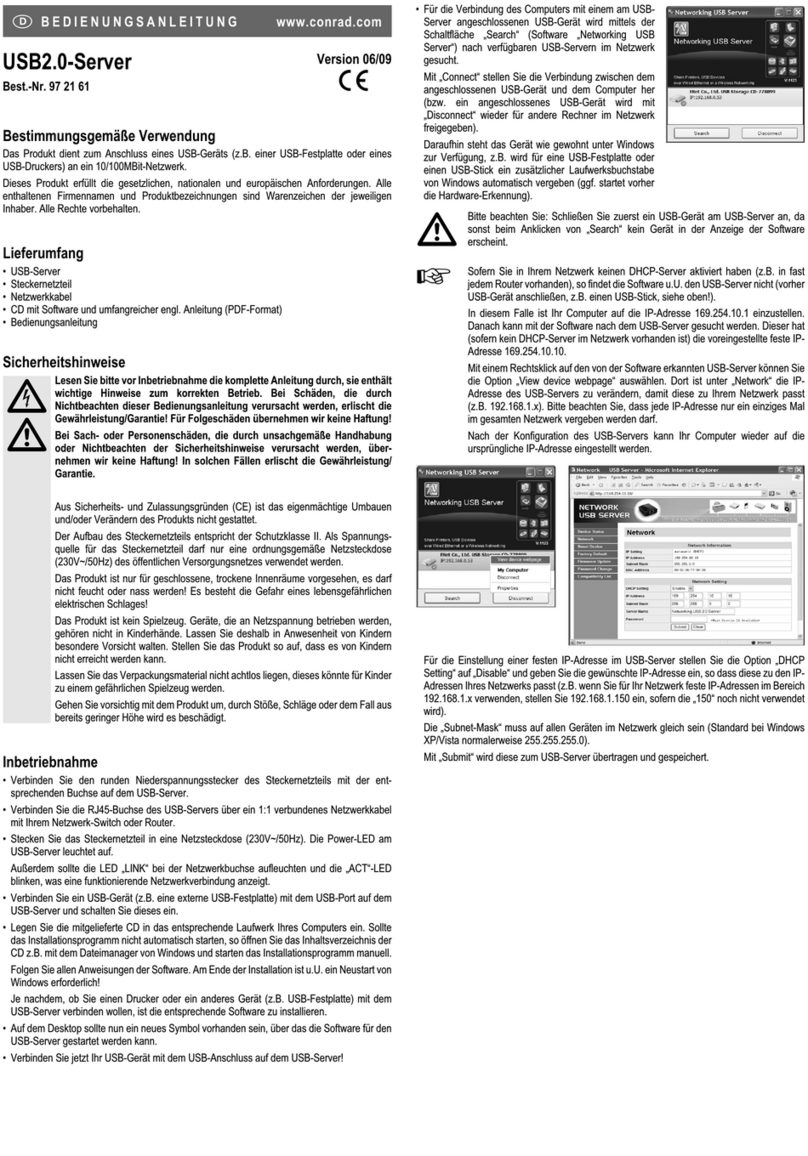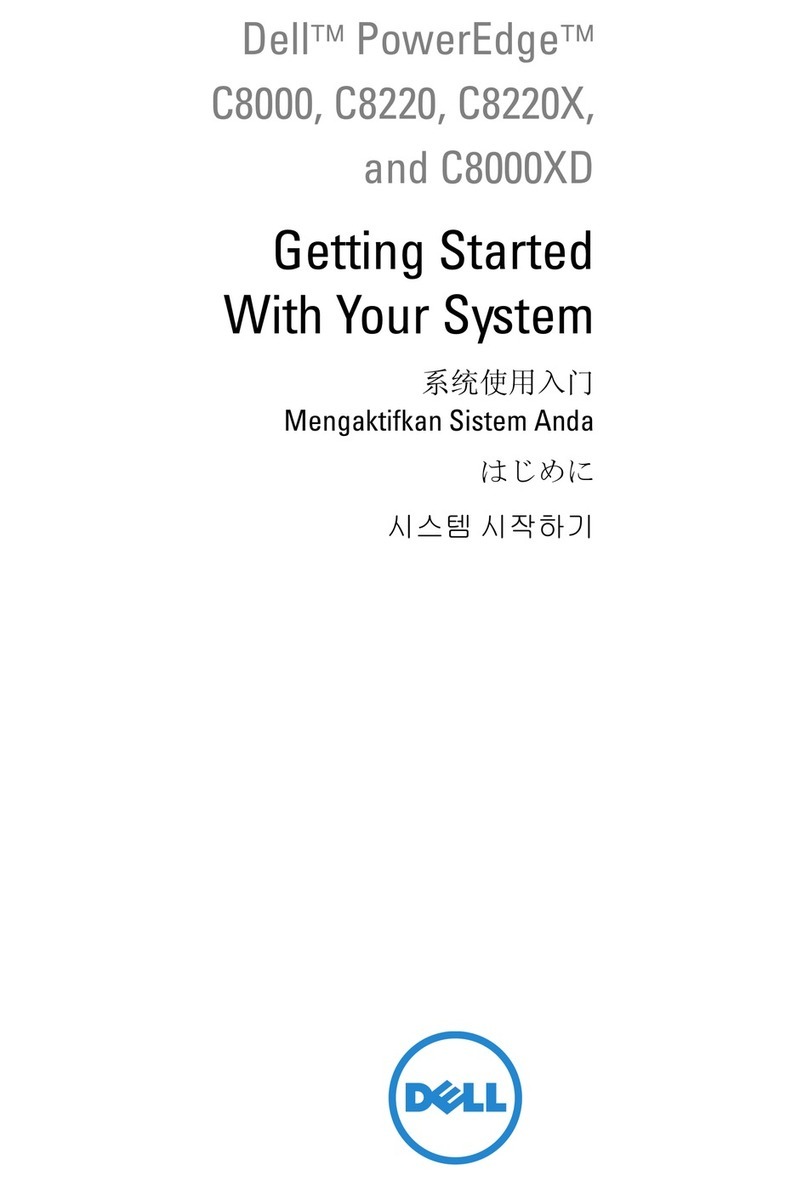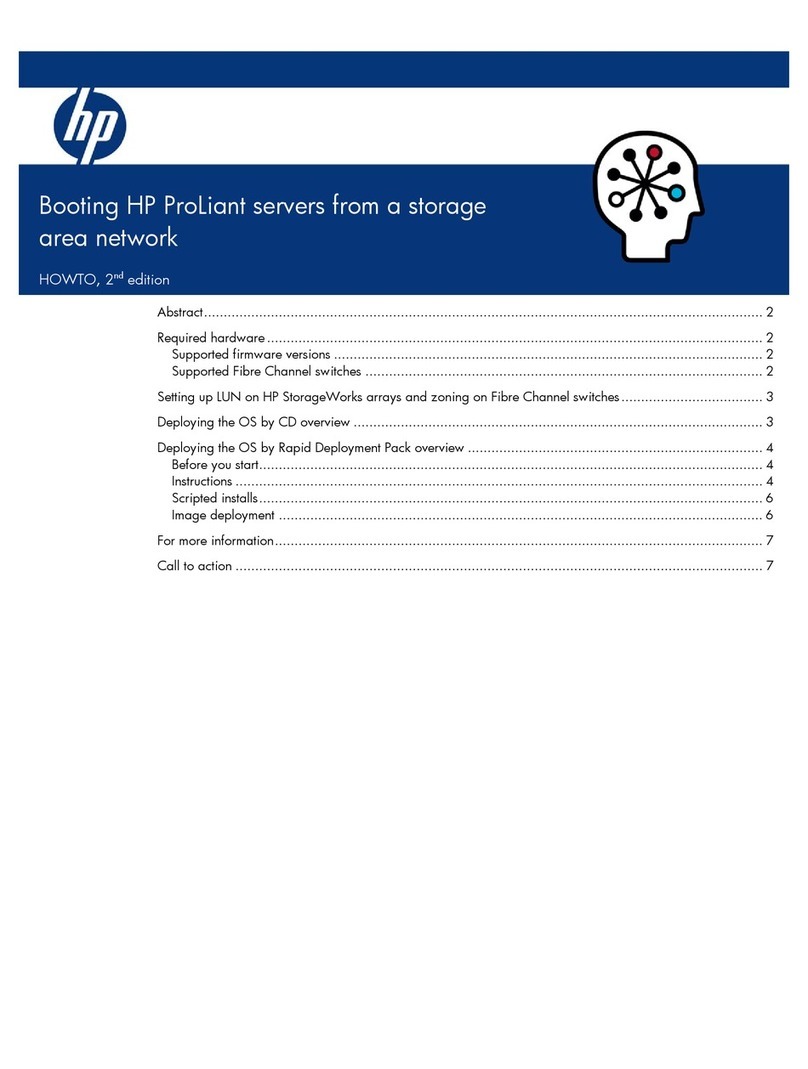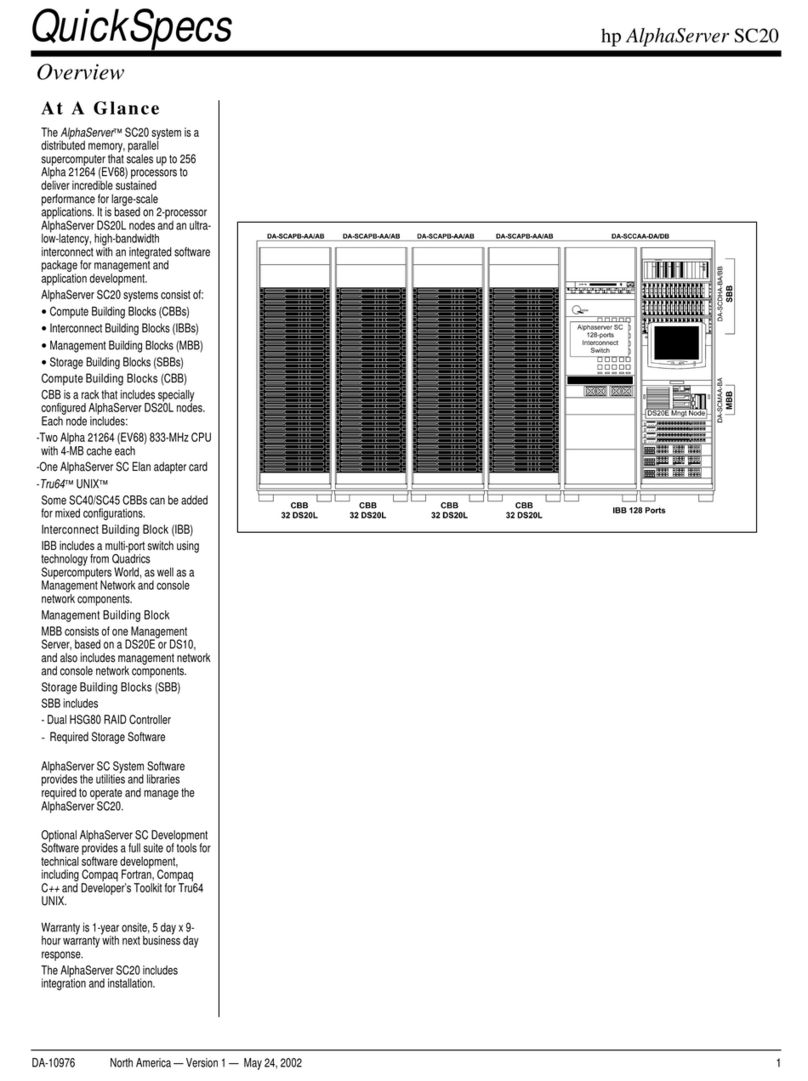F5 WANJet 400 Appliance Quick start guide

WANJet®Appliance CompactFlash Card
and BIOS Upgrade Instructions
PRM-0010-01

Product Version
This document applies to the WANJet 400 and WANJet 500 hardware platforms created by F5 Networks,
Inc.
Publication Date
This document was published on March 6, 2008.
Legal Notices
Copyright
Copyright © 2008, F5 Networks, Inc., Seattle, Washington. All rights reserved.
F5 Networks, Inc. (F5) believes the information it furnishes to be accurate and reliable. However, F5
assumes no responsibility for the use of this information, nor any infringement of patents or other rights of
third parties which may result from its use. No license is granted by implication or otherwise under any
patent, copyright, or other intellectual property right of F5 except as specifically described by applicable
user licenses. F5 reserves the right to change specifications at any time without notice.
Trademarks
F5, F5 Networks, the F5 logo, BIG-IP, 3-DNS, Acopia, Acopia Networks, Application Accelerator, Ask
F5, Application Security Manager, ASM, ARX, Data Guard, Enterprise Manager, EM, FirePass,
FreedomFabric, Global Traffic Manager, GTM, iControl, Intelligent Browser Referencing, Internet
Control Architecture, IP Application Switch, iRules, Link Controller, LC, Local Traffic Manager, LTM,
Message Security Module, MSM, NetCelera, OneConnect, Packet Velocity, Secure Access Manager,
SAM, SSL Accelerator, SYN Check, Traffic Management Operating System, TMOS, TrafficShield,
Transparent Data Reduction, uRoam, VIPRION, WANJet, WebAccelerator, and ZoneRunner are
trademarks or service marks of F5 Networks, Inc., in the U.S. and other countries, and may not be used
without F5's express written consent.

WANJet® Appliance CompactFlash Card and BIOS Upgrade Instructions
1
This document describes how to upgrade the WANJet 400 and WANJet 500
appliances that are currently running version 4.2.x/4.3 to version 5.x.
Before you begin the upgrade procedure
Before you start the upgrade procedure, make a note of the base registration
key of the WANJet appliance you are upgrading. The registration key is a
27-character string that lets the license server know which F5 products you
are entitled to license. You will need this key to re-activate the license for
the WANJet appliance after you have completed the upgrade procedure.
To view the registration key of a WANJet appliance
1. In a web browser, log on to the Configuration Utility of the WANJet
appliance.
2. In the left navigation pane, expand System and click Licensing.
3. Click Re-activate.
The WANJet License Details screen opens.
4. Record and save the 27-character string in the Base Registration
Key box.

WANJet® Appliance CompactFlash Card and BIOS Upgrade Instructions
2
Upgrading the WANJet 400
To upgrade the WANJet®400, you need to replace its CompactFlash®card.
To replace the CompactFlash card in the WANJet 400
1. Shut down the WANJet appliance and disconnect the power.
2. Remove the installed CompactFlash card by pressing the Eject
button beside the slot on the back of the appliance.
3. Insert the new CompactFlash card into the slot, and then push it in
slowly until the Eject button pops up.

WANJet® Appliance CompactFlash Card and BIOS Upgrade Instructions
3
Upgrading the WANJet 500
To upgrade the WANJet 500, you must install the new system BIOS and
replace the CompactFlash®card. For a rack-mount installation, replacing the
CompactFlash card requires that you remove the appliance from the rack.
Installing the new WANJet 500 BIOS
The new BIOS ISO file is provided on a CD-ROM that is included in the 5.0
Upgrade Kit. To complete the BIOS installation, you also need a USB
CD-ROM drive and terminal emulator. If you have the BIOS on CD, skip to
Preparing to install the BIOS, on page 1-4.
If you already have the 8 GB CompactFlash card but not the Upgrade Kit,
you can download the BIOS upgrade from the F5 Electronics Software
Distribution site. Continue with the next procedure.
Acquiring the BIOS firmware
To download the firmware upgrade, you need an account on
http://downloads.f5.com. This site uses an F5 single sign-on account for
technical support and downloads. After you create an account, you can log
on and download the firmware.
Note
You only need to download the BIOS firmware if you have the 8 GB
CompactFlash card and do not have the Upgrade Kit containing the BIOS
firmware on CD. If you have the BIOS upgrade CD, skip to Preparing to
install the BIOS, on page 1-4.
To download the BIOS firmware
1. Using a web browser connected to the Internet, visit
http://downloads.f5.com.
The F5 Login screen opens.
2. In the User Email box, type the email address associated with your
F5 technical support account.
3. In the Password box, type the password for the account.
4. Click the Login button.
The Overview screen opens and provides notes about using the
Downloads site.
5. Click the Find a Download button
The Product Lines screen opens and displays all the F5 product
families.

WANJet® Appliance CompactFlash Card and BIOS Upgrade Instructions
4
6. Locate the Hardware-Specific product family (not WANJet
appliance), and click the adjacent Platform link.
The Product Version screen opens.
7. From the drop-down list, select oem.
The screen changes to display product containers for the version you
selected.
8. Click the WJ500 link.
The End User License Agreement screen opens.
9. Read the license agreement, and click I Accept to agree to the terms
of the agreement.
The Select a Download screen opens.
10. Click the WJ500.iso link to download the WANJet 500 BIOS
upgrade.
The select Download Method screen opens.
11. Click the download method option you want to use.
12. Optionally, go back to the Select a Download screen and download
the WJ500.iso.md5 checksum file.
13. From the directory containing both files, use the checksum file to
verify the iso image by typing:
md5sum -c WJ500.iso.md5
14. Burn the WJ500.iso image onto a CD.
15. Use this disk to install the new WANJet 500 BIOS.
Preparing to install the BIOS
To prepare the WANJet 500 appliance for BIOS installation
1. Make sure that the WANJet 500 is connected to at least one power
supply, and the power switch is turned off.
2. Connect the serial console cable included with the WANJet 500
appliance to the Console port on the front of the unit and connect
the other end of the cable connector to a serial terminal.
3. On the serial terminal, configure the terminal emulator with the
following settings:
• Bits per second (baud) = 19200
• Data Bits = 8
•Parity=None
• Stop Bit = 1
• Flow Control = None
• VT100 emulation

WANJet® Appliance CompactFlash Card and BIOS Upgrade Instructions
5
Completing the BIOS installation
To complete the WANJet 500 BIOS installation
1. Insert the CD from the Upgrade Kit (or the CD you created) into the
USB CD-ROM drive.
2. Insert the USB cable from the CD-ROM drive into the USB port on
the front of the WANJet appliance.
3. Press the power switch on the back of the WANJet appliance.
The system reboots from the CD-ROM and automatically installs
the new BIOS.
Important: The upgrade process may take a few minutes. Do not
interrupt this process.
Note: Disregard the Invalid Opcode message that may appear.
4. When the boot process has finished, disconnect the CD-ROM drive
from the WANJet appliance.
Note: Disregard the message “Press any key to reboot.”
5. Turn off the WANJet 500 appliance by pressing the power switch
on the back of the unit. After a few seconds, turn on the appliance
by pressing the power switch again.
6. As the system boots, verify that the installed version of the BIOS
displayed on the console screen is WJ500 OBJ-0200-03 RevA.
Replacing the CompactFlash card in the WANJet 500
Replacing the CompactFlash card in the WANJet 500 requires that you
remove the lid from the WANJet appliance, remove the installed
CompactFlash card, and insert the new CompactFlash card into the socket.
If you have any questions about this procedure, contact your F5 customer
service representative.
WARNING
This product is sensitive to electrostatic discharge (ESD). We recommend
that when handling the unit, you use proper ESD grounding procedures and
equipment.
To replace the CompactFlash card in the WANJet 500
1. Disconnect the power and remove the appliance from the rack.
2. Using a Phillips number 2 screwdriver, remove the nine screws
around the edge of the lid, including the one behind the label
WARRANTY VOID IF SEAL IS BROKEN.
Note: A replacement label is included in the Upgrade Kit.

WANJet® Appliance CompactFlash Card and BIOS Upgrade Instructions
6
3. Slide back the lid and remove it.
4. Locate the installed CompactFlash card (see photo below).
5. Remove the CompactFlash card by sliding it out of the socket
toward the back of the appliance.

WANJet® Appliance CompactFlash Card and BIOS Upgrade Instructions
7
6. Insert the new CompactFlash card into the socket by sliding it
forward until the pins are inserted securely in the holes on the card.
7. Replace the lid and tighten the nine retaining screws.
8. Affix the new WARRANTY VOID IF SEAL IS BROKEN label
(included in the Upgrade Kit) to the WANJet appliance in the same
location as the label you are replacing.
9. Return the WANJet appliance to the rack. For details about
installing the appliance into a rack, refer to the Platform Guide:
WANJet®500.

WANJet® Appliance CompactFlash Card and BIOS Upgrade Instructions
8

WANJet® Appliance CompactFlash Card and BIOS Upgrade Instructions
9
Other manuals for WANJet 400 Appliance
1
This manual suits for next models
1
Table of contents
Other F5 Server manuals
Popular Server manuals by other brands

Aruba
Aruba ClearPass Policy Manager C1000 Getting started guide
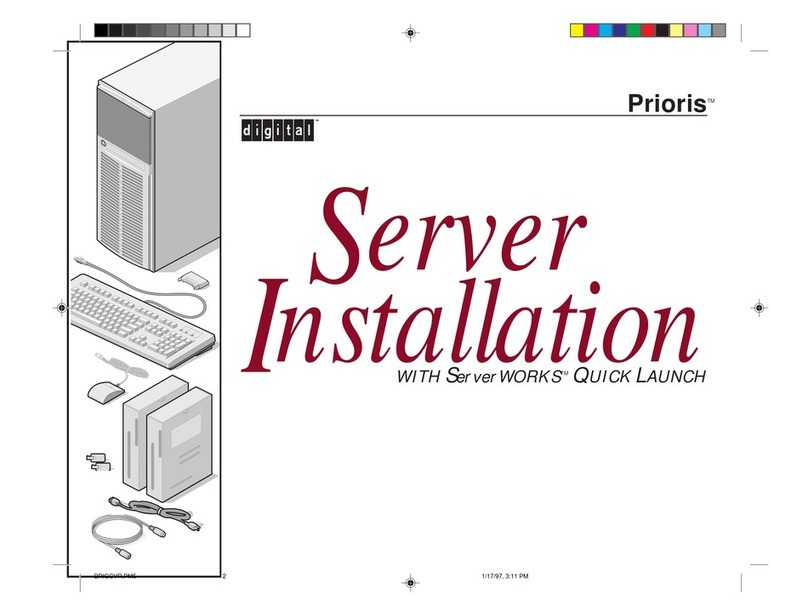
Digital Equipment
Digital Equipment Prioris Series Installation
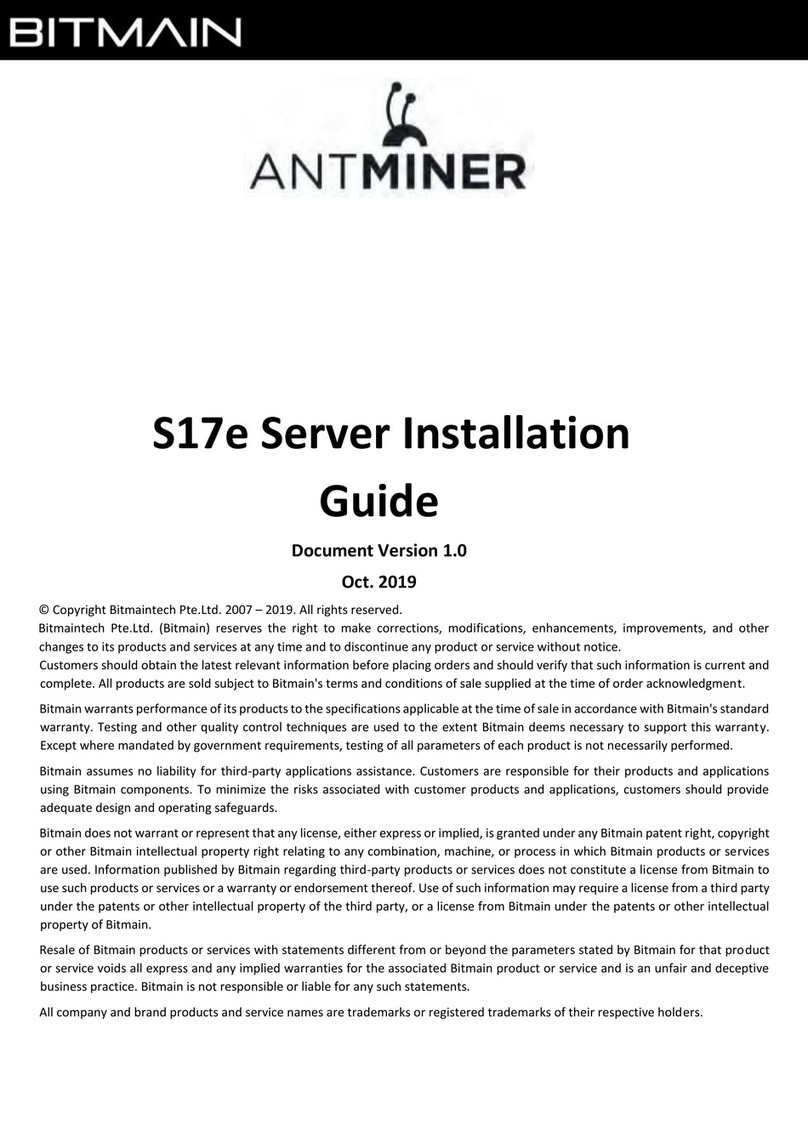
BITMAIN
BITMAIN ANTMINER S17e installation guide

Thecus
Thecus N2800 user manual
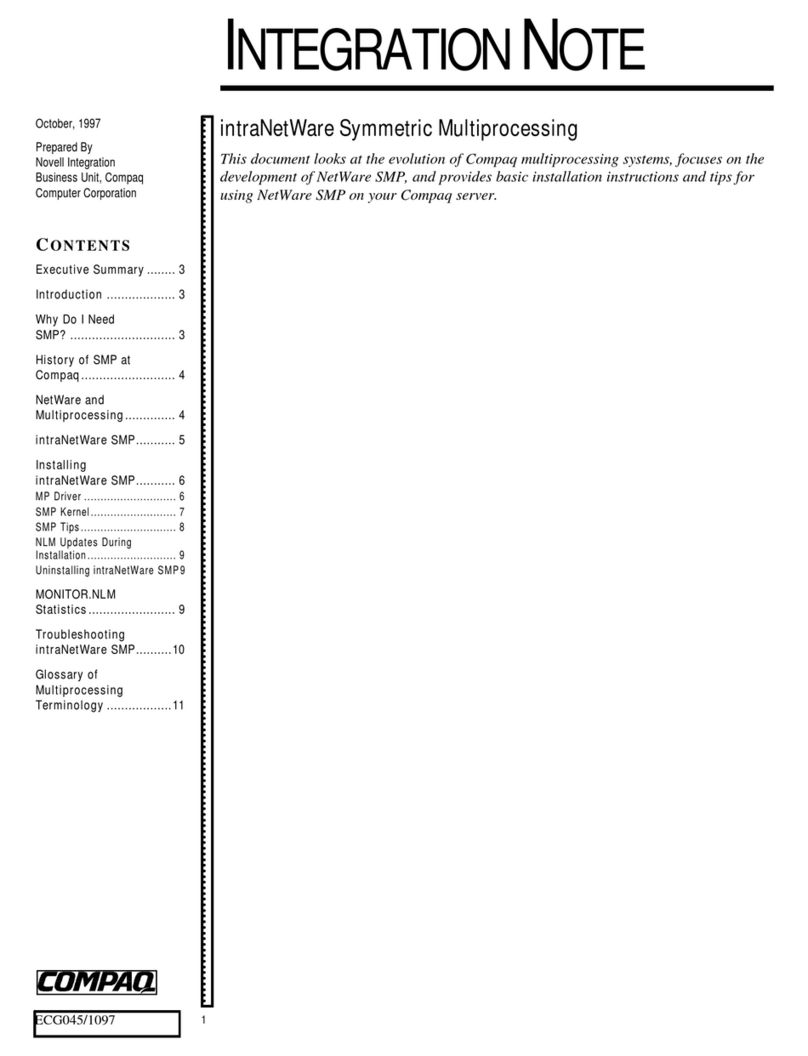
Compaq
Compaq 108164-003 - ProLiant - 800 Integration notes

Overland Storage
Overland Storage SnapServerXSR 40 instructions