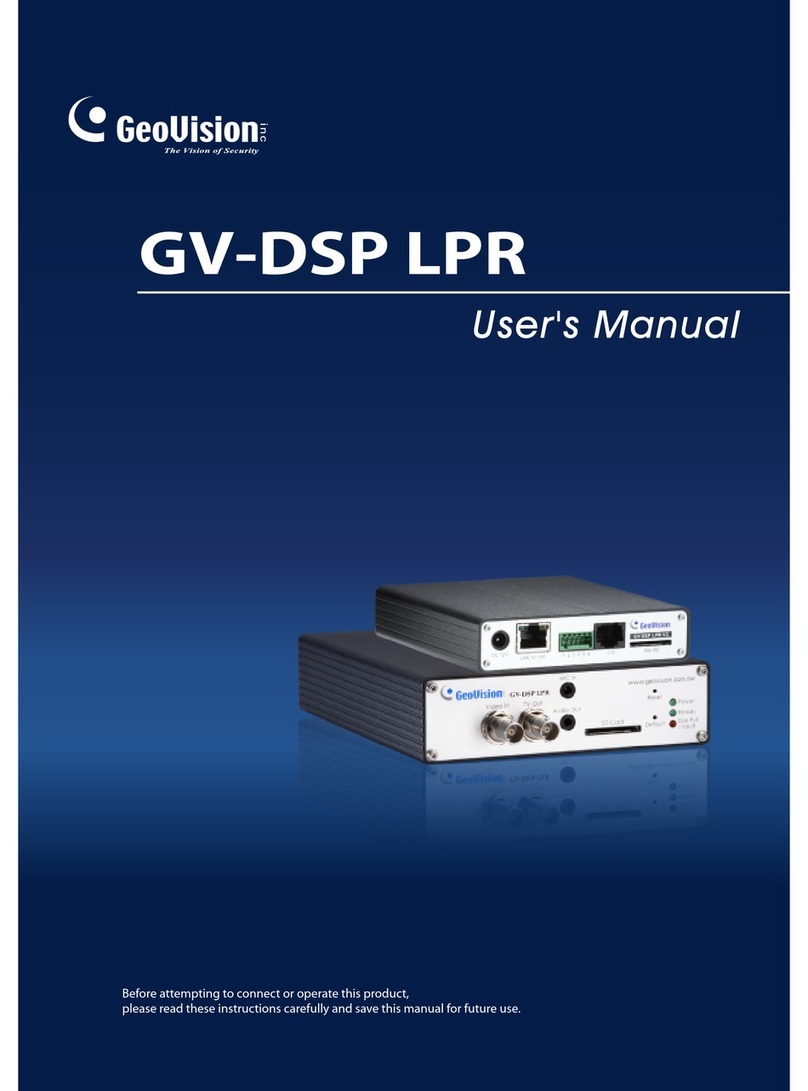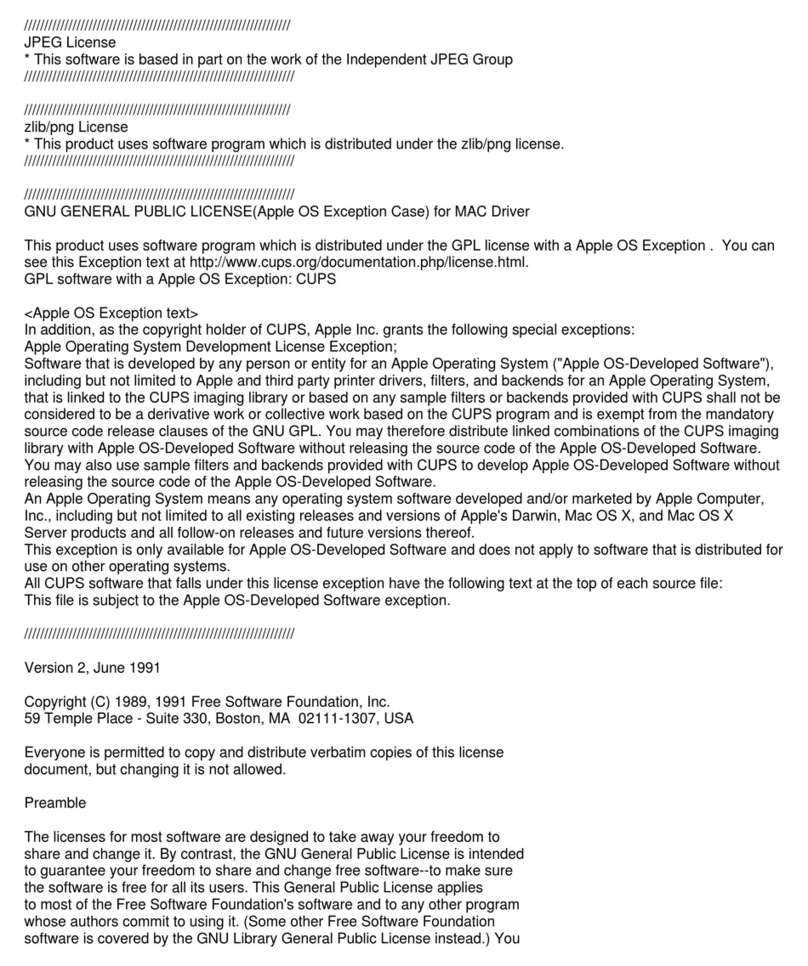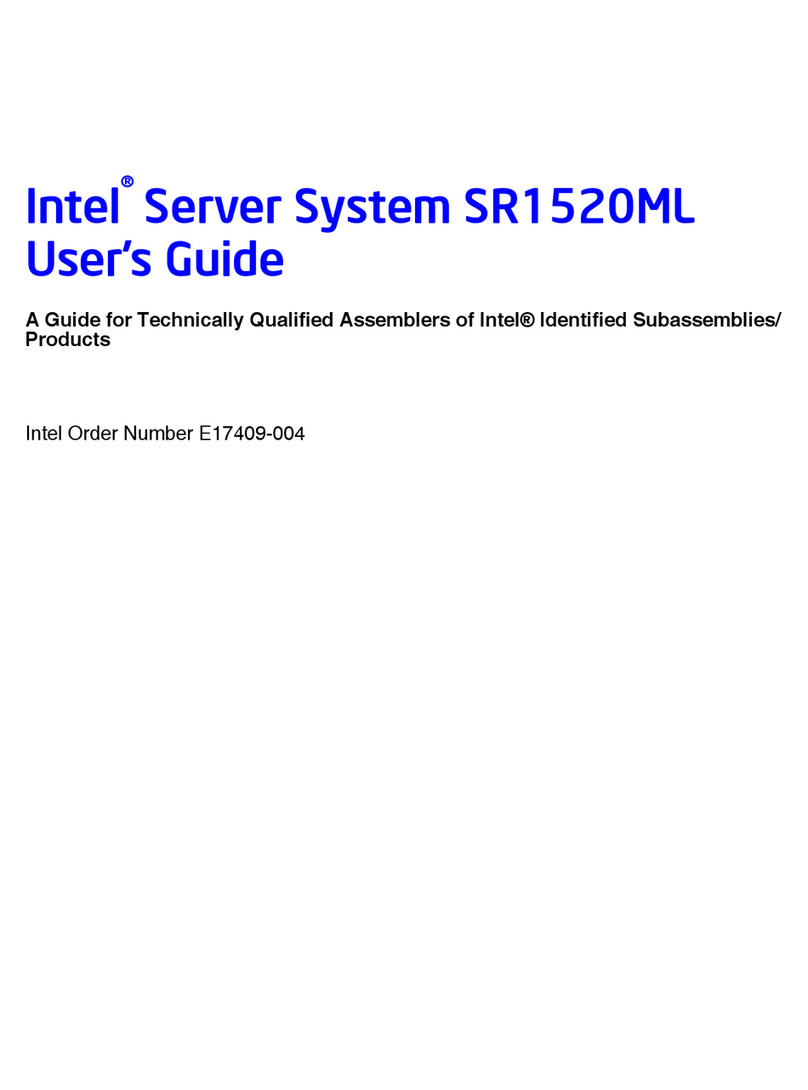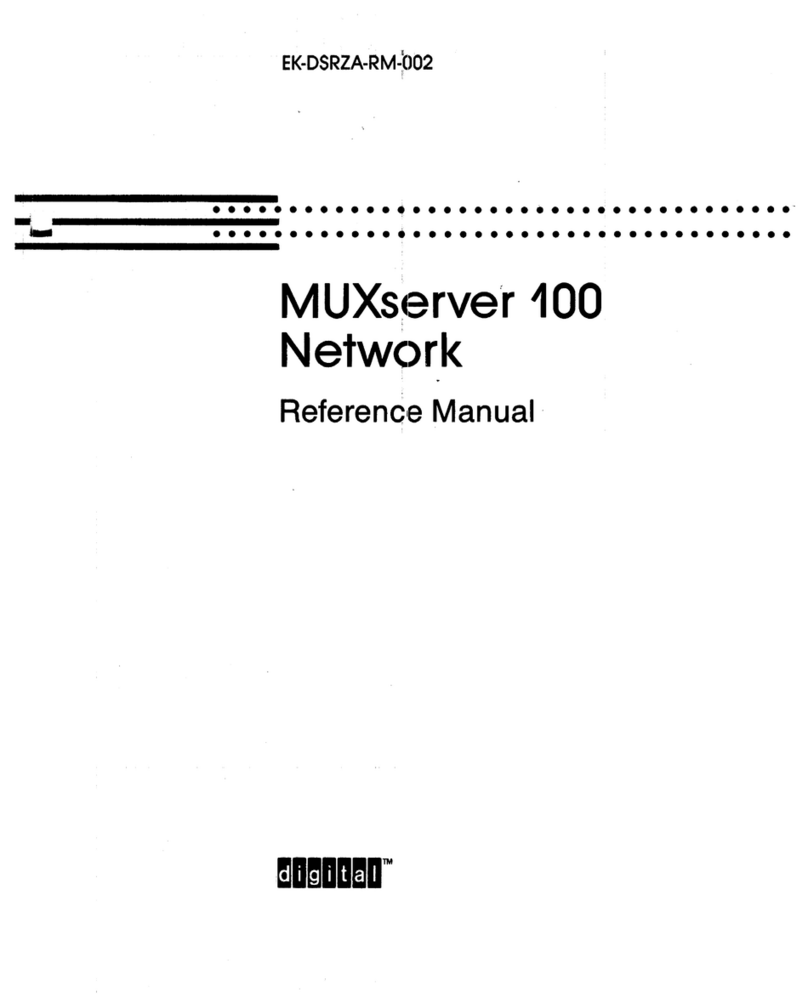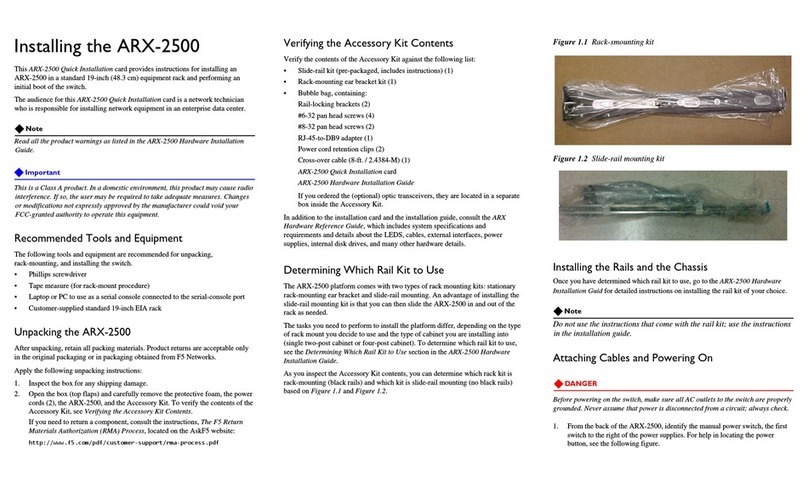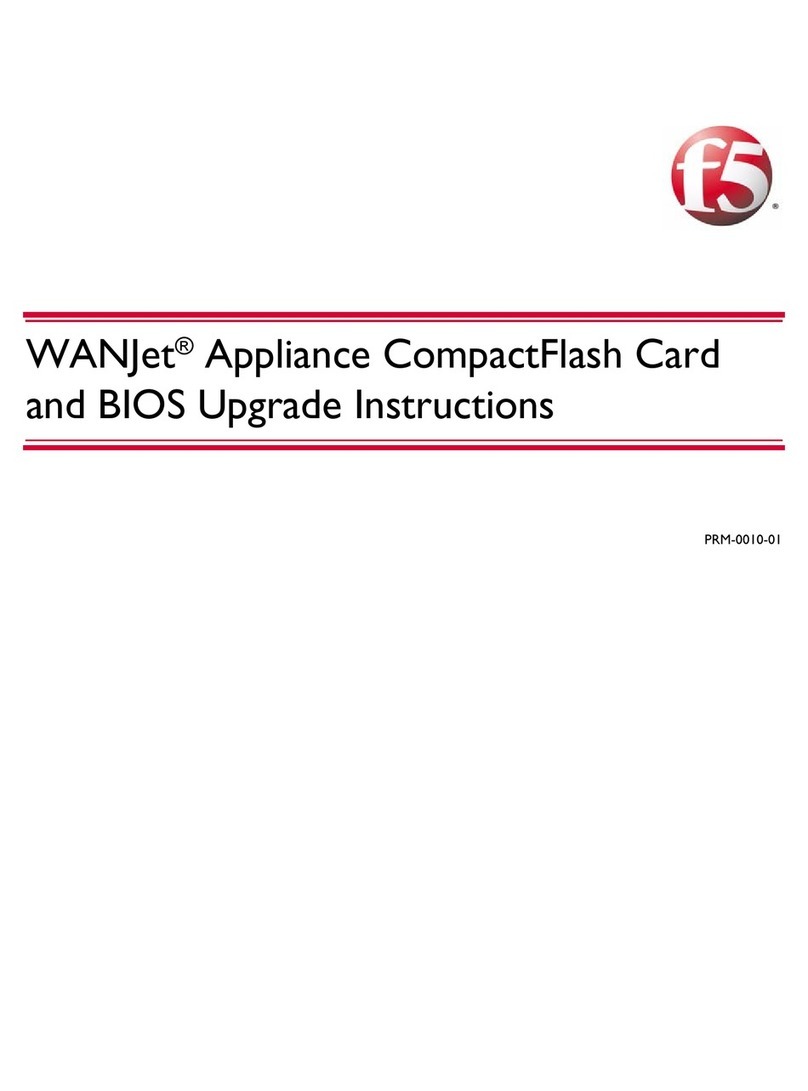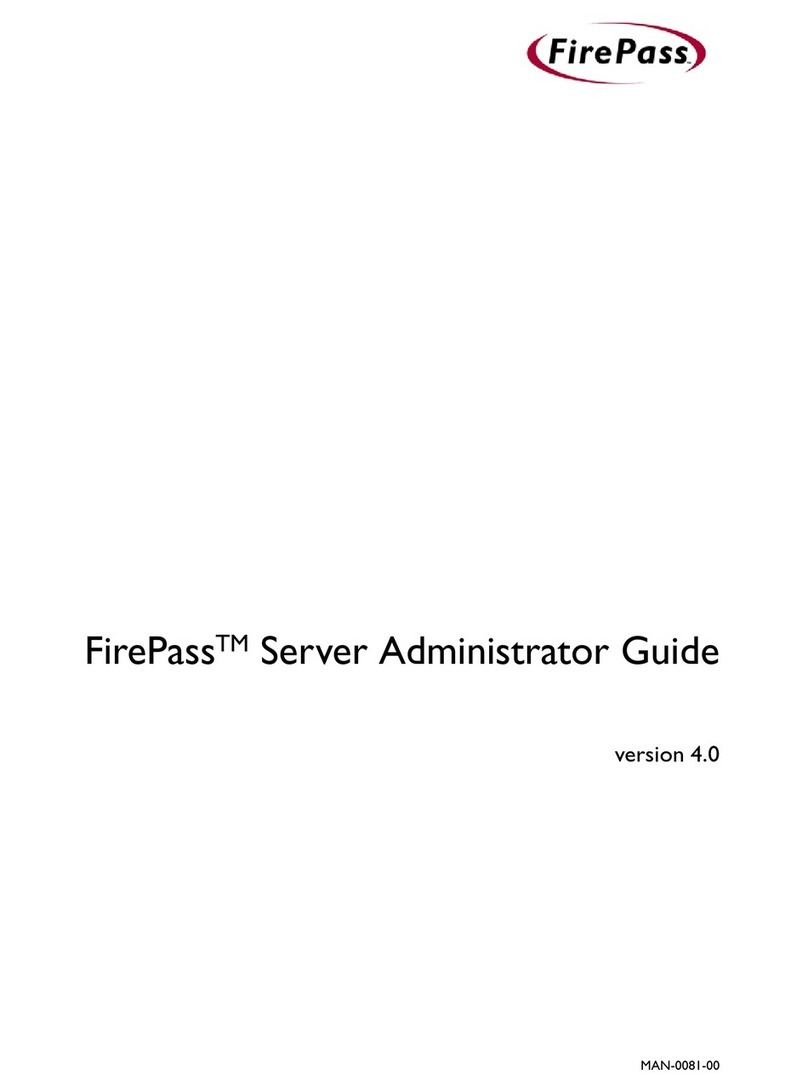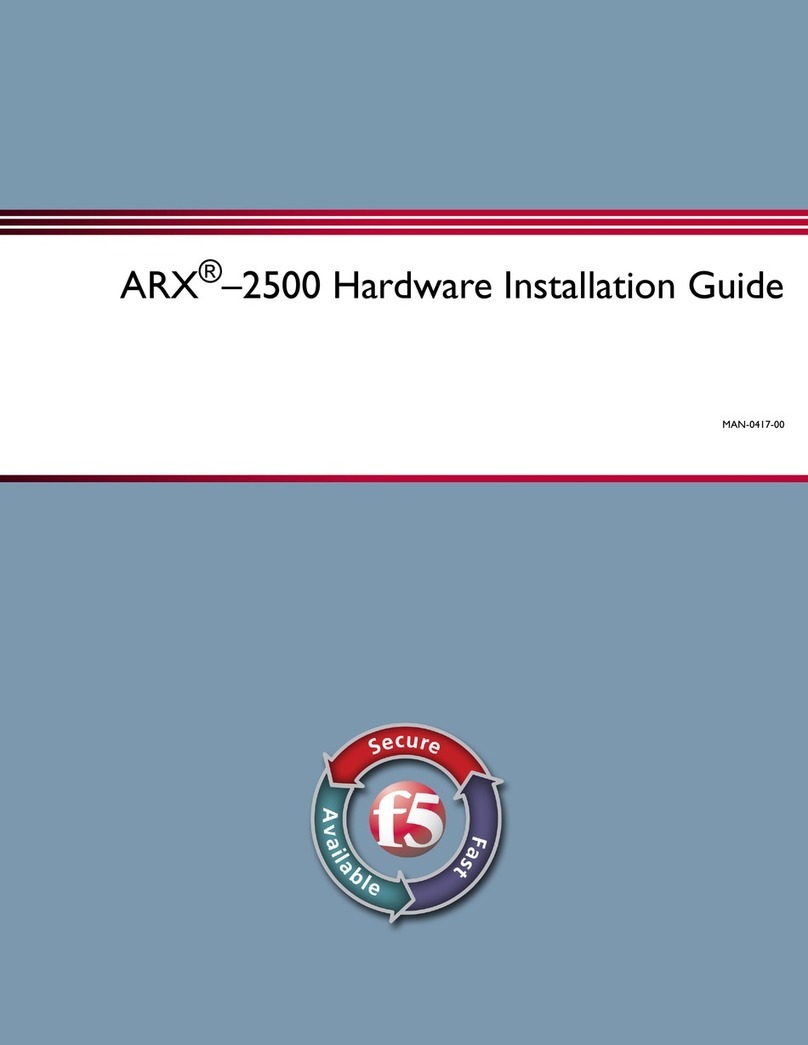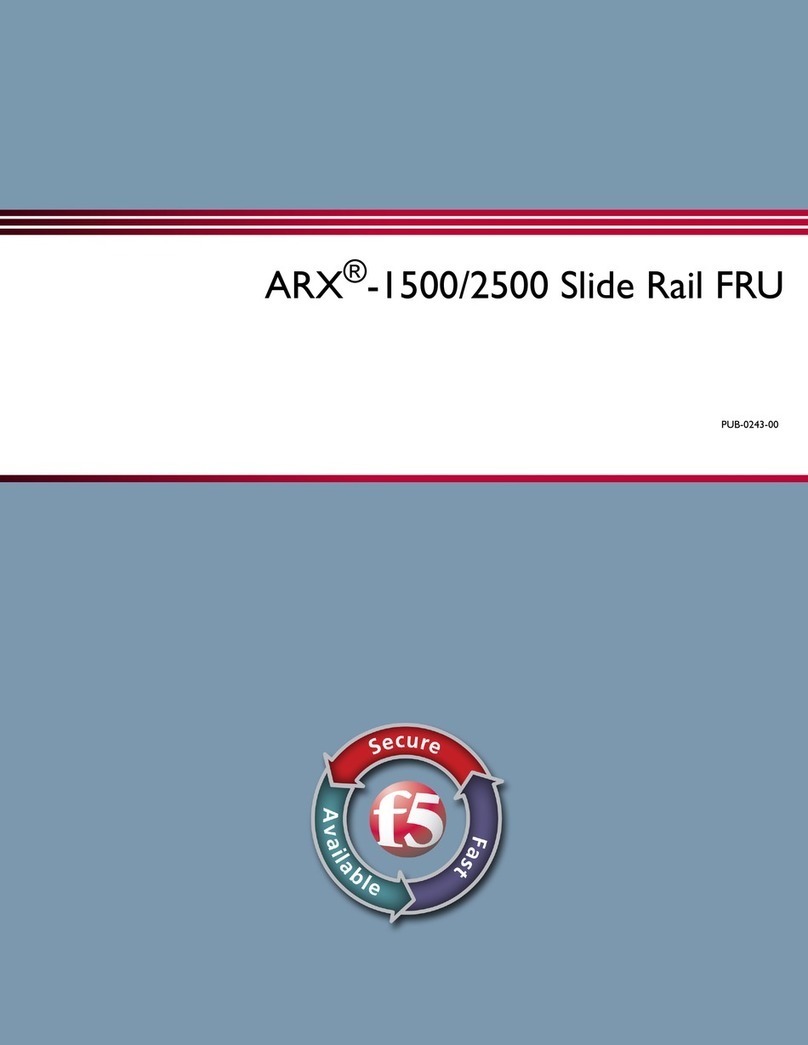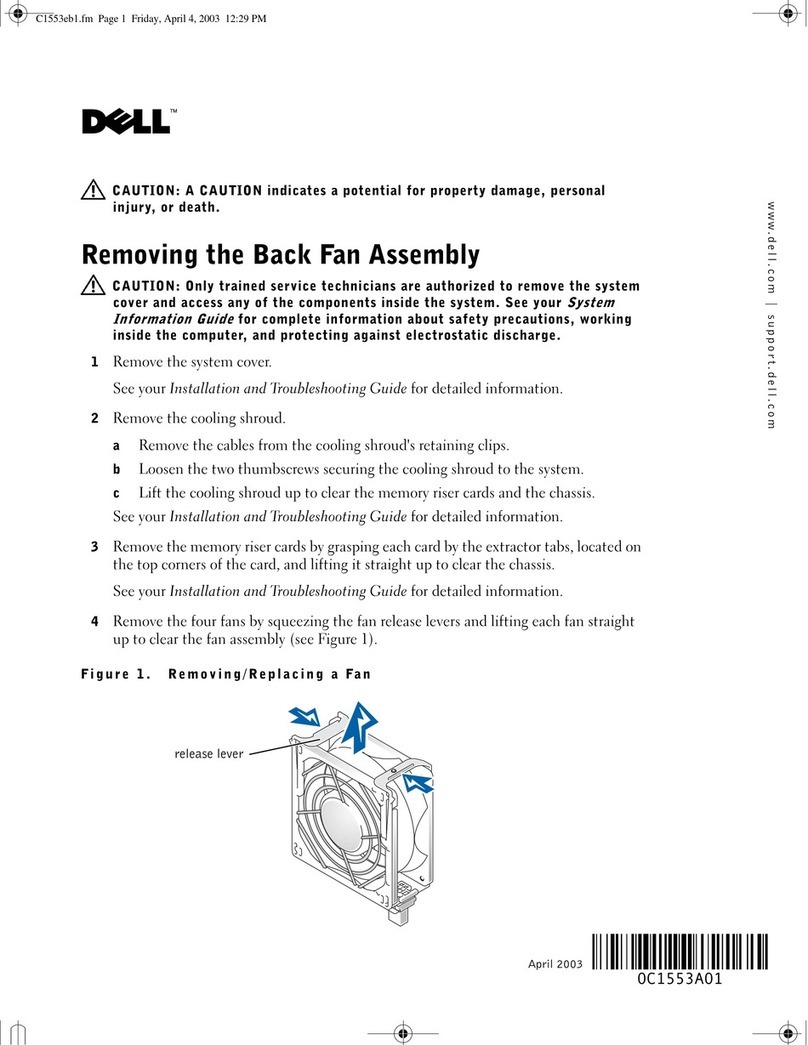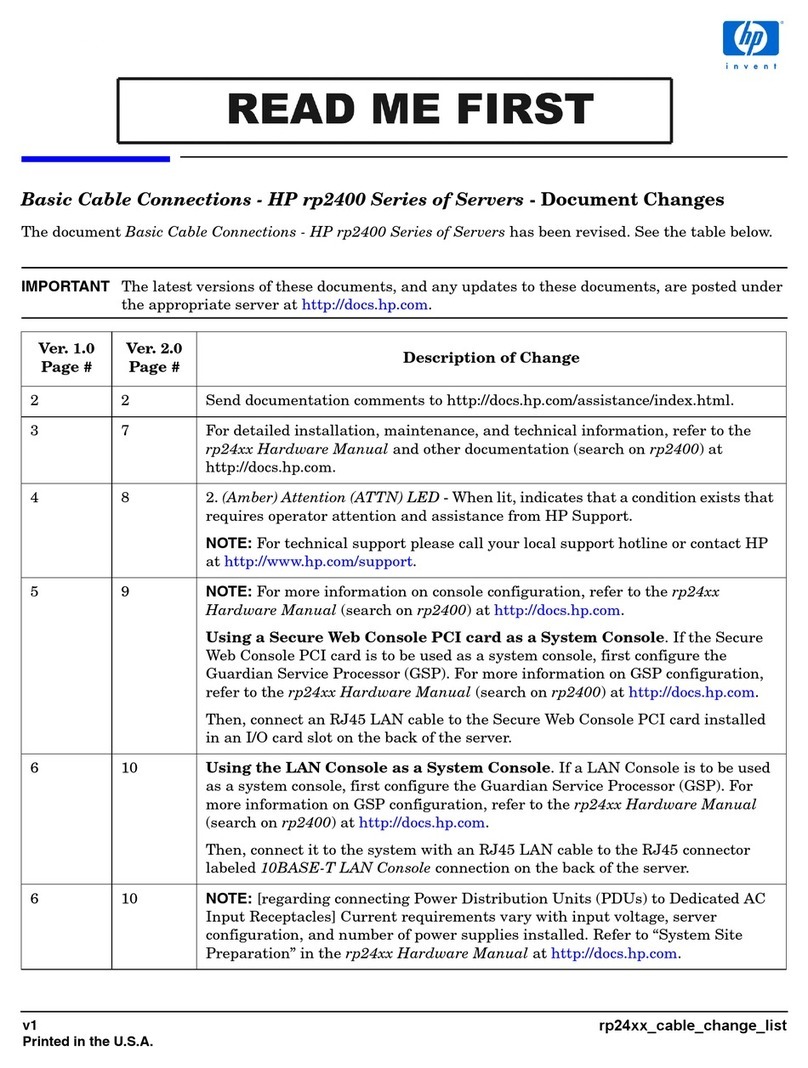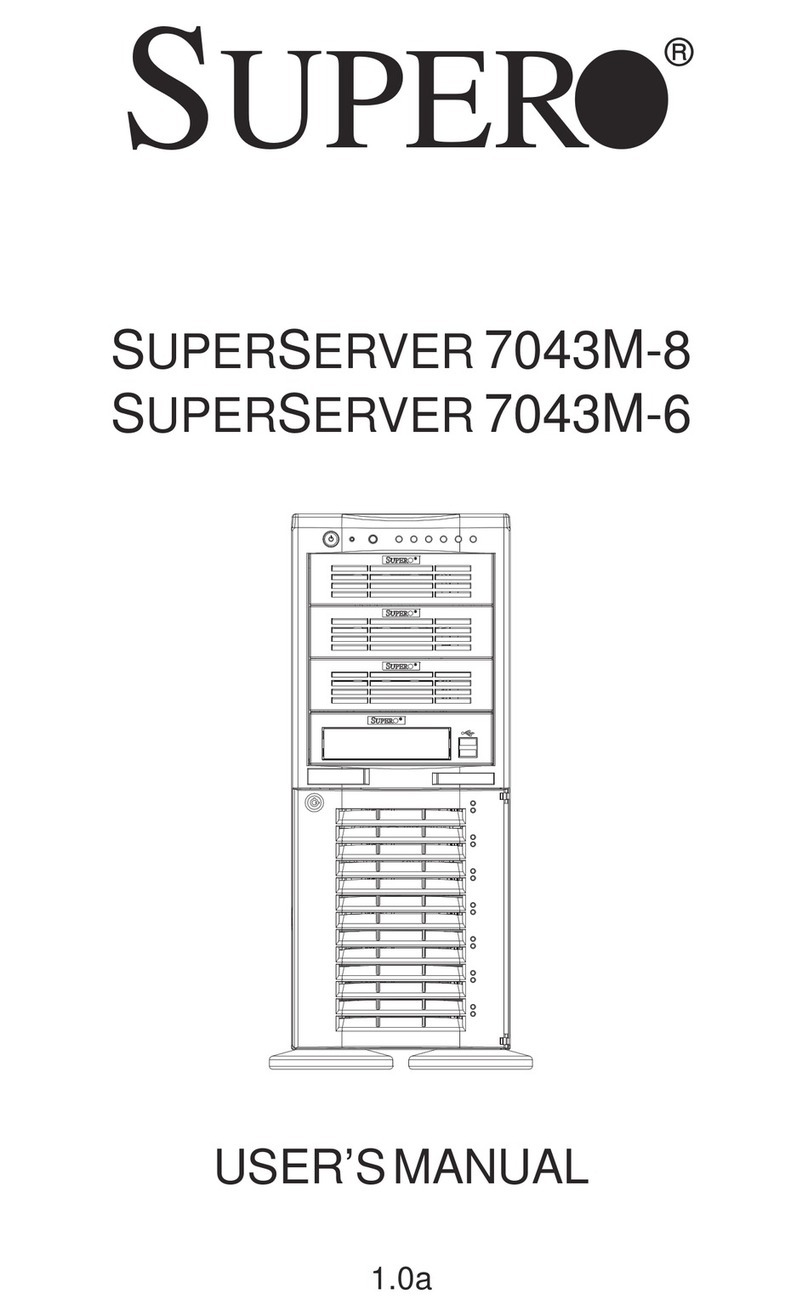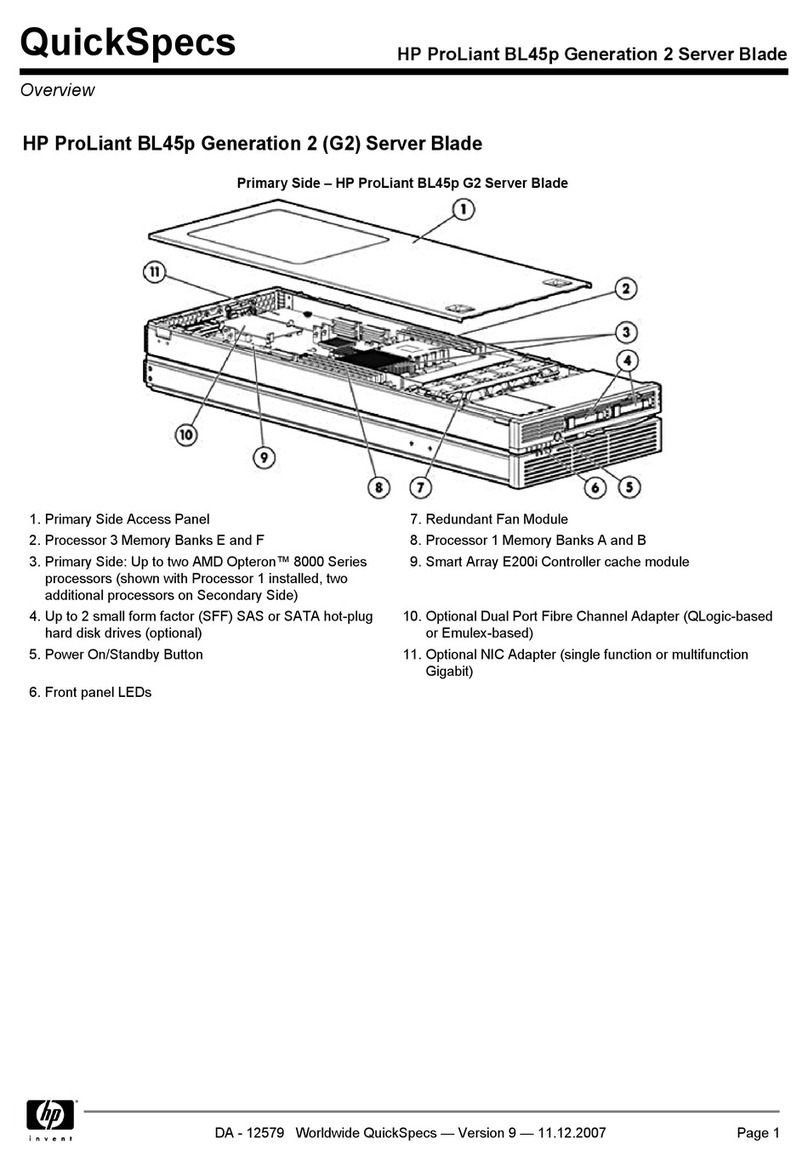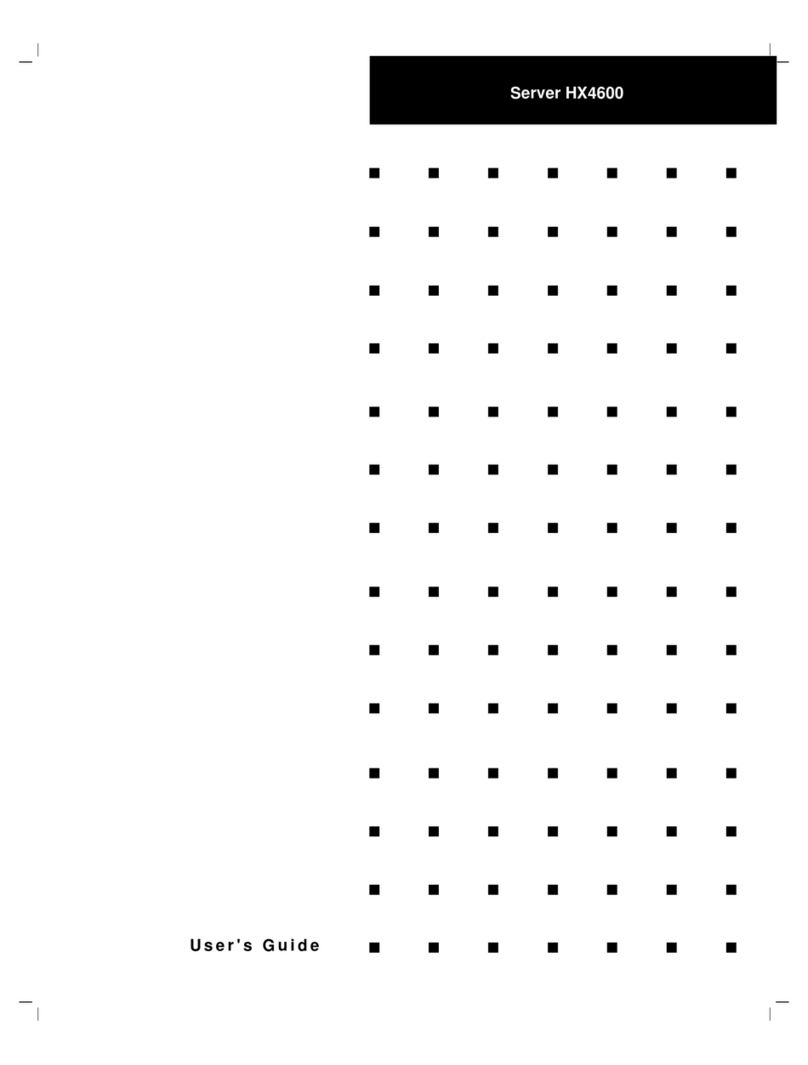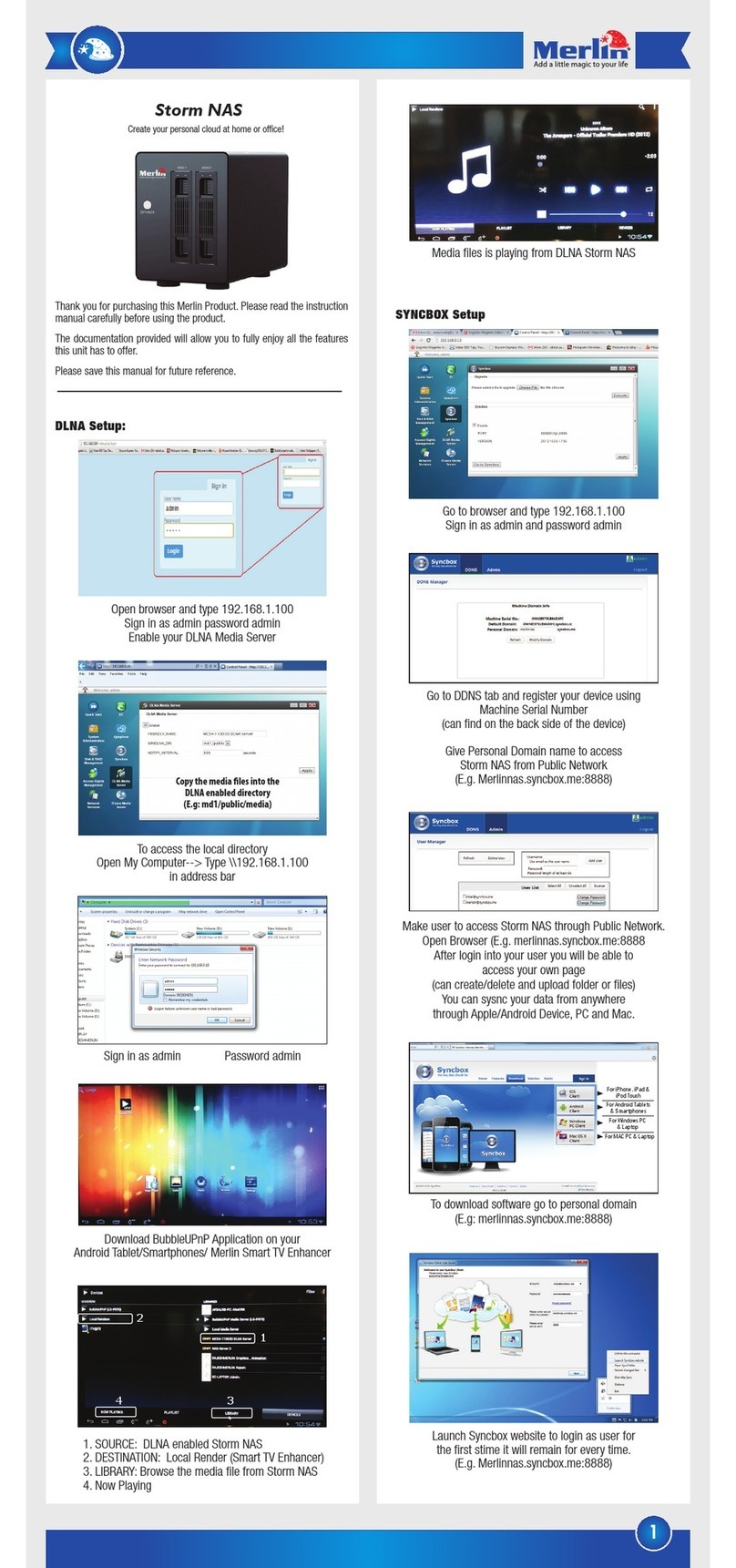- 11 –
Copyright © 2010, F5 Networks, Inc. All rights reserved.
Step 6 Re-connect cables
Fig. 12
1) Instruct the Field Tech to reconnect the tagged cables and power cords
2) Instruct the Field Tech to connect the laptop to the Console Port, using console cable
3) Set the following terminal parameters to match those on the console interface:
a) 9600 baud rate (default)
b) XON-XOFF flow control
c) 8 data bits
d) 1 stop bit parity
4) Instruct the Field Tech to launch his favorite console application
5) Instruct the Field Tech to turn on the unit by pushing the Power Button.
6) Ask the Field Technician to confirm that the tech is seeing the messages on the console
application.
In the event the field technician gets no console output after starting the replacement chassis the
tech should attempt to reboot it.
Step 7 Ensure Replacement Functional
Instruct the Field Tech to standby while you ensure that the Replacement is functional.
Step 8 Replace front bezel
Once you are satisfied that the Replacement is working, instruct the Field Tech to re-install the
front bezel.