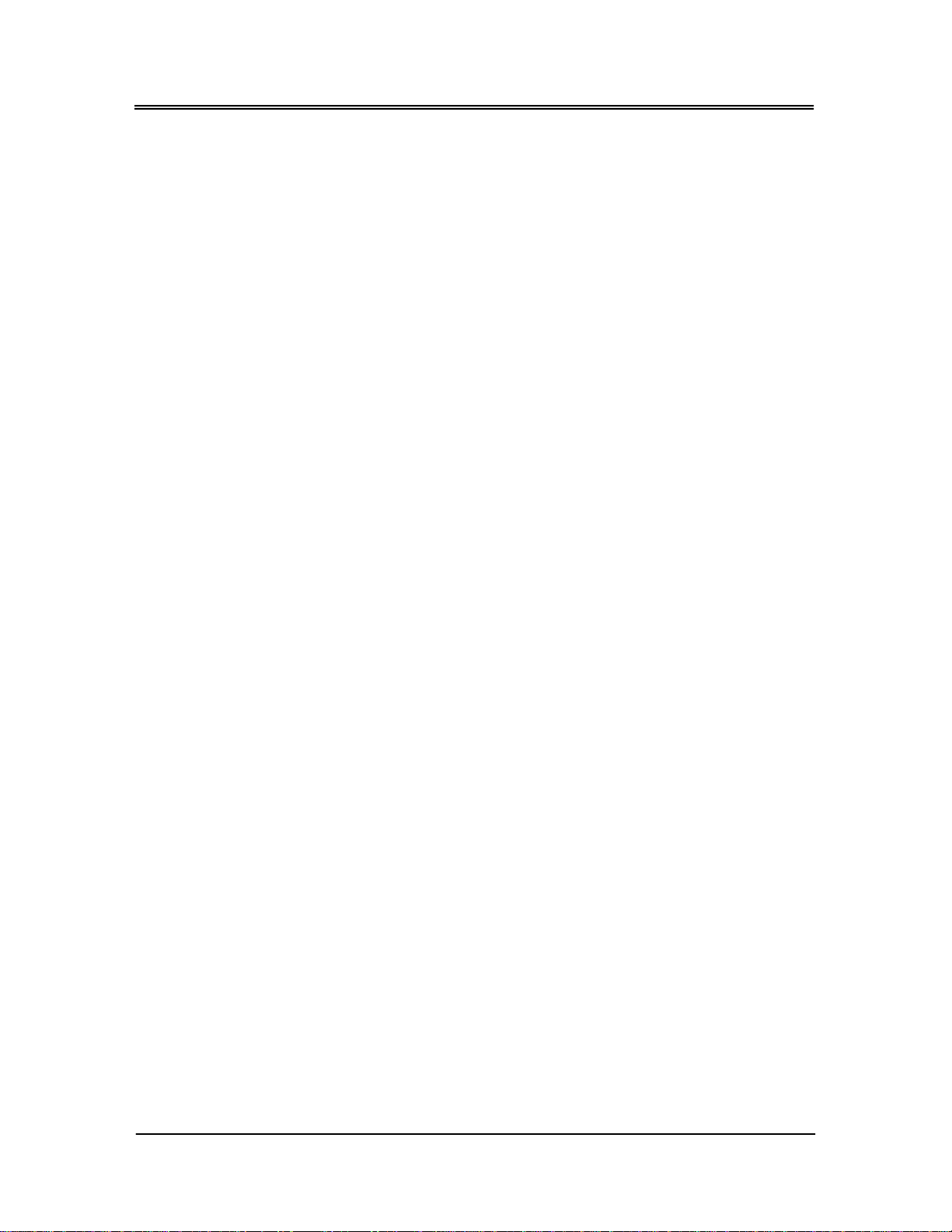iv
Boot Setup.............................................................................................................................40
Boot Setting Configuration..............................................................................41
Boot Device.......................................................................................................43
Hard Disk Drives.................................................................................................44
Security setup........................................................................................................................45
Chipset Setup........................................................................................................................47
North Bridge Configuration.............................................................................48
South Bridge Configuration.............................................................................50
Chapter 4 Software Installation ................................................................. 53
System Driver.........................................................................................................................53
Windows XP/S2003/S2008/7- X32/X64 System Driver ............................................53
VGA Driver.............................................................................................................................54
WIN XP/Vista/7- X32/X64 VGA Driver ......................................................................54
LAN Driver ..............................................................................................................................54
Windows XP/S2003/S2008/7- X32/X64 LAN Driver..................................................54
AHCI & RAID Driver...............................................................................................................55
Windows XP-SP3/S2003/S2008/7-X32/X64 AHCI&RAID Driver..............................55
BIOS Flash Utility.....................................................................................................................55
Watchdog Timer...................................................................................................................56
Watchdog Timer Setting...........................................................................................57
Watchdog Timer Enabled ........................................................................................58
Watchdog Timer Trigger ...........................................................................................58
Watchdog Timer Disabled........................................................................................59
Status LED Programming .....................................................................................................60
Chapter 5 Technical Reference................................................................... 61
Trouble Shooting for Post Beep and Error Messages.......................................................61
Technical Reference............................................................................................................64
Physical and Environmental.....................................................................................64
Real-Time Clock and Non-Volatile RAM ................................................................64
CMOS RAM Map........................................................................................................66
I/O Port Address Map................................................................................................67
Interrupt Request Lines (IRQ)....................................................................................68
Serial Ports ...................................................................................................................69
Dimension..............................................................................................................................73