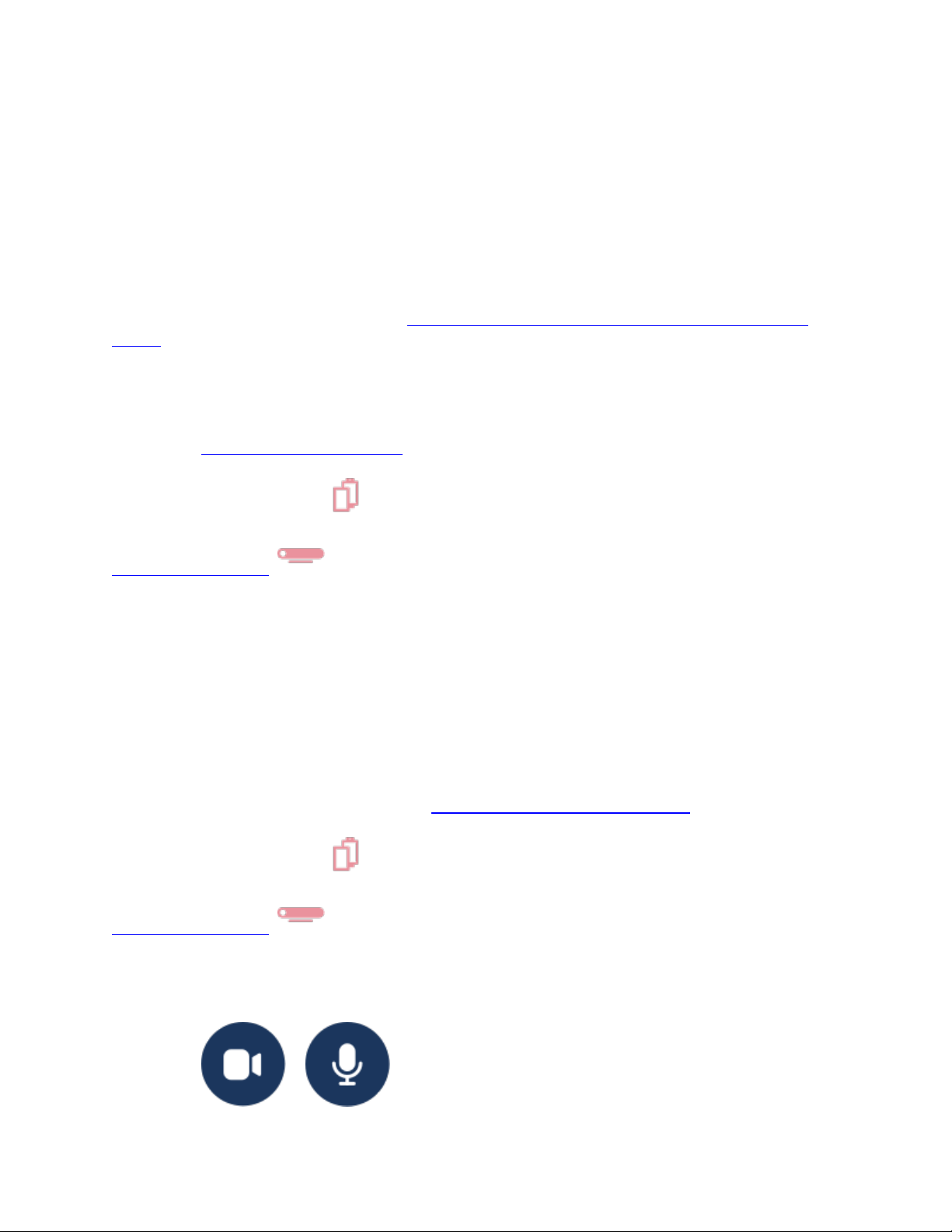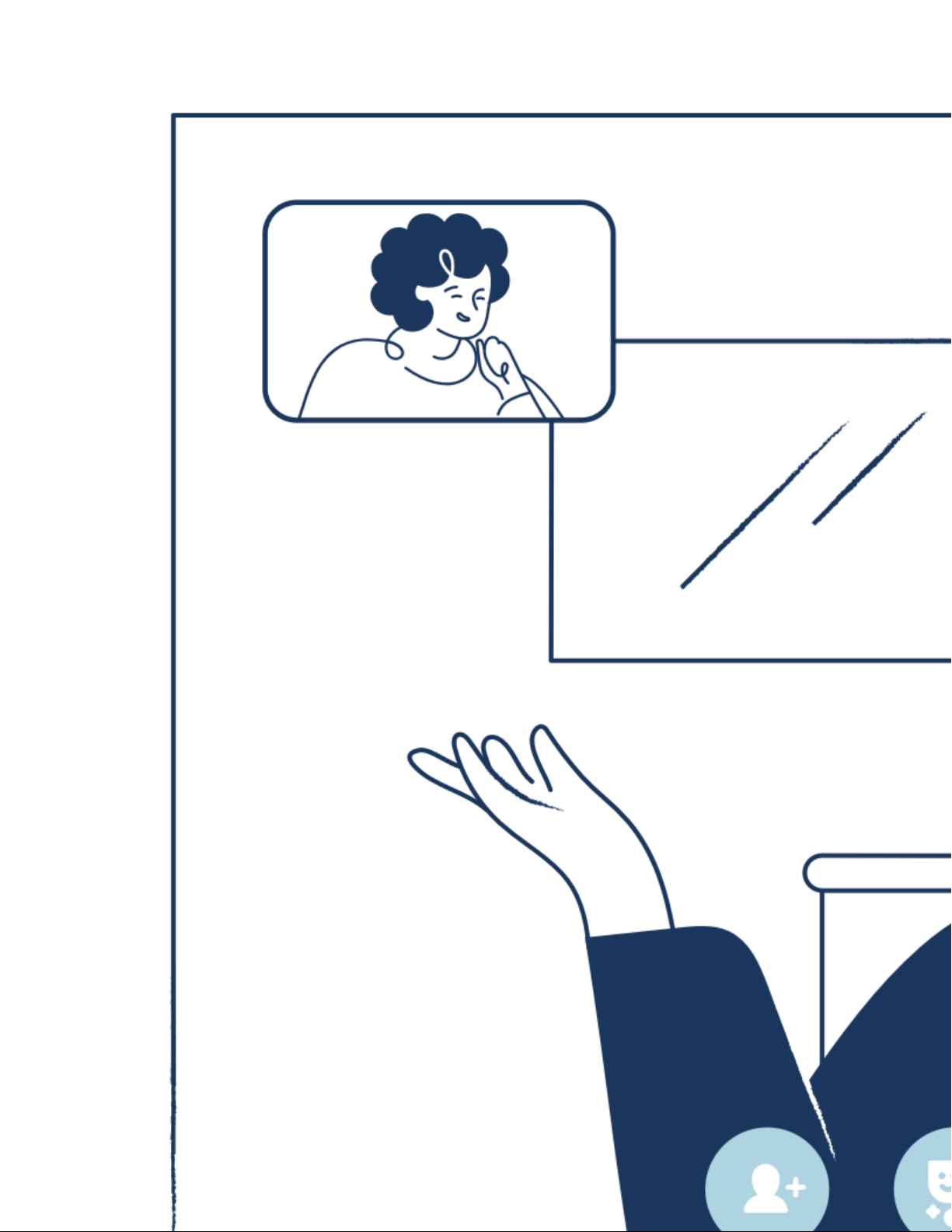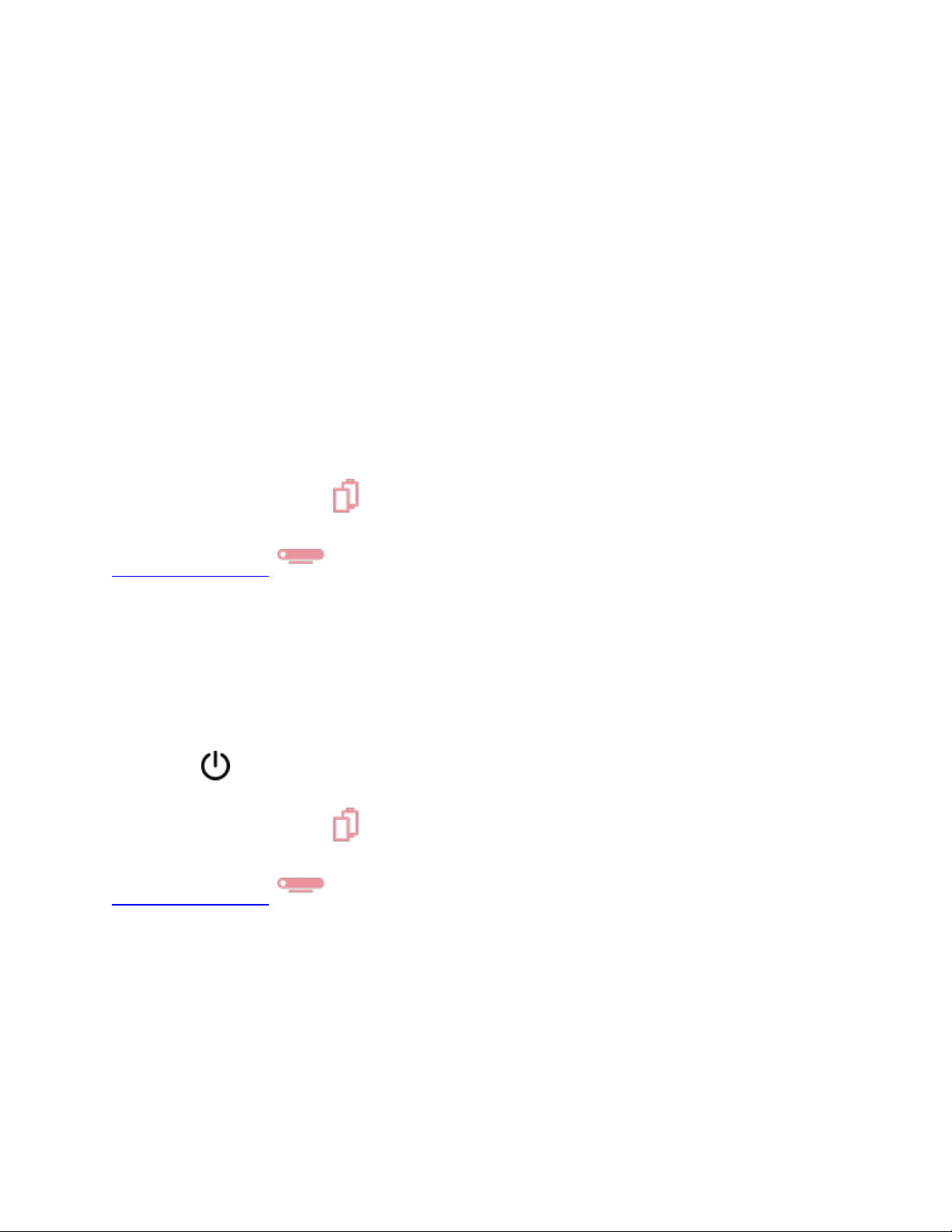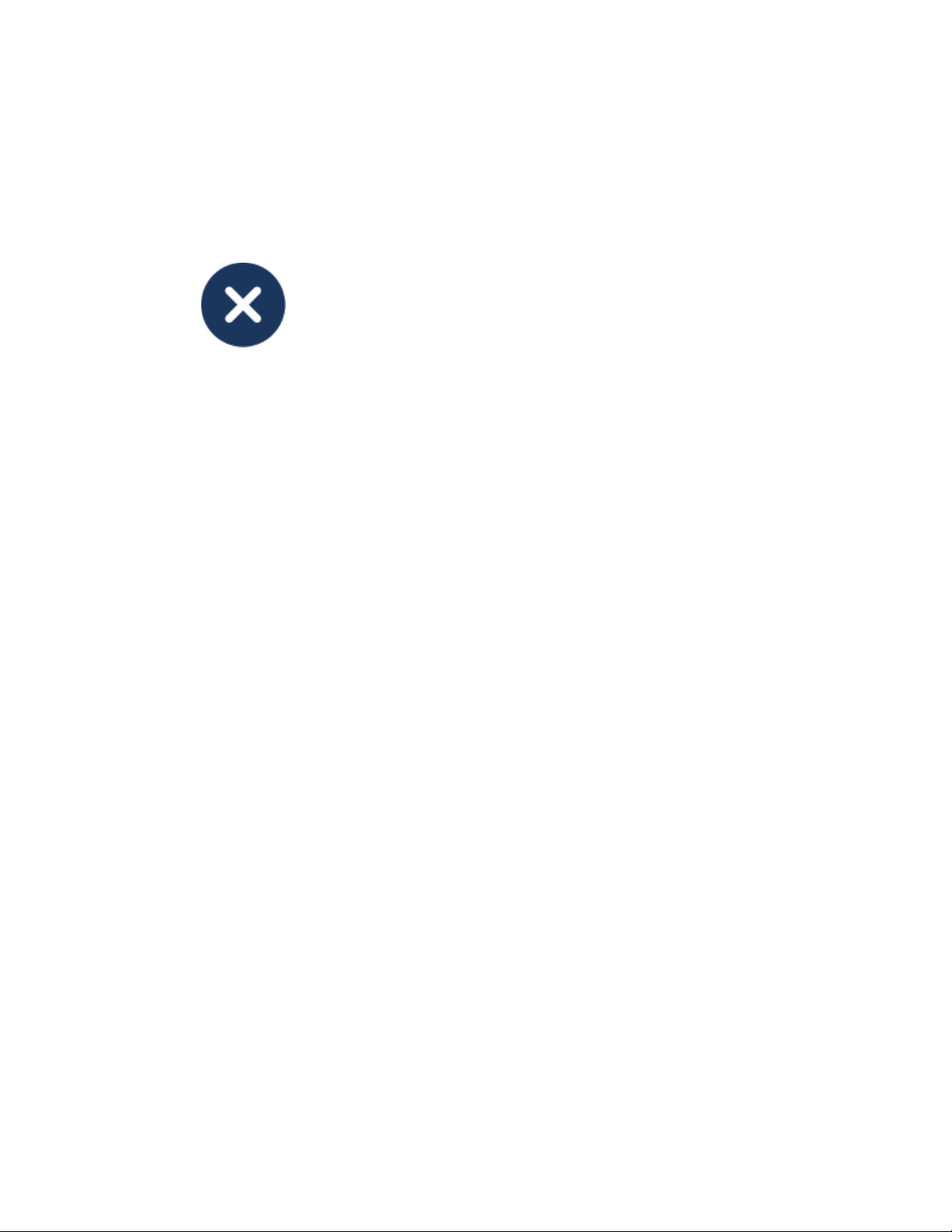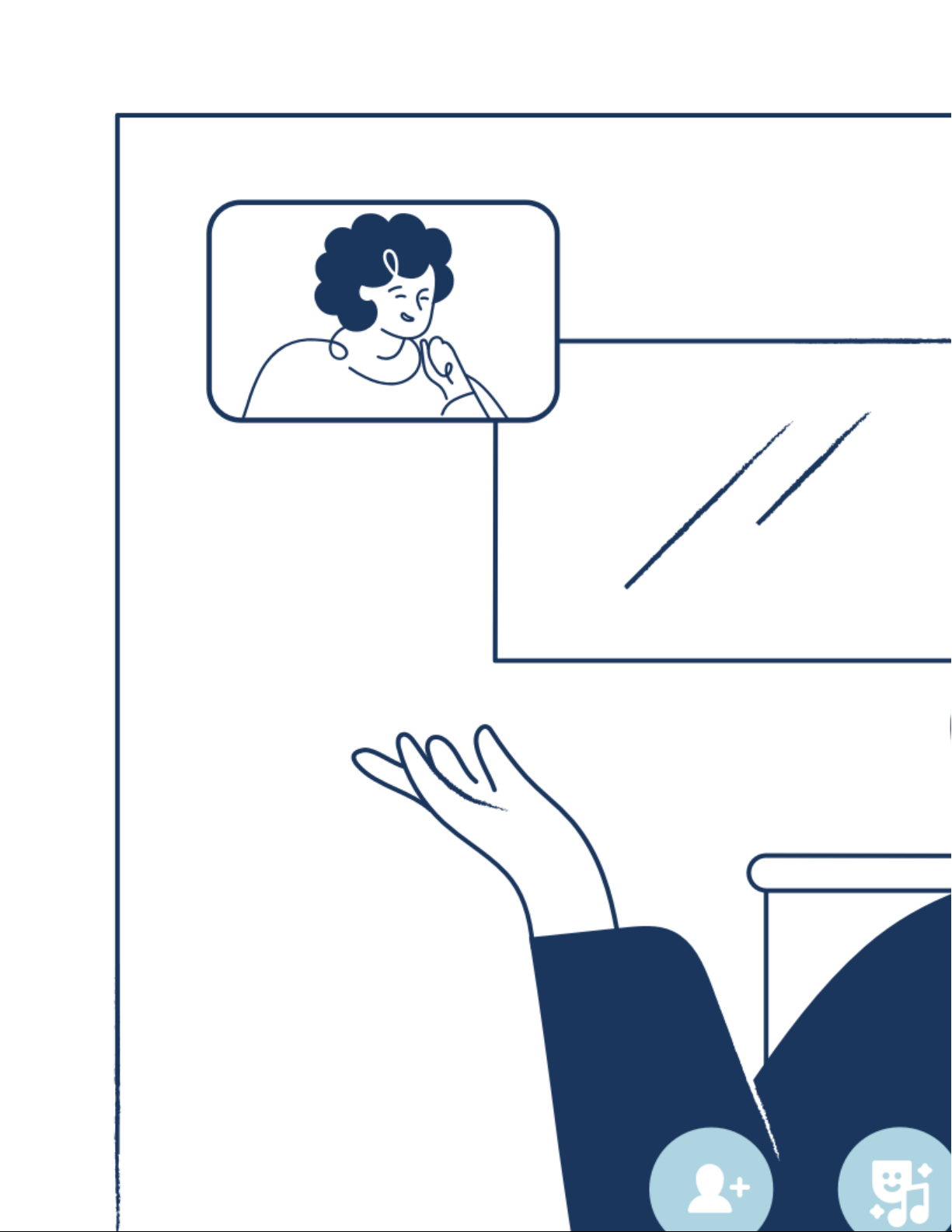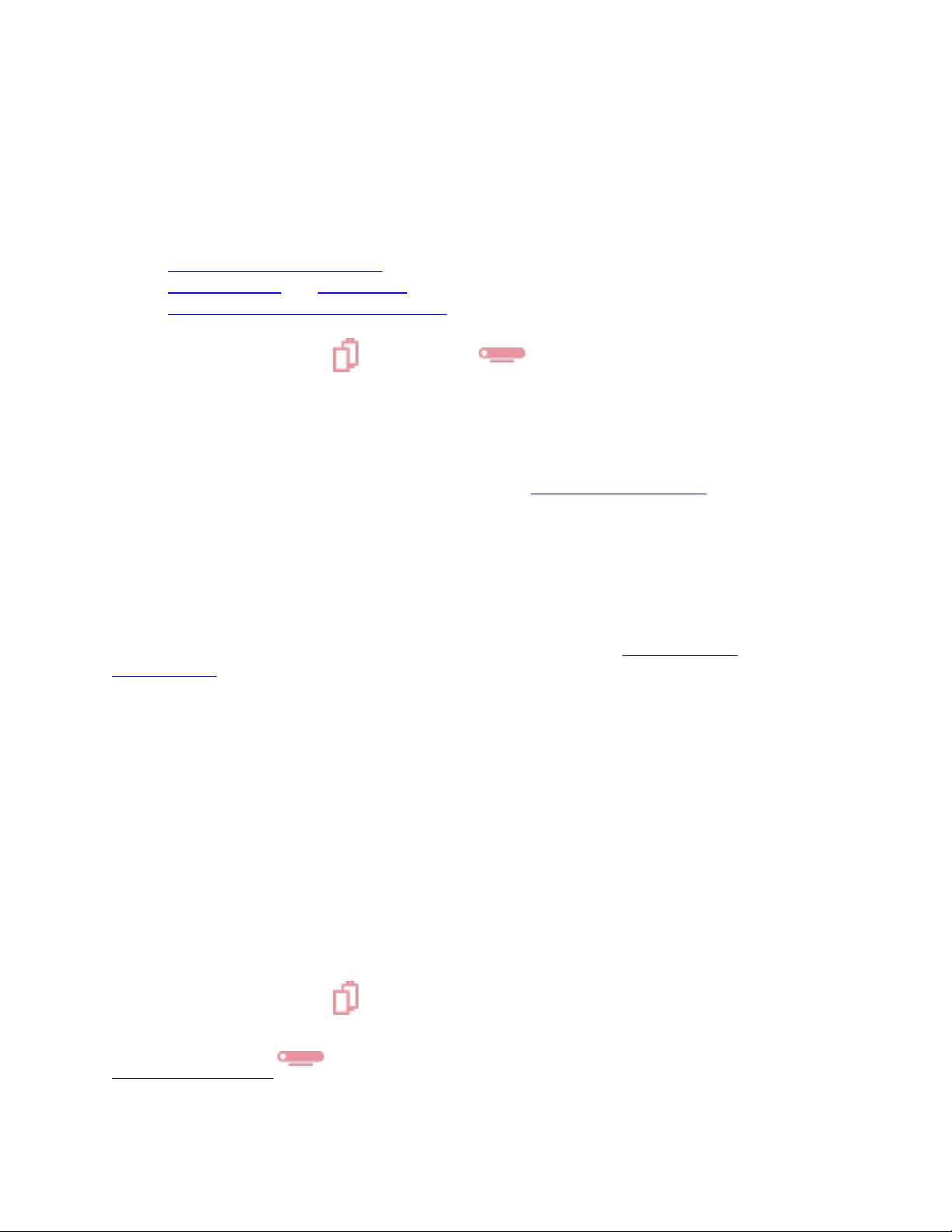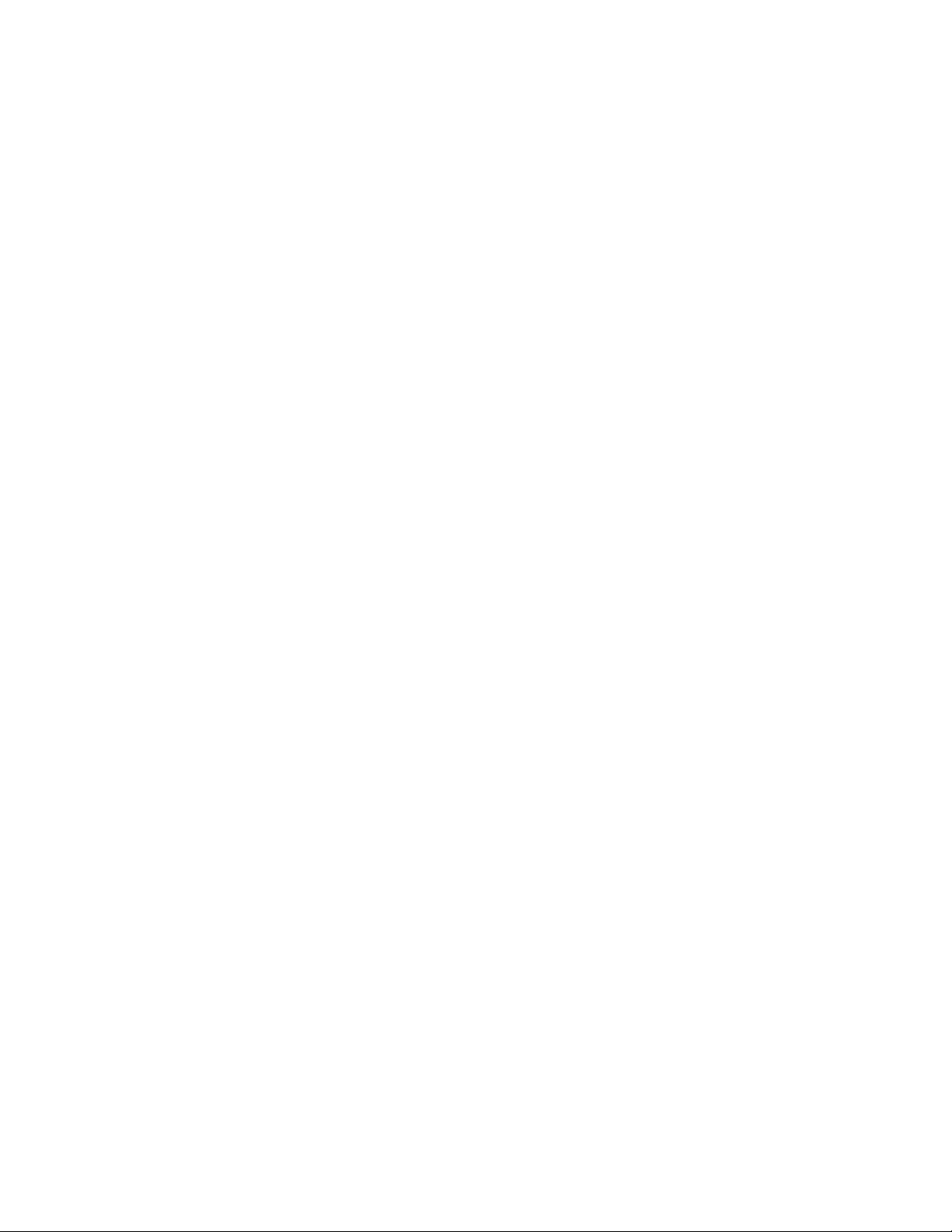Portal, Portal Mini and Portal+
This article applies to Portal
See Portal TV article
Before setting up your Portal, make sure to review our health and safety guidelines. To set up
your Portal, you'll need a Facebook or WhatsApp account. If you're having trouble using your
Portal's touchscreen during setup, learn more about turning off accessibility options.
Assemble your Portal:
1. Place your Portal on a stable flat surface, like a tabletop or counter.
oDo not place your Portal near sinks, showers, pools or other areas where it might
get wet.
oDo not place your Portal near sources of heat, such as stoves, ovens, or radiators.
oDo not place Portal where it may be tipped over easily.
2. Plug your Portal in with the included power cord.
oPlug the included power cord into Portal first, then into an appropriate outlet.
Make sure the included power cord is fully plugged into your Portal before
plugging it into an appropriate outlet.
oYour Portal works when connected to a rated AC power source with 100V to
240V AC at 50Hz to 60Hz. Please review our health and safety guidelines for
more information.
oArrange any cables and cords so that people and pets are not likely to trip over or
accidentally pull on them as they move around or walk near the Portal.
Select your language and connect to Wi-Fi:
Once your Portal is plugged in, follow the on-screen instructions to begin setup.
1. Select your language, then tap Next.
2. Connect to Wi-Fi.
1. Select your Wi-Fi network.
2. Enter your Wi-Fi password and tap Join.
3. Tap Next.
4. Tap Continue. Your Portal may need to download the latest software in order to
complete setup. Once the download is complete, you may be asked to restart your
Portal.
If you have trouble connecting to the Wi-Fi, learn how to check your signal.
Give your Portal a name and log in with Facebook or WhatsApp: