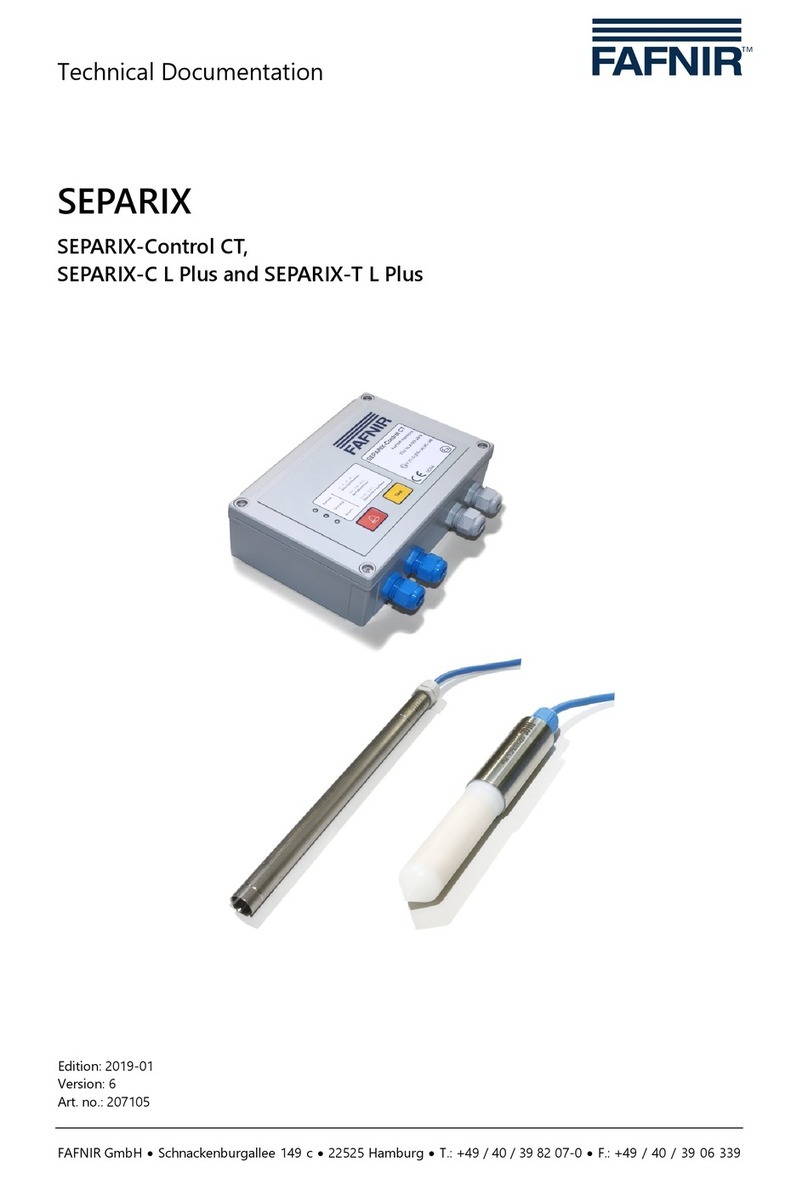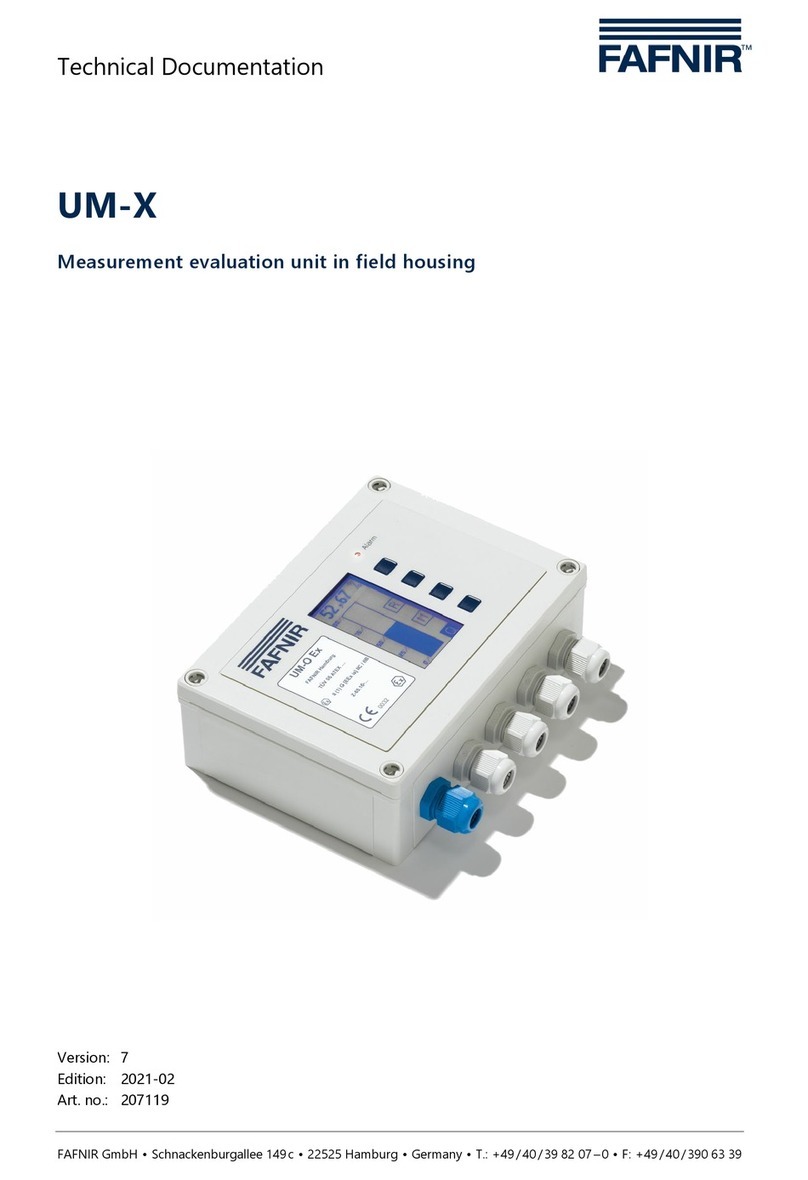VISY-View Page 5/34
2Safety instructions
The VISY-X system serves the purpose of measuring and evaluating the filling levels in
filling station tanks for mineral oil fuels. Use the system for this purpose only. The
manufacturer shall not be liable for any form of damage resulting from improper use of
this system!
The VISY-View display was developed, manufactured and inspected in accordance with
state-of-the-art technology and with recognised safety rules and regulations. Neverthe-
less, hazards may arise from the use of this unit. Therefore, observe the following safety
instructions:
Do not change or modify the system or add any equipment without the prior
consent of the manufacturer.
Only use the power supply unit included in the scope of supplies in order to
connect the VISY-View display to the power supply system.
Use original replacement parts only. These comply with the technical require-
ments specified by the manufacturer.
The installation, operation and maintenance of the VISY-View display is only
allowed to be carried out by expert, authorised personnel. Specialised knowledge
must be obtained by undergoing regular training.
Operators, installers and service personnel must observe all applicable safety
regulations. This also applies to the local safety regulations and accident preven-
tion regulations not mentioned in these operating instructions.
The VISY-View display is not suitable for outdoor installation. It is intended for
use within the VISY-X system only and the VISY-View unit must always be un-
damaged and clean. The safety instructions in this manual are labelled as follows:
If you do not observe these safety instructions, risk of an accident
exists or the VISY-View unit or the VISY-X system could be dam-
aged.
Helpful information that will guarantee proper function of the system or
facilitate your work.
3Structure and mode of operation
The VISY-View display stands on two nonslip feet in order to ensure unproblematic
operation of the buttons.
The front operator side is screwed at an angle with the feet so that user-friendly
operation is ensured. The operator interface comprises the display screen (1) and five
operator buttons (4–8). For the indication of operating statuses, the VISY-View unit is
equipped with two LEDs (2–3) (see Figure 1)