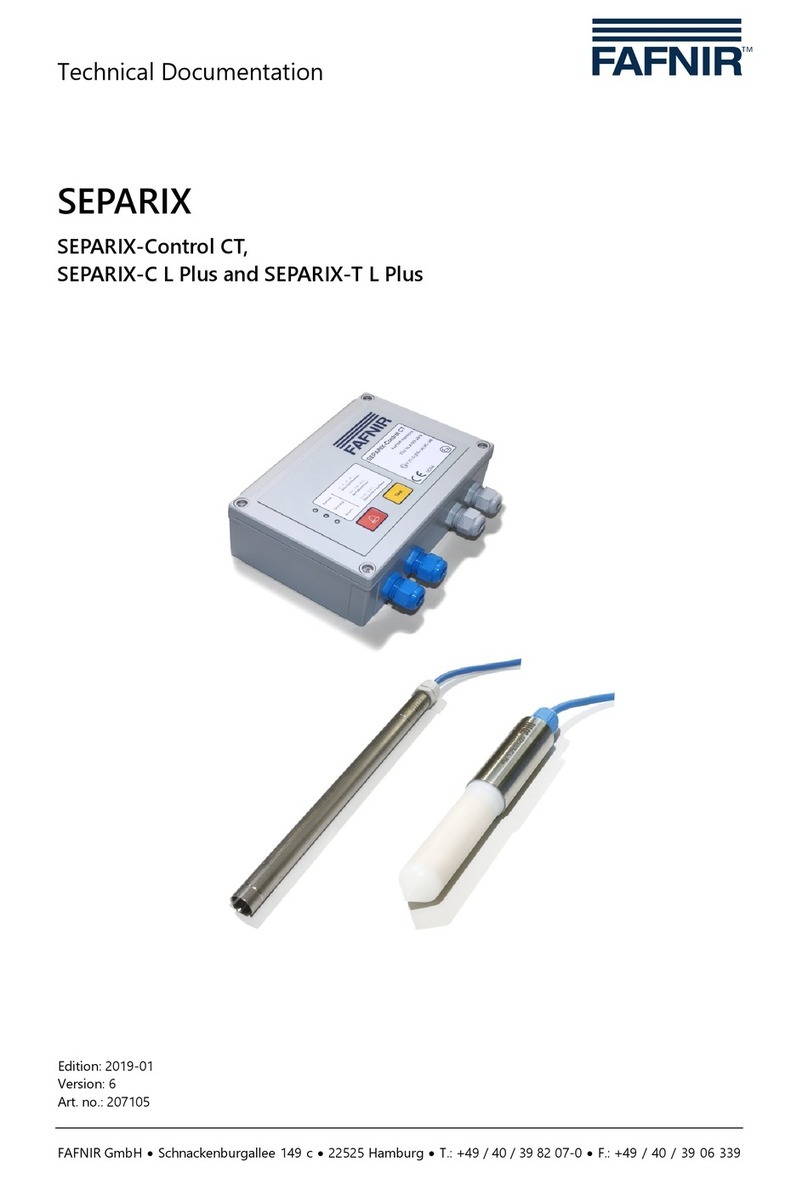Table of contents II
6.7 Offset Menu (Zero-Point Displacement) .................................................................................15
6.8 Span menu (measuring range)....................................................................................................16
6.8.1 Span - Change...................................................................................................................................16
6.8.2 Span - Reset.......................................................................................................................................17
6.9 Relays Menu.......................................................................................................................................18
6.9.1 Relays - K1 ... K5................................................................................................................................18
6.9.2 S-P On (Switching Point On)........................................................................................................19
6.9.3 S-P Off (Switching Point Off) .......................................................................................................20
6.9.4 On Delay (switching on delay) ....................................................................................................20
6.9.5 Off Delay (switching off delay)....................................................................................................21
6.9.6 Alarm ....................................................................................................................................................21
6.9.7 Acknowledge Menu ........................................................................................................................22
6.10 Test Menu ...........................................................................................................................................23
6.11 Display Menu.....................................................................................................................................24
6.11.1 Brightness ...........................................................................................................................................24
6.11.2 Off Delay..............................................................................................................................................25
6.11.3 On Delay..............................................................................................................................................25
6.12 Reset Menu ........................................................................................................................................26
6.13 Info Display.........................................................................................................................................26
6.14 Menu structure with factory setting..........................................................................................27
6.15 Alarms ..................................................................................................................................................29
6.15.1 Relay alarm.........................................................................................................................................29
6.15.2 Error.......................................................................................................................................................29
6.15.3 Meaning of the error codes .........................................................................................................29
7Maintenance........................................................................................................30
7.1 Servicing ..............................................................................................................................................30
7.2 Return shipment...............................................................................................................................30
8Technical Data.....................................................................................................30
9List of Figures .......................................................................................................31
10 Annex ....................................................................................................................32
10.1 EU Declaration of Conformity .....................................................................................................32
10.2 EC-Type Examination Certificate ................................................................................................33
10.2.1 Supplement........................................................................................................................................35
10.2.2 Instructions.........................................................................................................................................38