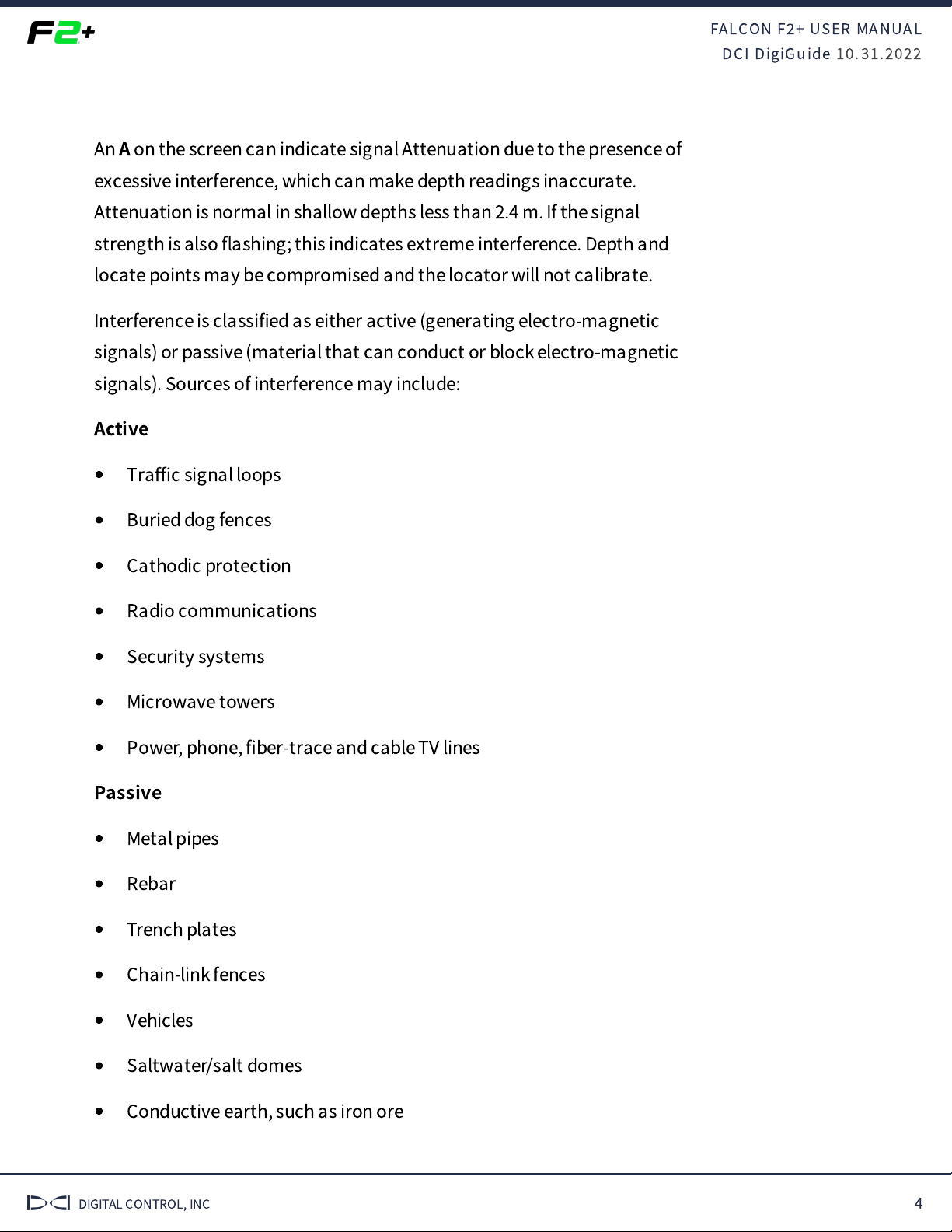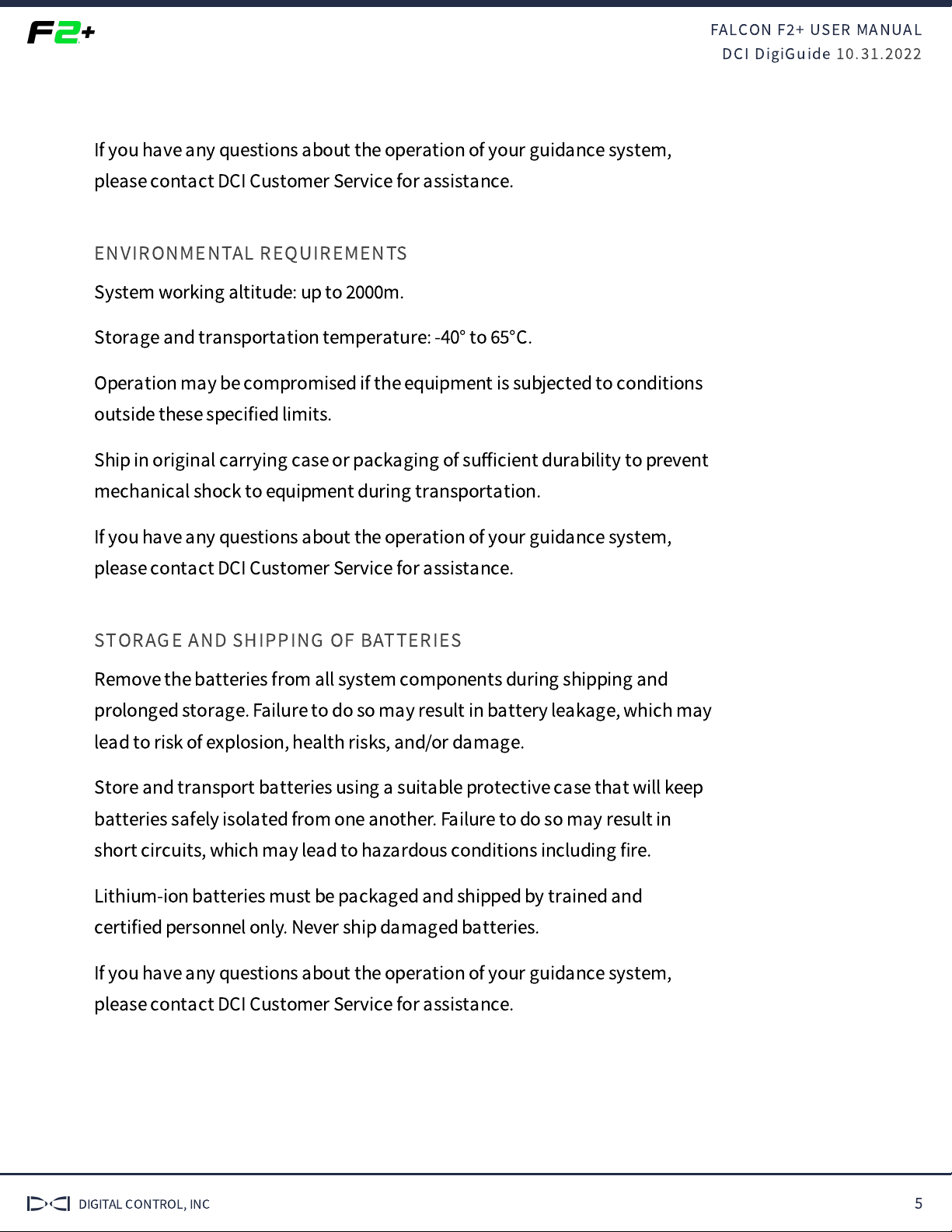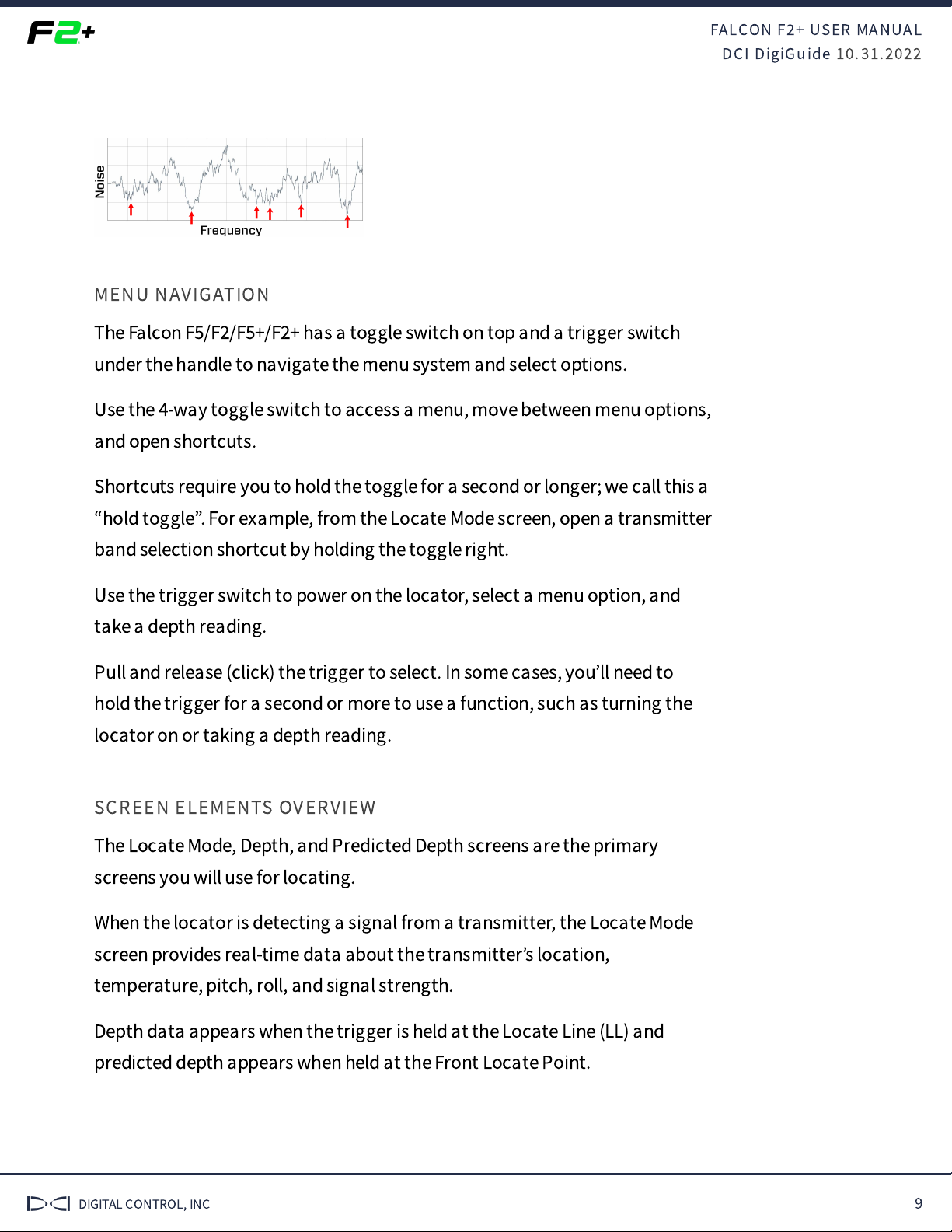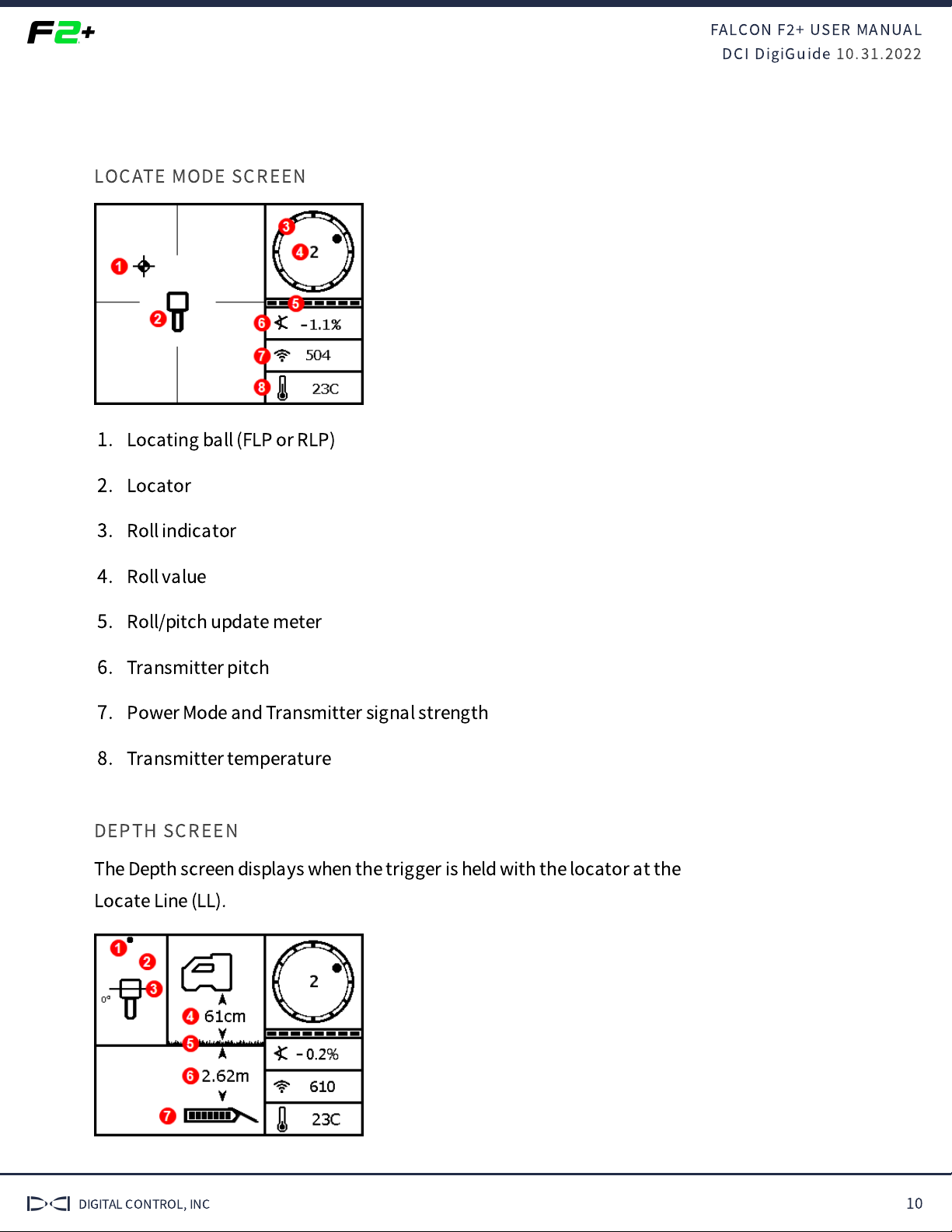FALCON F
+ USER MANUAL
DCI DigiGuide 10.31.2022
DIGITAL CONTROL, INC 3
Ensure that all underground utilities have been located, exposed, and/or
accurately marked prior to drilling. Follow all proper safety precautions,
such as potholing.
DCI equipment is not explosion-proof and should never be used near
fl
ammable or explosive substances.
Wear jobsite protective/safety clothing such as dielectric boots, gloves,
hard hat, high-visibility vest, and safety glasses.
Maintain a minimum distance of 20 cm from the front of the locator to
the user
’
s torso to ensure compliance with RF exposure requirements.
Comply with federal, state, and local governmental regulations (such as
OSHA) and all other customary or required safety precautions.
If you have any questions about the operation of your guidance system,
please contact DCI Customer Service for assistance.
SPECIAL NOTES ABOUT INTERFERENCE
While DCI guidance systems provide you with technology to combat active
interference (and passive interference, with the Sub-K Rebar transmitter),
no guidance system is immune to all interference.
Interference can lead to inaccurate depth readings and/or interruption or
loss of data. Never rely on data that does not display quickly and/or remain
stable.
The Falcon frequency optimizer selects frequencies based on measured
interference at a speci
fi
c time and location.
Interference levels change with time and with even minor changes in
location. The frequency optimizer is not a substitute for prudent operator
judgment. If performance drops while drilling, consider switching to the
other selected band (not available on the Falcon F
) or use Max Mode.