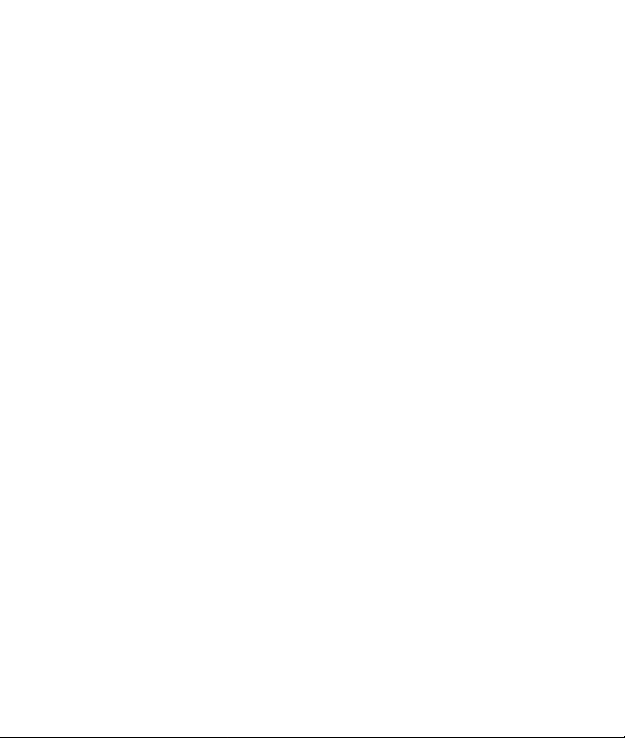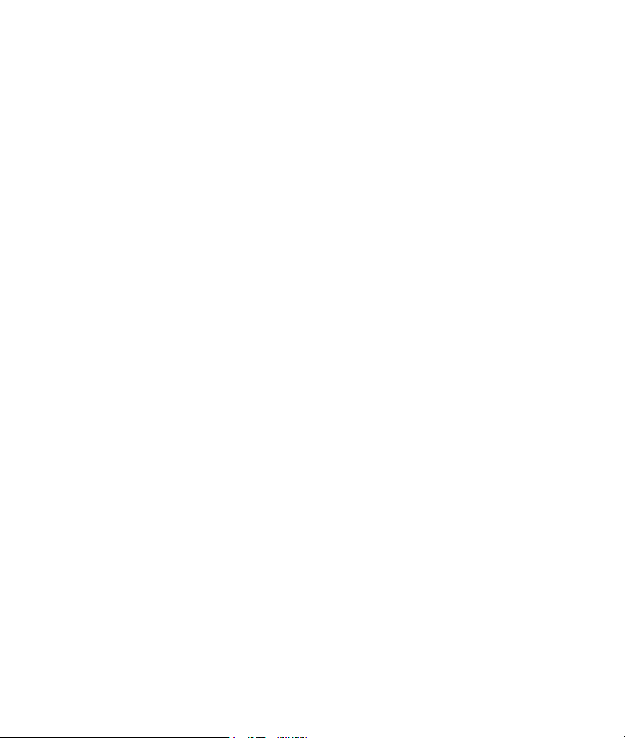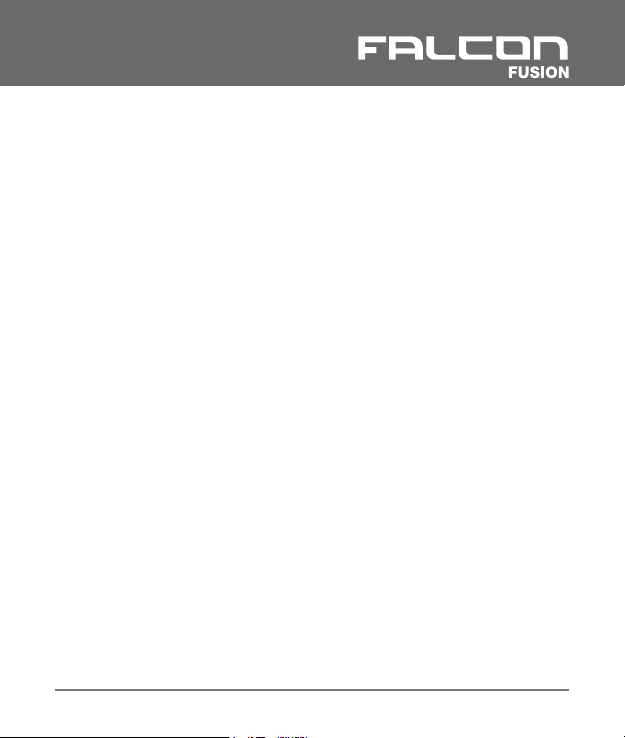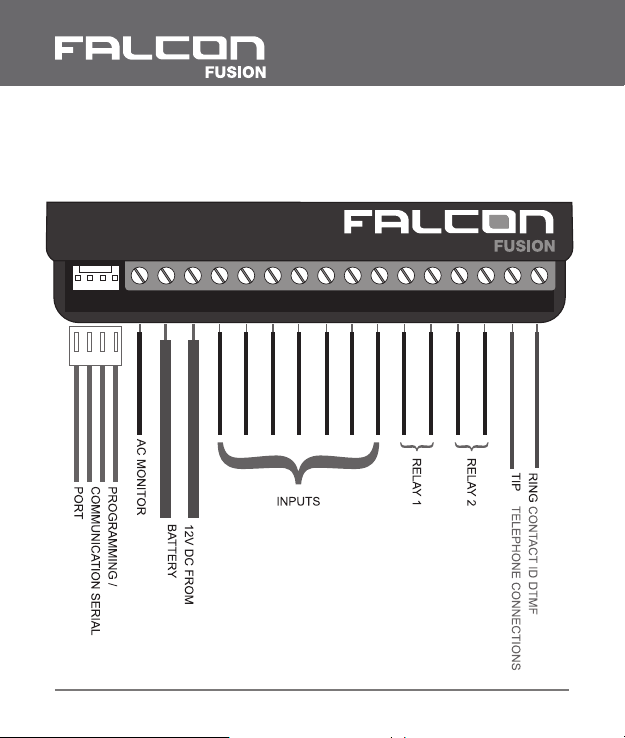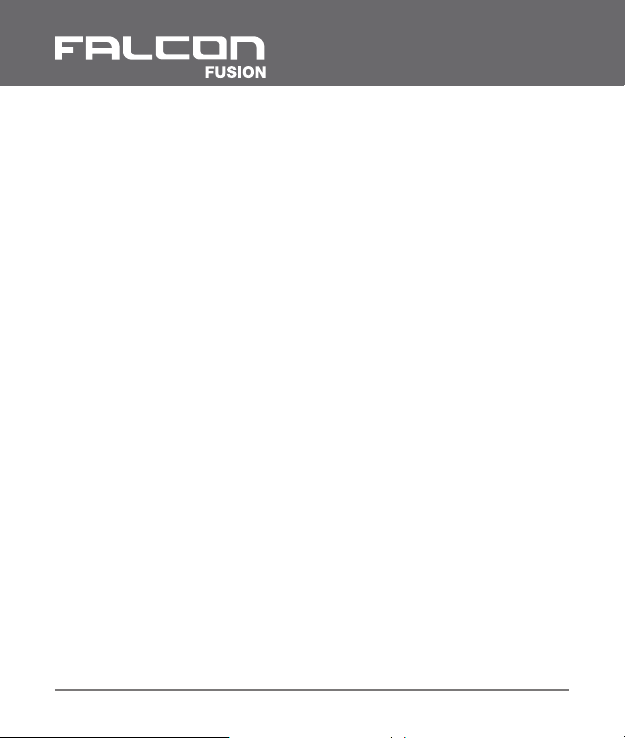........................................................................
1. INTRODUCTION
TABLE OF CONTENTS
5
.................................................................
....................................................................
2.1 Reporting Options
.....................................................................
6
2.2 Interfaces
........................................................................................
2.3 Programming
...............................................................................
6
3. INSTALLATION 8
..........................................
6
2. FEATURES & FUNCTIONS
3.1 Falcon Fusion Wiring
.................................................................
8
3.1.1 Power Supply
.................................................................................
9
3.1.3 Check AC
........................................................................................
10
3.1.4 Dry Contact Inputs 10
3.1.5 Contact ID Inputs
..........................................................................
10
3.1.6 Serial Port
.......................................................................................
11
3.2 Falcon Fusion Installation
.......................................................
12
3.3 GSM Connection and Signal Strength
............................
12
3.5 Selecting the Alarm Panel Serial Port Format
...........
3.6 Indicators and Controls 17
............................................................
6
2.4 Indicators & Controls
................................................................
7
3.1.7 Relay Outputs
................................................................................
11
14
3.4 Changing the Default SIM Card
...........................................
13
3.1.2 Antennas
........................................................................................
9