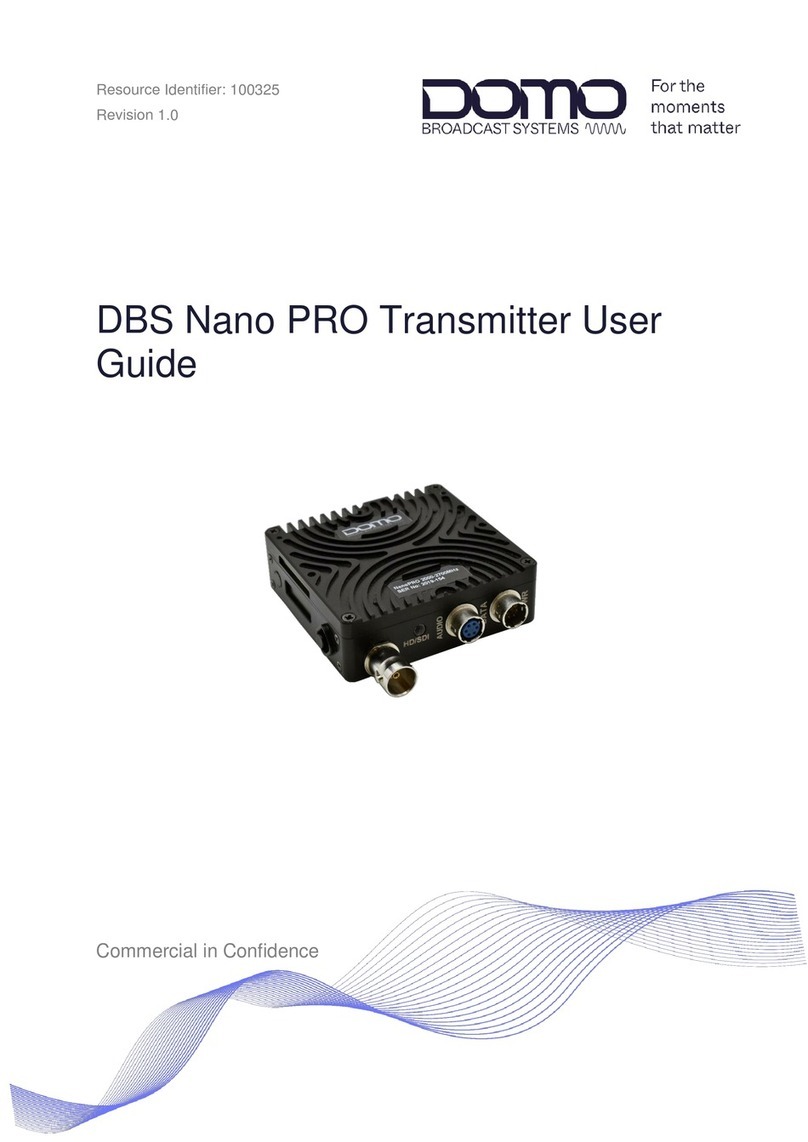Copyright © 2022 Domo Tactical Communications (DTC) Limited. All rights reserved.
Commercial in Confidence
CONTENTS
0. Preface ........................................................................................0-1
0.1 About this Document ............................................................................................................ 0-1
0.2 Intended Audience................................................................................................................ 0-1
0.3 Notice about this Publication ................................................................................................ 0-1
0.4 Text Conventions.................................................................................................................. 0-1
0.5 Symbols ................................................................................................................................ 0-2
0.6 Copyright .............................................................................................................................. 0-2
0.7 Related Documents .............................................................................................................. 0-2
0.8 Document History ................................................................................................................. 0-2
1. Product Overview ........................................................................1-1
1.1 Description............................................................................................................................ 1-1
1.2 Basic Specifications.............................................................................................................. 1-1
1.3 Approval Notices .................................................................................................................. 1-1
2. Product Package .........................................................................2-2
2.1 Overview............................................................................................................................... 2-2
2.2 Parts List............................................................................................................................... 2-2
2.3 Variants................................................................................................................................. 2-2
2.4 Camera Control Options....................................................................................................... 2-3
2.5 Licensing............................................................................................................................... 2-3
3. Connections, Controls, and Indicators .........................................3-4
3.1 Introduction ........................................................................................................................... 3-4
3.2 Bottom Panel ........................................................................................................................ 3-4
3.3 Top Panel ............................................................................................................................. 3-5
3.4 Data Panel ............................................................................................................................ 3-6
3.5 LED Display Panel................................................................................................................ 3-7
3.6 Pinout.................................................................................................................................... 3-8
4. LED Display Control ..................................................................4-10
4.1 Power.................................................................................................................................. 4-10
4.2 Introduction ......................................................................................................................... 4-10
4.3 Control Buttons ................................................................................................................... 4-11
4.4 LED Display Menus ............................................................................................................ 4-11
5. Web Browser Control.................................................................5-13
5.1 Power.................................................................................................................................. 5-13
5.2 Introduction ......................................................................................................................... 5-13
5.3 IP Address Identification..................................................................................................... 5-14
5.4 Open the Web Interface ..................................................................................................... 5-15
5.5 Status Page ........................................................................................................................ 5-16
5.6 Config Pages ...................................................................................................................... 5-17
5.7 Unit Page ............................................................................................................................ 5-22
5.8 Upgrade Page..................................................................................................................... 5-23
5.9 Presets Page ...................................................................................................................... 5-23
5.10 Info Page ............................................................................................................................ 5-24
6. Basic Setup Guide .....................................................................6-25
6.1 Introduction ......................................................................................................................... 6-25
6.2 Video Setup ........................................................................................................................ 6-25