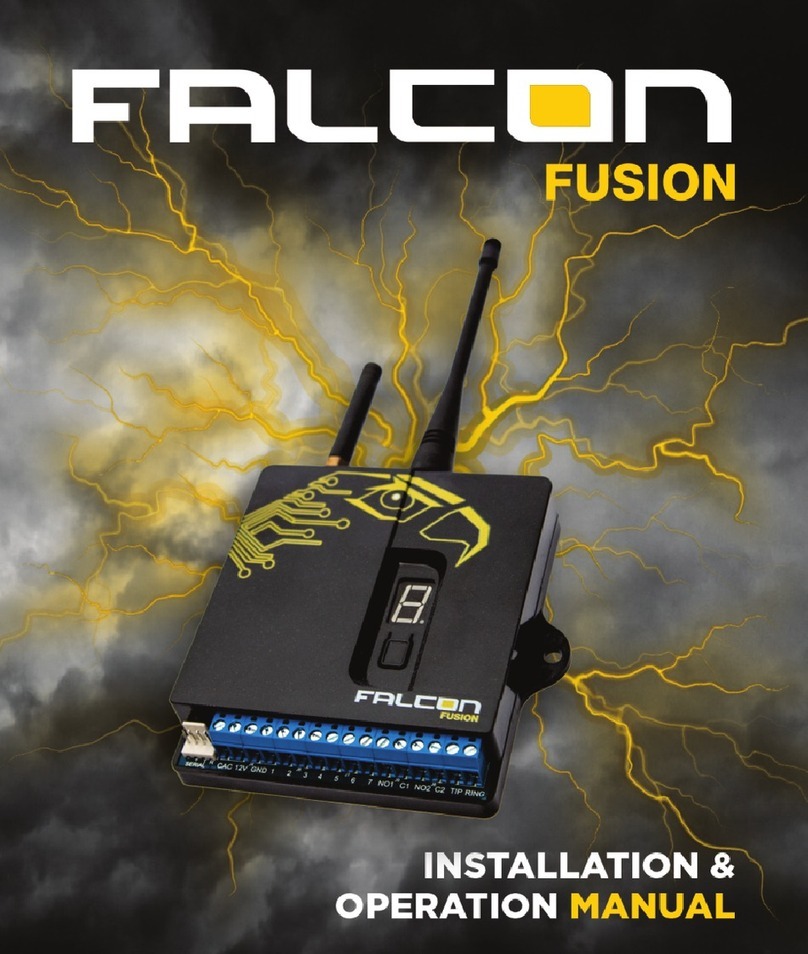........................................................................
1. INTRODUCTION
TABLE OF CONTENTS
5
.................................................................
....................................................................
2.1 Reporting Options
.....................................................................
6
2.2 Interfaces
........................................................................................
2.3 Programming
................................................................................
6
3. INSTALLATION 7
..........................................
6
2. FEATURES & FUNCTIONS
3.1 Falcon GSM Wiring
.......................................................................
7
3.1.1 Power Supply
.................................................................................
8
3.1.2 Check AC
........................................................................................
8
3.1.3 Dry Contact Inputs 8
3.1.4 Contact ID Inputs
..........................................................................
9
3.1.5 Serial Port
.......................................................................................
9
3.2 Falcon GSM Installation
...........................................................
10
3.3 GSM Connection and Signal Strength
............................
10
3.5 Selecting the Alarm Panel Serial Port Format
...........
12
3.6 Indicators and Controls 15
.............................................................
6
2.4 Indicators & Controls
................................................................
6
3.1.6 Relay Outputs
................................................................................
10
3.4 Changing the Default SIM Card
...........................................
11