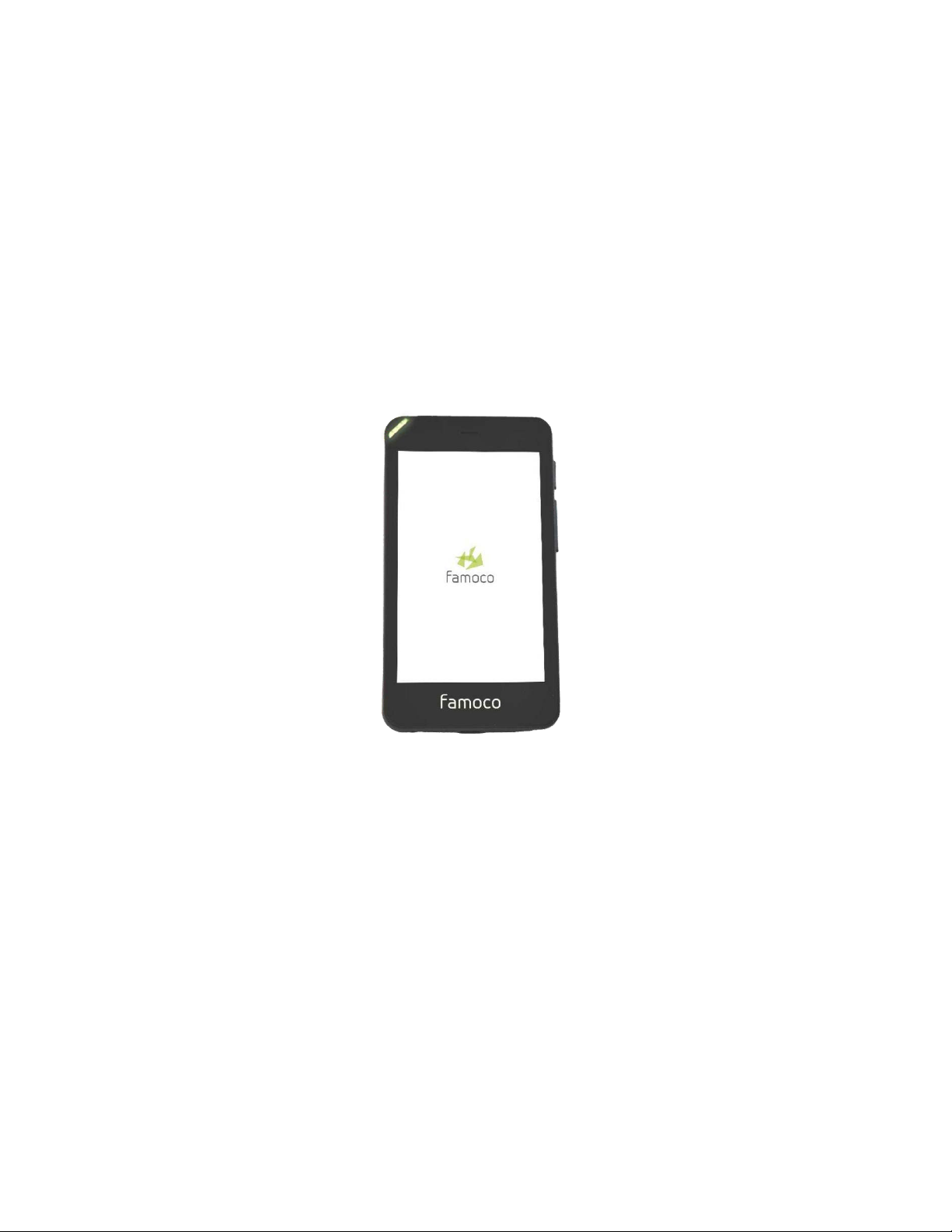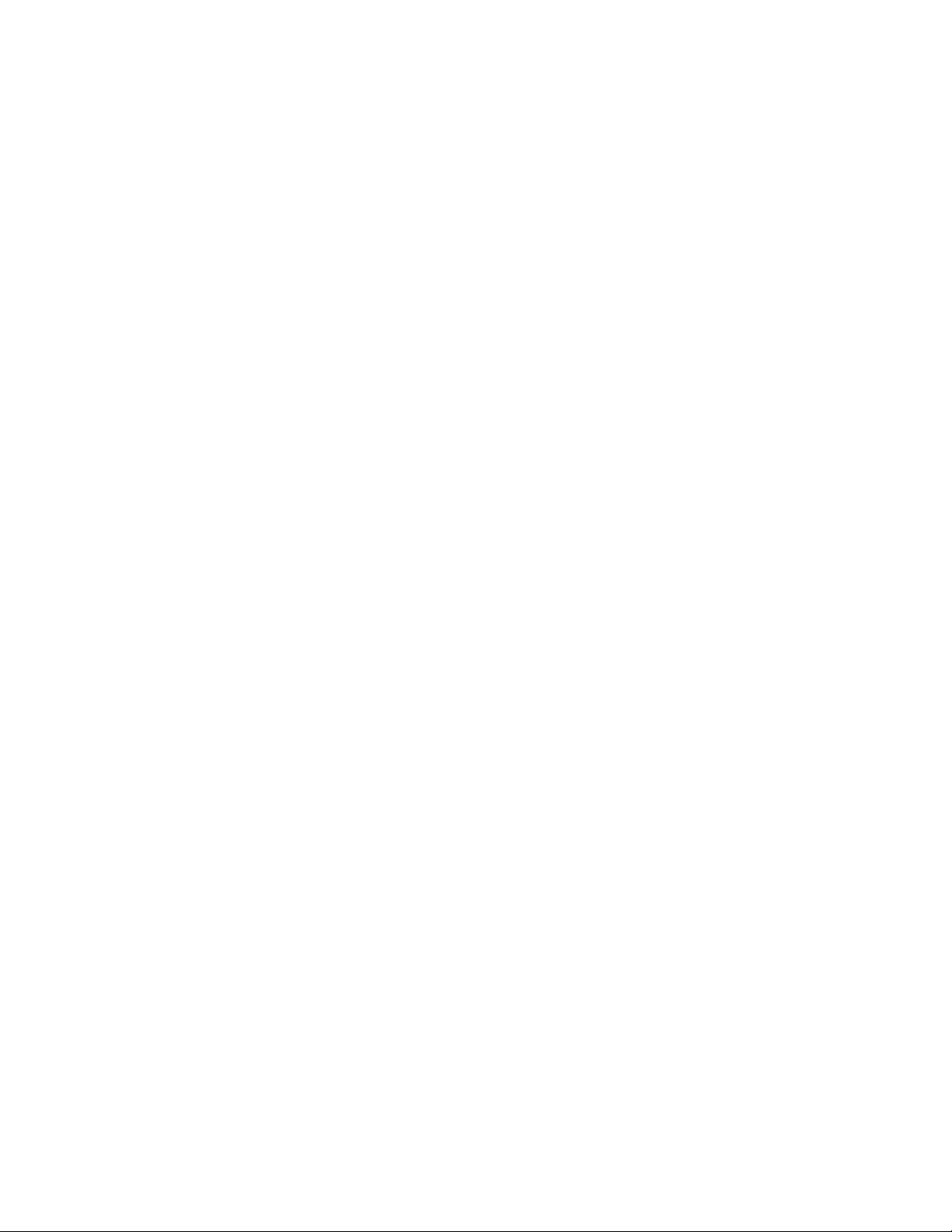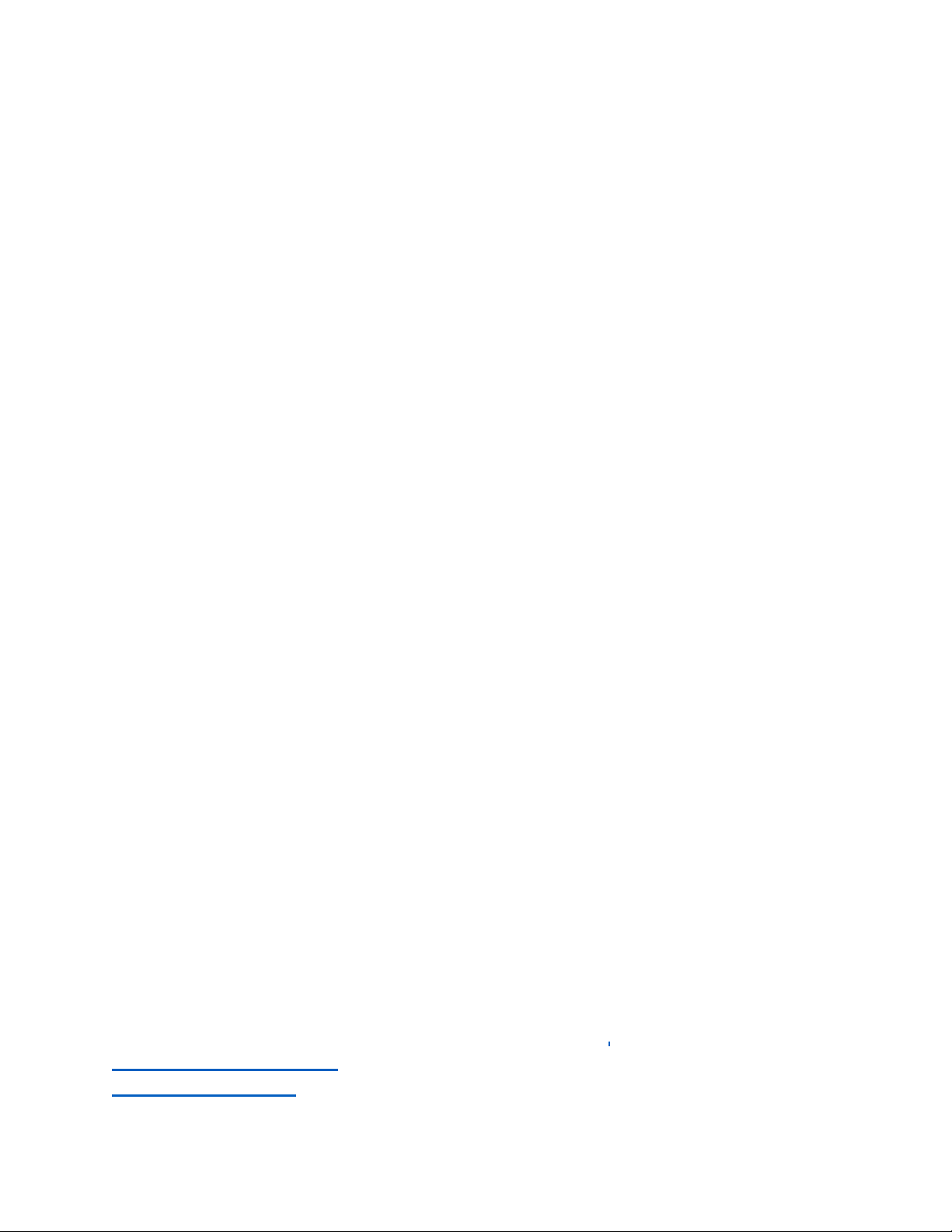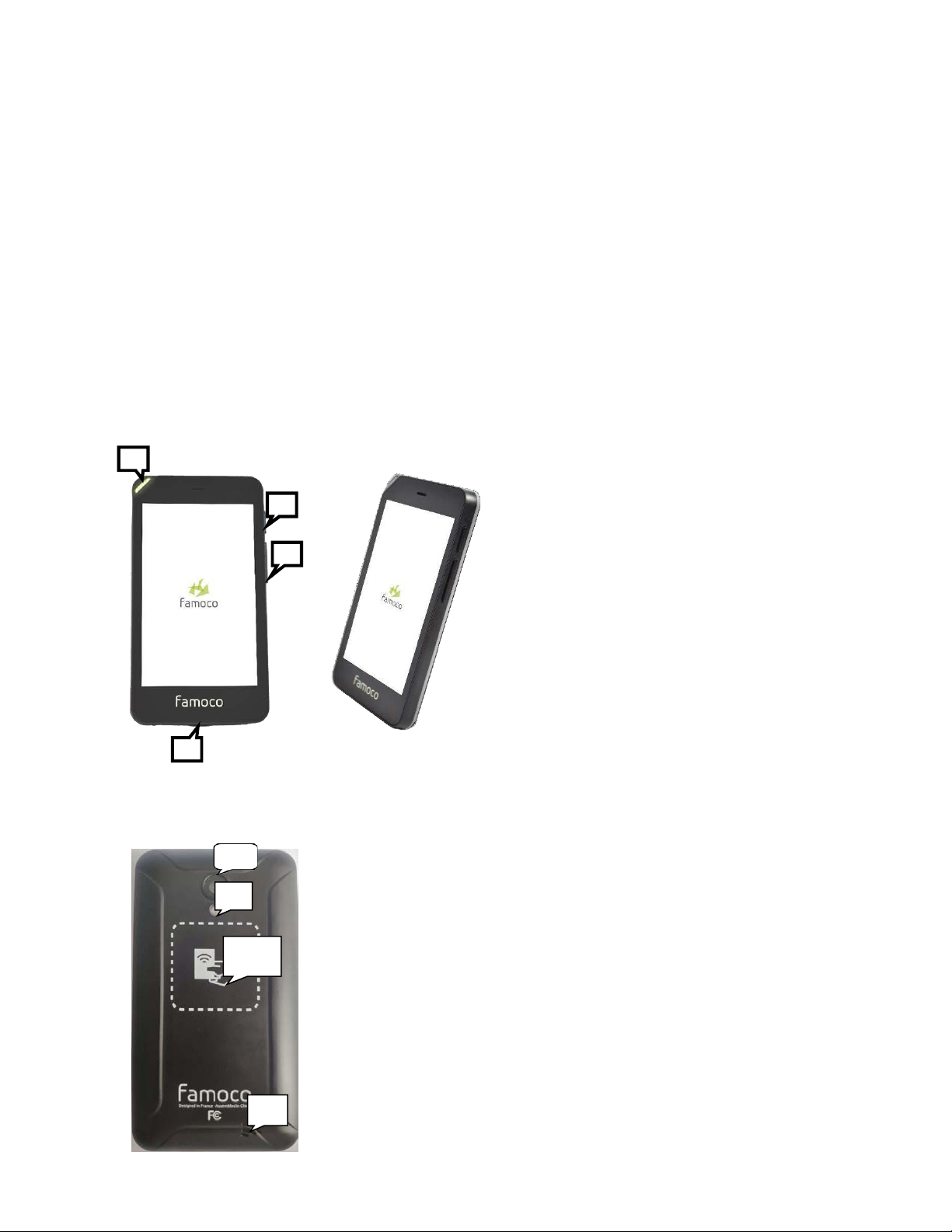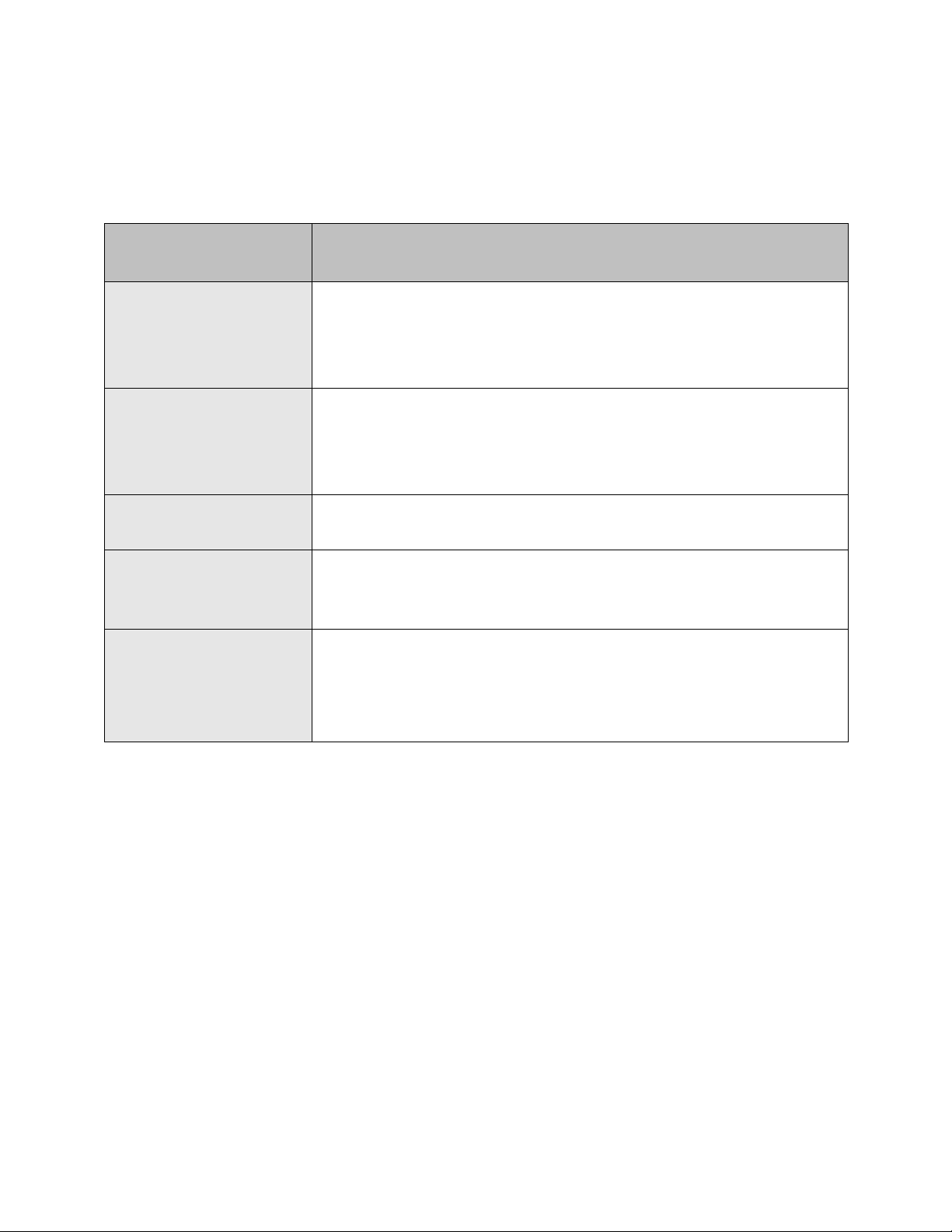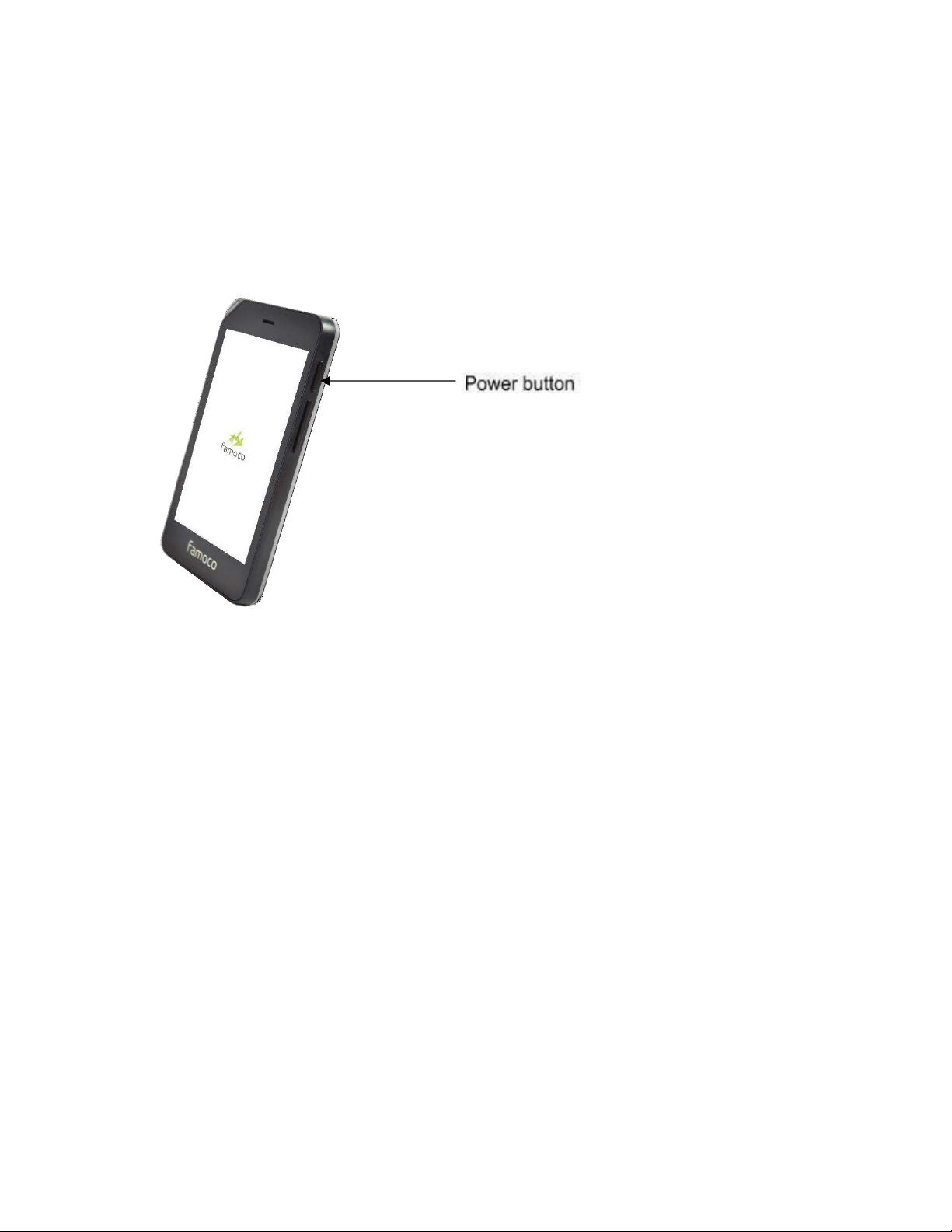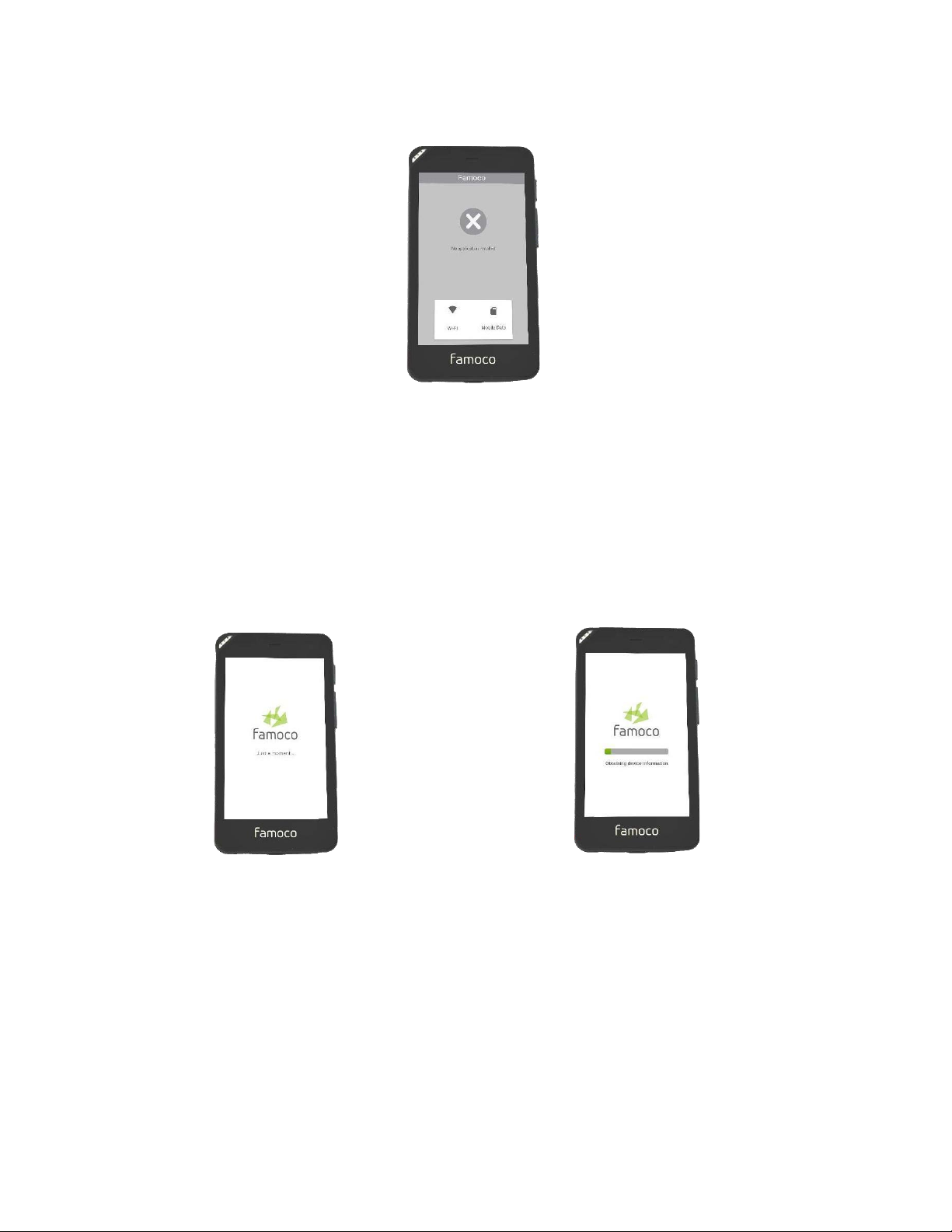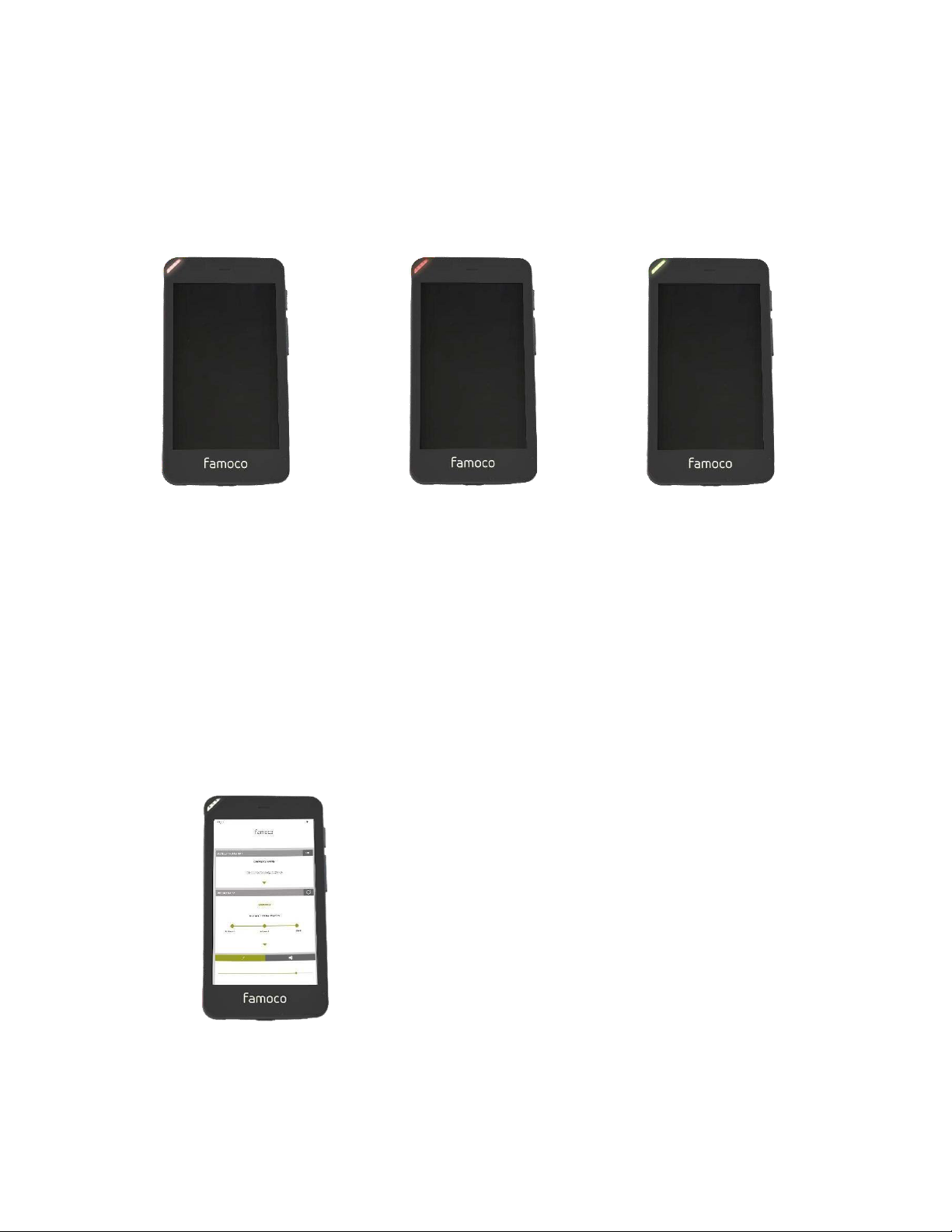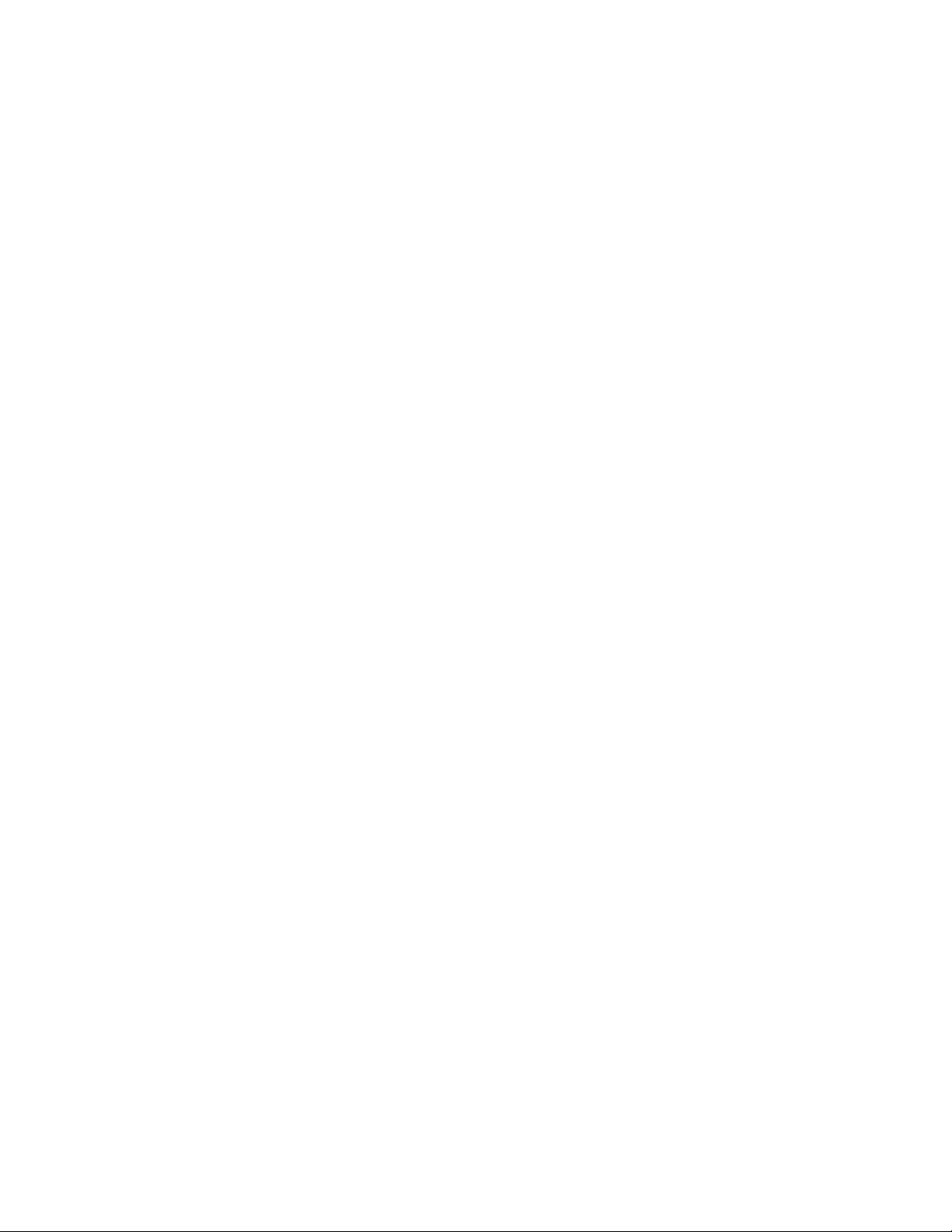
Table of Contents
1. Copyright............................................................................................................................. 3
2. Trademarks.......................................................................................................................... 3
3. Warnings and safety notices ................................................................................................ 4
4. Limitation of liability............................................................................................................ 4
5. About this manual ............................................................................................................... 4
6. Device layout....................................................................................................................... 5
Overview ............................................................................................................................5
Back view...........................................................................................................................5
Buttons and the related.....................................................................................................6
7. Package contents................................................................................................................. 7
8. Getting started..................................................................................................................... 8
How to switch the device ONor OFF...............................................................................8
Home screenand synchronization ..................................................................................8
LED colors........................................................................................................................10
How to access the dashboard........................................................................................10
How to find your specificFamoco ID.............................................................................11
How to chargethe device................................................................................................11
How to changethe battery..............................................................................................12
How to use the battery ....................................................................................................13
How to read anNFC card................................................................................................13
About the SIM slots.......................................................................................................14
9. Technical specifications .................................................................................................. 14
10. Warranty information ......................................................................................................15
11. Safety and general information........................................................................................ 16
Electromagnetic waves safety information– SAR ...................................................................... 18
12. DOC .....................................................................................................................................................20
13 support band information and powet............................................................................................. 21
14 Restrictions in the 5 GHz band ........................................................................................................21
15 FCC and IC warnings ................................................................................................................... 22