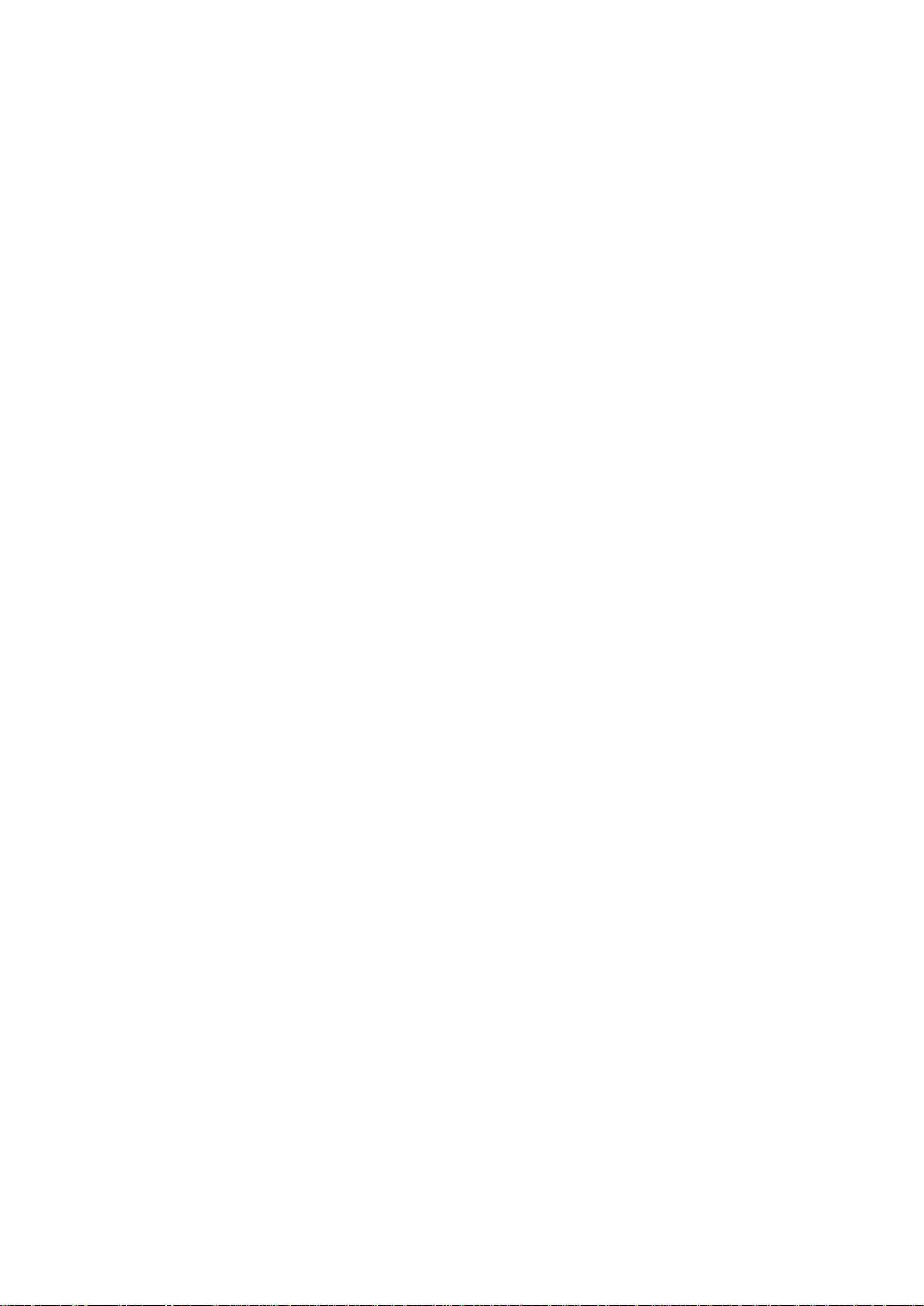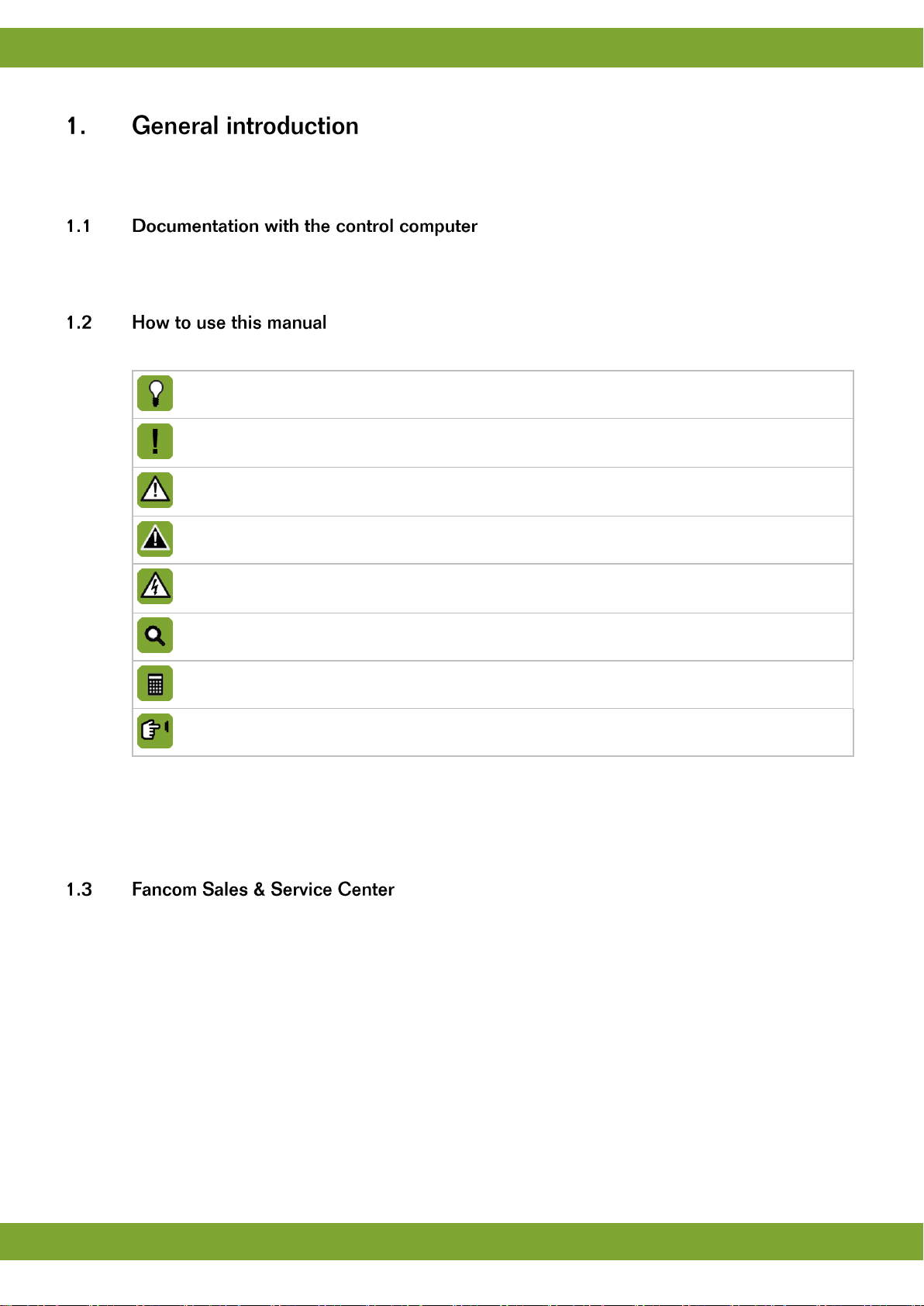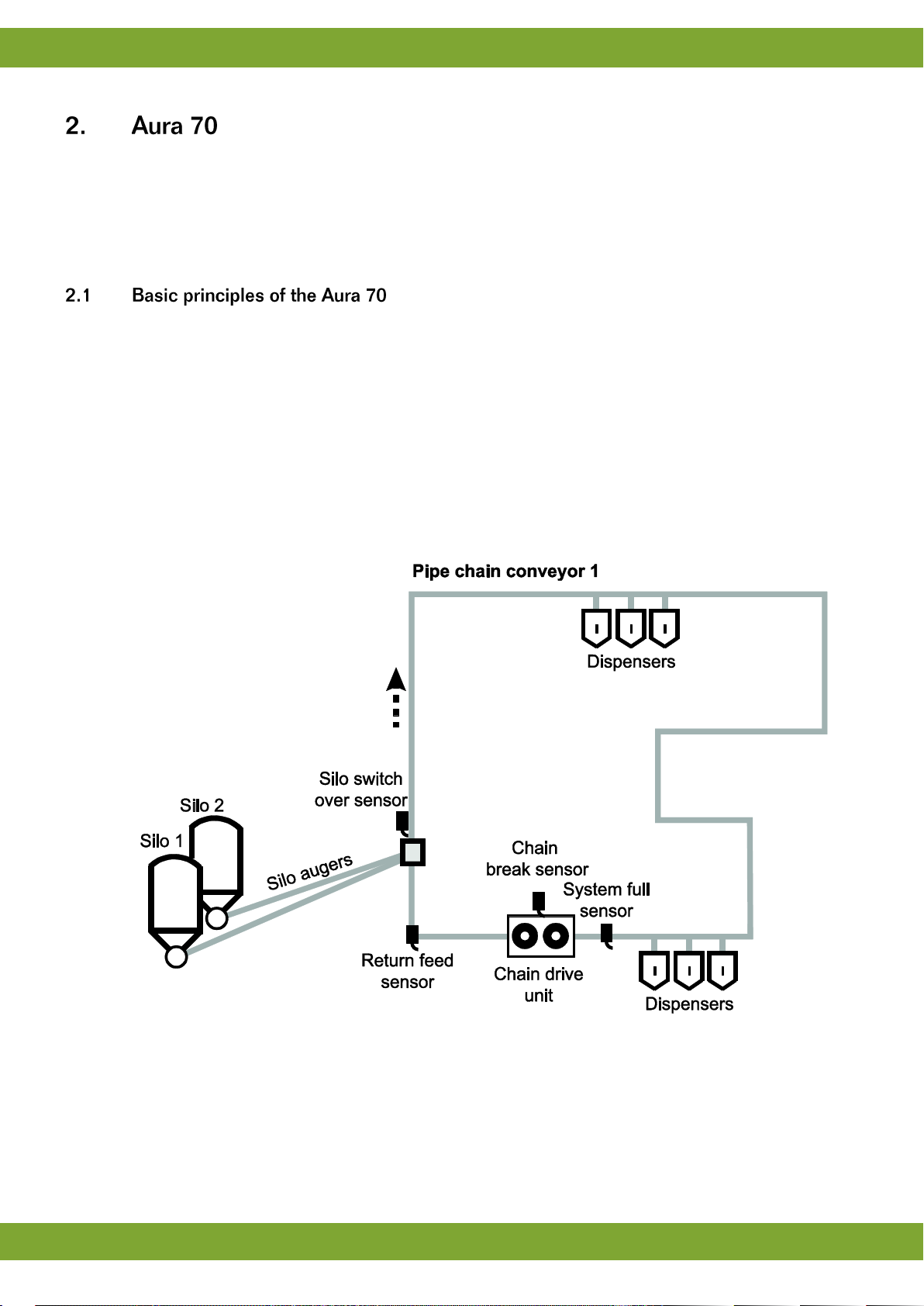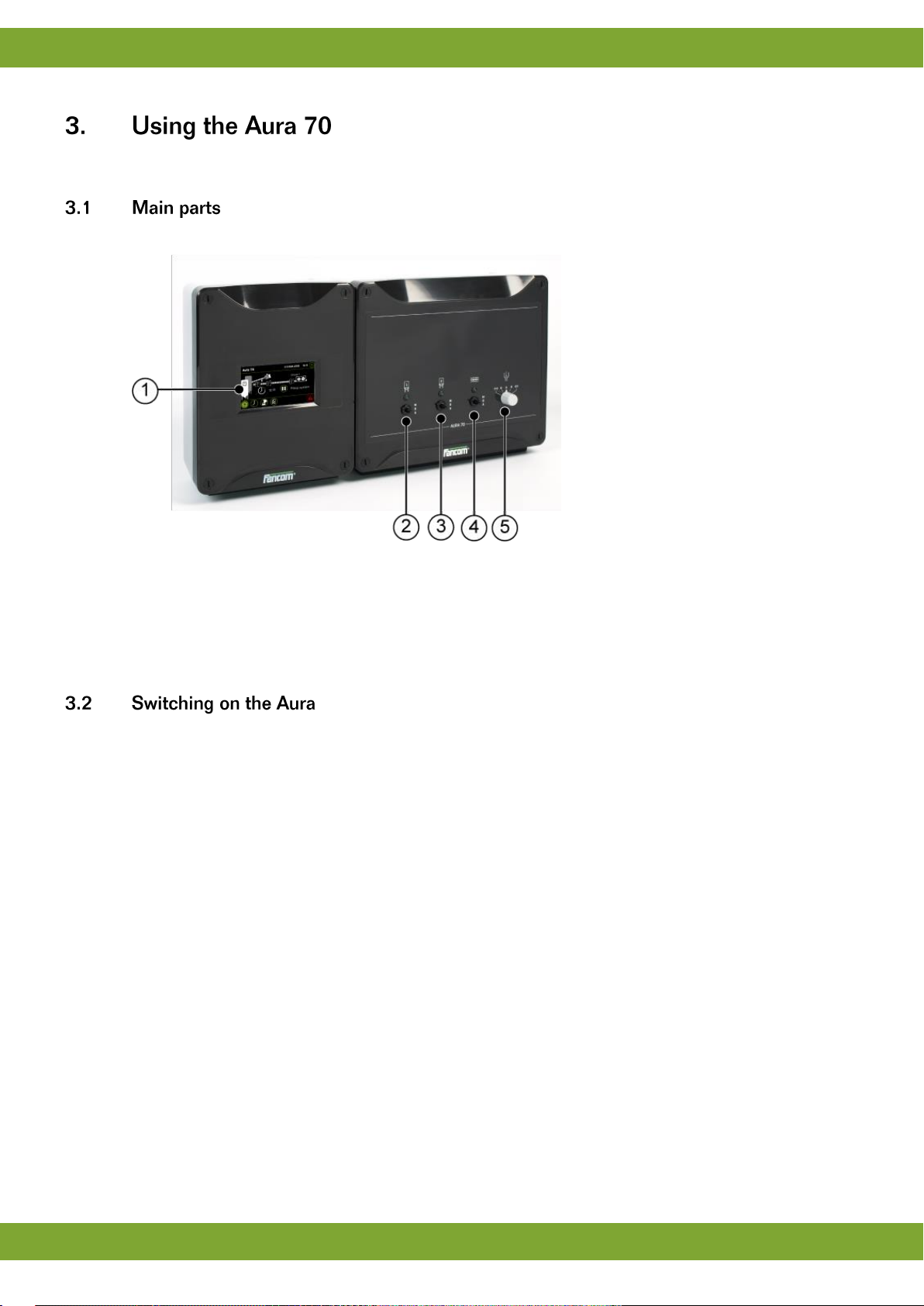1. General introduction .................................................................................................................................. 1
1.1 Documentation with the control computer....................................................................................... 1
1.2 How to use this manual .................................................................................................................. 1
1.3 Fancom Sales & Service Center..................................................................................................... 1
1.4 Safety instructions and warnings.................................................................................................... 2
2. Aura 70 ........................................................................................................................................................ 3
2.1 Basic principles of the Aura 70....................................................................................................... 3
2.2 Schematic view for positioning the components............................................................................. 4
2.3 Example time schedule................................................................................................................... 4
3. Using the Aura 70....................................................................................................................................... 6
3.1 Main parts....................................................................................................................................... 6
3.2 Switching on the Aura..................................................................................................................... 6
3.3 Working with the Aura .................................................................................................................... 7
4. User settings............................................................................................................................................... 8
4.1 Overview......................................................................................................................................... 8
4.2 Feeding times................................................................................................................................. 8
4.3 Circuit times.................................................................................................................................... 9
4.4 Registration .................................................................................................................................... 9
5. Alarm ......................................................................................................................................................... 10
5.1 Alarm overview............................................................................................................................. 10
5.2 Alarm settings............................................................................................................................... 13
5.3 Alarm history................................................................................................................................. 13
6. Installing the Aura 70 ............................................................................................................................... 14
6.1 Determine location........................................................................................................................ 14
6.2 Mount the Aura 70........................................................................................................................ 14
6.3 Connect the Aura 70..................................................................................................................... 15
6.4 Connect the Aura 70 to FNet........................................................................................................ 16
7. Installer settings....................................................................................................................................... 17
7.1 CFG.............................................................................................................................................. 17
7.2 SYS .............................................................................................................................................. 18
7.3 INS ............................................................................................................................................... 19
8. Technical specifications Aura 70 + Switchbox ...................................................................................... 21
8.1 Interior control computer............................................................................................................... 22
8.2 Interior switch box......................................................................................................................... 22
8.3 Aura board.................................................................................................................................... 23
8.4 FCA Powerboard.......................................................................................................................... 23
8.5 Dosator motor / power supply....................................................................................................... 24
8.6 Silo switch / chain switch.............................................................................................................. 25
9. Appendix: EG-declaration of compliance............................................................................................... 26