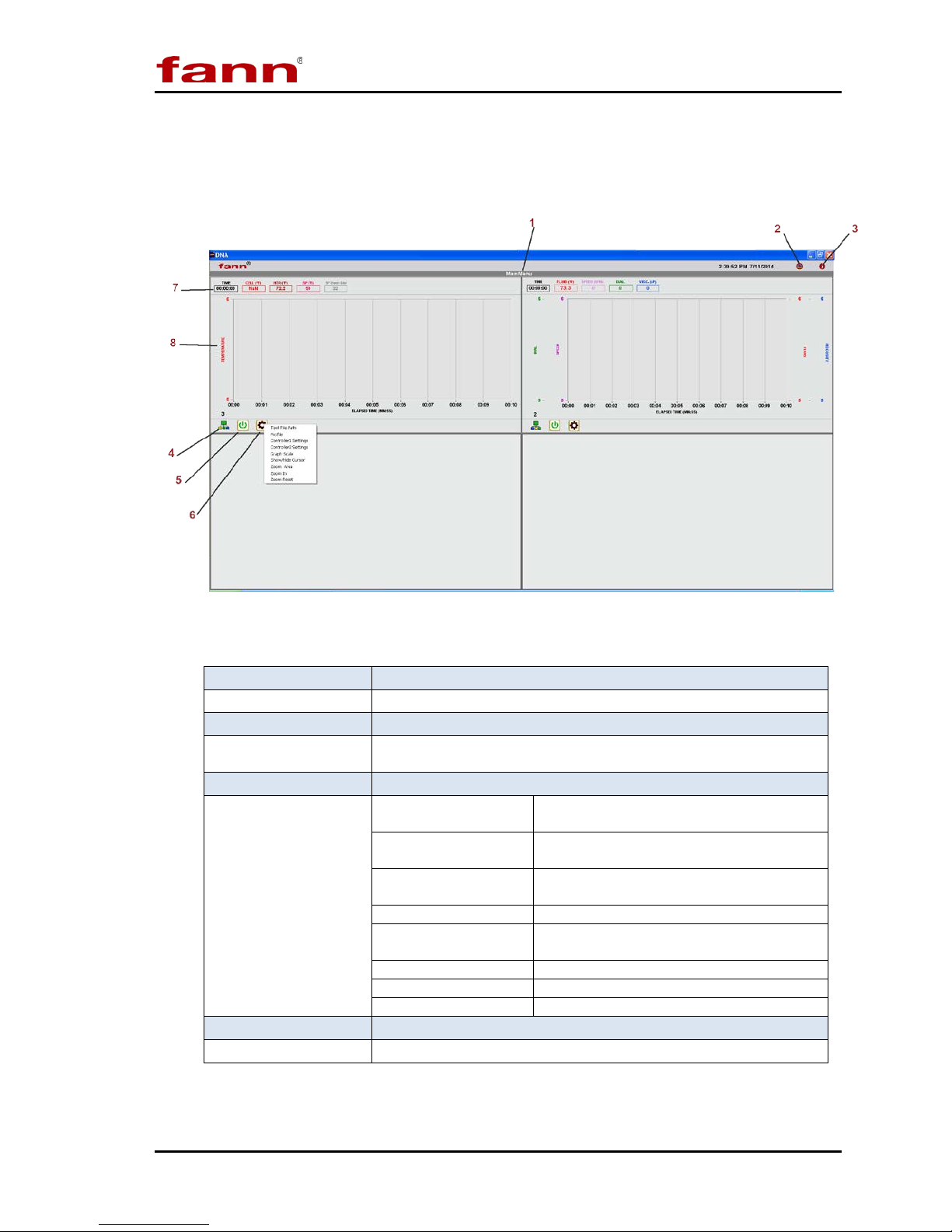DNATM System Instruction Manual
D00981262 Revision A, May 2015 3
Table of Contents
1 Introduction ..............................................................................................................5
1.1 Fann Equipment Compatible with DNATM System ............................................5
1.2 Document Conventions....................................................................................6
2 Safety.......................................................................................................................7
3 Features and Specifications .....................................................................................8
3.1 System Features..............................................................................................8
3.2 DNATM Software...............................................................................................9
4 Installation..............................................................................................................16
4.1 Installing the Software....................................................................................16
4.2 Connecting the DNATM Box to Computer........................................................17
4.3 Connecting the DNATM Box to Fann Machines...............................................17
4.4 Collecting Communication Addresses............................................................17
4.5 Configuring the DNATM Box............................................................................19
4.6 Changing Default Settings..............................................................................21
4.7 Updating the Software....................................................................................22
4.8 Configuring the Instruments ...........................................................................25
5 Test Programming and Editing...............................................................................33
5.1 Basic Profiles .................................................................................................33
5.2 Saved Profiles................................................................................................34
5.3 Heat Profiles ..................................................................................................34
5.4 Rheology Profiles...........................................................................................35
5.5 Multiple Profiles..............................................................................................36
5.6 Starting a Test................................................................................................37
6 Test Analysis.........................................................................................................39
7 Troubleshooting and Maintenance .........................................................................40
8 Parts List................................................................................................................41
9 Warranty and Returns............................................................................................42
9.1 Warranty ........................................................................................................42
9.2 Returns ..........................................................................................................42