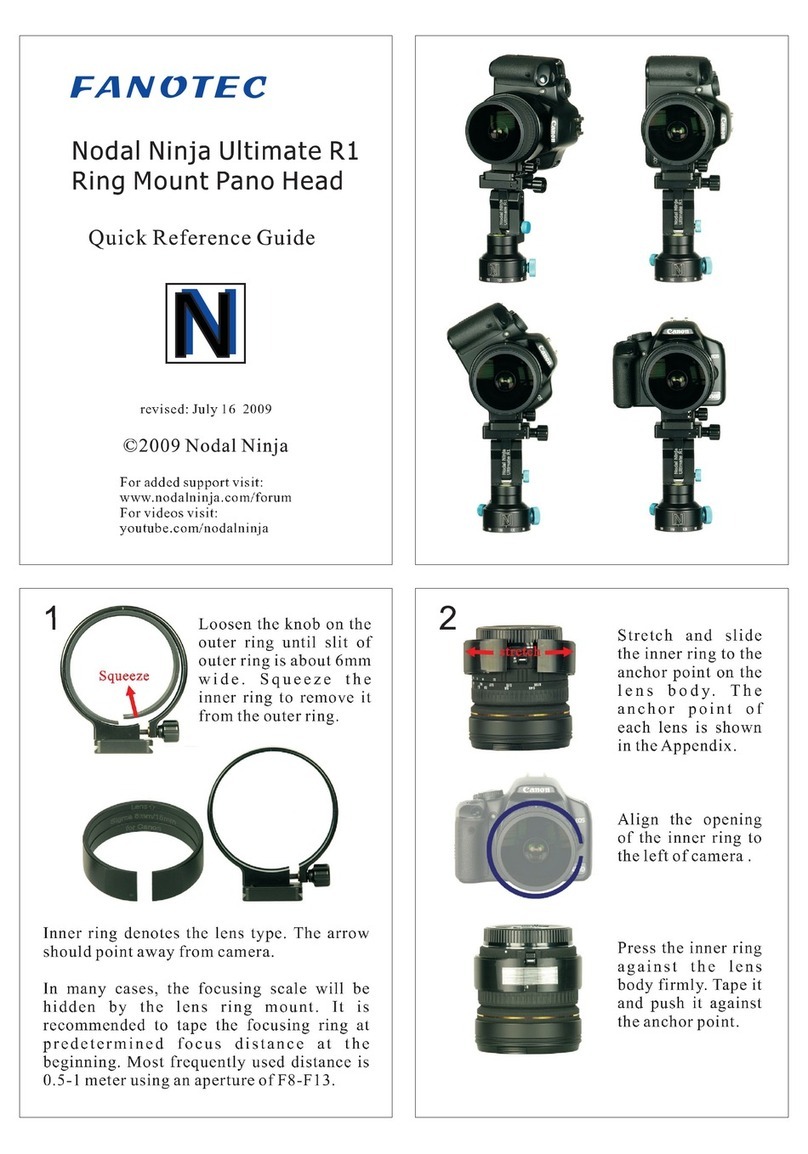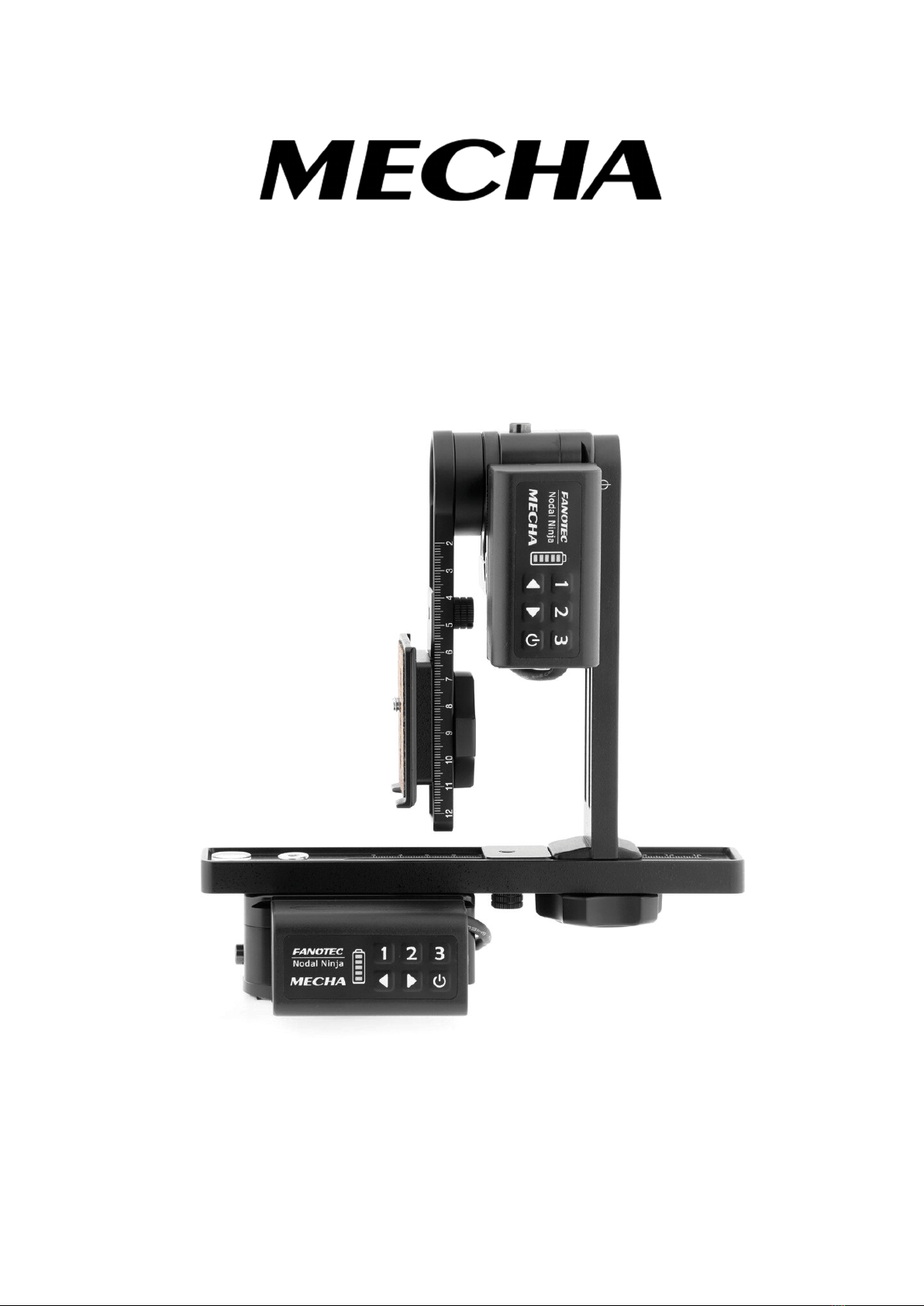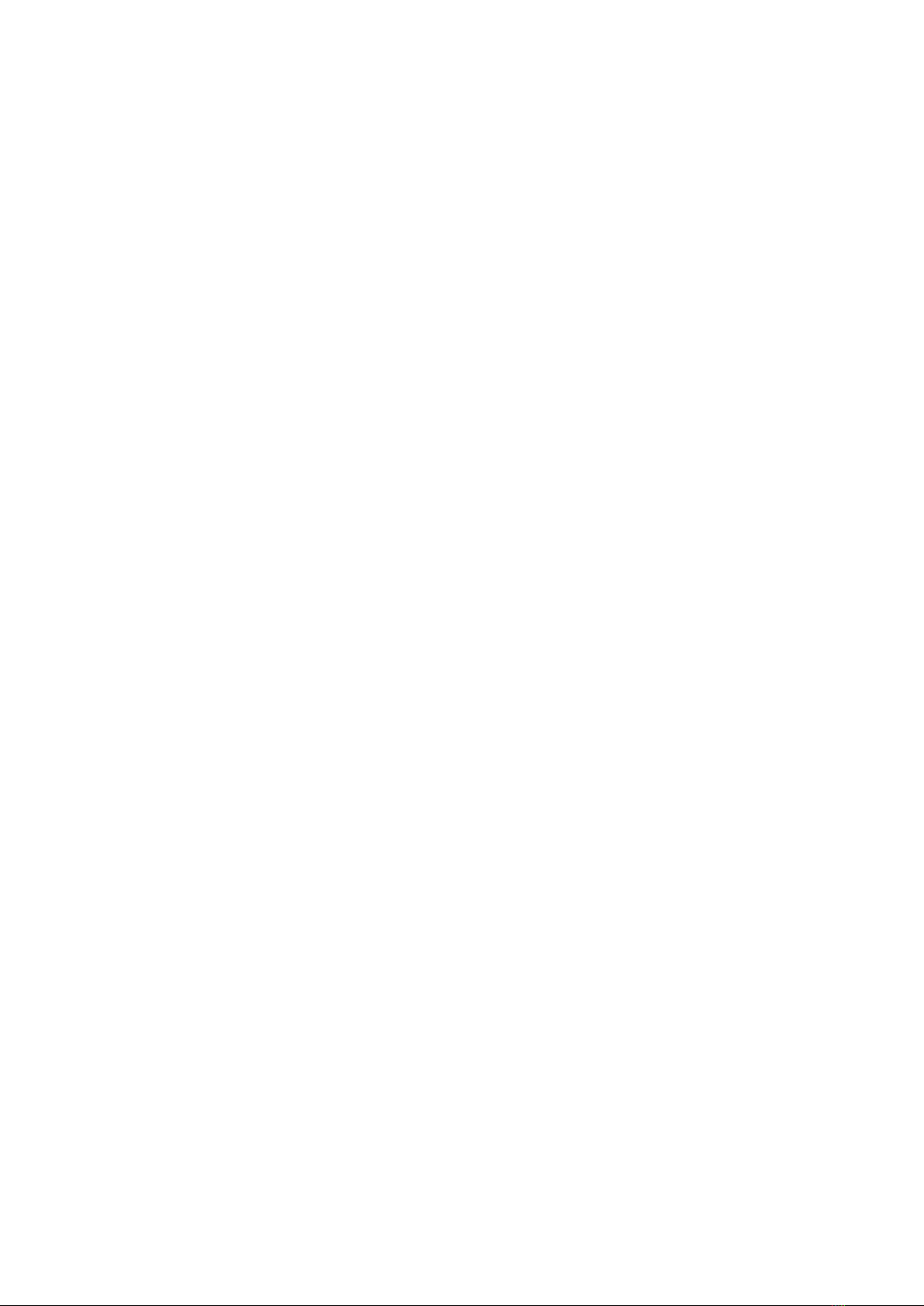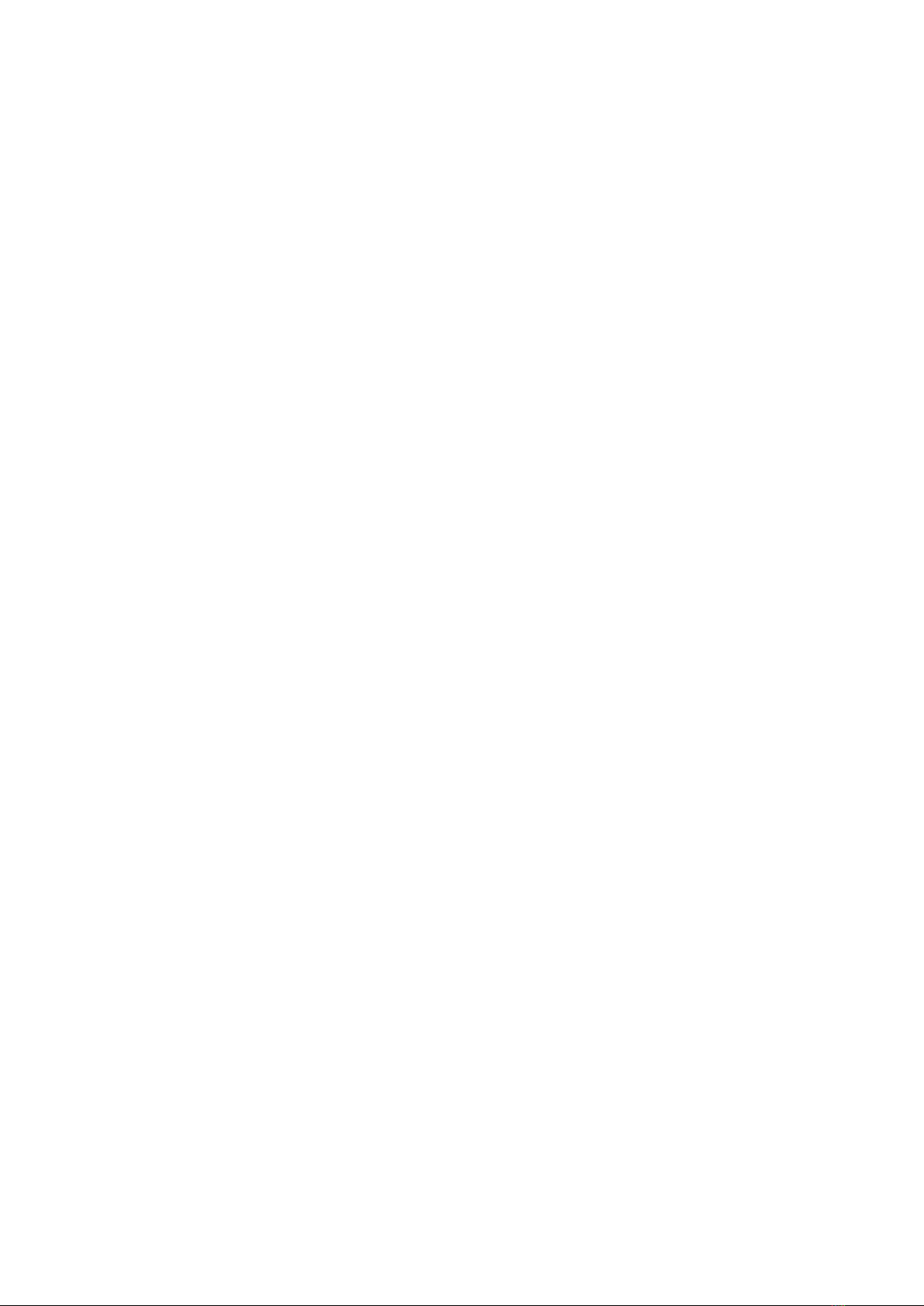8
MECHA User’s Guide v.06
© 2021 FANOTEC
Introduction
What is MECHA?
In short, MECHA is a wireless
controlled motor that can rotate and
trigger a camera or other devices.
In general, MECHA can rotate
anything that can benefit from a
controlled rotation, not only cameras
directly or mounted on a panoramic
or ball-head, but also turn tables
holding objects to be photographed
or filmed, as well as lights or stands
for presentations.
MECHA can be mounted on a tripod and on any other stand that has a
mounting screw.
It can rotate along with anything mounted on it, or can rotate only the object
mounted on it. The rotations/moves can be pre-programmed and launched
using its buttons, or can be wireless launched via its web interface from any
device that can run a web browser.
For example, its commands can have equivalent simple QR codes. At an
exhibition, scanning a QR code can rotate the featured object at a certain
angle without the need to touch the object or the stand. Series of rotations
can be pre-programmed and launched wireless by the visitors or by the
host.
It also has support for IR remote - just as the camera has its remote, or a TV
set has one - and support for wired remote.
The built in battery lasts for one day after a full charge, and can be charged
even while it is in use, from a power bank or outlet adapter, thus allowing
the non-stop run.
As it uses Wi-Fi for connection, it can be accessed directly with a phone or via
a Wi-Fi network, even through Internet, thus the commands can be sent
from a few meters away, or from anywhere in the world, with a device
connected to the Internet.
This is a short description of MECHA, a long one could be a dozen, if not
hundreds of pages.