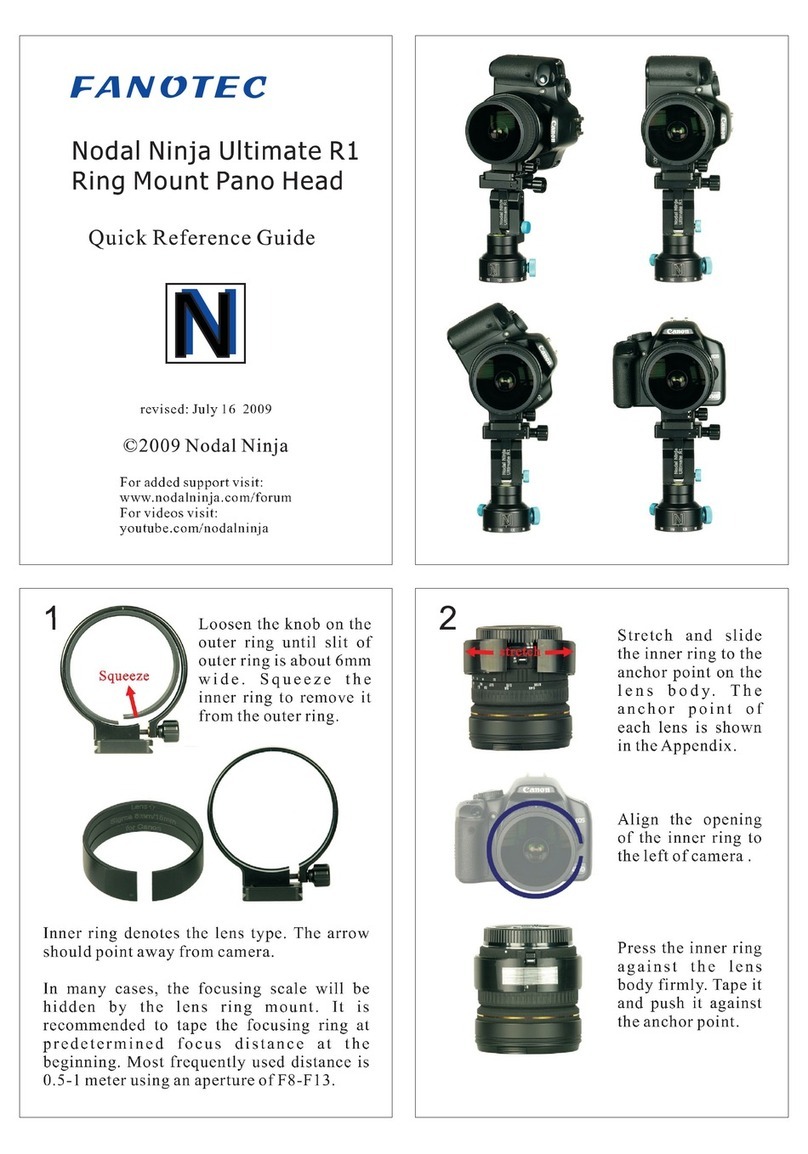iii
MECHA C2 User’s Guide v.01.17
© 2021 FANOTEC
Access the User Interface (UI) with a Smartphone ..........28
Access the User Interface (UI) on Your Computer
Connected to a Wireless Network ......................................28
Test Using the UI.................................................30
Set the Rotator on Conguration Page.........................................30
UI Test ‒ 1312, 1313, 1321 Codes ...................................................31
User Interface (UI)..............................................33
UI Controls.............................................................................33
Conguration Page.............................................43
Default Mode....................................................................................43
STA Mode ..........................................................................................44
Fixed Settings ...................................................................................45
Rotator Settings ...............................................................................46
Buzzer PWM and Start Page...........................................................46
IR Settings and more.......................................................................47
Reverse Direction of Rotations.......................................................48
Camera Settings...............................................................................48
Arrow Buttons ..................................................................................49
Favorite Codes..................................................................................50
Battery Voltage.................................................................................50
More from Server, zLM, Firmware .................................................51
Technical Details ‒ IP Addresses, FW ............................................52
Backup and Restore Data ...............................................................52
Other Updating Methods...................................53
Firmware Update Using a Smartphone: Method 2 .........53
Working with Presets .........................................54
Programming a Preset Using Parameters.........................54
How to Create Your Own Presets Using the UI.................56
Default Presets.................................................................................56