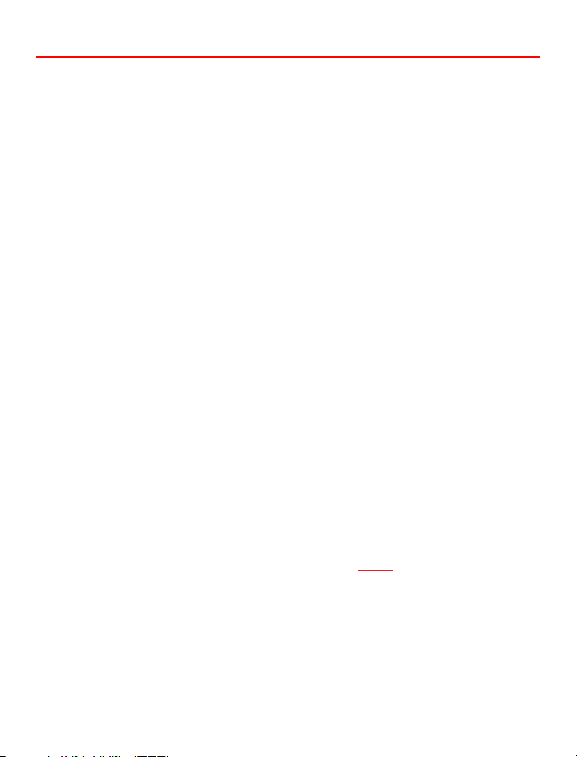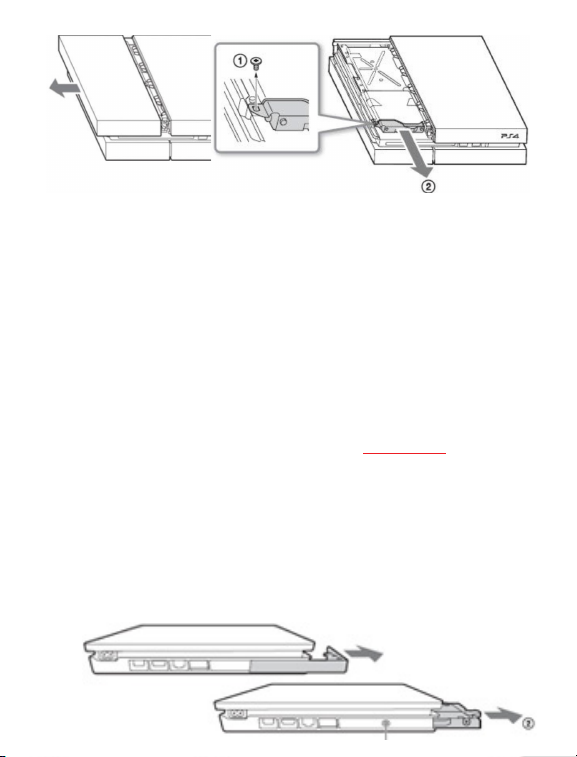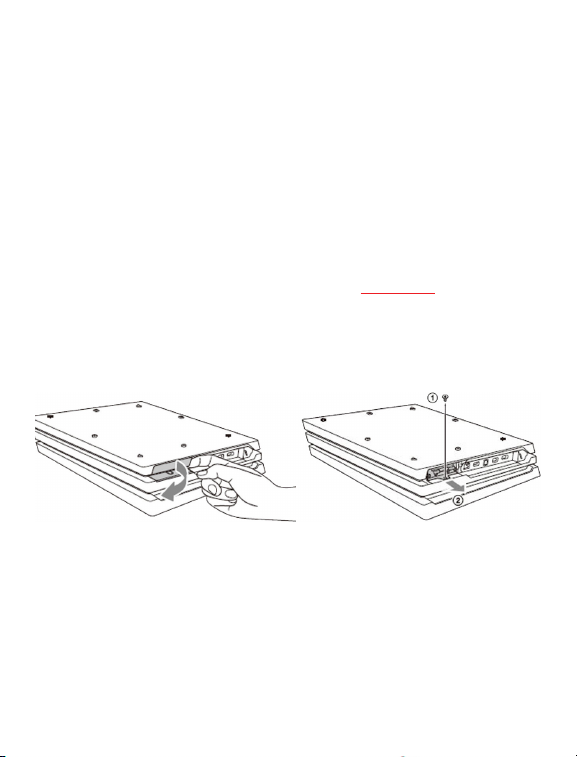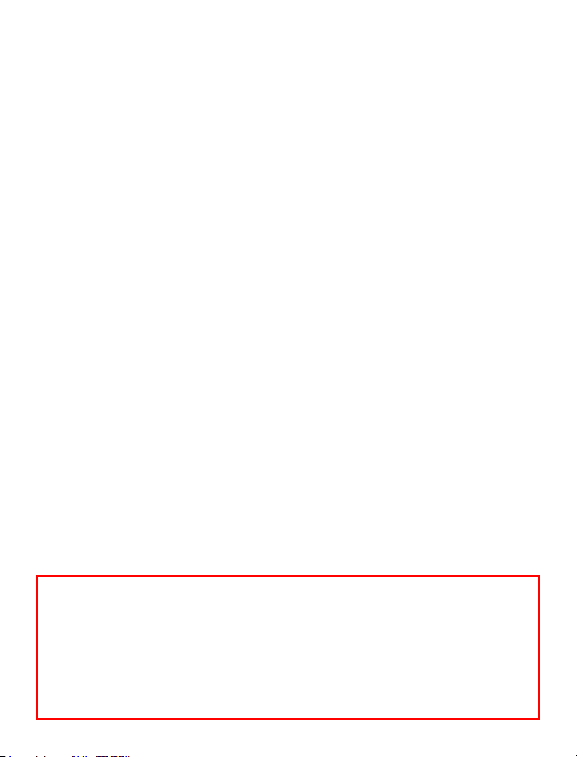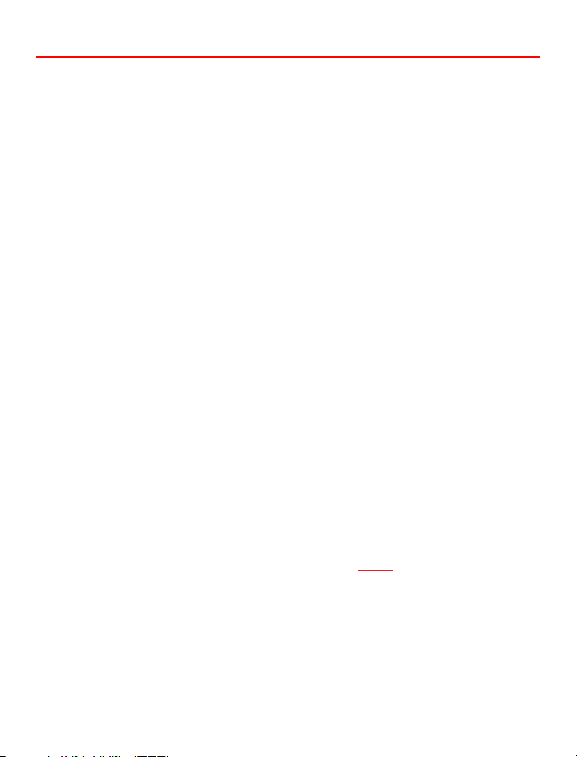
Step 3A: Hard Drive Upgrade for PS4
1. Power down your PS4 and disconnect all cables attached to
the PS4.
2. Slide the drive bay cover o.
3. Use the included screwdriver to remove the screws that is
holding the HDD carrier in place.
4. Pull the HDD carrier towards the front of the PS4 to remove it.
SET UP
Step 1: Preparation
1. On a PC, visit https://www.playstation.com/en-us/support/
hardware/ps4/system-software/ to download System Soft-
ware. Scroll to Download the reinstallation le for a PS4
console and download (approximately 900mb).
*** Be sure to download the larger le under “Perform a
New Installation of the System Software”
2. Connect the USB Flash Drive and create a folder within the
USB Flash Drive name (in capital letters) “PS4.” Inside the “PS4”
folder, create another folder name (in capital letters) “UP-
DATE.”
3. Place the downloaded “PS4UPDATE.PUP” le into the “UP-
DATE” folder.
Step 2: Backing-Up Games
1. Connect USB Flash Drive after turning PS4 on.
2. Go to Settings > Applications Saved Data Management > Saved
Data in System Storage > Copy to USB Storage Device and
select the games you want to back up. (This will back up your
saved games, not the entire game. You will have to download
the entire game manually and upload the backup to retain
your original location of your games.