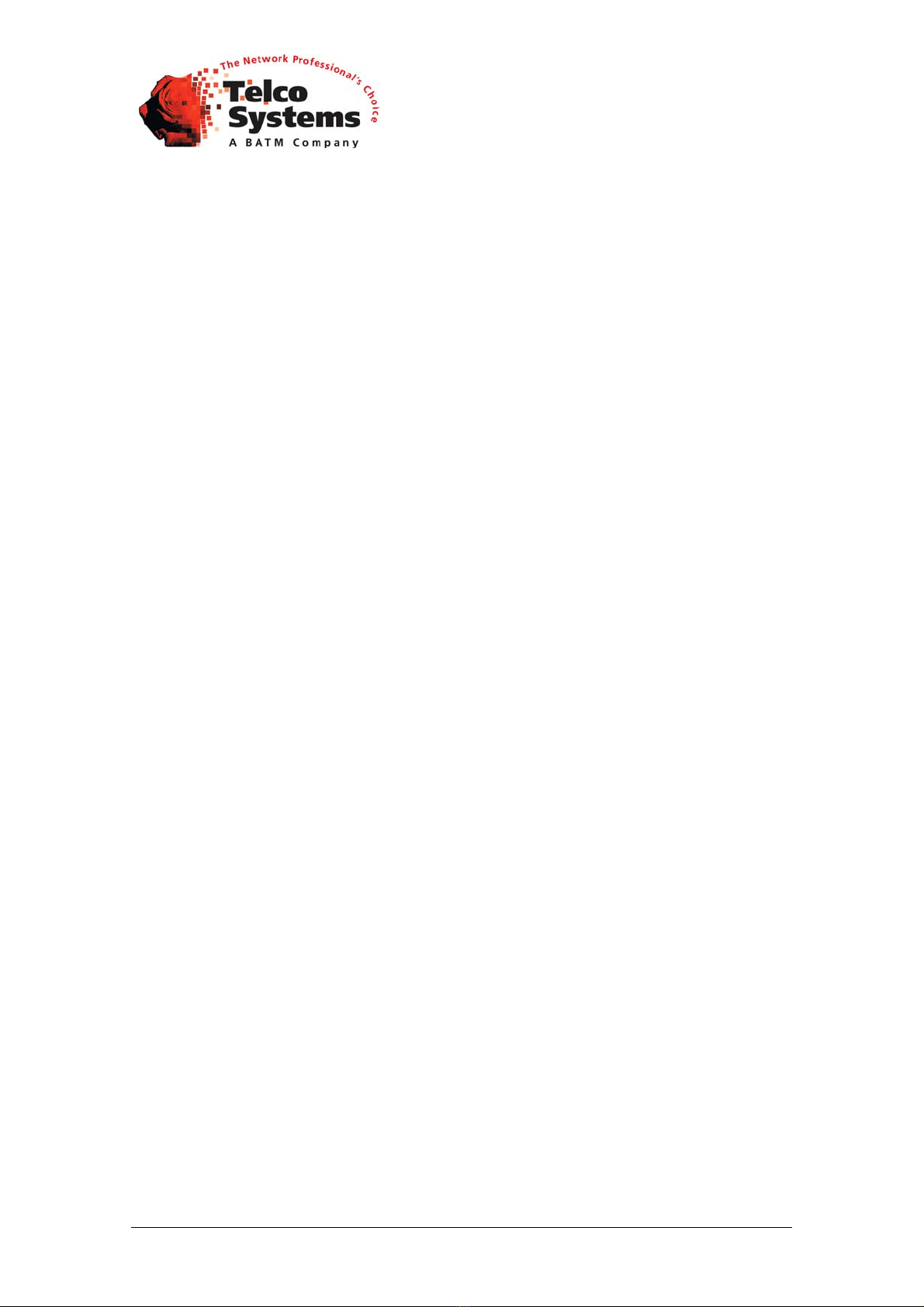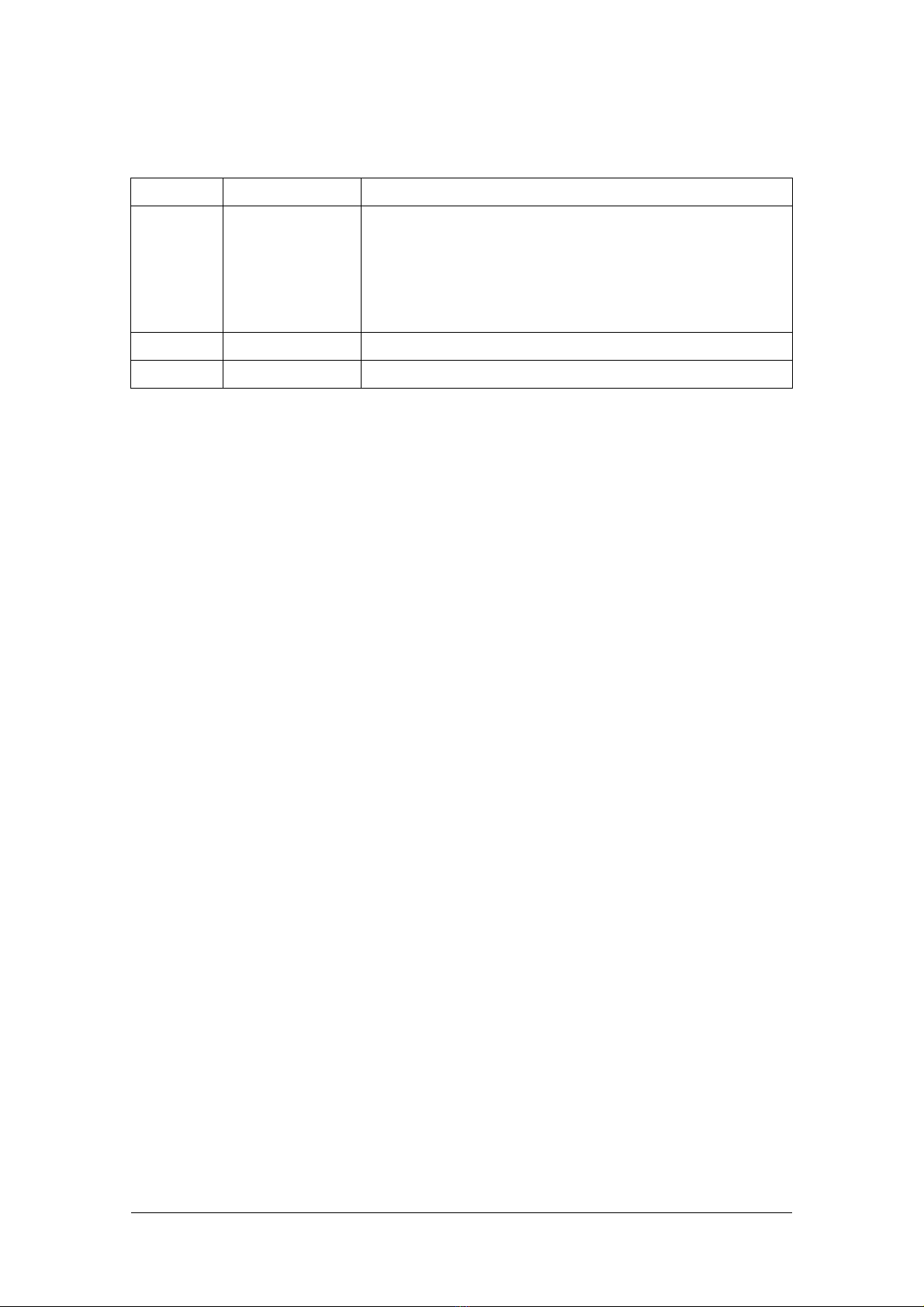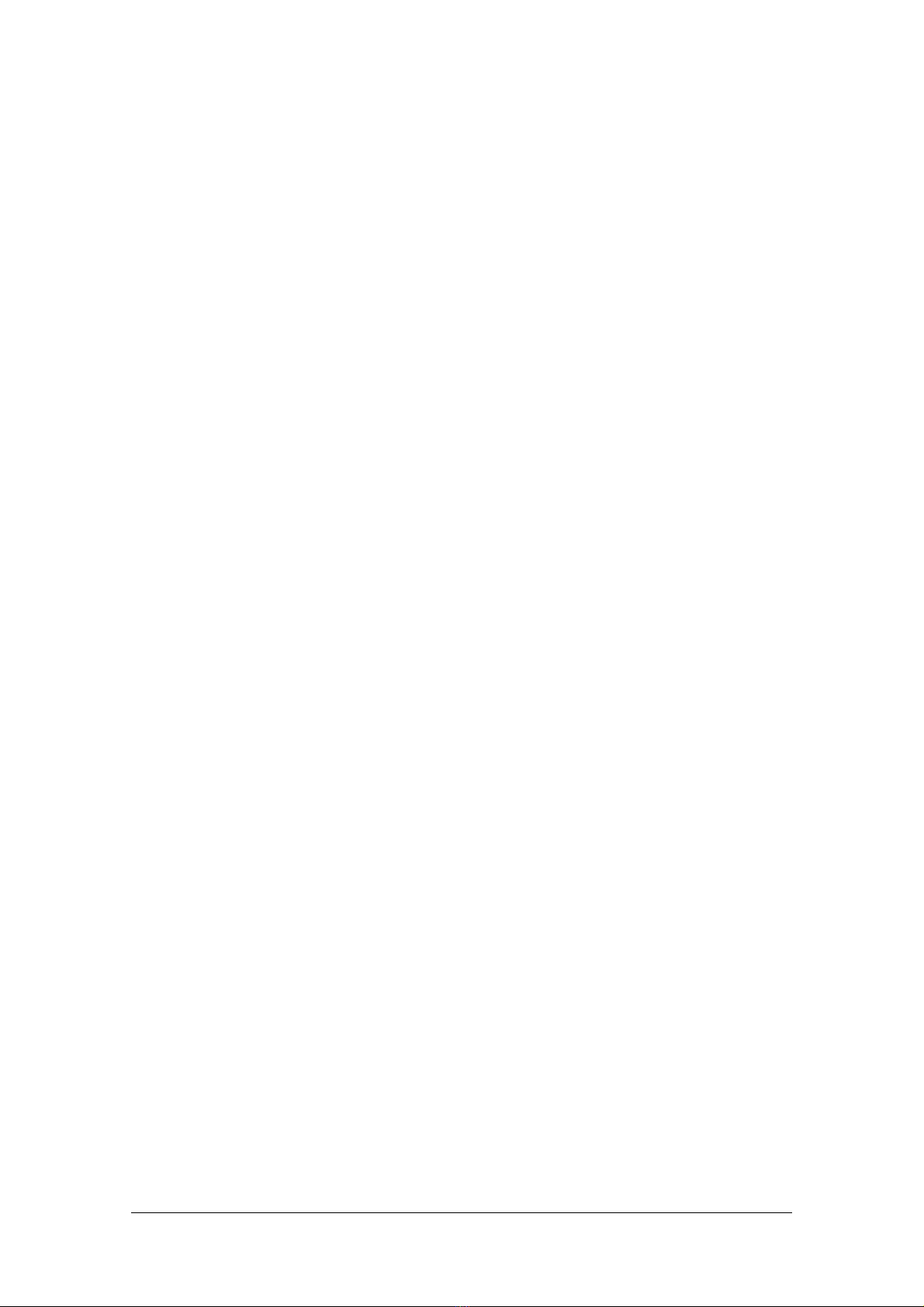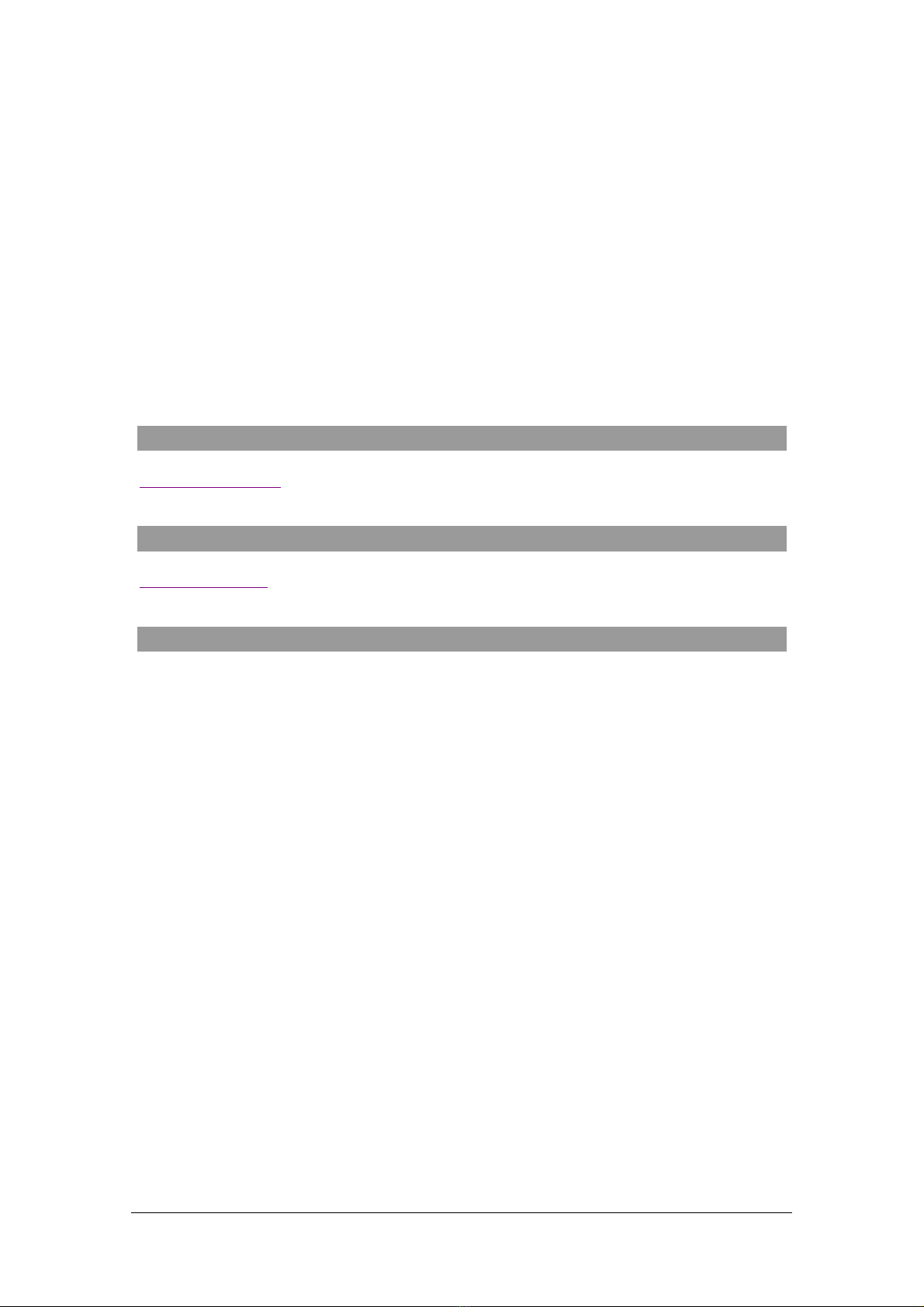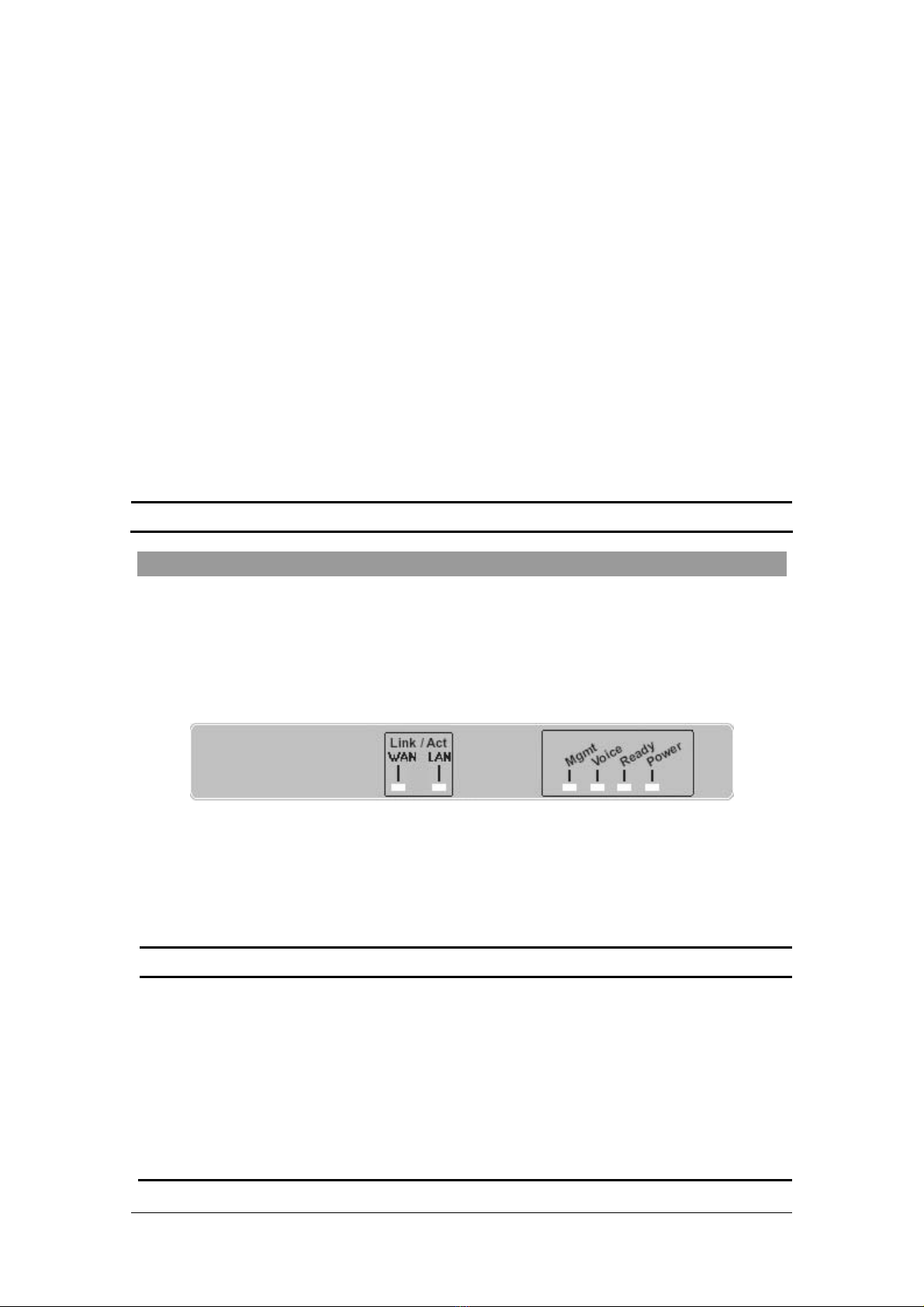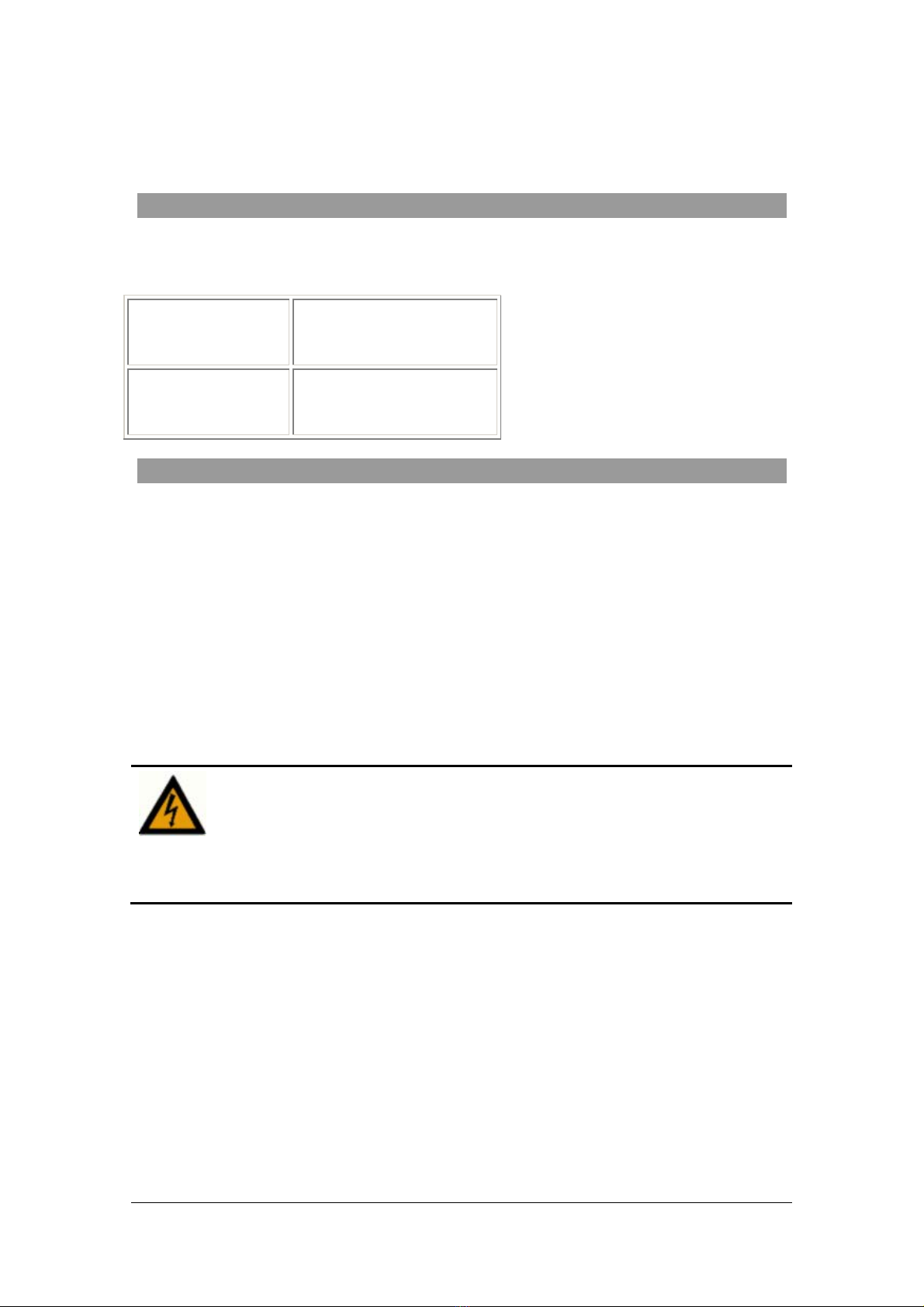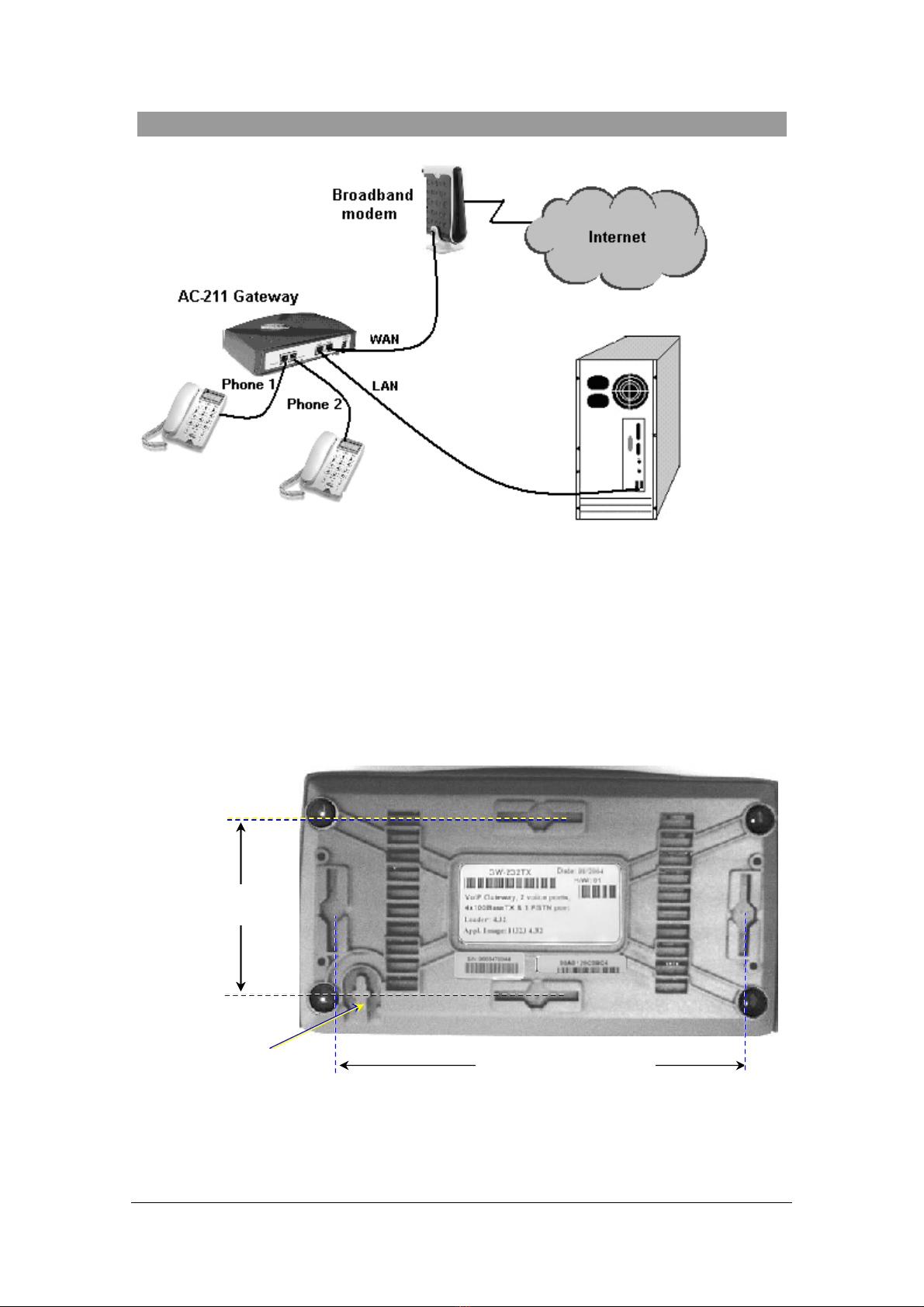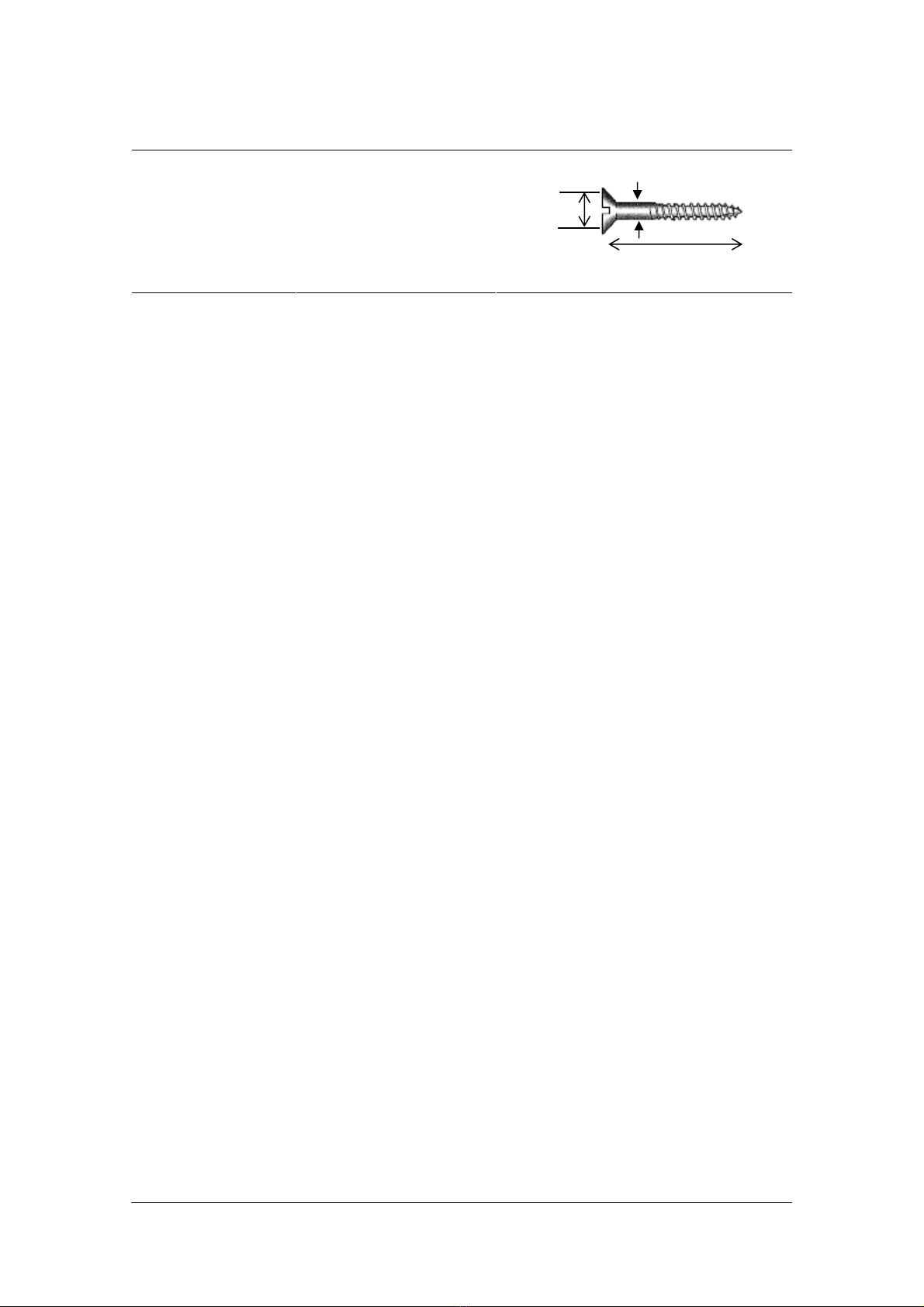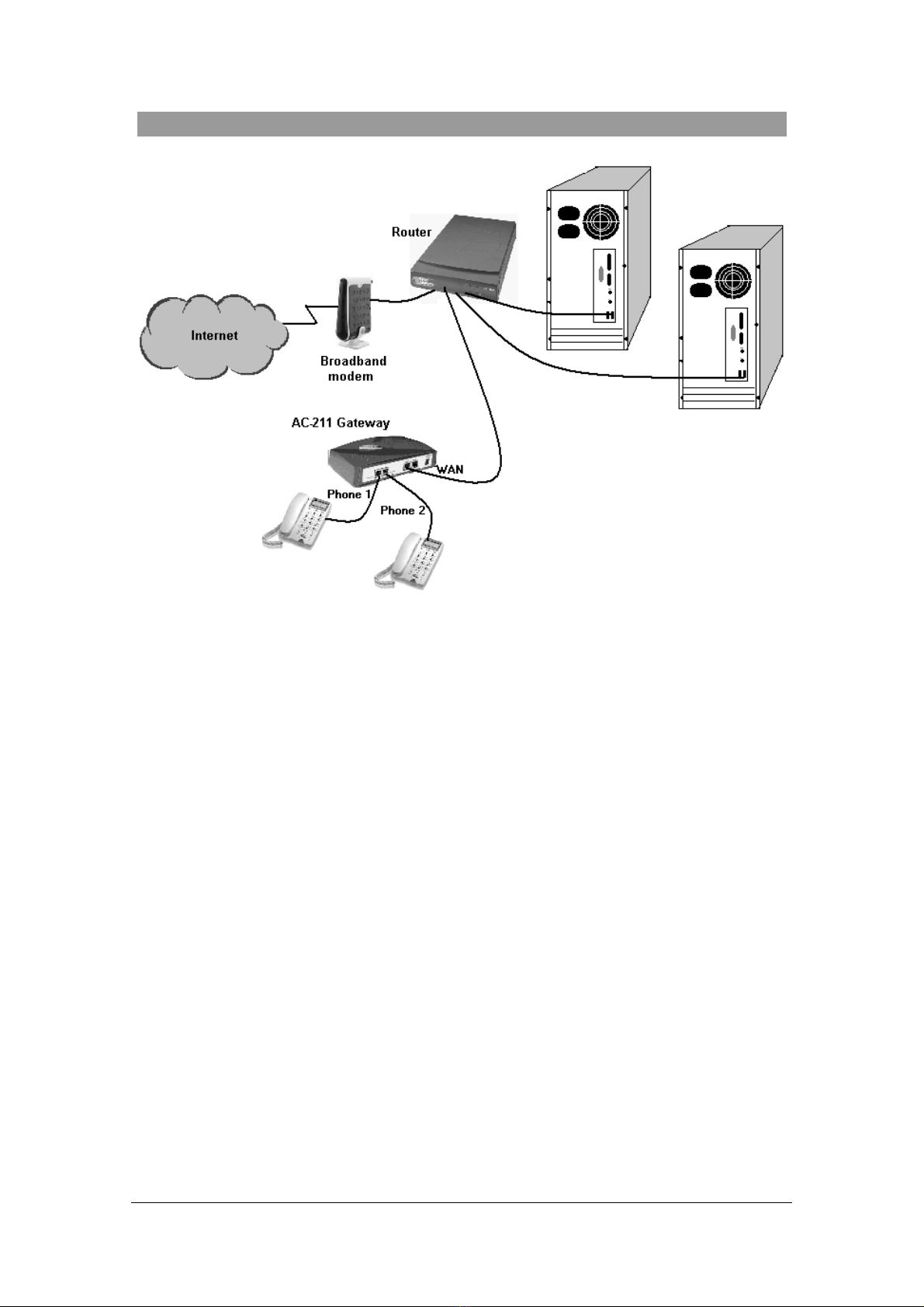ACCESS 211 VOIP GATEWAY (AC-211) USER GUIDE
MN100129 Rev A01
3
Table of Contents
INTRODUCTION ..................................................................................................................................4
TO REACH US VIA THE WEB....................................................................................................................4
TO REACH US BY E-MAIL........................................................................................................................4
TO CALL US BY PHONE ...........................................................................................................................4
PRODUCT OVERVIEW....................................................................................................................... 5
THE FRONT PANEL .................................................................................................................................. 5
THE REAR PANEL....................................................................................................................................6
INSTALLATION ...................................................................................................................................7
BEFORE YOU BEGIN ................................................................................................................................7
THE FOLLOWING EQUIPMENT IS REQUIRED .............................................................................................7
TO INSTALL YOUR ACCESS 211 VOIP GATEWAY WITH A SINGLE PC: .................................................... 8
TO INSTALL YOUR ACCESS 211 VOIP GATEWAY WITH A HOME NETWORK: .........................................10
ADVANCED CONFIGURATION VIA THE WEB.......................................................................... 12
WAN CONFIGURATION........................................................................................................................12
ENABLING POINT-TO-POINT PROTOCOL OVER ETHERNET (PPPOE).....................................................15
MAC SPOOFING ...................................................................................................................................16
LAN CONFIGURATION ......................................................................................................................... 16
Configuring LAN Settings ................................................................................................................17
DHCP Server Configuration............................................................................................................18
Port Forwarding ..............................................................................................................................20
COMPLETING THE ACCESS 211 GATEWAY CONFIGURATION................................................................ 21
USING THE ACCESS 211 GATEWAY ............................................................................................23
FIRST CALL ..........................................................................................................................................23
ADVANCED CALLING FEATURES FOR SIP............................................................................................. 23
Call Waiting .....................................................................................................................................23
Conference Call ...............................................................................................................................23
Forward a call ................................................................................................................................. 23
Transfer call.....................................................................................................................................23
Hold..................................................................................................................................................24
ADVANCED CALLING FEATURES FOR H.323.........................................................................................24
Call Waiting .....................................................................................................................................24
Conference Call ...............................................................................................................................24
Forward a call ................................................................................................................................. 24
Transfer call.....................................................................................................................................25
Hold..................................................................................................................................................25
ADVANCED CALLING FEATURES FOR MGCP....................................................................................... 25
TROUBLESHOOTING.......................................................................................................................26
SPECIFICATIONS ..............................................................................................................................27