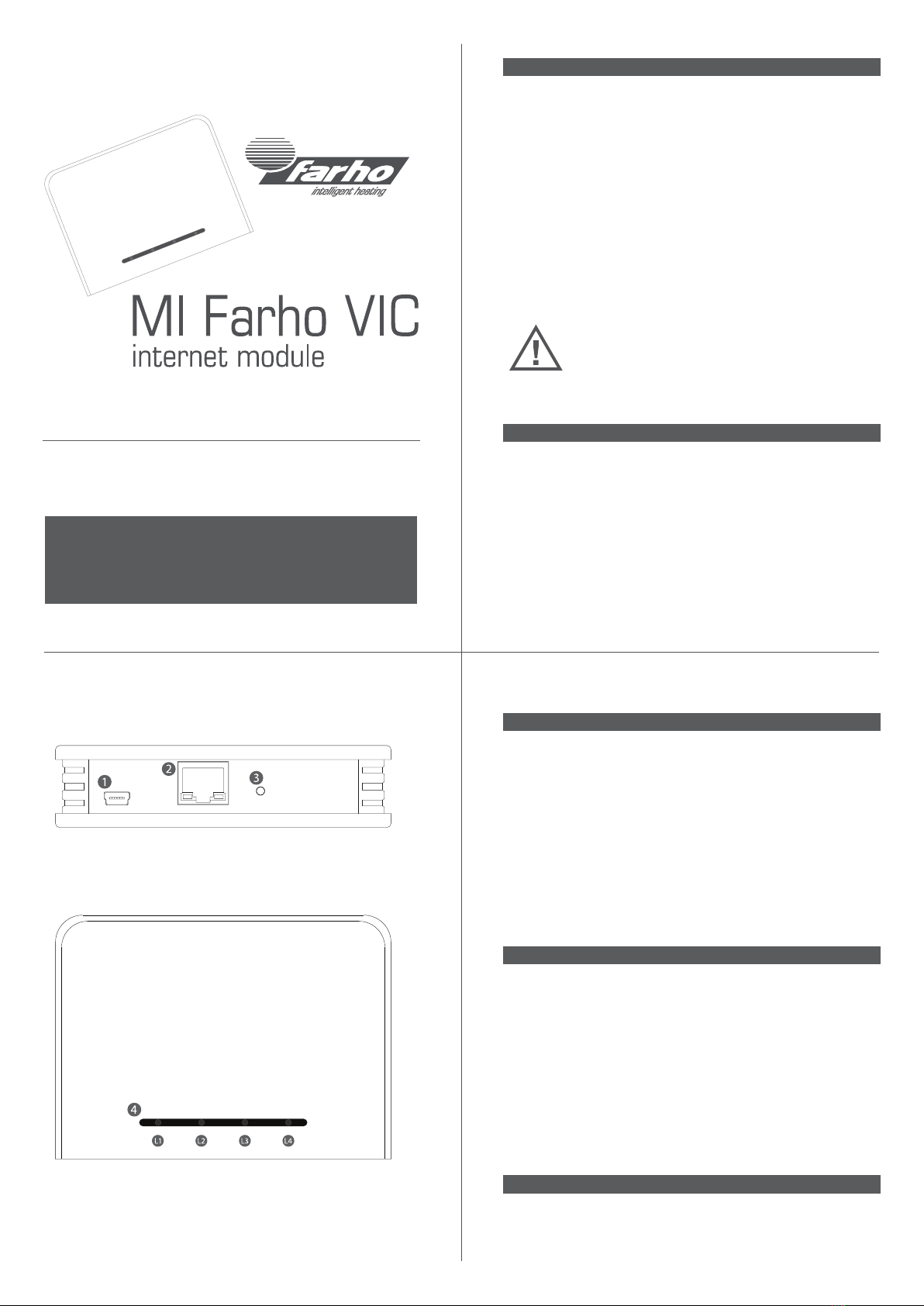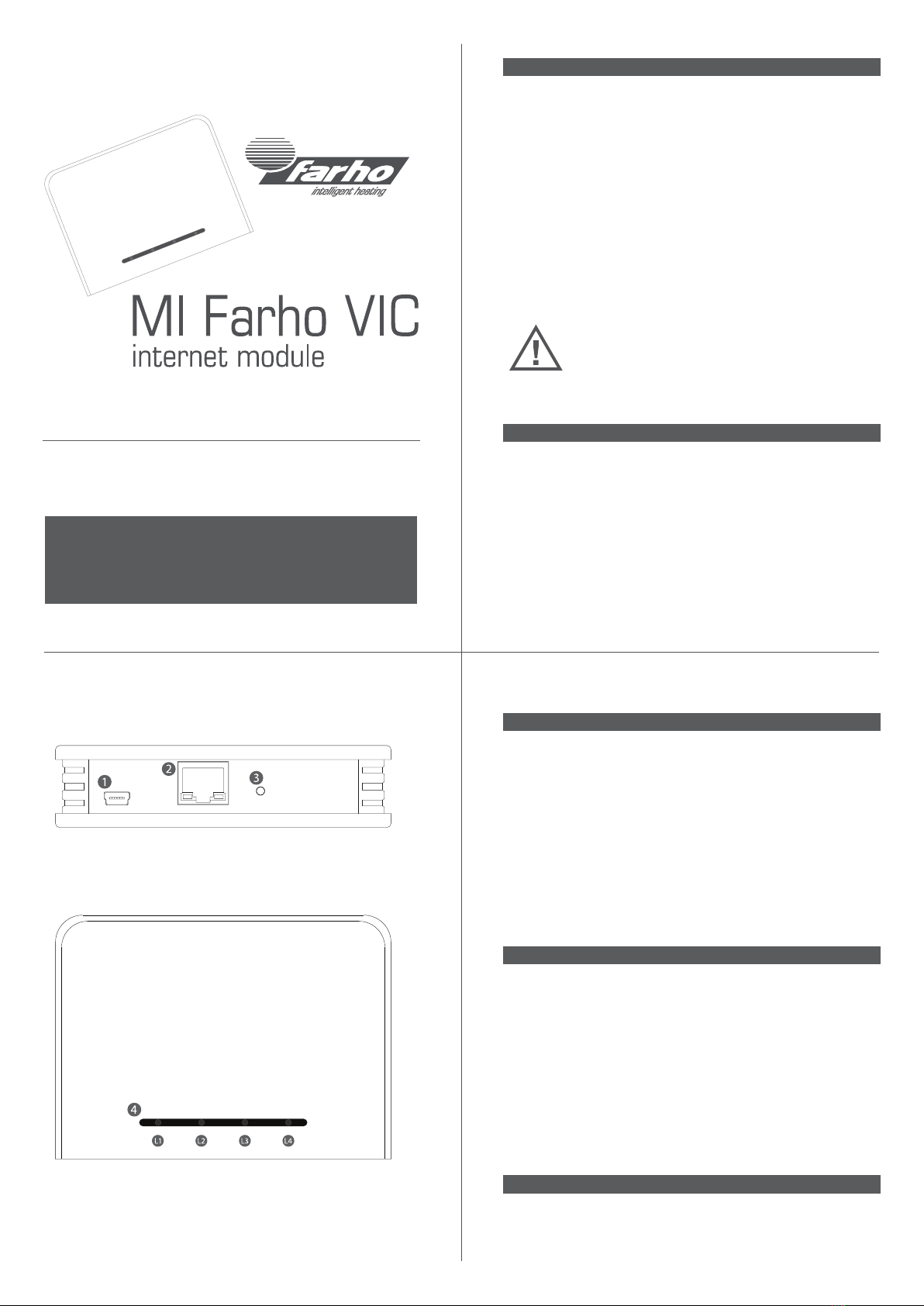
Quick Installation Guide
Technical data - Internet module MI Farho VIC
Consumption: 40mA
RF Band: 433MHz ISM Band
Power Supply: 5VDC 1A
Dimensions (Height x Width x Long): 25mm x 83mm x 110mm
intelligent heating
Please read carefully this guide and keep it for future reference.
The installation must comply with local regulations.
1
Do not expose this device to rain, moisture, dripping, or
splashing.
The installation must comply with local regulations.
The device shall not be used for critical applications, or that
endanger the safety of people, objects or animals.
Important information
Device installation
Use the RJ-45 cable to connect the MI Farho to your router.
To turn on the device, simply connect the power supply using the mini-USB
cable supplied.
When powered, a green light (L1) will appear at the device info bar (5).
If the device has internet access, the red light (L3) will go off after a few
seconds. The red light (L3) means no connection with the server, and
therefore it is not possible to control the system from the outside.
Thank you for purchasing the MI Farho VIC module. This item has been
manufactured following a quality advanced production process complaining
UNE-EN 60950, UNE-EN 301 489, UNE-EN 61000-6 and UNE-EN 300 220
regulations.
Please read carefully this guide and keep it for future reference.
The internet module MI Farho along with Farho-Control application allow you
to control your compatible Farho heating system from your mobile device or
computer.
The Farho-Control application is available for download on the main app
stores.
Visit our web site www.farho.com to check all the supported operating
systems and other information about our range of products.
2
1. Mini-USB port (5VDC 1A)
2. Network port (RJ45)
3. Install button / Reset button
5. Info bar: L1 (Green - power supply), L2 (Orange - tasks in progress), L3
(Red - no link with server), L4 (Blue - network tasks in progress)
3
Pairing the device with the applications
Run the Farho-Control app on your control device. Check that this device and
the MI Farho module are connected both to the same router. The app will show
a message indicating that this is the initial installation. Accept the dialog and
go to the back of the MI Farho module. Using a clip or other thin tool make a
click on the installation button (3). The synchronization process will start.
If in the app no changes are observed (the message “Waiting for the module”
does not dissapear), repeat pressing several times. Never keep the installa-
tion button pressed for more than a second.
There is no limit in the number of apps paired with the same MI Farho module.
Just repeat the process in every control device.
Adding heaters to the system
In the app go to “Heating”, and at the tab bar press “Configure”.
Default password is “farho”.
At the “Configure” menu press “Add zone” to install heaters in a new zone or
“Edit zone” to add heaters to an existing zone. If you choose to install in a new
zone, you have to type a name for the zone, and if you choose to add heaters
to an existing zone, you have to select the desired zone.
Once the zone has been created or selected, go near the heater you have to
install (the heater must be turned off, unpowered). In the app press the
button “Add modules”, the app will show a waiting message, then select
“Install” at the heater menu. The app will increment the number of heaters
installed in that zone.
Adding MC Farho modules to the system
In the app go to “Other equipments”, and at the tab bar press “Configure”.
Default password is “farho”.